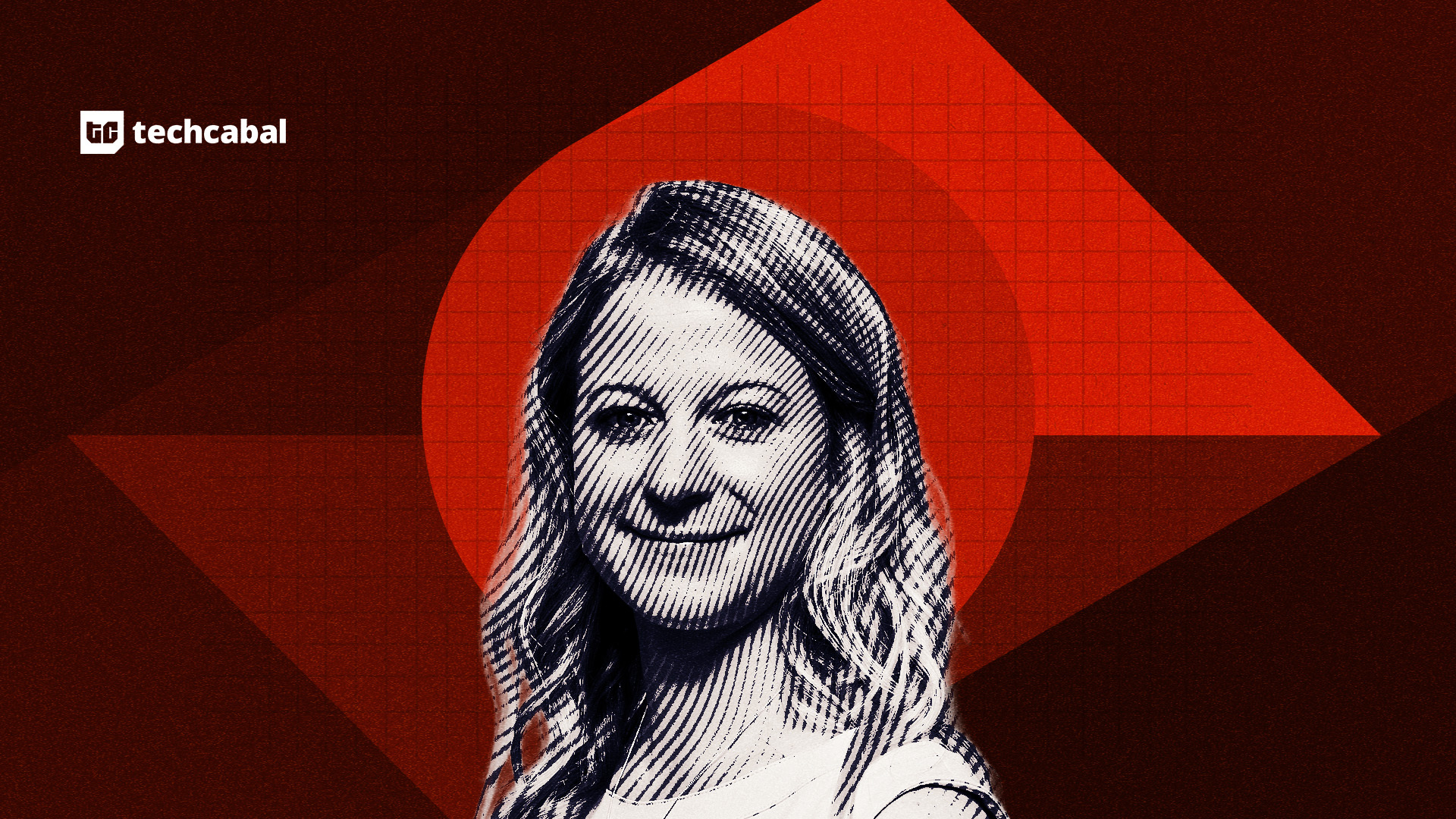Apple introduced a new app for iPhone and iPad with iPadOS and iOS 26: Preview. The fan-favorite Mac app used primarily to view and edit PDFs is now available for Apple’s smaller devices. Here are the basics of how to use the Apple Preview app on your iPhone and iPad.
Why You’ll Love This Tip
- Easily work with PDFs and images on your iPhone and iPad: you can create, edit, markup, annotate, and export.
- Find all the images and PDFs in your Files app.
- Use your iPhone or iPad camera to scan documents and images, and save them as a PDF.
How to Use the Apple Preview App for iPhone & iPad
System Requirements
This tip was performed on an iPhone 16 running iOS 26. Find out how to update to the latest version of iOS.
The new Apple Preview app lets users access data from their iPhone or iPad Files app, use their device’s camera to scan images and documents, and save them as PDFs. Users can then work with those PDFs and images, editing, marking up, annotating, and even creating and exporting them.
- Tap the Preview app to open.
- The Preview app has three tabs: Recents, Shared, and Browse. The Recents tab shows PDFs that you’ve opened recently.
![recents tab in preview app recents tab in preview app]()
- The Shared tab shows all files and photos from the Files app that you’ve shared with others, and vice versa.
![shared tab in preview app shared tab in preview app]()
- The Browse tab lets you look through all of your Favorites, Locations, and Tags on your iPhone or iPad, iCloud Drive, and other third-party locations like Dropbox.
![browse tab in preview app browse tab in preview app]()
- When you first open Preview, you can tap New Document or Scan Documents.
![tap new document or scan documents in preview app tap new document or scan documents in preview app]()
- When you tap New Document, you can tap New Empty Image or import a New From Clipboard image.
![tap new empty image or new from clipboard in preview app tap new empty image or new from clipboard in preview app]()
- If you tap Scan Documents in Step 5, you can create a scan of any physical document using your iPhone (or iPad) camera. Position the document in view, and the scan will be automatically taken. Tap the blue check mark to save the scan.
![tap blue document to save scan in preview app tap blue document to save scan in preview app]()
- Now, you can open the document you selected, scanned, or created and use the toolbar to markup, add a signature or text, crop, get information about the document, export, or search by tapping an icon.
![tap a tool at the bottom of screenshot in preview app tap a tool at the bottom of screenshot in preview app]()
- You can also tap the caret by the document name at the top.
![tap the caret at the top of the screen tap the caret at the top of the screen]()
- This allows you to Lock, Duplicate, Move, Rename, Export, or Print.
![tap a tool from caret menu at top of preview app tap a tool from caret menu at top of preview app]()
Now you know the basics about how to use the Preview app for iPhone and iPad. Let us know in the comments what else you’d like to learn about Preview. Also, be sure to check out our free Tip of the Day for more great Preview app tutorials.
More On: iOS 26 Updates & PDF Editing
- Apple Introduces a Bold New Design for iOS 26
- How to Edit a PDF on iPhone & iPad Using the Files App
- How to Save a File as PDF on iPhone & iPad