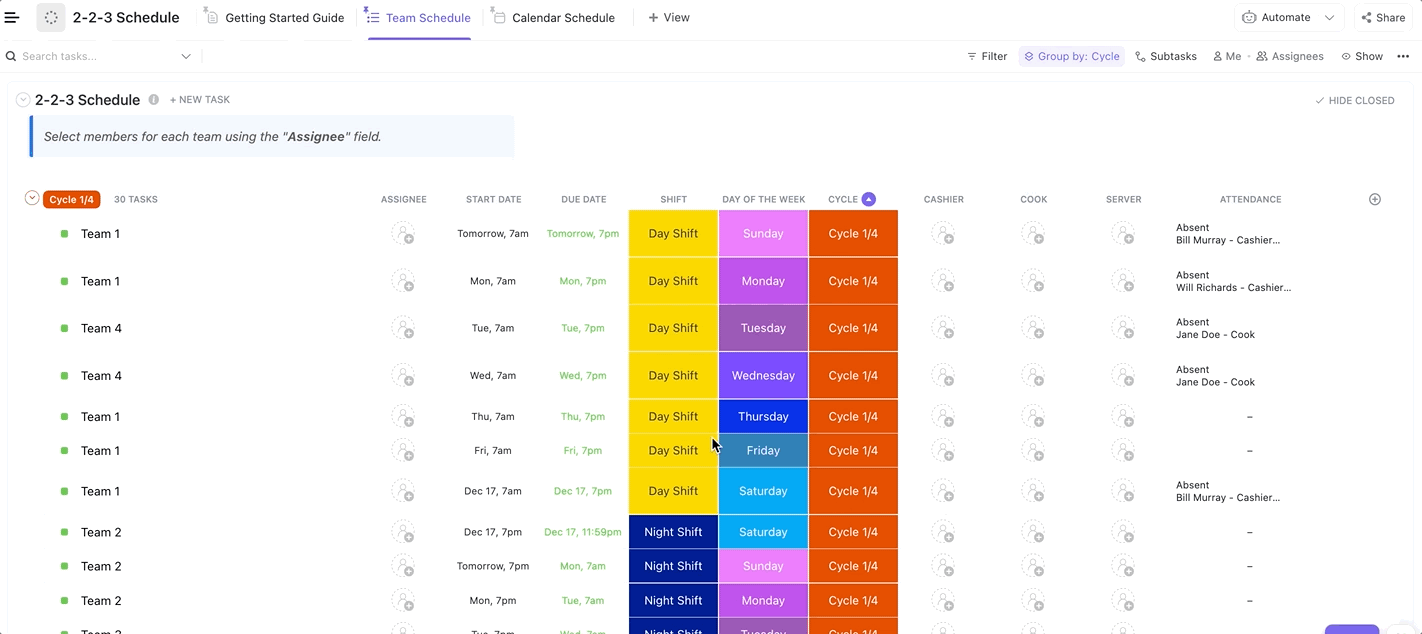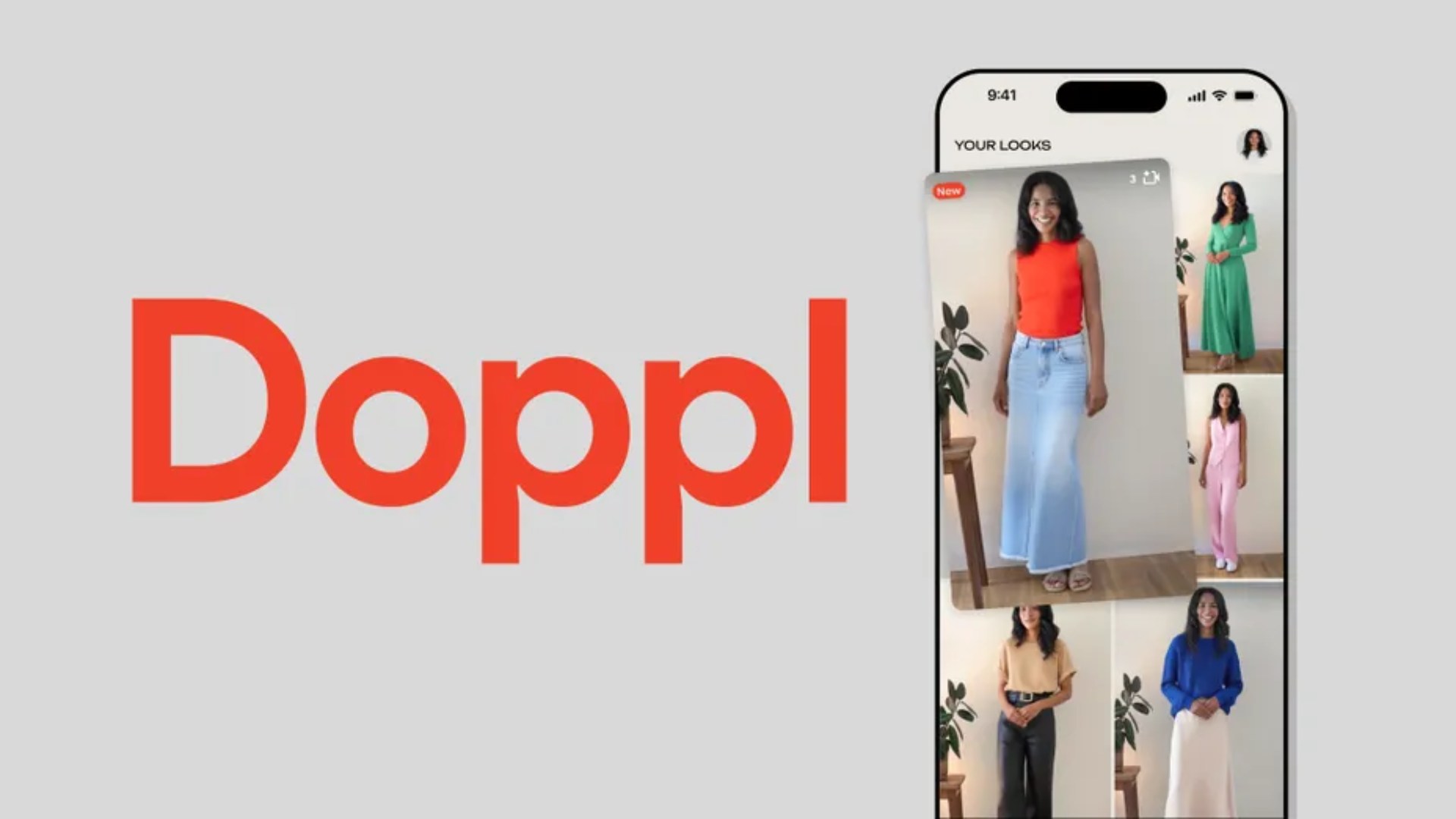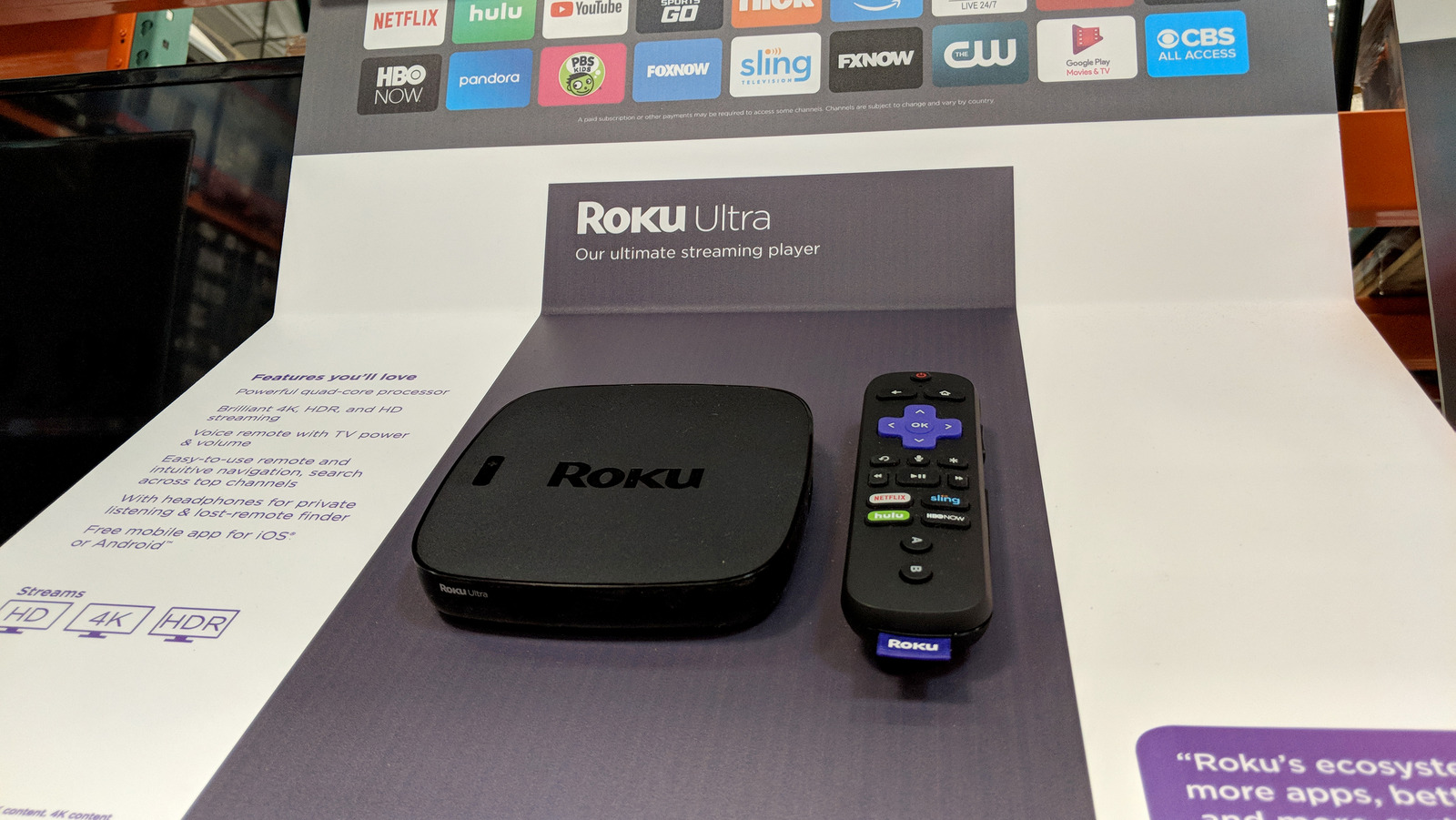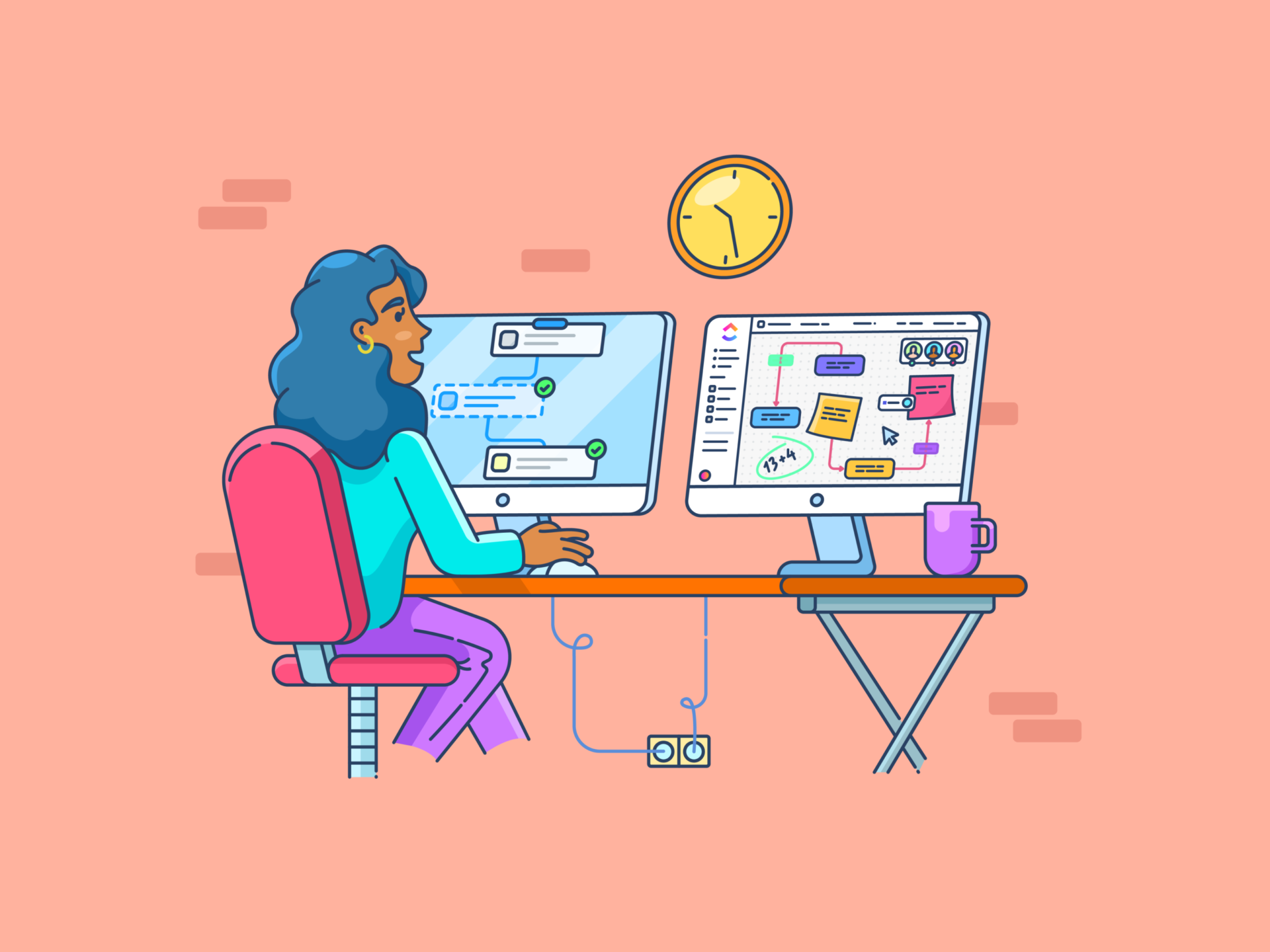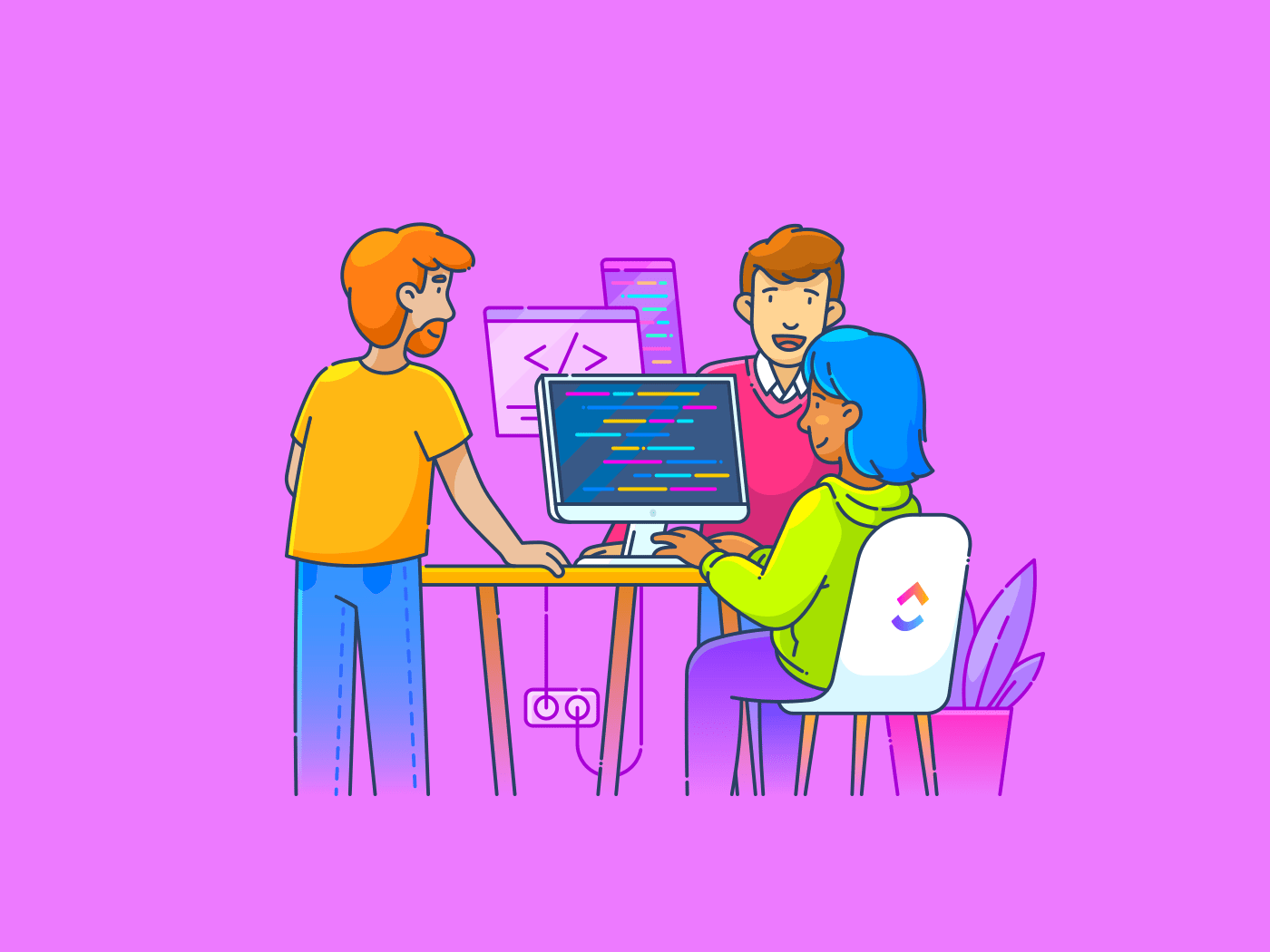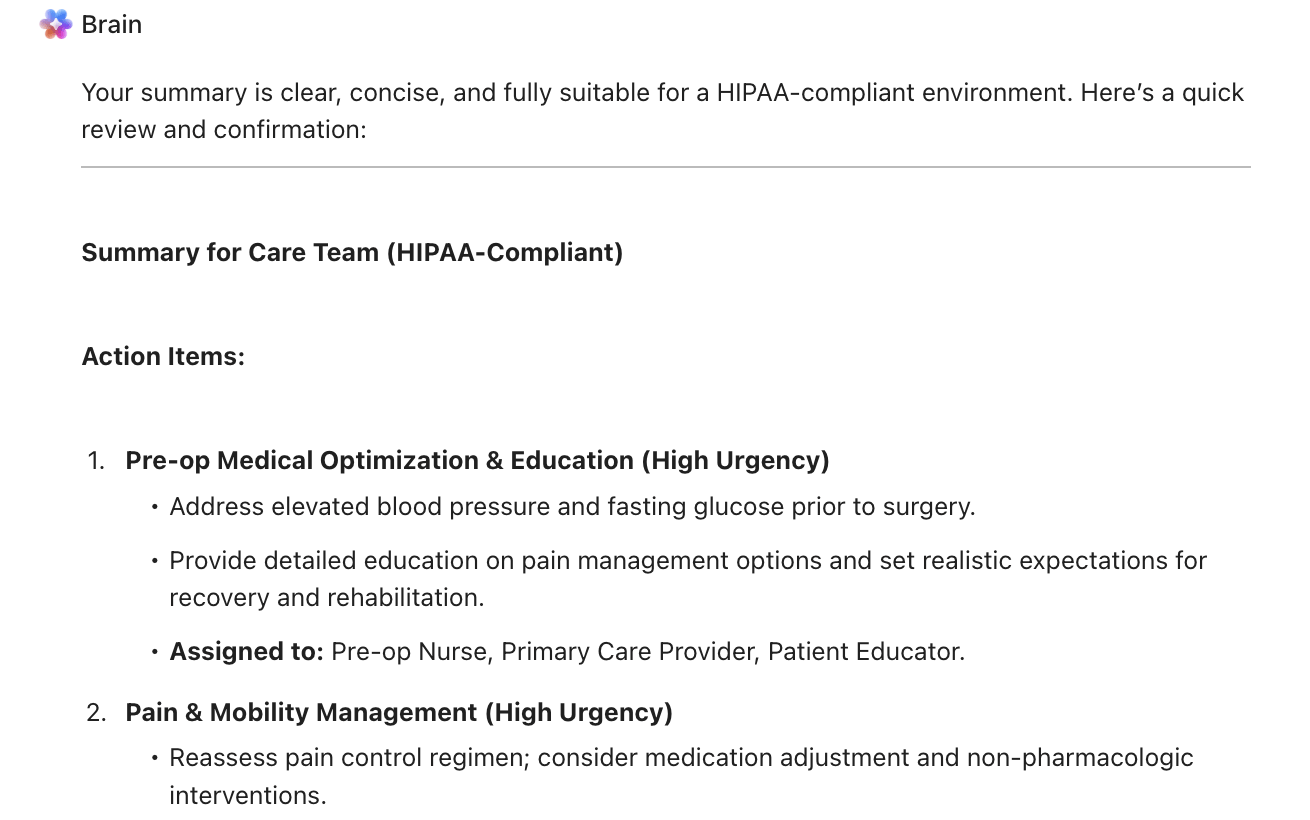Only 18% of people have a time management system. This probably explains why most of us feel like we’re always racing against the clock.
But with time blocking, you can regain control over your day. Instead of reacting to whatever pops up, you schedule focused blocks of time for deep work, meetings, and even breaks.
But how do you do it inside your Outlook Calendar without extra time management apps or complicated setups?
Let’s break down how to use time blocking in Outlook Calendar to save precious hours and get more done, without the chaos. Plus, stick around for a smarter way to manage your work with an AI-powered productivity tool!
How to Use Time Blocking in Outlook Calendar for Better Productivity
⭐ Featured Template
Feeling scattered before the day begins? The Daily Time Blocking Template helps you map out your schedule with intention, prioritizing what matters most, setting realistic goals, and leaving room to breathe. Perfect for balancing productivity and peace.
What is Time Blocking and Why Does It Work?
Time blocking (sometimes referred to as time chunking) is a simple yet powerful productivity technique in which you divide your day into dedicated portions of time, each assigned to a specific task, project, or type of work.
Instead of letting distractions run the show, you take control by scheduling your day ahead. You block out time for deep work, emails, meetings, and even those nonstop Slack messages.
Think of it like meetings with yourself, except you’re tackling real work instead of endless calls.
📌 Example: If you’re a software developer, you might block off your morning for debugging and research. Meanwhile, afternoons are for answering emails and conducting meetings when your energy for active working dips.
Why does it work?
- Better focus: Around 70% of meetings disrupt employees’ workflows, making it harder for them to complete their tasks. By blocking off time for critical tasks, you minimize interruptions and stay focused on your core work
- More control: Structuring your workday around your peak energy levels can boost productivity by up to 24%. Whether you’re a morning person or hit your stride in the afternoon, time blocking helps you work when you’re naturally most productive
- Less burnout: Constantly switching between tasks drains mental energy. Research shows that after an interruption, it takes 23 to 25 minutes to regain full focus. Time blocking helps minimize distractions, reduce stress, and make deep work easier
By taking charge of your schedule and dedicating time to what matters most, you’ll get more done without feeling constantly overwhelmed.
Now, let’s find out how to set up time blocking in Outlook Calendar and make it work for you!
How to Set Up Time Blocking in Outlook Calendar
Ready to implement time blocking? Use Outlook Calendar to organize your day and prioritize your most important tasks.
Here’s how to set it up in a few simple steps:
Step 1: Identify and categorize your daily tasks
Before blocking time on your calendar, you need to know what to block time for. Start by listing out your daily and weekly tasks—meetings, deep work, admin tasks, and breaks. Categorizing them helps you plan realistic time slots for each.
Think about:
- High-focus work (e.g., writing reports, coding, strategizing)
- Recurring tasks (e.g., emails, team check-ins)
- Shallow work (e.g., admin, scheduling, responding to messages)
- Personal breaks (because productivity needs balance, too)
Step 2: Create time blocks for different activities
Now, start plugging these tasks into your Outlook Calendar as dedicated events. To do this:
- Open Outlook Calendar. If you are managing multiple calendars, ensure you’re on the correct calendar before adding time blocks
- Click “New event” in the top left corner, or drag your cursor over the desired time slot
- Fill in the details for your time block, including the task name, duration, and any notes
Instead of squeezing deep work between meetings, schedule it like an actual appointment, so you (and others) respect that time. You can:
- Block mornings for high-focus work if that’s your peak energy time
- Set fixed slots for responding to emails so they don’t interrupt deep work
- Reserve time for buffer periods between meetings to avoid back-to-back exhaustion
📮 Insight: Context-switching is silently eating away at your team’s productivity. Our research shows that 42% of disruptions at work come from juggling platforms, managing emails, and jumping between meetings. What if you could eliminate these costly interruptions? unites your workflows (and chat) under a single, streamlined platform. Launch and manage your tasks from across chat, docs, whiteboards, and more—while AI-powered features keep the context connected, searchable, and manageable!
Step 3: Use color coding for task prioritization
Outlook lets you color-code calendar events, making it easy to see your to-dos at a glance.
You can assign colors to different types of tasks. For example:
- Blue for deep work
- Red for urgent or high-priority meetings
- Green for breaks and personal time
- Yellow for admin tasks
This way, your day isn’t just structured; it’s also visually clear to you.
Step 4: Set reminders and notifications to stay on track
It’s easy to lose track of time when you’re in the flow. That’s where Outlook’s reminders come in handy. Set up notifications five to ten minutes before each time block appointment to smoothly transition between tasks without feeling rushed.
For deep work, consider enabling Out of Office mode to prevent distractions from emails and chat pings.
Step 5: Adjust and optimize your schedule as needed
Time blocking involves sticking to certain rules, but it’s just as much about building a system that works for you. If something isn’t flowing, tweak your schedule:
- Shift deep work sessions to when you’re naturally most productive
- Shorten or batch meetings if they’re eating up too much time
- Regularly review your calendar and adjust it based on real-life demands
- Drag and drop tasks across the entire day to reschedule as required
By refining your approach, you’ll turn Outlook Calendar into a productivity powerhouse, one that keeps you focused, efficient, and in control of your day.
🧠 Fun Fact: Cal Newport, a productivity expert and computer science professor, swears by time blocking to maximize focus and efficiency. He plans his entire workday in advance, assigning every minute to a specific task. Each morning, he writes out his schedule on paper, listing work hours and filling them with deep work sessions, meetings, and other activities. If unexpected tasks arise, he adjusts his blocks in real time, ensuring productivity without sacrificing flexibility.
Limitations of Time Blocking in Outlook Calendar
While Outlook Calendar is great for scheduling, it has its fair share of limitations, especially when it comes to true time management. Here’s where things get tricky:
- No built-in task management: Outlook lets you block time but doesn’t connect tasks to your schedule. You still have to juggle emails, to-do lists, and meetings separately, which can lead to missed priorities
- No progress tracking: Blocking time for tasks is helpful, but there’s no way to track what’s been done and what’s still pending. Once an event ends, Outlook doesn’t prompt you to review or adjust your workload
- Limited collaboration features: Working with a team? Outlook lets you schedule meetings, but it doesn’t offer a shared view of task progress, making it harder to align schedules with real work updates
- Lack of automations: Outlook requires manual time blocking and updates, meaning you have to adjust schedules, shift priorities, and reschedule tasks yourself—no smart workflows to do the heavy lifting
If you need more than just time slots on a calendar, like integrated task tracking, dynamic scheduling, and better collaboration, smarter tools are built for the job. (And we’ve got just the one for you!)
Best Alternatives to Outlook Calendar for Time Blocking
If Outlook Calendar isn’t cutting it, don’t worry; there are better alternatives to help you master time blocking with more flexibility and efficiency.
One such alternative is —the everything app for work—that combines project management, knowledge management, and chat, all powered by AI that helps you work faster and smarter.
It goes beyond time-blocking, helping individuals and teams manage tasks, collaborate, and automate workflows without switching between tools.
Let’s look at the key features that make the best solution to your time management problems:
Calendar: Smarter scheduling, effortless productivity
With the Calendar, scheduling becomes one less thing to worry about. Calendar is more than just a visual scheduler—it’s an AI-powered tool that adapts to your priorities.
AI gives you intelligent suggestions for when to schedule work based on your workload, deadlines, and focus needs.
Your priority tasks are scheduled automatically, with auto-blocked focus time and rescheduled tasks keeping you on track without the manual effort.
You can drag and drop tasks from your priorities, backlog, or overdue lists onto your calendar to block time for focused work.
The calendar supports daily, 4-day, weekly, and monthly views, and you can customize your timescale and timezone.


Need to hop on a call? lets you shift easily from deep work to meetings in a click, so your flow stays uninterrupted.
Calendar advantages include:
- Auto-schedule of priority tasks: Your focus time gets blocked automatically, and tasks adjust in real time to prevent scheduling conflicts
- Instant meeting notes and transcripts: records, transcribes, and links key points to your tasks and docs with AI Notetaker, so nothing is missed out
- Smart scheduling links: Easily find the best time for meetings and send invites without the endless back-and-forth
- Calendar search and quick answers: Need to check your schedule? Just search within and get instant insights
Check out this video to learn more about Calendar👇
Time Management: Track, plan, and optimize every minute
Why guess where your time goes when you can track it with precision? Time Management gives you complete visibility into how you allocate time. Use start and stop timers, jump between tasks, and manually log time with detailed notes to stay on top of your work.


With , you can:
- Track time from anywhere: Log hours from your desktop, mobile, or browser (with the Chrome extension of this time-tracking software) and get a clear breakdown of where your time is spent
- Estimate time needs: Assign time estimates to tasks and subtasks, splitting them across team members for better workload distribution
- Schedule your time, your way: Plan projects with Calendar, Gantt, Timeline, and Workload views, making it easy to adjust schedules on the fly
- Use time-saving features to stay on track: These features include Start and Due Dates, Due Date Remapping, Drag and Drop Scheduling, Reschedule Dependencies, Milestones, Time Reporting, Timesheets, and Billable Time
Plan your day with precision with the Daily Time Blocking template
The Daily Time Blocking template helps you structure your day for peak productivity without the risk of burnout.
Prioritize high-impact tasks, schedule deep work sessions, and even set aside time for reflection, all while keeping distractions at bay. With built-in time estimates, you’ll always know what’s achievable in a day.
This template comes ready with List, Whiteboard, Doc, and Calendar views, plus essential custom fields like Duration, Category, and Phase to keep your schedule organized.
Whether you’re a time-blocking master or just getting started, this template makes it effortless to stay on track.
Best Practices for Effective Time Blocking
Time blocking works best when it’s done right and followed regularly. Here’s how to make sure your schedule actually helps and not overwhelms you:
1. Prioritize your most important tasks first
Start your day by “eating the frog”—a concept made famous by Brian Tracy. This technique involves tackling your hardest, most important task first. Blocking out time for high-impact work when your energy levels are at their peak ensures you make real progress before distractions take over.
2. Group similar tasks together
Jumping between tasks drains focus and slows you down. Instead of constantly shifting gears, batch similar tasks—set aside dedicated time blocks for emails, meetings, and admin work.
For example, check your unread emails at set intervals instead of throughout the day. Block specific Outlook Calendar slots for meetings so they don’t interrupt deep work. This structured approach helps you stay productive and make the most of your workday.
3. Try themed days
Instead of juggling everything daily, assign specific themes to each day—for example, meetings on Mondays and strategy on Wednesdays.
Jack Dorsey, co-founder of Twitter (now X) and CEO of Square, used this method to structure his week and stay productive without decision fatigue.
4. Be realistic with time estimates
Underestimating tasks leads to schedule chaos. Make sure each time block allows for realistic completion without rushing.
Factor in focus time, potential delays, and even short breaks to keep your schedule manageable. Whether you’re using Outlook Calendar time blocking or juggling multiple Outlook calendars, leaving buffer time ensures you stay productive without feeling overwhelmed.
5. Review and adjust regularly
Your schedule isn’t set in stone. Reassess your time blocks weekly, especially when managing multiple Outlook calendars, to ensure they still align with your goals.
Look for patterns—are certain tasks taking longer than expected? Are meetings eating into your focus time? Adjust as needed to stay productive while maintaining a work-life balance. Flexibility is key to making Outlook calendar time blocking work for you long-term.
6. Use the Pomodoro Technique for deep focus
Break your work into 25-minute focus sessions, followed by 5-minute breaks, to maintain productivity without burnout. Francesco Cirillo created this technique in the 1980s to track his study sessions. He used a simple, tomato-shaped kitchen timer to stay engaged—and it works!
Even Tom Hanks used it to stay on track while writing The Making of Another Major Motion Picture Masterpiece!
Here’s what Jayson Ermac, Process Manager at AI Bees, says about ’s efficient functionalities
Why Settle for Less When Can Do More?
Microsoft Outlook Calendar time blocking is a great way to structure your day, but it has limits, especially when you need more flexibility, automation, and collaboration.
Why struggle with workarounds when time-blocking apps like bring everything together in one place?
With , you can go beyond basic time blocking by integrating tasks, reminders, and team coordination into a single, simplified workflow.
From customizable views and automated scheduling to advanced reporting, real-time collaboration, and work schedule templates, helps you stay productive without jumping between apps.
Ready to improve your work-life balance like never before?
Sign up for today and make every minute count!


Everything you need to stay organized and get work done.