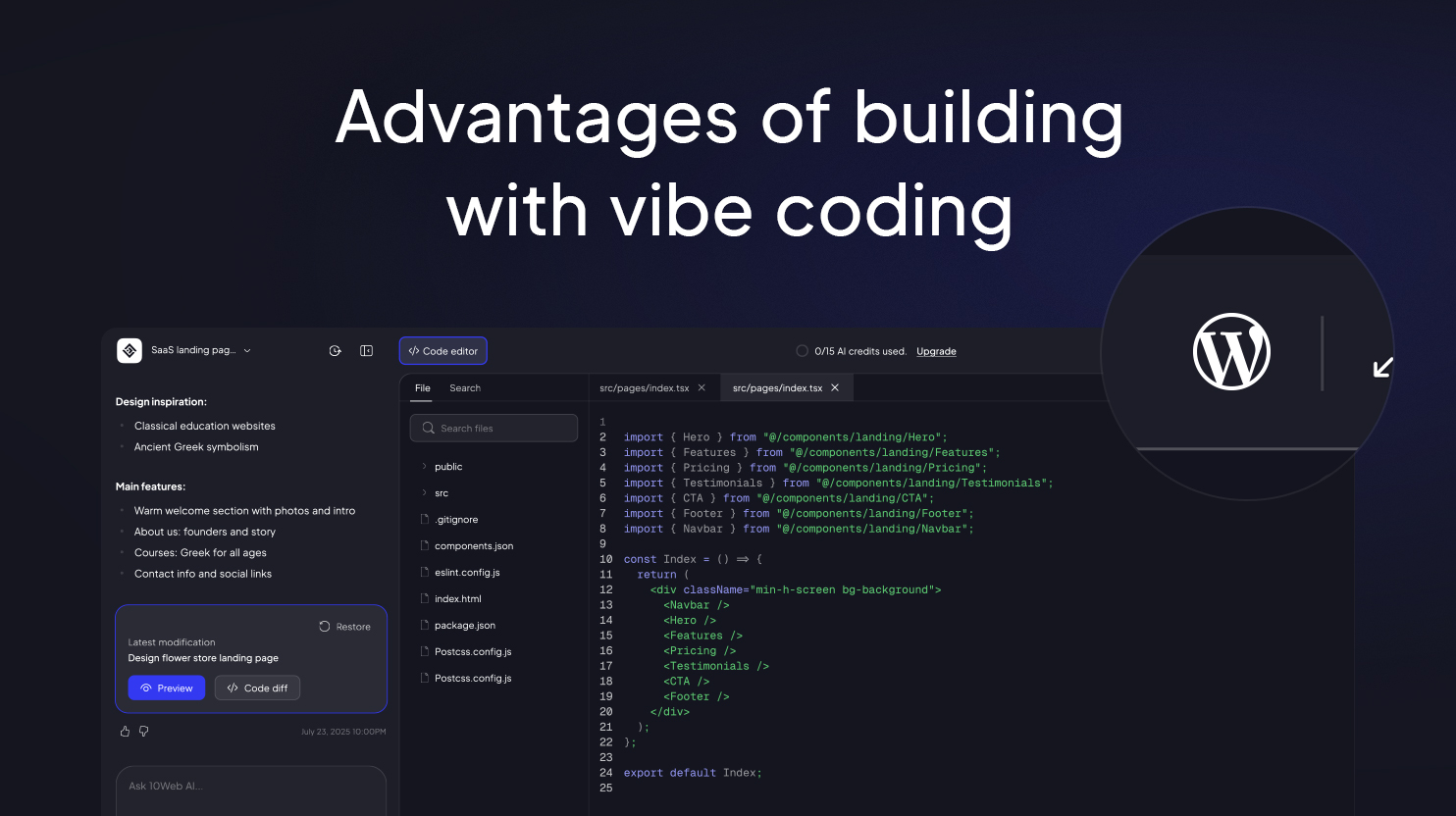Checking your SSD’s health might sound like tech jargon, but the numbers reveal crucial information about your drive’s future. After diving deep into monitoring tools and SMART metrics, I discovered warning signs that could save you from losing precious data tomorrow.
Most major SSD brands offer dedicated monitoring software that provides manufacturer-specific insights. Crucial has Storage Executive, Samsung provides Samsung Magician, Western Digital/SanDisk uses SanDisk Dashboard, and Kingston offers Kingston SSD Manager. These tools give you features and detailed health information you won’t find in generic monitoring software.
I always install the official software for my SSD brand first because they understand their drives better than generic utilities. Since I run Samsung SSDs in most of my systems, Samsung Magician has become my primary monitoring tool. It offers comprehensive health monitoring, performance benchmarks, and firmware update capabilities that you simply can’t get elsewhere. The software displays detailed health information, temperature readings, and TBW (total bytes written) data specifically tailored to how Samsung implements their SMART attributes.
Aside from Samsung Magician, Crystal Disk World’s CrystalDiskInfo Standard Edition remains my go-to tool, especially when checking my desktop PC that uses multiple SSD brands. This free utility taps directly into any SSD’s SMART data and presents everything in a clean, easy-to-read interface. When I open the program, I immediately see the health status, temperature, and remaining drive life percentage for every connected drive. The software uses color coding that makes problems impossible to miss—green means excellent health, yellow indicates caution, and red signals immediate attention needed.
These are just a few tools that I use to check what’s slowing down my Windows devices. I like using both Samsung Magician and CrystalDiskInfo when checking my SSDs because they are free, easy to use, and provide SMART readings, which are crucial for diagnosing the condition of an SSD.
Understanding SMART Data and Critical Health Metrics
SMART (Self-Monitoring, Analysis, and Reporting Technology) data contains all the info you need to assess your SSD’s condition. Learning to interpret these numbers helps me spot problems before they become disasters.
Wear Level Indicators Show Remaining Life
The single most important SMART attribute I watch is wear level, but different drives label it differently. In Samsung Magician, it appears as “Wear Leveling Count” (ID 173), where the Current Value counts down from 100 toward the threshold. Western Digital and Seagate drives call it “Life Left” or “Remaining Lifetime Percentage,” which also counts from 100% to 0%.
All of these percentages map directly to program/erase cycles, which is the number of times your SSD’s flash cells can be rewritten. In Samsung Magician, the Wear Leveling Count drops from 100 to zero as you use up those cycles. My drive sits at 91, which tells me I’ve used about 9% of its lifespan.
You typically don’t have to worry about wear leveling as modern operating systems already handle these functions automatically. However, I still use Samsung Magician to manage TRIM settings and monitor the exact wear progression. Watching that Wear Leveling Count gradually decrease helps me plan replacements before the drive reaches critical wear levels and potentially fails without warning.
Temperature Monitoring Prevents Performance Issues
SSD temperature directly affects performance and longevity. Most SSDs operate safely between 30°C and 65°C (86°F and 149°F). When temperatures exceed 70°C, you see performance throttling and increased risk of data loss.
My Samsung SSD currently runs at 43°C, which sits comfortably in the safe operating range. CrystalDiskInfo shows this temperature in real time, and I can see that the worst recorded temperature was 66°C. I monitor both idle and active temperatures because intensive workloads can spike temperatures by 10-20°C. Since my drive idles at 43°C, I know it has plenty of thermal headroom before hitting problematic levels. If an SSD runs hotter than 50°C while idle, that signals potential cooling issues that need immediate attention.
Power-On Hours and Write Statistics
Power-on hours tell me how long my SSD has been active. Combined with the total data written, these metrics help calculate usage intensity. An SSD with 10,000 power-on hours but only 50TB written shows light usage, while 5,000 hours with 200TB indicates heavy workloads.
Power-on hours show that my SSD has been active for 17,776 hours, almost two full years of nonstop use. By comparison, the Total Host Writes value sits at just 1 GB, which tells me this drive has not seen heavy write workloads despite its age.
CrystalDiskInfo also reports Total Host Reads and Writes alongside SMART attributes. When you pair Power-on Hours with the amount of data written, you get a clear picture of usage intensity: a drive that has been powered on for nearly 18,000 hours but has only logged a gigabyte of writes has spent most of its life sitting idle.
If that write total were much larger, say hundreds of terabytes, you would know the drive has been under heavy write stress. Tracking both power-on hours and write totals helps me gauge whether an SSD’s wear level makes sense given its uptime and plan replacements accordingly.
Recognizing early warning signs saves data and prevents catastrophic failures. After monitoring dozens of SSDs over several years, I’ve learned which symptoms require urgent action.
|
Warning Sign |
What to Look For |
What It Means |
|---|---|---|
|
Reallocated Sectors |
Any count above zero |
Indicates worn‐out memory cells and imminent failure |
|
Performance Degradation |
Slower boot, freezes, sluggish file transfers |
Signals underlying SSD errors or bad blocks |
|
Data Corruption |
“File system needs repair” errors or missing files |
Points to developing bad sectors |
|
Critical Temperatures |
Spikes above 70 °C or idle temps over 50 °C |
Causes thermal throttling and accelerates wear |
|
Health Percentage Under 50% |
Lifetime Used (Samsung) ≥ 50% or Life Left ≤ 50% |
Marks roughly half of the endurance consumed |
One of the biggest indicators that an SSD is about to fail is reallocated sectors. Unlike HDDs, SSDs can fail rapidly once wear begins, so even a single reallocated sector is a red flag. If I see reports that show any reallocated sectors, I back up the entire drive immediately to another PC using a Thunderbolt cable.
Another thing to look out for is system performance. If my PC takes noticeably longer to boot, or I encounter unexpected crashes, I check SMART readings before blaming software. Often, these symptoms indicate a failing drive rather than Windows or an application.
Temperature warnings also deserve the same level of attention. I keep idle temps below 50°C and never let my SSD exceed 70°C under load. Modern NVMe drives run hotter than SATA models, so maintaining proper airflow and monitoring peak temperatures reported by SMART keeps performance steady and extends drive lifespan.
Finally, the health percentage gives a straightforward replacement schedule. When my Samsung drive shows 50% life remaining or any brand’s tool reports half its endurance used, I plan a swap well before total failure. SSDs do not creak or click before they die. They simply stop, which makes proactive monitoring the only reliable safeguard.
The numbers from my SSD monitoring tell a clear story about drive condition and remaining lifespan. By understanding these metrics and watching for warning signs, I can replace drives proactively rather than losing data to sudden failures. Regular monitoring takes just minutes but provides invaluable protection for irreplaceable files and system stability.