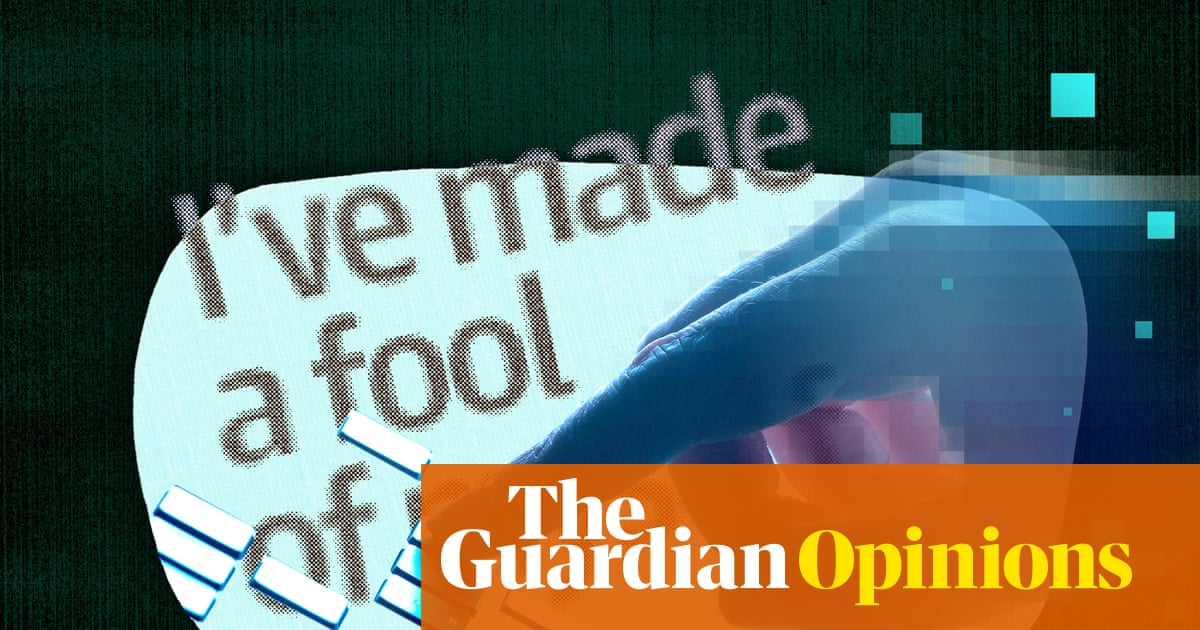Carrying your entire OS around on a flash drive can come in handy, especially if you don’t have a laptop. But don’t think this functionality is limited to Linux distros—it’s time to try cloning your Windows setup.
Get to Know WinToUSB
Hasleo’s WinToUSB isn’t just a USB formatting tool. Apart from letting you make bootable USB drives to install Windows, the tool can also clone your entire Windows installation onto practically any USB storage device. When you boot using one of these cloned installations, instead of installing Windows on the connected PC, you can access your setup just like on your own system. It’s an identical concept to live-booting Linux installations, except with persistence.
This is based on a technology called Windows To Go. Microsoft originally developed this feature for enterprise use before discontinuing it. WinToUSB fills that gap and expands on Microsoft’s original offering by extending support to all Windows editions.
WinToUSB gives you a lot of options for making portable installations. The most popular and easy-to-use methods are using an ISO file to create a fresh installation or simply cloning your existing one. The free tool is limited in features, though. The Professional and Enterprise versions offer extras like BitLocker encryption, faster clone speeds, and free technical support, among others listed on WinToUSB’s website.
For what it does, WinToUSB is easy to use. It’s a simple three-step process where you select what you want to do, choose an installation source, confirm the USB drive you want to use, and WinToUSB takes care of the rest. The interface is beginner-friendly and clearly laid out, so you’ll know what each option does at a glance. Hasleo also has an official WinToUSB user guide that explains the program’s basic functions.
Why a Portable Windows Installation Can Come in Handy
If you’re wondering why you’d ever need a portable Windows installation, consider the advantages that accessing your own computer setup on public or shared computers provides.
You’re using your own environment, programs, shortcuts, customizations, browsers, and everything else, regardless of the computer you’re using. This convenience means you can work from any computer while maintaining your exact workflow, shortcuts, and preferences. This is a much more lightweight and cost-effective method of carrying your workstation around with you, instead of dropping thousands on a capable laptop.
The next biggest advantage is the increased security and privacy benefits that a portable installation brings. When using a public or shared computer like the ones found in public libraries or hotel business centers, you no longer need to log into your online accounts on machines that could be potentially compromised.
You also aren’t leaving any traces of your activity. Once you’re done, simply unplug your bootable drive, and the PC goes back to how it was before you touched it. For professionals handling sensitive information, this level of control over your data is invaluable. You maintain complete oversight of your data without relying on the security settings or practices of whatever computer you’re using.
A portable Windows installation will also come in handy in case your primary work machine runs into serious issues or even stops working entirely. Instead of struggling to set up another machine—that is, if you even have access to one—you simply plug your copied OS setup into another PC and you’re all set.
Portable Windows setups also make a perfect testing environment. You can experiment with new software, test configurations, or troubleshoot issues without affecting your main system. It’s also perfect for providing technical support or making demonstrations—this is a use case I often rely on in my freelance development contracts.
The main problem, however, is performance. Not every PC will have the hardware capability of running the programs you require, especially if you’re a media professional who relies on hardware-intensive programs like photo and video editors. Apart from that, thanks to how fast modern external SSDs are, performance shouldn’t be too much of a worry.
How to Create Your Own Portable Windows Environment
As mentioned before, using WinToUSB to create portable Windows environments is easy. Start by downloading WinToUSB’s free edition from the official website. Installation is relatively straightforward, as you simply have to follow the Windows installer prompts.
Next, you need a suitable USB drive. WinToUSB will work with any USB storage drive that has enough storage capacity (which will depend on the setup you’re cloning). However, I recommend you use the fastest external SSD you can for this purpose, with at least the same capacity as your Windows partition. Windows needs to perform thousands of read/write operations, meaning that using cheap, slow USB drives will make your portable installation painfully slow.
Once you’re good to go with the drive, plug it in, fire up WinToUSB, and follow these steps:
- On the first screen, select the Windows To Go USB option to proceed.
- Click the Select installation source dropdown and select Current Windows OS.
- Your destination drive should automatically be selected. If not, click the Select destination drive dropdown and select the USB drive you want to use.
- Selecting the right Partition scheme is important, as it could render your installation incompatible with some systems. Use GPT for UEFI for compatibility with most modern systems. MBR for BIOS and UEFI is best for compatibility, but isn’t available in the free version.
- For the Installation mode setting, Legacy works best for external SSDs. The VHD/VHDX mode works better for USB flash drives.
- Click Proceed when ready.
Before cloning your Windows installation, WinToUSB will ask which partition you want to format on your selected USB drive. It’s best if your USB drive only has one big partition; otherwise, you’ll have to manage the partitions by merging them before using the drive with WinToUSB.
Once you’ve selected your partition, leave the other settings untouched and click OK. This will start the cloning process, which can take some time depending on the speed of your USB drive and overall system configuration.
Running Portable Windows for the First Time
When the drive is ready, use it by booting into the computer’s BIOS and selecting the drive from the boot priority order. You can enter the BIOS on Windows 11 and 10 PCs via either the Recovery settings in the Windows Settings app or by using a dedicated key assigned to the BIOS at boot. These keys vary by manufacturer; a quick Google search will get you the answer if you’re not sure.
Any required drivers will be installed automatically, although you can pre-install these with Windows by selecting the right driver folder before cloning your installation. I don’t recommend doing that, as it can be confusing to manually handle drivers unless you know what you’re doing.
Lastly, it’s recommended that you enable BitLocker encryption on your drive. If you forget your drive somewhere, anyone will be able to boot into your Windows environment and have access to your files, online accounts, and any other data saved on the drive. That said, BitLocker isn’t supported on the free version of WinToUSB, so you’ll have to shell out for a Professional or Enterprise license priced at $29.95 or $299.95, respectively.
Cloning my Windows setup to an SSD means I now only have to carry one drive with me wherever I go. Regardless of whether I forget my laptop or it runs out of charge, I can simply plug in the SSD and have my Windows installation up and running on any computer in no time.