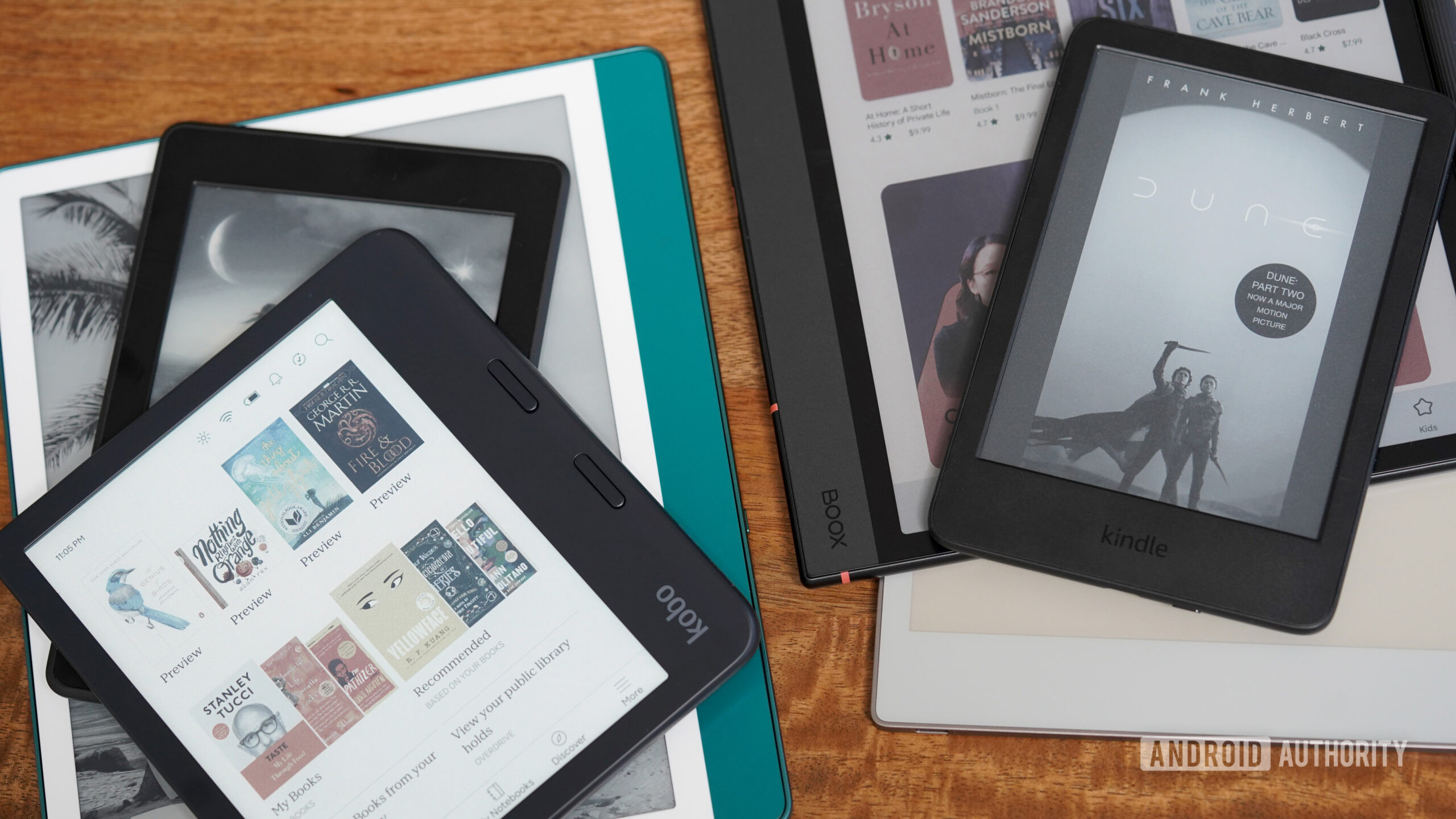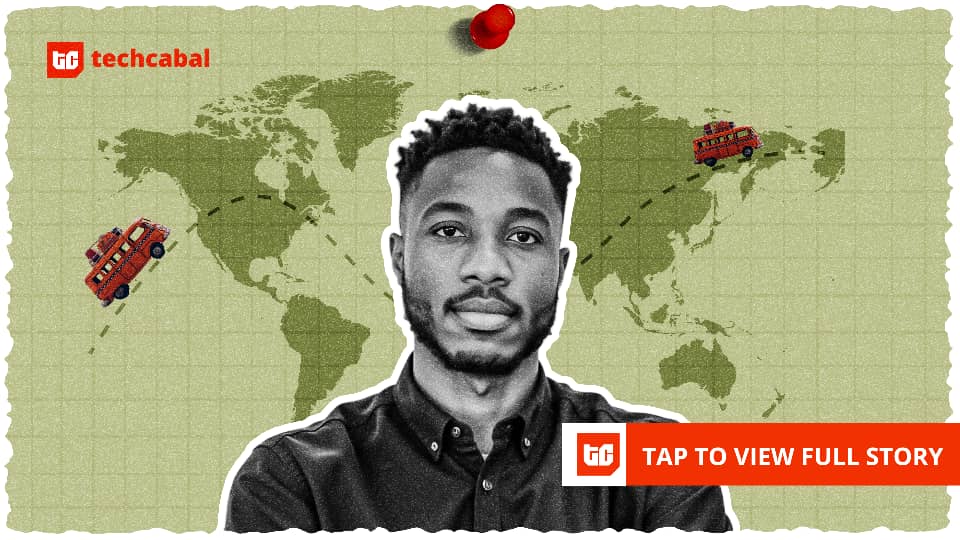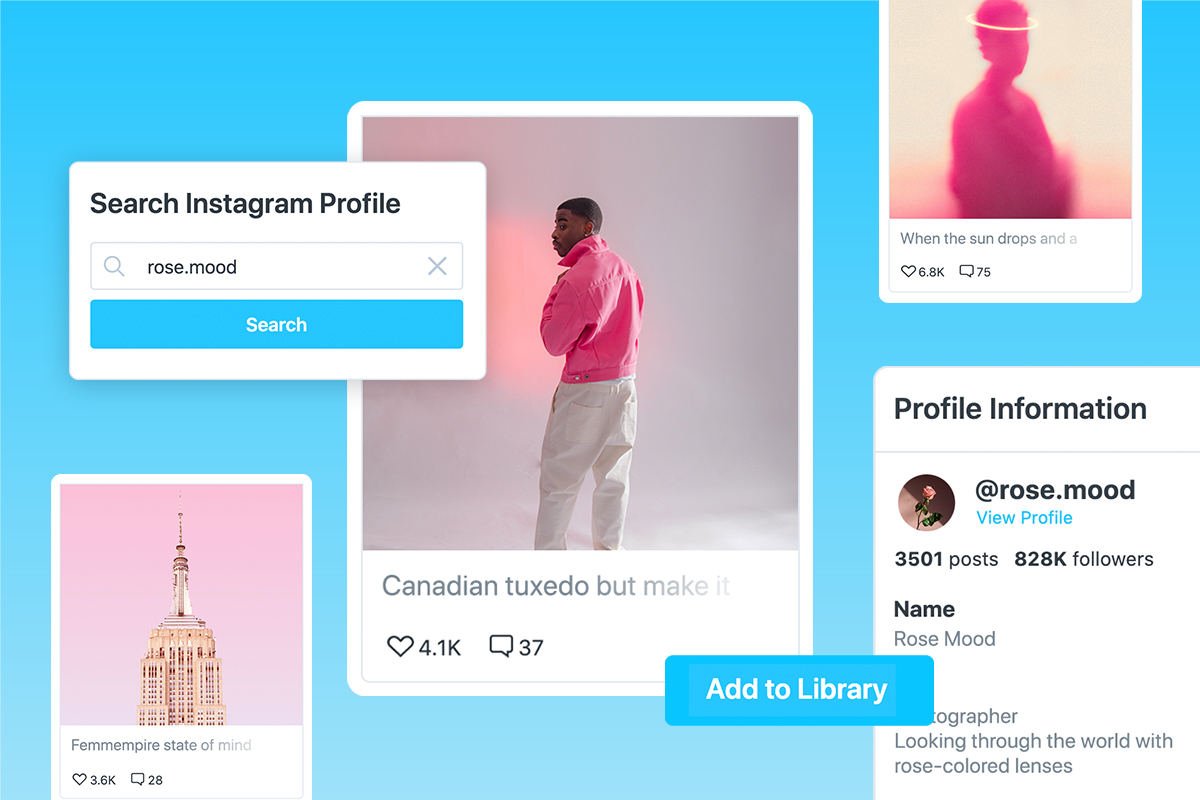Your contacts list is likely a huge mess, especially if you’ve been adding to the same list since your first cell phone. People you don’t talk to anymore, duplicate numbers, unclear names, and other digital clutter builds up, making the contacts app a disaster to open.
While I’m a big proponent of adding complete information to your contact entries, it’s also important to clean up your contact list itself. I follow a process to tidy up my contacts when it needs pruning, and recommend you do the same.
I use Google Contacts for easy syncing across devices. Its web panel is handy for making sweeping changes like this.
First, it’s essential to resolve duplicate contacts to avoid wasting time making unnecessary changes later. Google Contacts has a useful Merge & Fix option on the left sidebar to catch and remedy these.
On this page, you’ll see suggestions for merging duplicate entries into one. You can accept them all at once, or decide one by one. If this misses any, you can manually merge by ticking the checkboxes next to multiple contacts, then clicking the Merge button at the top-right.
While you’re here, you may see other suggestions on information to add to your contacts. This can include details Google Contacts picked up about people through your interactions with them on other Google products. It’s more convenient than asking someone for the details.
The next part is the bulk of the cleanup: removing contacts you don’t need. This will depend on how long you’ve used cell phones and how neat you’ve kept the list. Google Contacts unfortunately doesn’t let you sort by least contacted, so you’ll have to make a judgment on each one.
Scroll through your list to find anyone you don’t talk to anymore, junk addresses that made it into your contacts through Gmail, and similar. Remember: the checkboxes that appear over contacts’ profile pictures make it faster to delete or take other actions en masse.
Deceased contacts deserve special attention. Many messaging apps (including Telegram) alert you when one of your contacts joins the app; once a loved one’s number has been recycled, it can be jarring to see that they’ve “joined” Telegram. But if you delete their contact, you won’t see their name attached to old texts and voicemails.
For infrequent contacts you don’t want to delete yet, choose Hide from contacts under the three-dot menu. This moves them to the Other contacts list on the left. They’ll still appear in searches, but aren’t part of the core list.
Now that your contact list only contains the people you regularly talk to, you should make those entries as clear as possible. This is my favorite part, since I appreciate clean data.
Do another pass through your contacts, fixing confusing name issues like these:
- Contacts with no last name, or only an initial instead of their full first or last name
- Multiple contacts who have the same name
- Redundant entries for one contact’s various numbers (like “Bob Smith Cell” and “Bob Smith Work”)
- Anyone whose last name has changed after getting married
- Any other unclear entries
The aim is to make sure each contact is unambiguous, avoiding any conflicts with future contacts you may add. If you don’t know someone’s last name, add context in parentheses for that field, like “Frank (Realtor)”.
When setting names, don’t forget that your contacts list is used for both voice typing and virtual assistant pronunciation. It’s best to avoid emojis or unusual symbols that might cause trouble with this.
The Contacts apps on iPhone and most Android versions allow you to set nicknames. You can also tell Siri or Google Assistant about relationships. Once you’ve told it “Sally Smith is my mom”, you can say “Call my mom” and it will know who you mean.
Contacts are more useful when they collect all the pertinent info about someone. While it might not be feasible to include for every person, you should go through at least your top contacts and fill out key info. In Google Contacts, use the Frequent tab on the left to find these.
Having their email address, home address, birthday, and other information in one place is useful. I also recommend setting a profile picture, as it feels much more personal when contacting them. Google Contacts (and other contact apps) include many more potential fields than you’ll need, but it’s worth checking to see what’s there.
My guide on improving your iPhone contacts has more advice on this. Another benefit to adding this info to your contacts is referencing it in other apps. Birthdays will appear in Google Calendar, you can search Google Maps by someone’s name, and similar.
While you’re adding information, don’t forget to clean up anything extraneous, either. Remove phone numbers the person no longer has, fix any typos if you spot them, make sure labels like Mobile and Work are applied correctly, and similar.
Apply labels for smarter grouping
Labels let you slice up your contacts into different groups, making it easy to look at a particular part of your life when needed. Start by adding your favorite contacts to Favorites—in Google Contacts, do this by clicking the Star icon on their contact entry.
Then, you can create and apply as many labels as you want. Click the Plus icon on the left side to create a new one. To apply it, use the checkboxes like before, then hit the Manage labels icon at the top-right (which uses the same icon).
Clicking a label in the left sidebar lets you filter as needed. One contact can have multiple labels, so don’t be afraid to apply them as applicable.
It’s also important to make sure you’re using the emergency features on your phone—particularly emergency contacts. If you haven’t chosen several of these, enable them now so you’ll have help in case of a crisis.
Once you’ve done all this work to tidy up your contacts, you don’t want to lose them. If you keep them in Google Contacts or another cloud service, they’ll be safe from any one device failing, but it’s wise to have a backup copy of something so important. You don’t want to have to ask dozens of people for their numbers again if something happens.
To export from Google Contacts, click the icon with the upward-pointing arrow at the top-right, next to the three-dot menu. Choose to export your entire contacts list, or only a specific group if you wish.
Pick Google CSV as the format unless you have a reason to use one of the others. Keep this file somewhere safe, like your password manager or secure cloud storage.
A trimmed list of contacts
It takes time, but with this process, you can clean up your contacts list like I have with mine. Now search results will be clearer, you won’t have to guess who people are, and there’s no fluff to sort through.
If you’re diligent about adding clean data for new contacts, you shouldn’t need much regular maintenance for your list, either. I cleaned up years of clutter when I last did this.