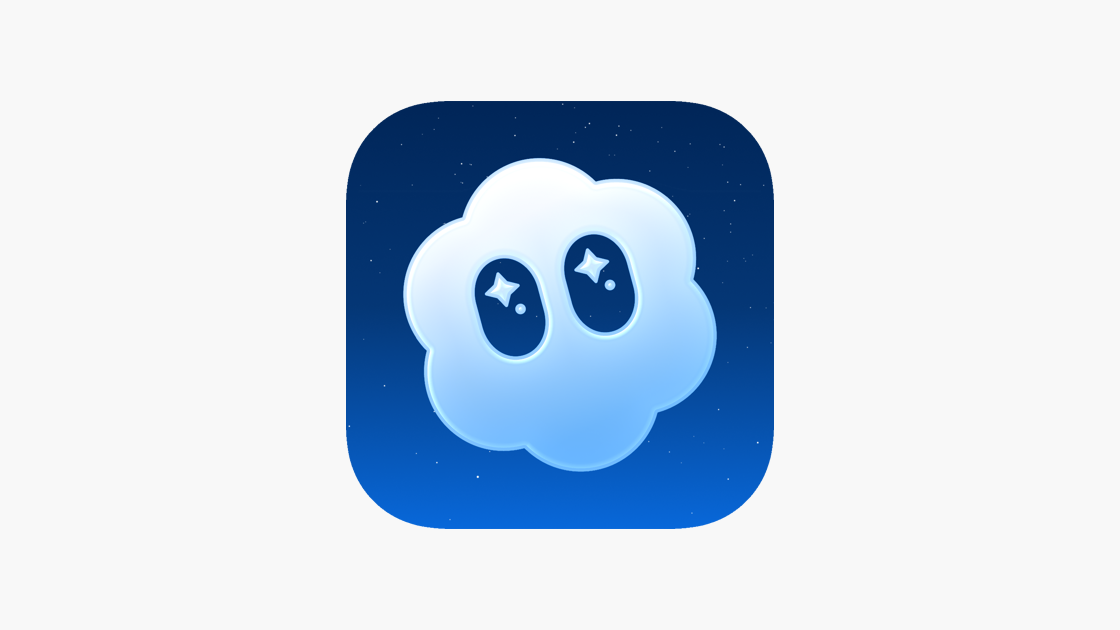I’ve always been a VLC fan because it just works and handles everything I throw at it. Other media players have come and gone, and I continued to use VLC because it plays nearly every music and video format and has a simple interface that feels like home. VLC was probably one of the first apps I installed on any laptop or tablet, and I even used it on my smartphone to play offline music via Android Auto. However, all good things must come to an end, and I’ve now found a new go-to media player that surpasses VLC in every way.
PotPlayer has been around for ages, but doesn’t get much attention. It’s a shame because it handles more file formats in a sleek and modern package that leaves VLC in the dust. It isn’t just about looks, and the app is packed with useful tools like screen capturing and audio recording, making it perfect for content creators.
Xinput contols
Remote control media player
Xinput control is my favorite PotPlayer feature because I can skip tracks or adjust the volume from my couch instead of sitting at my laptop. It turns my controller into a wireless remote control for navigating my media, adding another dimension of flexibility to the player. Setup takes a few seconds, and after enabling the feature in the settings menu, it automatically detects the controller without requiring any special calibration software.
Xinput is my favorite PotPlayer feature because I can skip tracks or adjust the volume from my couch instead of sitting at my laptop.
Once my controller is connected, I fine-tune the stick and button settings in PotPlayer to make it more intuitive. I map the right thumbstick to move the mouse cursor and the left as the direction key to move between the menus. I prefer using the shoulder buttons for increasing and decreasing the volume and the triggers for jumping forward and back. The possibilities are endless, and creating custom configurations is a breeze with PotPlayer’s user-friendly dropdown menus.
Modern interface
VLC keeps things old school with the Media, Playback, Video, and other menus laid out horizontally across the top left of its interface. This system is functional, but requires me to click on different headings and sub-menus to find what I’m looking for. In contrast, PotPlayer takes things up a notch by having a single vertical menu that incorporates all the features that VLC keeps separate.
PotPlayer takes things up a notch by having a single vertical menu that incorporates all the features that VLC keeps separate.
This system makes it easier and faster to find the settings I’m looking for while I’m watching a video. Apart from incorporating all the main options into a single menu, PotPlayer adds quick-access buttons to Aspect Ratio, Window Size, and other functions, so I don’t need to dig into menus to find them. I need to click on Tools, then Effects and Filters to access the equalizer in VLC, but it’s accessible with a single click on the Settings icon in PotPlayer. VLCs menu always got the job done for me, but now feels dated after trying Potplayer’s modern yet simple aesthetic.
Superior subtitle capabilities
Customization and translation
PotPlayer is the better choice if you’re into foreign films or want to customize your subtitles. Accessing the subtitles menu is as simple as right-clicking on the screen. It allows me to easily change the font size, style, and color. I can also align the subtitles to a specific section of the display or increase their size. VLC also offers these features, though you need to navigate through the Tools and Preferences menus.
It’s the advanced subtitle features, like Translation that set PotPlayer apart and makes it a worthy consideration.
It’s the advanced subtitle features, like Translation that set PotPlayer apart and makes it a worthy consideration. This feature uses AI tools, like Google or Bing Translate to convert subtitles from one language to another, based on my selection. If videos don’t have subtitles, PotPlayer can create them by using Whisper AI to transcribe voices into text. This feature is also handy for creating subtitles for videos I’ve created myself before uploading them onto social media platforms.
Screen recording
PotPlayer is a fantastic choice for content creators because of its video capture and recording capabilities. The Video Capture feature is ideal for capturing stills for social media thumbnails, as it allows you to extract single or multiple frames from a video as images. I can save the captured images in popular formats like BMP or JPEG and copy them directly to the clipboard to export into other apps.
The Video Capture feature is perfect for grabbing stills for social media thumbnails.
Video recording is just as simple, and lets me grab snippets of movies or other content to post online later. I can use the in-depth settings to choose the file’s location, as well as the file format, size, and bitrate. I can also pick the audio codec type and sample rate. After recording a video, I can also split it at specific time or size intervals to avoid copyright strikes when posting on YouTube. All these features are accessible through the intuitive menu while I’m watching a video, so I don’t need to waste time hunting through settings to find them.
YouTube playback
No ads, no problem
One of the reasons I tried PotPlayer was because I was having issues streaming content from YouTube via VLC. In PotPlayer, I simply add the URL in the Open menu, and the app can play a single video or playlist. I also like to save the URLs of videos I often watch so I can play them in PotPlayer without needing to search for the link.
The benefit of playing YouTube videos and playlists in PotPlayer is that it doesn’t interrupt my experience with ads.
The benefit of playing YouTube videos and playlists in PotPlayer is that it doesn’t interrupt my experience with ads. I can adjust the sound settings to my preferences with the equalizer and use the previously mentioned feature to capture audio and video snippets of certain content.