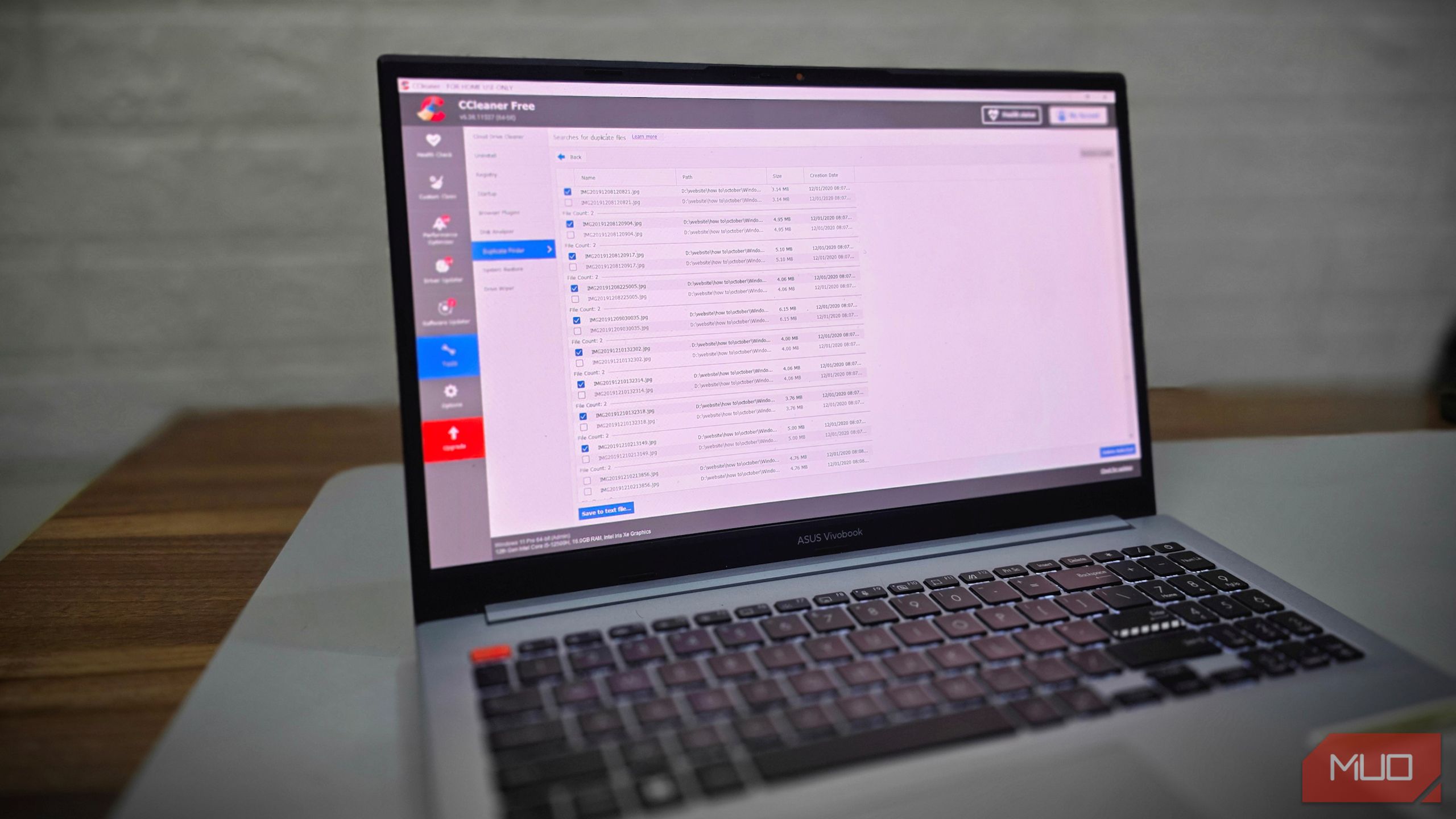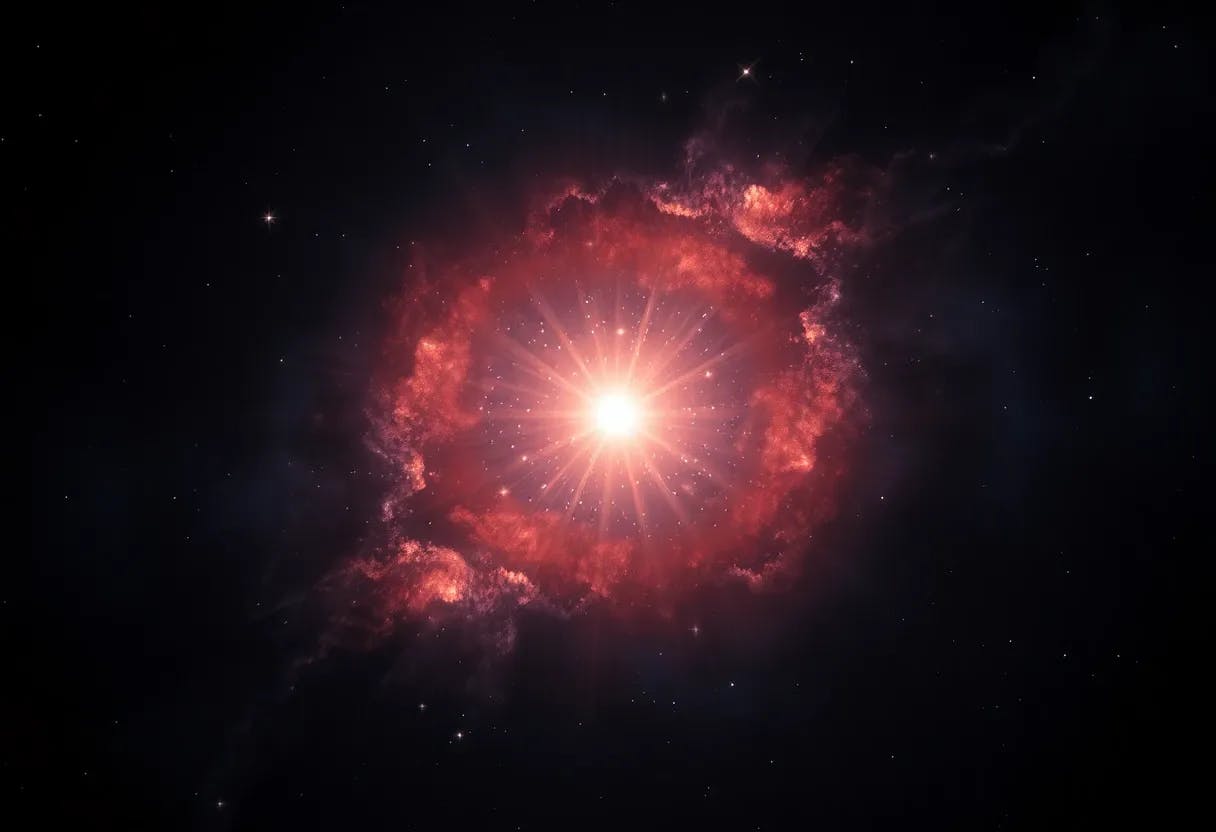Running low on storage used to mean a weekend of digging through folders, but I found something better. CCleaner scans for duplicates in minutes, then lets me decide what’s safe to delete.
The Annoying Issue That Was Slowing Down My PC
My Windows laptop had been running low on space for weeks. Every time I tried to install something new or copy a large folder, the storage bar in File Explorer turned red. At first, I assumed the usual suspects: huge videos, heavy downloads, and maybe too many apps. However, upon closer inspection, the problem proved to be something much simpler.
I’d been piling up duplicate files for years without even realizing it. They weren’t slowing down Windows directly, but rather eating up storage. And once that dipped too low, the whole system slowed to a crawl.
Old backups, copied photos, and multiple versions of the same installers were scattered everywhere, even though I’d followed plenty of Windows storage tips over time. Cleaning it all manually would have taken days, so I finally turned to CCleaner, which I’d heard about but never used.
I’d always thought of CCleaner as a tool for clearing temp files and junk, so I was surprised to find it also has a built-in Duplicate Finder. Located under the Tools menu, this feature lets you scan any drive or folder for identical files in just a few clicks.
When you start a search, CCleaner lets you choose how to compare files: Name, Size, Modified Date, or Content. While the first three options are faster, they can sometimes be misleading, since files with the same name or size aren’t always exact duplicates.
The Content option, however, performs a deeper analysis by checking the actual file data. For the most accurate results, I recommend selecting only Content and leaving the other options unchecked.
With those settings in place, I scanned both my C: and D: drives. The process finished quickly on my setup, organizing the results into groups that showed exactly where duplicates were stored. This made it easy to keep one copy and remove the rest.
Before deleting, CCleaner gave a clear warning that the files would be permanently removed, and asked for confirmation. Most of the space on my drives was taken up by duplicate photo folders I’d copied multiple times; project files were stored on both my laptop and backup drive.
After going through the list carefully, I deleted the unnecessary duplicates. By the time I was done, I had reclaimed nearly 7GB of storage. Having that space back felt like a relief, and for the first time in a while, browsing through my folders wasn’t frustrating anymore.
Why I Trusted This App and What Surprised Me
Before I installed CCleaner, I worried about whether it could be trusted. Its track record hasn’t always been clean. In 2017, a backdoor was slipped into one version before it even reached users, with 2.27 million people downloading the compromised installer. The breach came only weeks after Piriform, CCleaner’s developer, was acquired by Avast. To its credit, Avast published detailed reports explaining what went wrong and how future updates were secured.
The troubles didn’t end there. In 2018, CCleaner drew criticism for adding telemetry and forcing automatic updates that many users struggled to disable. By 2020, Microsoft was flagging some installers as Potentially Unwanted Applications (PUAs) because they bundled extra offers. None of this was outright malware, but it left a dent in the tool’s reputation.
So why did I give it another chance? First, Avast was transparent about the 2017 breach and its fixes. Second, I downloaded only from the official site and stuck with the free version, avoiding extras. And third, I limited my use to the Duplicate Finder feature, which simply identifies duplicate files. I ignored riskier tools, like the registry cleaner.
With those precautions in place, I felt confident enough to bring CCleaner into my workflow, hopeful that by now, it would be a reliable tool rather than a risk.
What You Need to Know About CCleaner’s Limitations
Duplicate Finder is a great tool for decluttering files, but one wrong click could cost you important data. To avoid mistakes, you must understand its limits and use it carefully. First, it only catches exact matches. Cropped photos, lightly edited videos, or documents saved with small tweaks won’t appear as dupes. It’s best for clearing out true duplicates, not merely similar files.
Second, be careful where you scan. Running it through your Windows or Program Files folders may surface duplicates that are there for a reason. To avoid trouble, check the System files box in the Ignore section, so CCleaner skips anything critical. Third, always double-check before you delete. CCleaner groups duplicates, but can’t tell which copy you’ll want to keep. Maybe the same video exists in both Projects and Archive. Delete the wrong one, and you lose context.
Because CCleaner deletes files permanently without sending them to the Recycle Bin, the safest move is to back up or park uncertain files in a temporary folder first. Another limitation is cloud storage. Files on Google Drive or OneDrive that aren’t synced locally won’t be detected. CCleaner now has a separate Cloud Drive Cleaner for this, but it’s not included in the free version.
Lastly, watch the installer. Some versions bundle extra software if you click too quickly. To avoid this, download from the official build page or use the portable version, which skips add-ons. Occasionally, the tool itself can glitch. In those cases, the best move is to troubleshoot CCleaner when it won’t run properly instead of reinstalling right away.