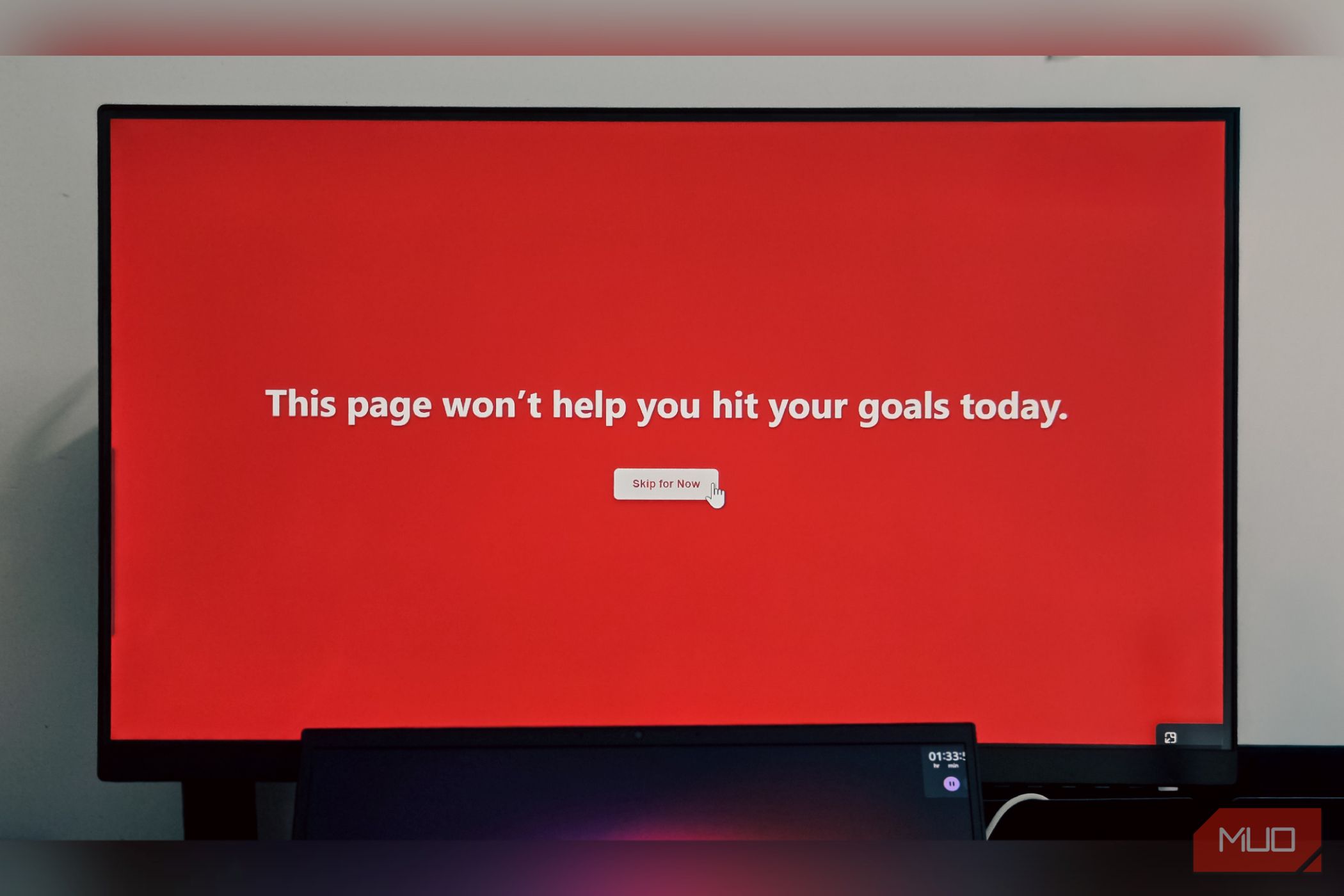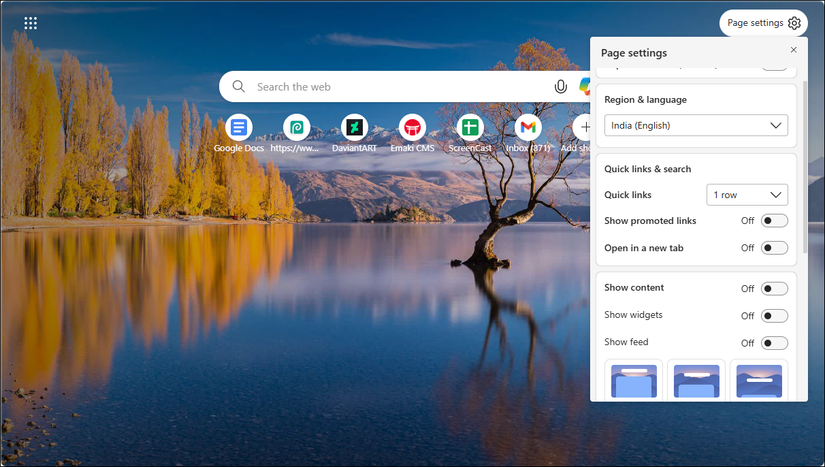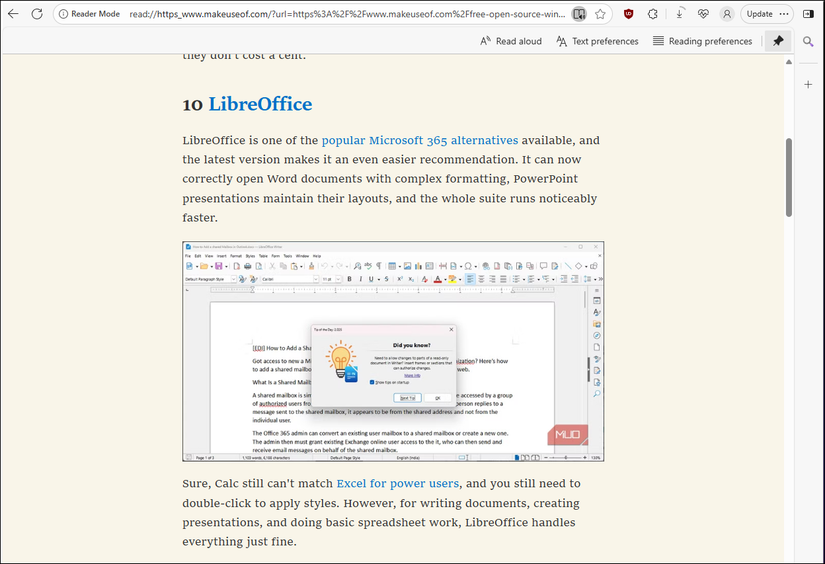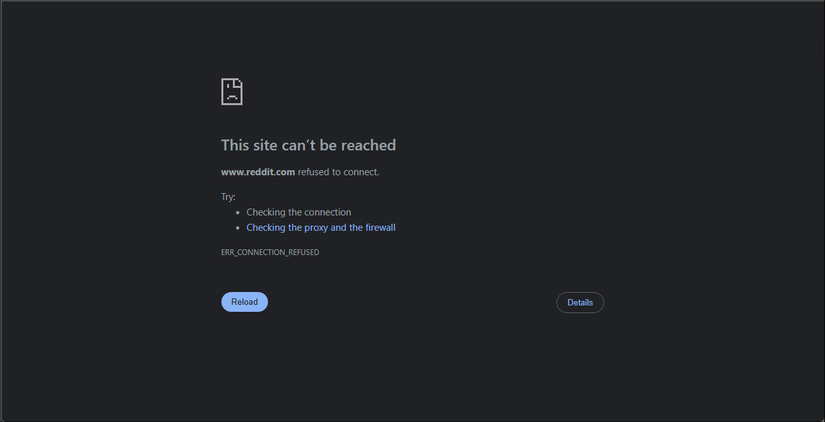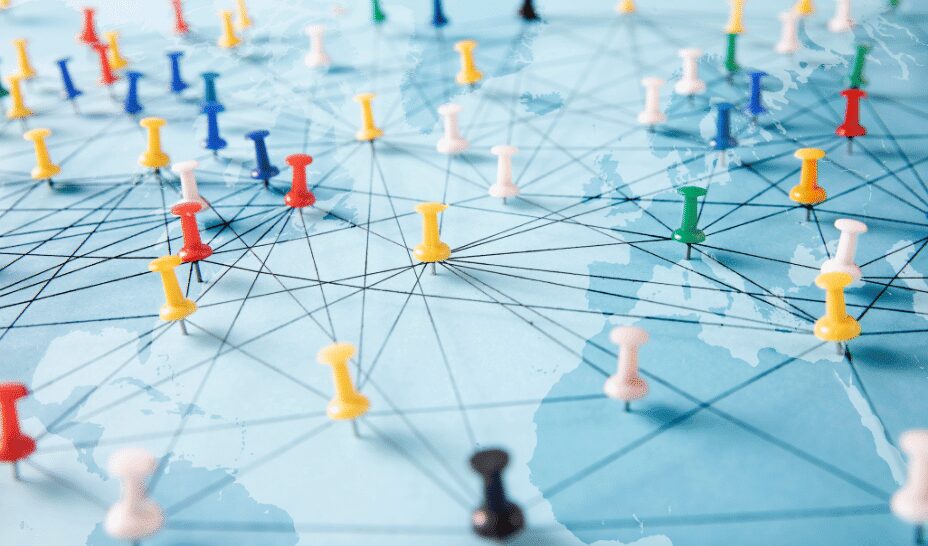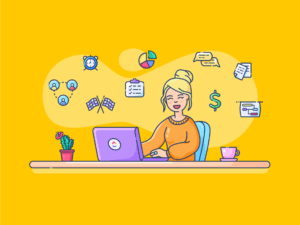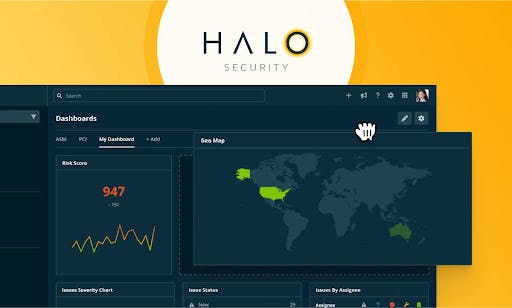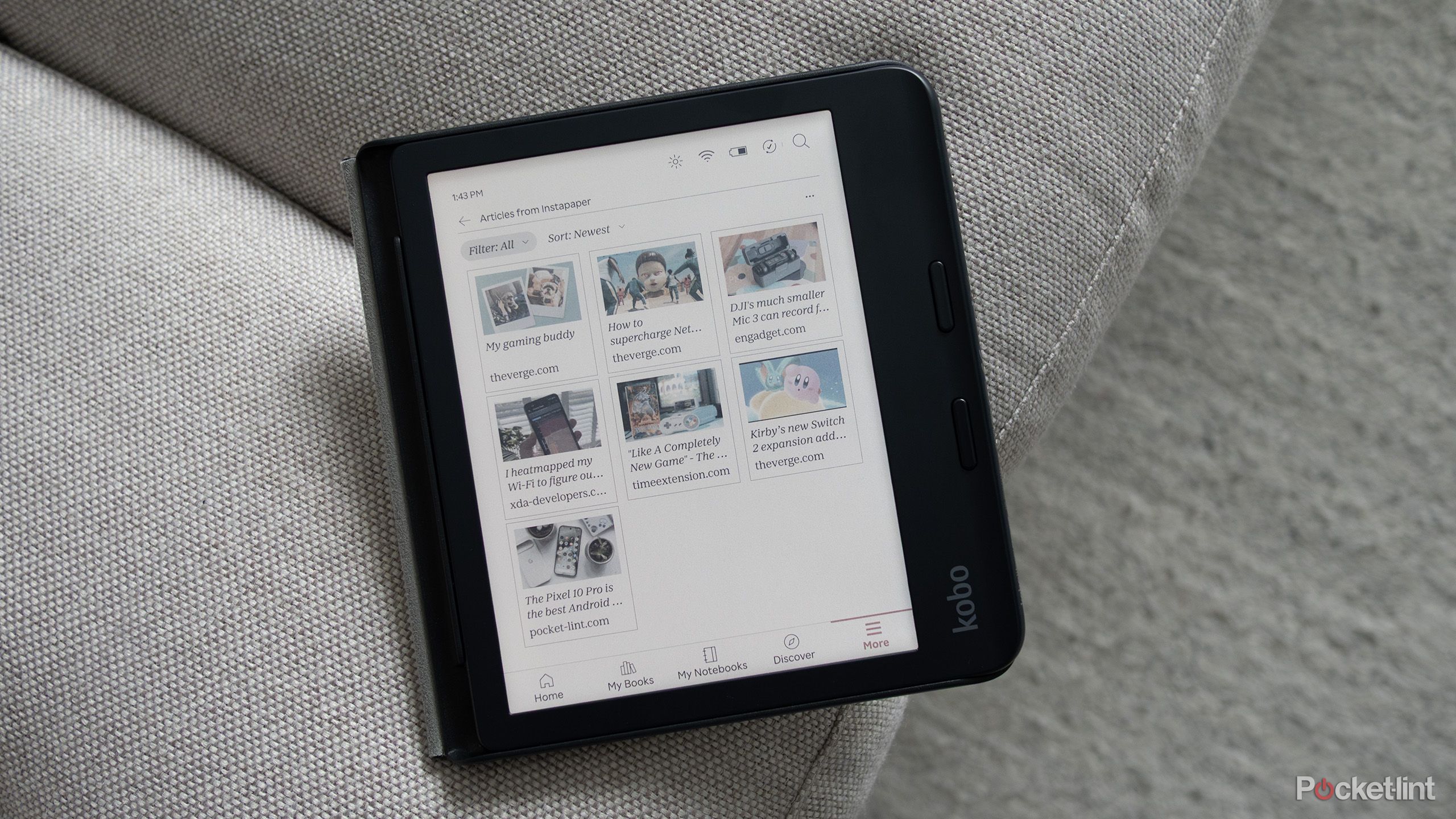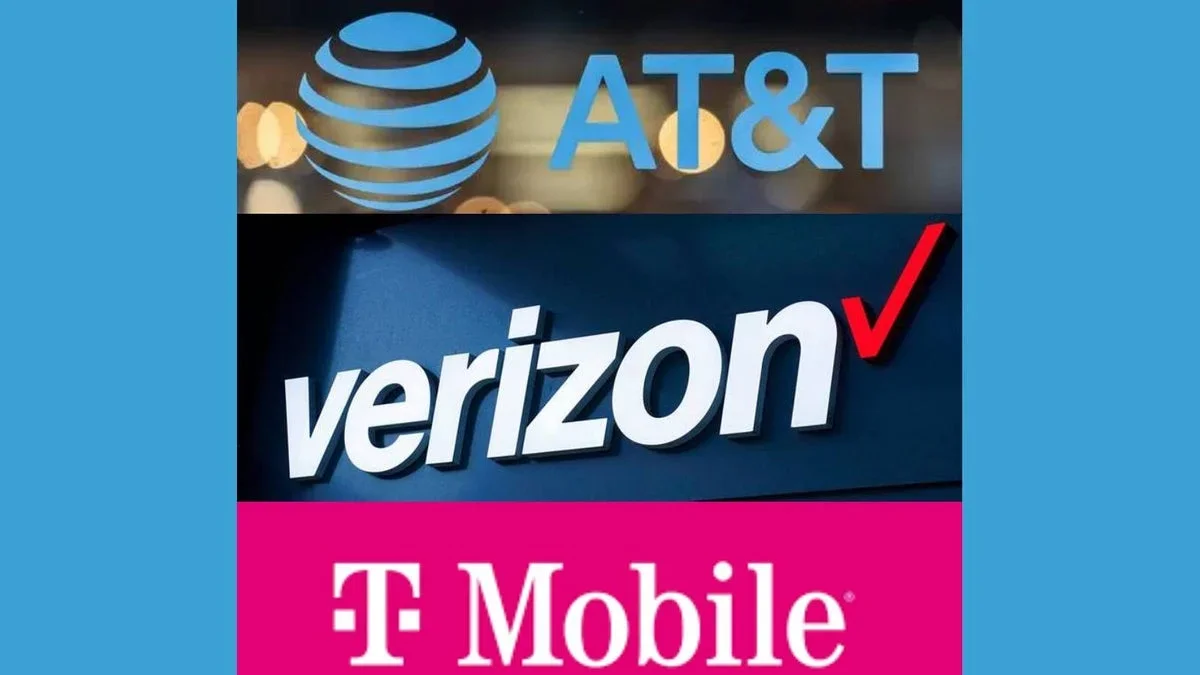My Edge browser was a productivity disaster. Twenty tabs, three social media accounts, and endless news feeds all competing for attention. I finally fixed it—and didn’t need a single browser extension to do it.
5
Use a Separate Profile for Work
If you’re anything like me, you probably use the same browser profile for everything—work emails, personal shopping, social media, side projects. This creates a carousel of distractions every time you open a new tab. Your bookmarks bar displays YouTube next to your project management tool, and your history auto-completes Twitter (now X) when you’re trying to type in your time-tracking app.
Creating separate profiles in Edge is the single most important productivity change I’ve made. My work profile only contains work bookmarks, work accounts, and work extensions. It has only the tools I need to get my job done and nothing else.
To create a new profile in Edge, click your profile icon in the top right corner and select Set up a new personal profile. Choose whether to sign in with a Microsoft account or continue without one. Name it something obvious, like Work, and pick a theme color that visually separates it from your personal browsing. I use a blue theme for work and keep the default for personal use.
Each profile maintains its own browsing history, cookies, saved passwords, and extensions. When I’m in my work profile, autocomplete suggestions only show work-related sites. My extension toolbar only displays productivity tools; even my pinned tabs carry over between sessions.
You’ll likely see the difference right away. Opening your work profile tells your brain it’s time to focus, and there’s no temptation to check personal email or browse shopping sites because those accounts aren’t even logged in here.
4
Remove Distraction From the Start Page
I prefer Edge to Chrome for multiple reasons, but unlike Google’s minimalist approach, Edge bombards you with a news feed by default. These articles are algorithmically selected to grab your attention. One minute you’re opening a new tab to check a work document, and next you’re reading about celebrity drama or political scandals.
The weather widget seems harmless enough until you click through to see the hourly forecast and then the weekly outlook. Then, somehow, you’re reading about climate patterns in Southeast Asia. These rabbit holes are designed to keep you engaged, and they’re very effective at destroying focus.
Fortunately, Edge makes it somewhat easier to turn them off. To disable Edge feed,
- Click the gear icon in the top right corner of any new tab to open Page settings.
- Scroll down and toggle off Show feed.
- While you’re there, clean up your Quick Links section. If you see Twitter, Facebook, Instagram, or YouTube lurking there, remove them. Click the three-dot menu beside each distracting site and select Remove.
You’re already most of the way to boosting your productivity!
3
Manage Notifications to Avoid Triggers
Much like apps on your phone, almost every website wants permission to notify you about updates. News sites want to alert you about breaking stories, e-commerce sites want to tell you about sales, and social media platforms desperately want to pull you back in with engagement notifications.
These notifications pop up while you’re focused on important work, each one creating a potential 20-minute distraction disguised as a quick check. Even if you don’t click them, they fragment your attention and break your flow state.
To block these interruptions, you can turn off browser notifications completely.
- Click the three-dot menu in Edge and choose Settings.
- Navigate to Privacy, search, and services > Site permissions.
- Then, click All permissions, and select Notifications.
- Toggle off Ask before sending to block all notification requests automatically.
If you need notifications from specific work tools like Slack or your project management system, you can add exceptions. But be ruthless about what you allow. Every notification can break your flow and focus, and it could take another 15 minutes to get that focus back.
2
Use the Immersive Reader to Remove Distraction
When researching for work, even legitimate websites can be a distraction. The sidebars promoting top articles, newsletter popups, and auto-playing videos are all competing for your attention (and, unfortunately, winning).
Immersive Reader strips all of this away, changing cluttered web pages into clean, ebook-style documents to improve your reading experience in Microsoft Edge. When Immersive Reader is available on a page, you’ll see a book icon in the address bar. Click it once to turn on immersive mode or press F9 to quickly enable it from your keyboard.
In the Immersive Reader toolbar, you can adjust text size, switch between light and dark themes, and even enable reading tools that highlight parts of speech or break words into syllables.
While I don’t have much use for the Read Aloud feature, you can use it to read articles while taking notes or working on related tasks. You can also adjust the speed and choose different voices to prevent listening fatigue during long research sessions.
1
Block Time-Wasting Websites
Despite my best efforts, muscle memory takes over. During boring tasks, I’ll type twitter.com without thinking—endless political debates and hot takes. For you, it might be Reddit, YouTube, or Instagram.
Browser extensions can block these sites, but they’re too easy to disable or offer a snooze or pause option, which allows you to use the websites for 5 to 10 minutes. I needed something harder to bypass.
The solution is editing your computer’s hosts file to redirect time-wasting domains to a dead end. Here’s how to do it:
- Click Start, type Notepad, right-click Notepad, and select Run as administrator
- Click File > Open and navigate to C:WindowsSystem32driversetc.
- Change the file type dropdown from Text Documents to All Files.
- Select the hosts file and then click Open.
-
Add the websites you want to block like this:
127.0.0.1 twitter.com
127.0.0.1 www.twitter.com
127.0.0.1 reddit.com
127.0.0.1 www.reddit.com - Finally, click File > Save.
When you visit any of these sites, you will see the This site can’t be reached error. This method is inconvenient enough to undo that you won’t bother for casual browsing, but easily reversible when you genuinely need to access any of these URLs.
After making these small changes, I’ve mostly overcome my procrastination problems. It’s still a work in progress—some days are better than others—but my productivity has gone up, I get my work done on time, and I sleep better. At the end of the day, I can enjoy my evening guilt-free.