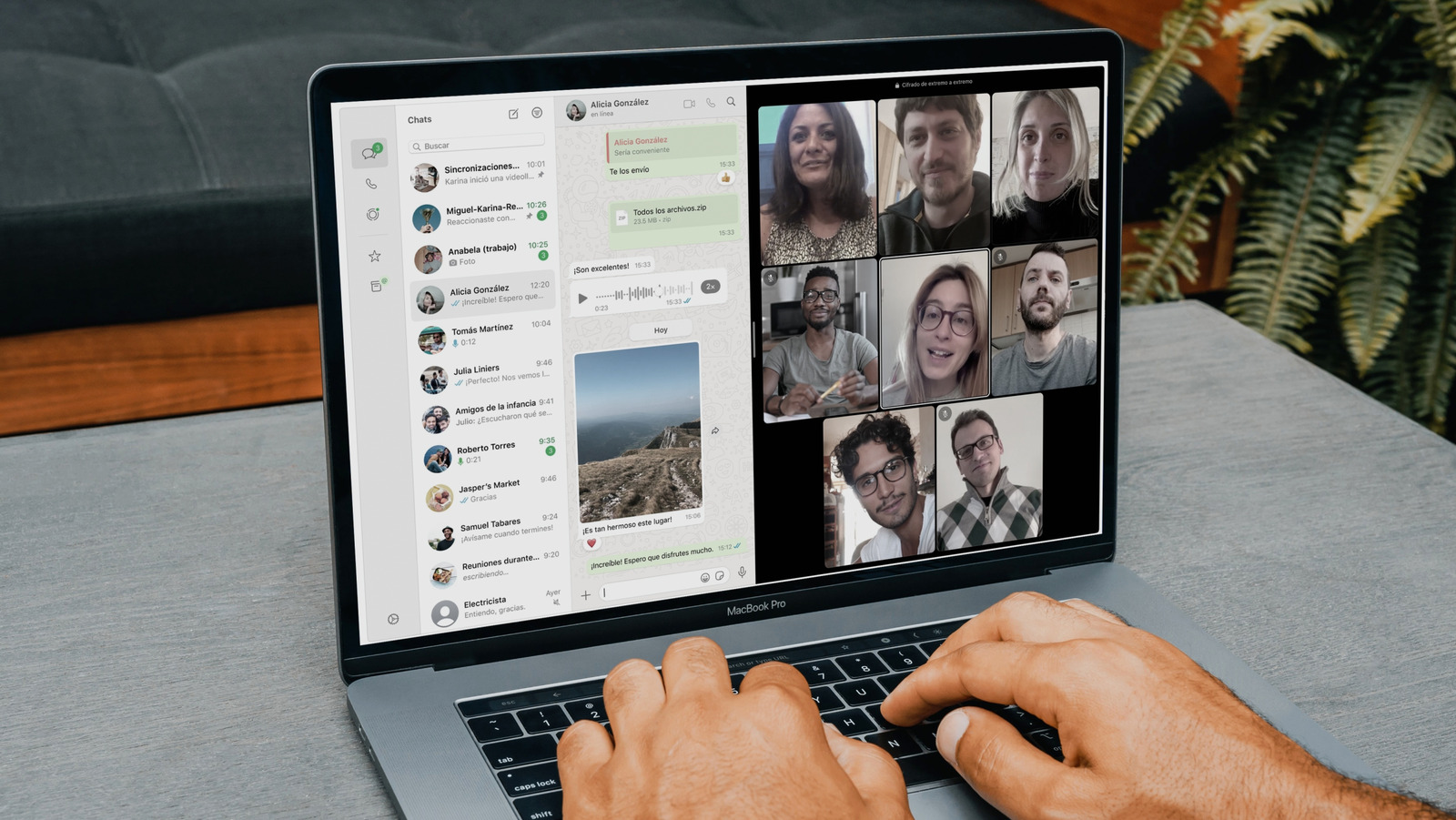There’s something timeless about Windows 7. From the smooth Aero Glass effects to the classic Start menu, it struck a rare balance between beauty and simplicity. Even years later, many still remember it as one of Microsoft’s most elegant designs. Of course, actually running Windows 7 in 2025 isn’t a good idea. It’s long out of support, and sticking with it today means missing out on both performance improvements and essential security updates.
But that doesn’t mean the look and feel of Windows 7 has to stay in the past. With the right tools, you can bring back that familiar aesthetic while still enjoying everything modern Windows 11 has to offer. And the best part is, you don’t have to give up any of Windows 11’s best features to do it.
Reviving the classic Start menu and desktop
This was easier than I thought
The first step in my Windows 7 revival was fixing the Start menu and desktop. Windows 11 technically lets you move the Start menu back to the left corner, but that’s about as far as its retro ambitions go. Out of the box, there’s no real way to make it actually look or feel like Windows 7.
To make it happen, I turned to Start11. This little tool is a game-changer for anyone looking to completely customize the Windows 11 interface. It gives you a ton of options to tweak the look and feel of both the Start menu and taskbar. With it, I swapped out the modern Start menu for the classic Windows 7 version. It isn’t free—you’ll need to pay around $6.99 depending on your region—but there’s a 30-day trial that lets you test everything before committing.
You can download Start11 from Stardock’s website. Once downloaded, the installation is as straightforward as any other software. In the Start11 app, all you have to do is head to the Start Menu tab, select Windows 7 style, and that’s it. Your start menu will be replaced with the classic version.
Start11 also offers more customization options under the Configure menu. Here, you can change the start menu color, transparency effects, fonts, and more. To seal the deal, I grabbed a high-resolution Windows 7 wallpaper. Paired with the new Start menu, it instantly brought back that familiar, clean desktop vibe.
Making File Explorer and other elements feel like Windows 7
Bringing back glassy windows everywhere
Once my desktop and Start menu were in place, the next step was bringing back the look of Windows 7 inside File Explorer and other system windows. That’s where WindowBlinds helped. It’s another tool from Stardock, and it goes beyond Start11 by letting you apply full visual “skins” to the Windows interface.
With WindowBlinds, I was able to give File Explorer the glassy transparency and softer colors that defined the Windows 7 era. And it doesn’t just stop at File Explorer either—it also skins dialog boxes, right-click menus, and even the taskbar.
Like Start11, WindowBlinds isn’t free. It costs a one-time fee of $19.99, though there’s a 30-day trial to experiment before buying. Once you’ve grabbed the installer from Stardock, setup is simple.
Inside WindowBlinds, head to the Download more styles tab and look for the Aero11 theme. If it doesn’t appear right away, use the sort menu to list styles by popularity, and it should pop up at the top. Once it’s downloaded, switch to the Styles tab, select Aero11, and hit Apply style to desktop. Instantly, your modern Windows 11 setup will look and feel like the classic Windows 7 environment you remember.
The limitations you should know before you try this
What Windows 11 won’t let you change
Start11 and WindowBlinds do an impressive job of reviving the classic Windows 7 look, but they’re not perfect replicas. Some elements, like the Control Panel, slot neatly into the retro design, while others stubbornly hold on to their modern styling. File Explorer, for instance, keeps parts of the Windows 11 design language even when wrapped in a Windows 7-style frame. The same goes for the Settings app—it still feels modern, even if the borders suggest the past.
Performance-wise, I didn’t notice any major slowdowns, but these tools do add an extra layer on top of the operating system. If you’re on an older or less powerful machine, you might notice some lag. It’s not dramatic, but it’s something to keep in mind.
Cost is another factor. Start11 and WindowBlinds together add up to about $27 if you buy both, which isn’t outrageous, but it’s not free either. The trial versions are generous enough to test everything, but if you’re just chasing nostalgia for a weekend project, the price might feel unnecessary.
Recreating Windows 7 inside Windows 11 turned out to be a surprisingly fun project. It reminded me why the old design was so enjoyable. How long I’ll stick with this setup is anyone’s guess—but for now, it’s the perfect mix of nostalgia and practicality.