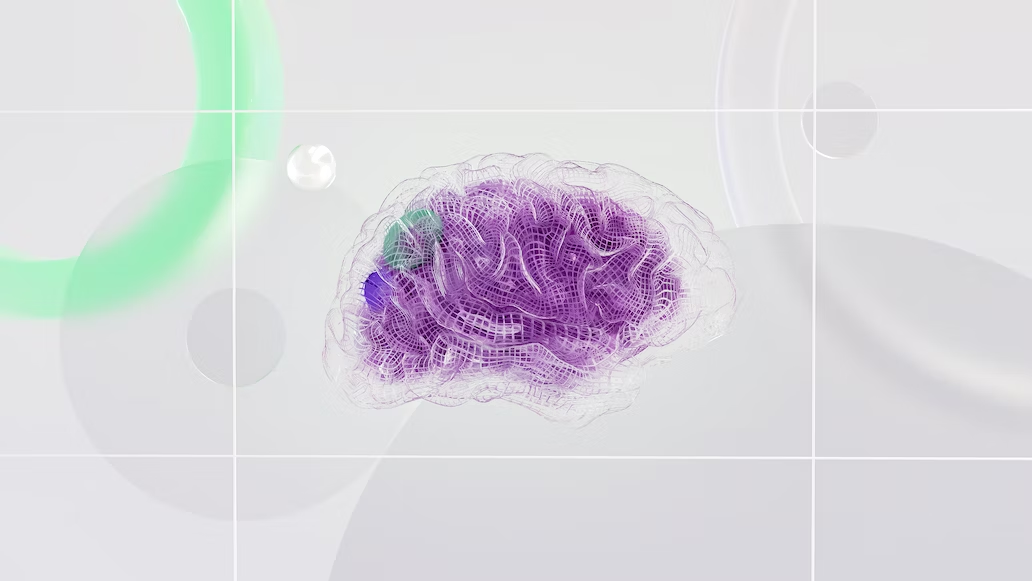Common productivity wisdom says to keep your hands on the keyboard as much as possible, since keyboard shortcuts are faster than using your mouse for everything. But if you put your mouse to good use, you can access your most-used shortcuts right from it, letting you do much more with one hand.
Maybe you’ve been neglecting your extra mouse buttons, don’t know what to do with your gaming mouse buttons when you aren’t playing, or are thinking of getting a new mouse as a productivity upgrade. With some creativity, you can make the buttons wildly useful.
My mouse setup
I’ve been using a Logitech G502 gaming mouse since 2017, even though I rarely play games on PC. I previously used wireless mice, but had issues with interference so I decided to go wired for stability.
While the G502 is overall great, I’ve had two units, and both have had issues where the scroll wheel becomes super loose over time.
My G502 mouse has all these buttons:
- Standard left and right clicks
- A scroll wheel with three inputs: middle-click, plus the option to push left or right
- One button on top of the mouse at its center
- Two buttons to the left of the left-click
- One button under where your thumb naturally sits
- Two more buttons above where your thumb sits
There’s also a button to toggle between notched scrolling (line-by-line) and free scrolling, though this is a physical switch and can’t be remapped.
That’s a total of 9 customizable inputs, not counting the standard left and right click buttons. You can do a lot with those, whether you want to assign simple actions or advanced shortcuts.
What I use each button for
To remap my mouse’s buttons, I use Logitech’s G Hub software. Your mouse vendor should offer similar software for customizing yours; if you’re using a generic mouse, try X-Mouse Button Control.
Mouse wheel
I keep the default middle-click behavior for the mouse wheel, as I find this useful. Its two primary uses are closing browser tabs and opening links in a new tab, both of which I do often.
You can close tabs with Ctrl + W and open new ones by holding Ctrl while you click. I do both of these as well, but middle-clicking for opening and closing is so common that I would lose productivity by remapping it.
I have Copy mapped to pushing the mouse wheel left, and Paste happens when I push it right. I constantly copy and paste, so having this ability without taking my hand off the mouse is handy. Again, keeping your hand on Ctrl + C (and nearby V) isn’t difficult, but I prioritize having my most-used commands the closest at hand.
The lone top button
Behind the toggle that changes the scroll wheel speed is another mappable button. This one requires you to move your index finger a long distance, so it’s best mapped to something you don’t use all the time. By default, it’s used to switch mouse profiles, but this isn’t useful to me.
I instead have this one set to Play/Pause, which I appreciate since I almost always have music playing in Spotify. My keyboard has media buttons at the top-right, so this is arguably redundant, but I like having the option to quiet my music right under my finger. If I have to get up suddenly, get a phone call, etc., I instinctively know where to press.
The top-side buttons
For a while, I didn’t have a great use for the buttons that sit to the left on the mouse’s top. Eventually, I decided on two macros, which are the most complex of my mouse button shortcuts (though not hard to understand).
On the top-front button, I run a macro that presses Ctrl + C, then Ctrl + T, then Ctrl + V, then Enter, all in a row. I use this as a shortcut to search highlighted text in my browser—all I have to do it highlight a word or phrase, then hit this button to search it with Google.
It’s not high-tech, but it’s faster than hitting all those keys myself every time I take this common action.
My second macro for the lower-top button is simpler: it presses Ctrl + Shift + V, which is the shortcut I have for my clipboard manager (ClipClip). With this, I can quickly open my recent clipboard history without having to fumble around with the key combo.
And finally, the thumb buttons
My G502 has three buttons that are all reachable on the bottom-left side using your thumb. I left the top two as their default purpose: Forward and Back. These are incredibly useful in your browser, and work the same way in other apps I use all day, like Slack.
It’s not fancy, but I use this function so much that these buttons are perfect as they are. Plus, the Alt + Left/Right keyboard shortcut requires two hands or an awkward stretch, so it’s a good candidate for mapping to the mouse.
The last button sits where your thumb naturally lies, making it a good option for a command you need to run often. By default, you hold this to lower your mouse DPI—intended for when you’re zoomed into a sniper rifle in a game, but not relevant for work. I had this bound to save the current document (Ctrl + S) for a long time; I’m always worried about losing my work, so I save often.
However, I’ve been unhappy with this shortcut lately. Not many apps I use require explicit saving, and Ctrl + S is easy to hit with one hand. Instead, I’ve recently swapped it out for a macro that copies the text field I’m currently working on by pressing Ctrl + A, then Ctrl + C, then Down (to remove the selected text).
While simple, this is something I do when entering long text into an online form or otherwise drafting a message. Thanks to my clipboard manager, this button lets me make sure I don’t have to retype anything because of connection hiccups, app crashes, or other issues.
Make your mouse more productive
I keep my mouse button shortcuts pretty simple, but it’s worth exploring to see how you can make your mouse buttons work better for you. Start with simple actions like your most-used keyboard shortcuts, then consider branching into macros that chain multiple actions into one.
The best method is to think about actions you take on your computer all the time; those are the prime time-savers to put on a single button. To go further with macros and shortcuts, it’s worth considering a Stream Deck, which lets you press physical buttons to run custom shortcuts.