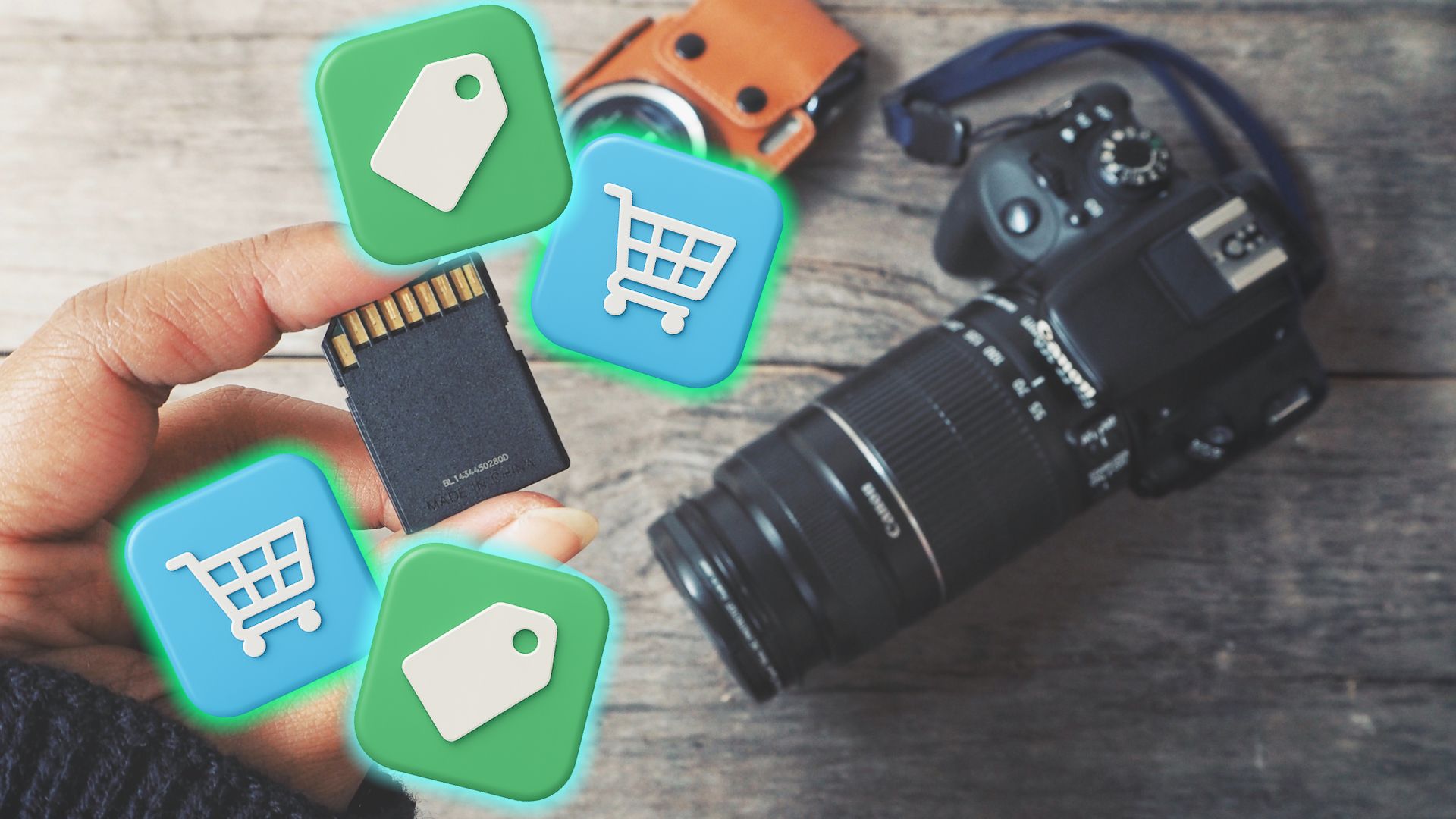Not all memory cards are created equal. Buy the wrong one, and you risk slow performance, lost files, or wasted money.
5
Storage Capacity Isn’t Everything
When most people shop for a new memory card, their eyes go straight to the capacity—128GB, 256GB, or even 1TB. You can even pick up 2TB microSD cards. But more storage doesn’t always mean better.
If your device is older, it might not support higher-capacity cards like SDXC (more on this in a moment). You could spend extra on space you’ll never be able to use. More capacity is often the best option; you don’t want to have to constantly transfer your data.
The right choice depends on your device and how you’re using it. A professional photographer will be rocking cards of at least 512GB, if not more. In fairness, someone adding games to their Nintendo Switch might use the same, depending on their library size.
Note that the Nintendo Switch 2 uses a new SD card format, microSD Express, which is much faster than the older formats.
4
Card Type and Format Are Also Very Important
Beyond size, you need to know what type of card your device supports. The most common are SD and microSD, with microSD cards often shipped with adapters to fit full-size SD slots. But beyond the shape, SD and microSD cards share the same standards.
But that’s not all. Remember “SDXC” from the previous section? That stands for Secure Digital eXtended Capacity, and it refers to a specific SD card format. There are multiple SD card formats, defining the capacity range of the card. And when it comes to SD cards, you’ll want to check the device you’re using before buying, as some devices only work with certain formats.
|
Type / Format |
Capacity Range |
|---|---|
|
microSD/SD (Secure Digital) |
Up to 2GB |
|
microSDHC/SDHC (Secure Digital High Capacity) |
4GB – 32GB |
|
microSDXC/SDXC (Secure Digital eXtended Capacity) |
64GB – 2TB |
|
microSDUC/SDUC (Secure Digital Ultra Capacity) |
2TB – 128TB (rare) |
Seems simple enough, right?
Unfortunately, it’s not all clean sailing, as some of those formats aren’t compatible with one another. For example, where an older microSD card will work in basically any microSD card slot, a microSDUC is incompatible with microSD, microSDHC, and microSDXC-only devices. So while the cards are similar in size, they’re not all plug-and-play.
|
Works In |
Does NOT Work In |
|
|---|---|---|
|
SD (Secure Digital) |
SD, SDHC, SDXC slots |
Devices that only support SDHC/SDXC features |
|
SDHC (Secure Digital High Capacity) |
SDHC, SDXC slots |
SD-only devices |
|
SDXC (Secure Digital eXtended Capacity) |
SDXC slots |
SD-only or SDHC-only devices |
|
SDUC (Secure Digital Ultra Capacity) |
SDUC slots |
Any device without SDUC support |
|
microSD |
microSD, microSDHC, microSDXC slots |
— |
|
microSDHC |
microSDHC, microSDXC slots |
microSD-only devices |
|
microSDXC |
microSDXC slots |
microSD-only or microSDHC-only devices |
|
microSDUC |
microSDUC slots |
Any device without microSDUC support |
In short: newer cards don’t work in older devices, but older cards usually work in newer devices.
3
Speed Ratings and Classes Are Vital
Speed ratings are one of the most misunderstood features of memory cards, but they’re critical. You’ll usually see a jumble of numbers and letters printed on the card.
|
Standard |
Class / Rating |
Minimum Write Speed |
Typical Use Case |
|---|---|---|---|
|
Speed Class |
C2 |
2 MB/s |
Basic still photos, SD video |
|
C4 |
4 MB/s |
Entry-level HD video |
|
|
C6 |
6 MB/s |
Standard HD video recording |
|
|
C10 |
10 MB/s |
Full HD video, fast photo capture |
|
|
UHS Speed Class |
U1 |
10 MB/s |
Full HD video, light 4K |
|
U3 |
30 MB/s |
4K video, burst photography |
|
|
Video Speed Class |
V6 |
6 MB/s |
SD / HD video |
|
V10 |
10 MB/s |
Full HD video |
|
|
V30 |
30 MB/s |
4K video (most common) |
|
|
V60 |
60 MB/s |
4K/6K video, high-bitrate |
|
|
V90 |
90 MB/s |
8K video, pro workflows |
The system has been updated a few times over the years to add more information for specific users. For example, the original rating system, Speed Class, only indicated the minimum write speeds of the card, whereas newer rating systems like Video Speed Class specifically reference capturing 4K footage.
The difference becomes most notable for high-capacity data transfers, like capturing footage, transferring large files, and so on.
2
Double-Check the Read and Write Speeds
The read and write speeds are one area manufacturers love to push the biggest numbers possible, but they don’t always highlight the most important number.
In that, you’ll often see a huge headline for the read speeds, which affect how fast you can copy files from the card to your computer. Don’t get me wrong; more is better in this camp. Who doesn’t want to transfer their files faster?
But the more important number is write speeds, which detail how quickly you can save files to the SD card. If the write speed can’t keep up with the device you’re using, you’ll end up bottlenecked by your memory card.
When shopping, look for cards that clearly list both read and write speeds, and make sure the write speed matches your workload.
1
Brand, Authenticity, and Counterfeits
One of the biggest risks when buying memory cards is counterfeits. Fake cards are rampant on marketplaces like Amazon or eBay, often sold at too-good-to-be-true prices. They may look identical to the real thing but fail after minimal use, losing your files.
There are several ways you can spot fake microSD cards before buying them. The ultra-dodgy microSD card listings are usually a giveaway, but you need to know what you’re looking for to begin with.
I’d generally advise steering clear of buying memory cards on the big discount sites such as Wish and Temu. And when shopping on Amazon, try to shop on the official brand stores rather than no-name, bunch-of-letters-and-numbers outlets. Stick to trusted brands like SanDisk, Samsung, Lexar, and Kingston.
The final point is that the most expensive card isn’t always the best. You may end up paying a premium for high-end features you don’t need or use. Don’t just focus on size or price—check the card type, speed ratings, write speeds, durability, and authenticity.