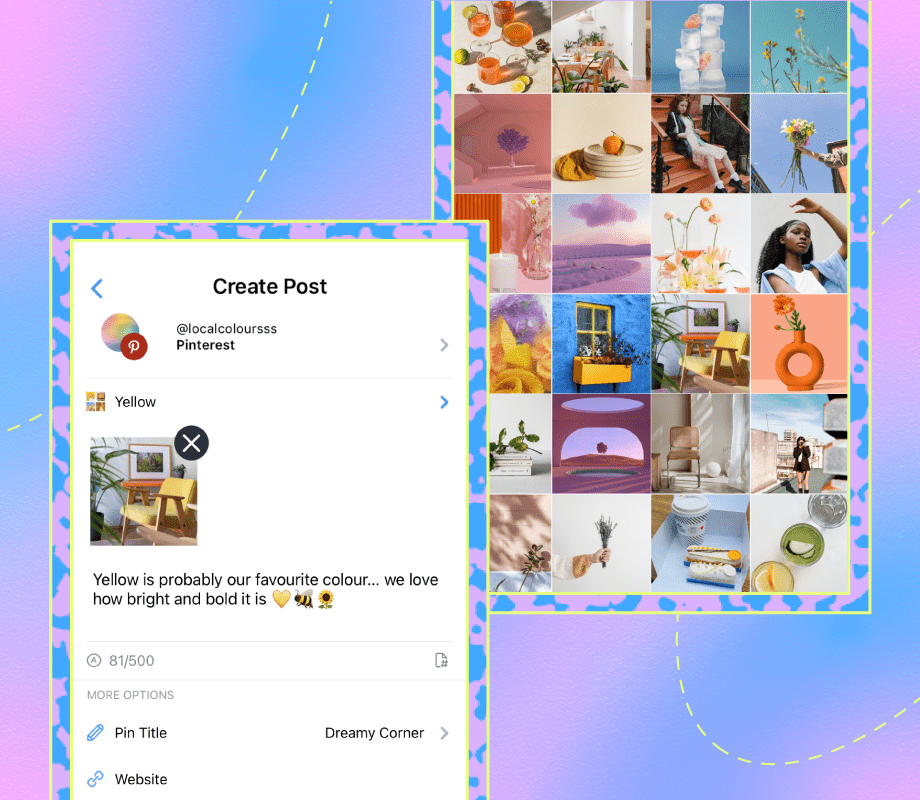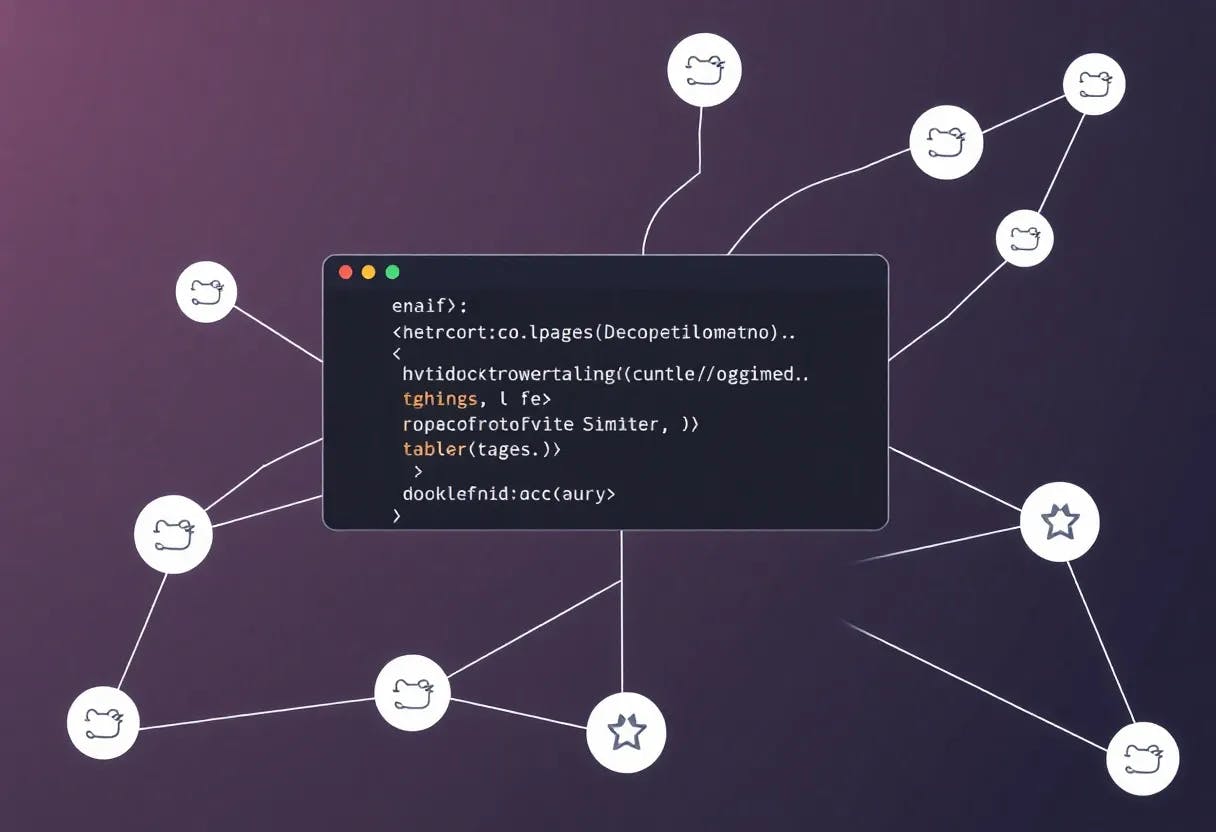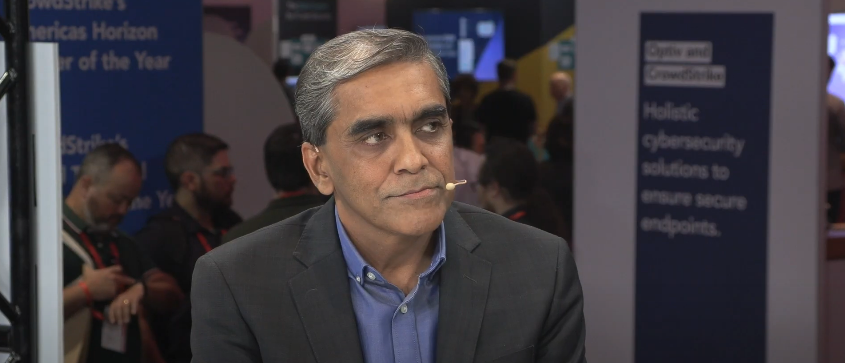Summary
- Within Android’s hidden Developer options menu, a secret setting exists for adjusting system-wide animation speeds.
- Even on a sluggish, laggy old Android device, quicker animations can make the entire experience feel snappier.
- Here are the steps required to adjust transition animation scales on just about any Android phone or tablet.
Has your Android phone’s performance started to slip? If so, you’re far from alone; in the smartphone world, slick snappiness often gives way to laggy lethargy given enough time, often due to an influx of cache files, unoptimized software updates, a lack of available storage space, among several other factors.
Solutions to the problem of performance degradation are aplenty, and I’ve chronicled a set of tips and tricks to optimize efficiency in a separate article here on Pocket-lint. Out of all the available options, one stands out above the rest to me for its effectiveness and its ubiquity. It’s an oldie but a goodie: adjusting animation speeds within Android’s Developer options menu.
To be clear, adjusting your Android’s global transition scaling won’t actually speed up the device from a computational performance standpoint. Rather, animations will simply feel quicker, offering the illusion of a snappier gadget during day-to-day use. It’s not a perfect solution, but if you’re tired of choppy, drawn-out animations on your aging Android, it certainly suffices as a free and easily accessible option.
How to adjust global transition speeds on Android
The process is nearly identical across most Android-based smartphones and tablets
To adjust global transition speeds on Android, you first need to enable developer options within Settings. To do so, follow these steps:
- Launch Settings.
- Navigate to About phone > Build number.
- Tap on the Build number seven times in a row.
- Enter your PIN or password.
Once complete, a new Developer options submenu will appear within Settings > System, or, subject to software variation, it might appear directly on the main Settings page. Next, you’ll want to follow these steps to adjust animation speed parameters:
- Launch Settings.
- Navigate to System > Developer options > Drawing.
- Tap on the following three settings and switch each of their respective transition animation scales from 1x over to .5x.
- Window animation scale
- Transition animation scale
- Animator duration scale
As ever when it comes to Android, there exists some minor variability in the step-by-step process for enabling developer options and tweaking transition animation scales. Depending on both Android version and hardware OEM skin in question, your build number might be located in a different part of the About phone section, and Developer options might appear in a slightly different spot within the main Settings app.
If you ever want to revert to your phone’s out-of-box animation speeds, simply return to Settings > System > Developer Options > Drawing and switch animation scales back to 1x. You can also disable Developer options altogether, by simply toggling the switch within its subpage to the off position.