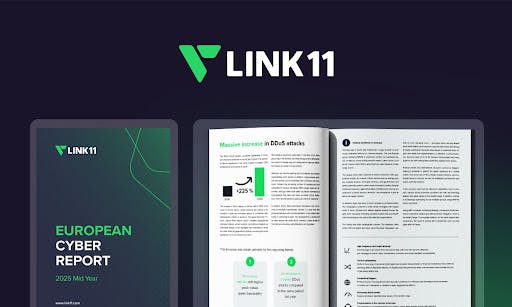PowerPoint often feels simple until you spend hours trying to get slides to look just right. Dragging shapes into place, hunting for the right font, and making slides look consistent can easily eat up hours of your time.
And I don’t blame you. PowerPoint’s interface can send you on a wild goose chase for the right menu, option, or setting. The good news is that it doesn’t have to be that complicated. Once you get familiar with the right tools, shortcuts, and some of the advanced PowerPoint features hiding in plain sight, you’ll be able to create better presentations in less time.
7
Resize multiple objects or shapes in one go
Scale everything at once
You know that frustrating moment when you’ve perfectly lined up several shapes, icons, or images in a slide but then realize they’re all slightly the wrong size? The perfectionist in you may want them to match, but resizing each one individually can be time-consuming.
Fortunately, there’s a quicker way. You can hold down Shift while clicking each object or simply drag a selection box around them. Once all of them are highlighted, grab any corner handle and resize. Every object will adjust together, so you’ll be able to fix any inconsistencies quickly.
It’s one of those simple tricks that feels obvious once you know it, but until then, it’s a sneaky time sink you don’t realize is slowing you down.
6
Reuse existing slides instead of rebuilding them
Steal your own brilliance, no shame
Creating slides from scratch, even with all the useful tools, can take time. If you have already built similar slides previously, there’s no need to start over, as PowerPoint makes it easy to reuse slides from other presentations.
Head to the Insert tab and click New Slide > Reuse Slides in the Slides section of the ribbon. In the panel that appears on the right, click Browse and select a presentation from which you want to import a slide.
Choose the slides you need, and they’ll automatically adapt to your current theme. If you want to retain the original design, simply check the box for Keep source formatting before clicking.
5
Polish your slides with format painter and slide master
Fix it once, fix it everywhere
Using slides from existing presentations is a great way to save time, but if you end up with mismatched fonts, colors, or borders, the final result can look messy. While it’s possible to correct these things, doing so manually can take time, especially in larger decks.
The Format Painter offers a faster solution. Select an object with the style you want, click the Format Painter button in the Home tab, and then click the object you want to adjust. The formatting will transfer instantly ,with font, size, color, outline, and fill all aligning in a single click.
If you want to apply the same formatting to multiple elements, double-click the Format Painter to keep it active. You can then apply the style across shapes, text boxes, and charts without repeatedly navigating menus.
Similarly, to achieve consistent formatting across multiple slides, use PowerPoint’s Master Slide feature. Go to the View tab and click Slide Master in the Master Views section. Any change you make, whether it’s a font style, color scheme, or the placement of design elements, updates every slide linked to that layout.
4
Get design suggestions from PowerPoint
Let AI-inspired suggestions spark creativity
If you are ever pressed for time or out of ideas, PowerPoint’s Designer feature can be a lifesaver. After adding your content, whether it is a list, a collection of images and icons, or plain text, go to the Design tab and click Design Ideas. A panel will appear on your right with several layout suggestions.
The Designer feature doesn’t just offer random layouts. It analyzes the content on your slide and suggests relevant designs. For example, if you have a list of dates with descriptions, it will display designs with a timeline view. If there are images with text, it will show different layouts for arranging the images alongside the text.
Once you select a design, PowerPoint automatically adjusts spacing, font sizing, and element placement for consistency. If the result isn’t quite right, you can undo the change instantly with Ctrl + Z. This is easily one of the most underrated features PowerPoint offers.
Stop hunting for commands
PowerPoint offers a lot of tools, but constantly navigating through ribbons can slow you down. To avoid this, you can use the Quick Access Toolbar and keep your most-used commands just a click away.
PowerPoint also lets you customize the Quick Access Toolbar if the default options don’t suit you. Click the downward arrow at the top of the window and choose More Commands. Select a command from the left-hand list, click Add to move it to the right, and then click OK.
You can include basic options like Save, Undo, Format Painter, and New Slide, or add advanced features such as the Selection Pane or Slide Sorter. For commands not listed in the default menu, the More Commands option opens a full library so you can include exactly what you need.
Organizing tools in the order you use them may take a little time initially, but once they’re set, your workflow will become much faster.
2
Make the most of stock library
Level up presentations
Visuals are a crucial element of any presentation, and PowerPoint’s built-in library of stock content is a gem for making your slides look pop. The library includes everything from images and icons to illustrations and even stock videos.
To access these assets, go to the Insert tab and explore Pictures, Icons, or Stock Images. Use the search function to find visuals that match your topic, then click to add them directly to your slide. Once added, PowerPoint lets you resize, recolor, or layer these elements like any other.
Even if your presentation is already filled with original images, adding a few icons or illustrations can make it easy to highlight key points.
1
Unlock hidden efficiency with keyboard shortcuts
Become a PowerPoint ninja
Keyboard shortcuts are one of the simplest ways to speed up your work in PowerPoint. Even mastering only a few key combinations can save you from repeatedly clicking the same menus.
You may already be using common shortcuts like Ctrl + C and Ctrl + V for copy and paste, Ctrl + Z to undo, and Ctrl + D to duplicate. But beyond these, there are dozens of shortcuts designed specifically for slide creation and editing. These shortcuts are especially useful for anyone who works in PowerPoint daily.
|
Shortcut |
Action |
|---|---|
|
Alt + Shift + Left/Right Arrow |
Promote or demote a paragraph in a text box or list |
|
Ctrl + Shift + G |
Ungroup selected objects |
|
Ctrl + Shift + C |
Copy formatting of selected object |
|
Ctrl + Shift + V |
Apply copied formatting to another object |
|
Shift + F5 |
Start slideshow from the current slide |
|
Ctrl + M |
Insert a new slide quickly |
|
Ctrl + Shift + Up/Down Arrow |
Move selected slide up or down in the slide sorter |
|
Alt + N, P |
Insert a picture from file |
|
Ctrl + K |
Insert a hyperlink |
|
Shift + F10 |
Context menu |
Getting used to these PowerPoint hacks can take some time, but with practice, they can transform the way you approach presentations. Now that I’ve implemented them in my workflow, I can spend more time focusing on crafting the actual content instead of wrestling with formatting and design details.