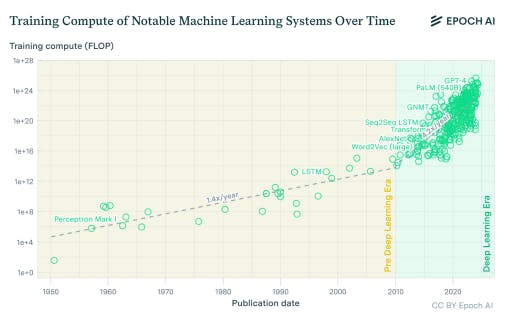Editing images with Gemini’s Nano Banana model is often a much better experience than with other AI chatbots. It’s not perfect and has some significant limitations, but Nano Banana even outperforms some dedicated image editing apps in AI-related tasks. You can try it out for yourself entirely for free as long as you have a Gemini account, so here are seven basic tips to help you get started.
What Is Nano Banana, and How Can You Try It?
First, let’s clarify a few things. Nano Banana is Gemini’s image editing and generation model. The difference between image editing and image generation isn’t always significant, but, in general, AI image editing generally refers to prompts in which you ask Gemini to do something with an image you provide.
You can use Nano Banana in Gemini’s traditional interface, either on desktop or mobile. Simply sign in to your account, upload a file, write your prompt, and toggle Nano Banana on in the central text field. The toggle is easy to find if you look for the banana emoji. If you choose Gemini 3 Pro from the model selector, you can simply prompt Gemini to create an image or edit one without the toggle, and it will use Nano Banana Pro. Otherwise, it will use the original Nano Banana.
As a warning, you can’t download edited images at particularly high resolutions; furthermore, across all my edits, I noticed the addition of blur that disrupts the plane of focus, reduces sharpness, and smudges text. These issues, which were present when Google launched Nano Banana, remain evident now, even after Google’s Nano Banana Pro update. Still, I hope Google has fixes in the works because they make Gemini a nonstarter for serious photographers. Gemini’s images are still fine for casually sharing with family and friends, however.
Nano Banana Pro is the most recent version of the model. Paid Gemini subscribers get priority access to Nano Banana Pro, while free users can use it, too, albeit with limits. Once you hit your usage cap as a free user, relevant prompts revert to using the original Nano Banana model. The Pro version of Nano Banana features several key enhancements, including improved accuracy, consistency, controls, and text generation, among other improvements, according to Google.
Unless specified otherwise, I generated the images below using the original Nano Banana model, meaning you can achieve the same results even if you reach the usage cap for Nano Banana Pro.
1. Add Text to Images
Most of the time, asking for text in an AI-generated (or AI-edited) image means asking for distortion or outright nonsense. However, Nano Banana Pro doesn’t have these issues, and it can generate clear, legible text in just seconds. For example, I uploaded this picture of a tree and prompted Nano Banana Pro: “Create an infographic with this tree, including all sorts of information about it.”
As you can see, there aren’t any major problems with text generation. So, if you want to turn an image into a cartoon, comic, or anything else that includes a lot of text, Nano Banana Pro can do that. All you need to do is provide an image and tell Gemini what you want.
2. Blend Multiple Images
Another feature of Nano Banana is its ability to seamlessly blend images together. This can be anything, from envisioning what a bed you find on Amazon would look like in your bedroom to placing a variety of characters in a single location, and more. For example, I uploaded a picture of a tree and a picture of an empty lot, and I asked Gemini to “add the tree to the center of the lot.”
Even though the image of the tree has a perspective that makes it difficult to simply copy into the image of the lot, Nana Banana doesn’t struggle. This is simply a blend of two images. Google shows off Nano Banana Pro blending an impressive 14 different images together in its blog. I used Nano Banana Pro for the above example, but the original Nano Banana can also blend images together. The Pro version just works with more.
3. Remove Unwanted Elements
It’s a simple task to ask Gemini to remove anything you don’t want in your image. This could be a pesky finger or hand in the frame, or anything else. In the example below, I asked Gemini to “remove the hand in the image,” but other phrasings should work just as well. As you can see, Gemini had no trouble removing the hand, but it’s particularly impressive how well the content it generated to fill the leftover space matches that of the original image.
This capability tends to work best for smaller alterations. You can certainly ask Gemini to remove all the furniture and various objects from a room, but you run the risk of the result looking like it was generated by a complete AI, rather than a real photo with some changes.
4. Add New Content
You can also ask Gemini to add things to your image. You might want to turn a sandy lot into a beautiful grassy yard, for instance, as I did in the example below. I asked Gemini to “add grass to the lot,” but you can use more natural language to get the same result. Gemini’s grass looks reasonably believable, which is impressive since AI image editing often focuses on removing elements and filling in the remaining space.
Like with removing things from images, you’re better off adding things judiciously. Consider adding a nice tree to the background of a natural scene. Using AI to generate too many things in an image can make it look fake rather than just edited.

Get Our Best Stories!
Your Daily Dose of Our Top Tech News

By clicking Sign Me Up, you confirm you are 16+ and agree to our Terms of Use and Privacy
Policy.
Thanks for signing up!
Your subscription has been confirmed. Keep an eye on your inbox!
5. Create Custom Filters
Image filters are nothing new, and many different apps can be used to add them to your photos. However, if you are after a specific look that premade filters can’t easily accommodate, you can easily waste significant time trying to find the perfect one or even fail to find one you like.
Luckily, you can ask Gemini to create and apply any type of filter imaginable to an image. For example, I uploaded a picture of a tree and asked Gemini to “add a filter that makes it look like it was shot in the 1990s on a Polaroid.” Feel free to be as creative as you want in your description. I particularly like how specific filters can be; for instance, you can create one that makes an image look like a shot from a movie of your choice.
6. Visualize Things Quickly
Have you ever wondered what it might look like if you moved your coffee table from one side of the room to the other, or if you added some art to a particular wall? If you answered yes, Gemini can be a useful visualization tool.
Simply take a photo of the space you’re thinking about changing, upload it to Gemini, and ask to see the changes you imagine. In my example above, I uploaded an image of a room and asked Gemini to “remove the bookcase.” That’s just a basic example, of course. Since Gemini’s image editing rarely features major errors or distortion, it’s often an effective way to visualize whatever you’re having trouble imagining yourself.
Recommended by Our Editors
7. Get Rid of Distracting Reflections
Oftentimes, the last thing on your mind when you snap a quick photo is to check whether there are reflections in the frame, especially if a scene is chaotic. However, that doesn’t make them any less distracting afterward.
The good news is that you can ask Gemini to remove a particular reflection. For example, I uploaded a picture of my computer and asked Gemini to “remove the reflection of my hand on the glass case.” Specifying the reflection you want to remove is helpful, since Gemini isn’t great at removing reflections in general. That said, it’s relatively effective for dealing with particularly troublesome ones.
Is Gemini Better Than Adobe Lightroom and Photoshop?
Before anybody starts typing up an angry comment, Gemini likely won’t ever replace Adobe’s industry-standard photo manipulation and workflow apps. In testing, however, Gemini outperforms Lightroom and Photoshop in terms of the quality of its generative AI content.
Take the earlier example in which I asked Gemini to remove the bookcase. I asked a colleague to use Lightroom and Photoshop to remove the same bookcase using their respective AI tools. The results are below:
Frankly, they aren’t close in quality. Both Lightroom and Photoshop struggled significantly, while Gemini’s image (on the first slide) appears great at a glance. Lightroom (second slide) generated a wall that doesn’t quite match the other ones, while Photoshop’s wall (third slide) is distorted. And, to reiterate, Nano Banana is a free feature of Gemini, not part of the world’s most famous duo of photo editing software.
As such, it’s tough to ignore Gemini if you’re just looking to make a quick change to an image before you send it to a friend or post it on social media. Although Adobe’s generative AI functionality is worse than Gemini’s in this example, that’s just one aspect of the Adobe apps’ impressive feature sets. You won’t find pro-minded tools for correcting color, distortion, lighting, and noise in Gemini, for example, nor can you use it to edit raw files. You also obviously don’t get the advanced photo library and layer features in Lightroom and Photoshop, respectively. It’s also worth noting that you can’t directly tweak edits in Gemini, unlike in Adobe software; instead, you must send in additional prompts.
However, learning how to use those apps effectively can take significant skill and time. Meanwhile, anybody can use Gemini to edit images in seconds.
There’s No Wrong Way to Edit Images With Gemini
Gemini’s Nano Banana model is, ultimately, an easy and free way to manipulate images, in much the same way Gemini’s Veo 3 model works for videos. So, don’t feel like you can’t play around and give Gemini some sillier prompts to see what it can do. If you’re looking to make serious edits to high-resolution photos, though, I still recommend dedicated software.
About Our Expert

Ruben Circelli
Writer, Software
Experience
I’ve been writing about consumer technology and video games for over a decade at a variety of publications, including Destructoid, GamesRadar+, Lifewire, PCGamesN, Trusted Reviews, and What Hi-Fi?, among many others. At PCMag, I review AI and productivity software—everything from chatbots to to-do list apps. In my free time, I’m likely cooking something, playing a game, or tinkering with my computer.
Read Full Bio