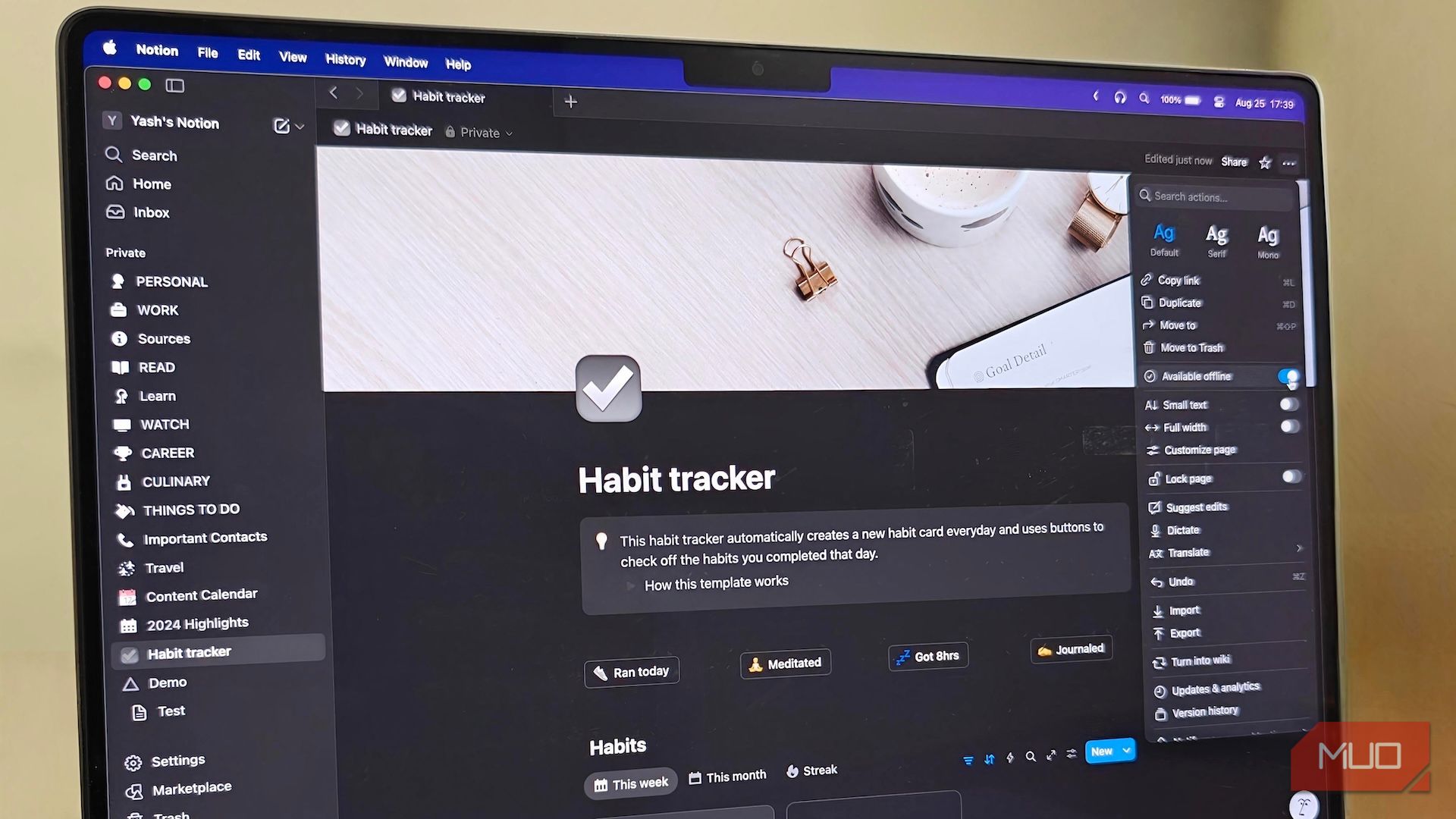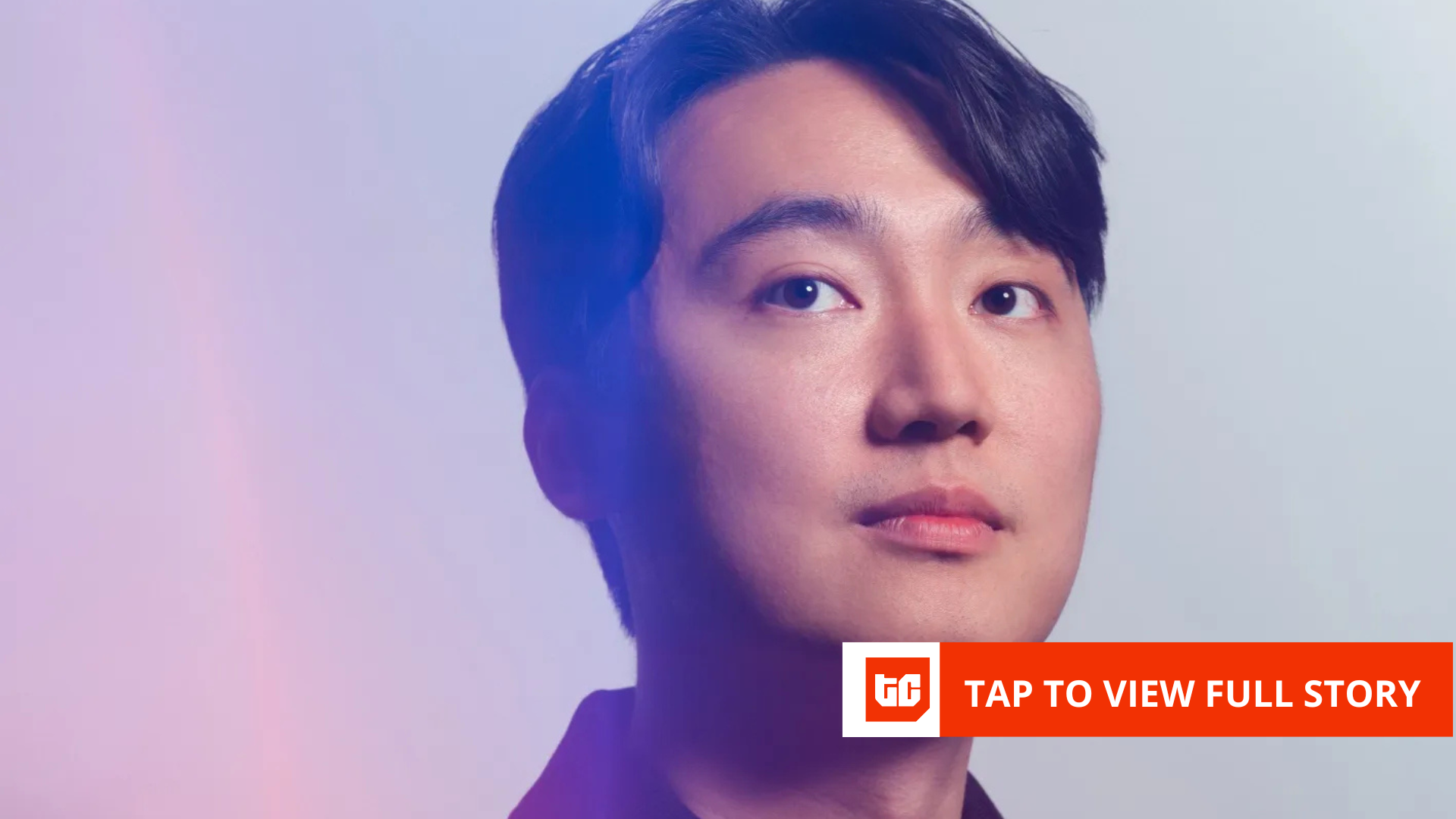Notion has been my go-to app for storing structured notes. However, the absence of an offline mode has been its biggest limitation. This is finally changing, though, as Notion has launched offline mode. But, it’s not how I expected it to be.
Notion takes a unique approach to going offline
The best note-taking apps offer complete offline access in their offline mode. This means you can access and edit your existing notes and create new ones without an internet connection, and all your changes will be synced when you’re back online. There’s no need for you to download your notes beforehand to access or work on them offline.
However, Notion takes a different approach with its offline mode. Instead of automatically downloading your entire workspace, which would make all your pages available offline, it requires you to enable offline access for individual pages manually.
To do this, open the note you want to access offline, click or tap the three-dot menu in the upper-right corner, and toggle the Available offline switch on.
Notion will start downloading the note. Once it’s done, you’ll see a message confirming the same. You can now access and edit this note on your device even when you’re offline. Any changes you make will be synced once you reconnect.
You can see all your offline pages from your workspace settings. Click or tap on your workspace and hit Settings. Here, go to the Offline section, and you should see all your downloaded pages under the Offline pages section. You can also remove pages you no longer need from here.
A semi-offline mode is functional but far from ideal
Notion’s semi-offline approach has a few benefits. A notable one is storage efficiency, which is critical for workspaces with a significant number of pages, as taking all of them offline would consume a lot of storage on the device.
Similarly, since many users predominantly use Notion for collaboration, this approach helps reduce complex sync conflicts in collaborative workspaces that may arise when two parties—one online and the other offline—make changes to a page at once.
However, there are several disadvantages to Notion’s semi-offline approach, and it’s far from ideal for most users.
Manual page downloading
The requirement to download pages manually for offline access is a huge drawback of Notion’s semi-offline approach. But what makes matters worse is its implementation.
Notion doesn’t offer a single toggle to take all the pages in your workspace offline. Instead, you need to download every single note you want to access offline manually. This also means that if a note has multiple sub-pages, downloading just the main note won’t download the rest of the pages.
If you forget to download pages while online, they won’t be available when you go offline. Notion, sort of, addresses this situation for paid users by automatically downloading their 20 most recently visited or top-favored pages.
Additionally, if you find yourself needing a note in your workspace that you didn’t take offline initially, you won’t be able to access it. It’s also important to note that, if you use Notion databases to manage projects—and download a page with a huge database—Notion will show you the first 50 rows.
Limited set of features
As soon as you go offline, many Notion features become available. For instance, you can’t upload files to your notes, nor can you access certain Notion embeds in your notes, especially the ones that require an internet connection.
Similarly, certain blocks, like charts and forms, aren’t available in offline mode. Notion AI features, such as summarization or research, are unavailable, too. You also lose the ability to share and export files when you’re offline.
No offline search functionality
Notion search requires an internet connection to query your workspace index and return results for your searches. As such, it’s understandable that it won’t let you search your workspace when you’re offline.
What’s disappointing is that it doesn’t even let you search for your downloaded pages. As a result, you need to manually navigate your workspace and locate the pages you have marked for offline use. This also means that you can’t find notes with their content when you’re offline, which is again a major drawback.
Per-device offline availability
Any note you download in Notion for offline access is device-specific. This means if you download a note in the Notion app on, say, your Android phone, you’ll only be able to access it on the phone.
You can’t switch to the Notion app on your computer and continue reading or editing the note. If you want to maintain offline access to a bunch of pages on multiple devices, you’ll need to download them across all those devices.
Many of the limitations in Notion’s offline mode stem from its cloud-first architecture, which is precisely why it took them so long to bring a working offline mode. That said, certain things, such as downloading pages, offline search, and displaying database entries, could’ve been handled better. I hope Notion takes appropriate actions going forward to create a more pleasant experience working in offline mode.