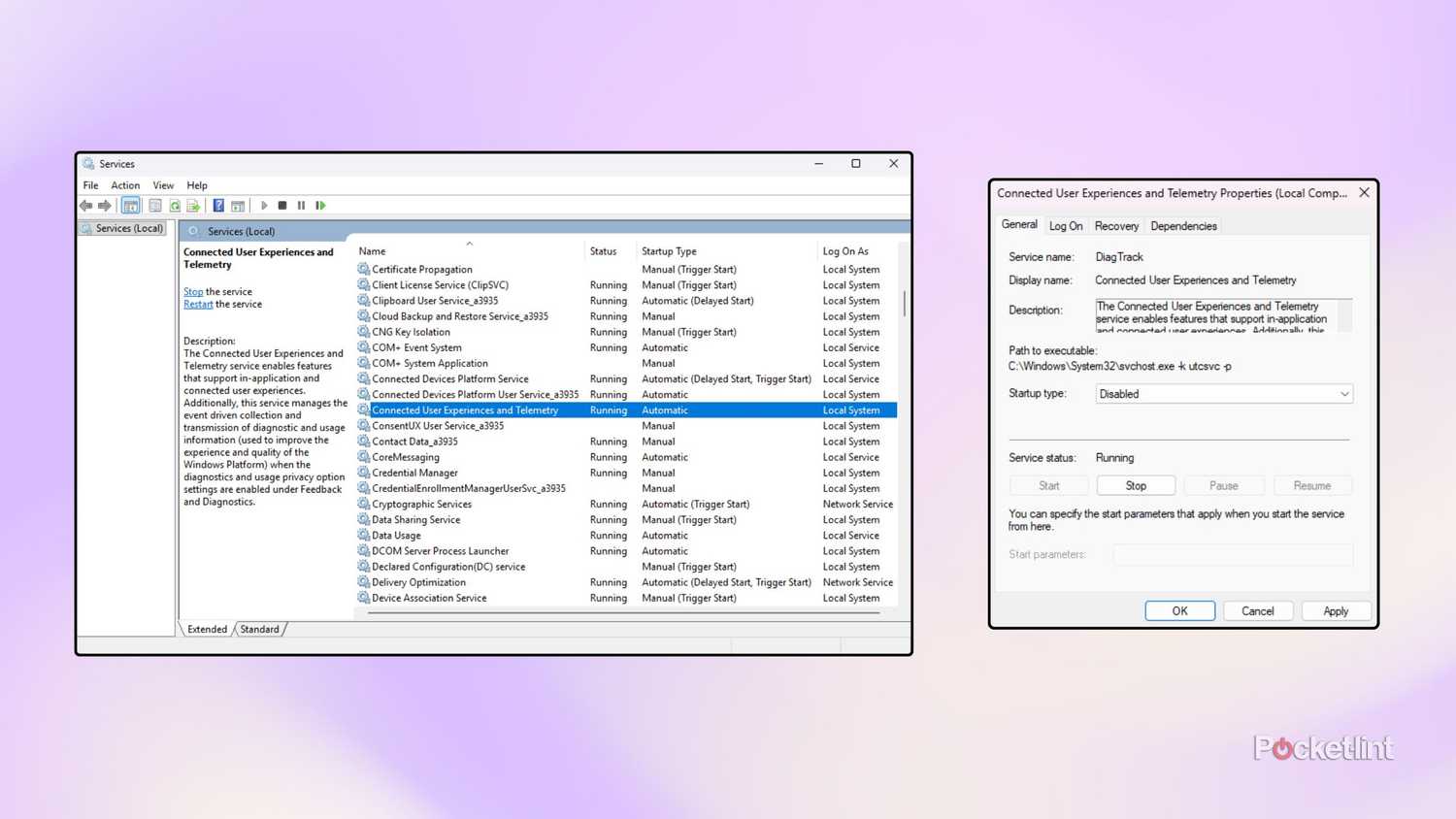Summary
- In Windows 11, you can opt out of sending some (but not all) diagnostic data to Microsoft.
- The OS offers several privacy settings to limit diagnostics and telemetry collection, but you need to know where to look.
- Here are the steps required to cut off the pipeline from your PC to Microsoft’s servers.
Starting with Windows 10 in 2015, Microsoft adopted a notoriously aggressive policy when it comes to the collection of diagnostic data for telemetry purposes. Early on, the company received major heat for this practice, culminating in the implementation of additional user-facing options and much-needed transparency into the mix. Even still, however, 2025-era Windows 11 loves its data collection, with no signs of relenting anytime soon.
Yes, telemetry is a useful vector for identifying trends and for tailoring the software experience to the individual user, and, yes, Microsoft’s data collection is anonymized. That being said, it can still be seen as an intrinsic breach of privacy when the user can’t fully opt out of any and all data collection (or if they aren’t well-informed that data is being collected in the first place).
In computing, telemetry refers to the anonymized collection of certain user data for the purposes of analyzing it, identifying consumer trends and behaviors, and conducting relevant market research.
Fundamentally, my main problem with Microsoft’s telemetry practice stems from the fact that Windows 11 isn’t a free service. Rather, the operating system is a paid offering, with activation keys costing a pretty penny. In the internet age, we’re used to trading our privacy in exchange for free services (think: Facebook), but, simply put, Microsoft’s flagship PC OS doesn’t fall into this category.
In any case, there are settings available out of the box to limit Windows 11’s diagnostic data collection to just the required essentials, as well as additional tools hidden beneath the surface — you just need to know where to look for them.
How to disable telemetry on Windows 11
You can opt out of sending some (but not all) diagnostic data to Microsoft out of the box
To turn off the automatic sending of optional diagnostic PC data to Microsoft, follow these steps:
- Launch the Settings application.
- Navigate to Privacy & security > Windows permissions > Diagnostics & feedback.
- Within the Send optional diagnostic data section, switch the toggle to the off position.
Unfortunately, even with this setting toggled off, a separate set of required diagnostic data will continue to be sent to Microsoft for the purpose of telemetry collection. This behavior can’t be opted out of, but you do have access to a couple of tools for managing your data within Privacy & security > Windows permissions > Diagnostics & feedback:
- Turn on the Diagnostic Data Viewer: in exchange for taking up a total of up to 1GB of storage space, this feature provides access to the various telemetry details sent to Microsoft.
- Delete diagnostic data: a button can be pressed to clear the diagnostic data collected by Microsoft for the PC in question.
If you happen to be running the Pro, Enterprise, or Education variants of Windows 11, there are some additional measures at your disposal for disabling telemetry via the Group Policy Editor. To do so, follow these steps:
- Launch Run (either via Win + R, right-clicking on the Start Menu, Windows Search, or the Windows Tools folder).
- Within the Run window, type in the following: gpedit.msc
- Press the Enter key.
- The Local Group Policy Editor will launch on screen. From here, navigate to Computer Configuration > Administrative Templates > Windows Components > Data Collection and Preview Builds.
- Locate and double-click on the Allow Telemetry policy setting and then toggle it off.
Optionally, you can also disable the Connected User Experiences and Telemetry service, to stop it from running in the background at boot. This can be done on all editions of Windows 11, including the Home version. To do so, follow these steps:
- Launch Run (either via Win + R, right-clicking on the Start Menu, Windows Search, or the Windows Tools folder).
- Within the Run window, type in the following: services.msc
- Press the Enter key.
- Services will launch on screen. From here, locate the Connected User Experiences and Telemetry service from the alphabetized list and double-click on the entry.
- Next, an applet will appear on the screen. Under the Startup type drop down menu, select disabled.
- Click on Apply, followed by OK.
The next time you reboot your PC, the Connected User Experiences and Telemetry service won’t immediately run, saving you from yet more diagnostic data harvesting.