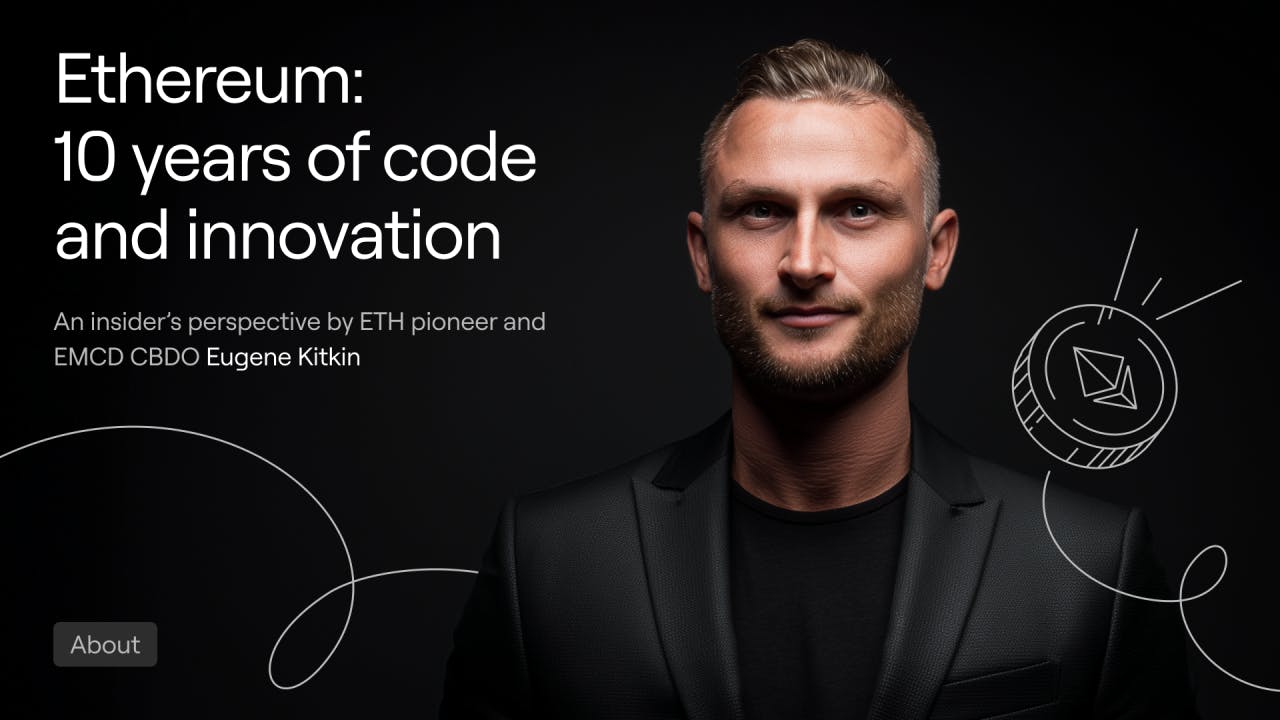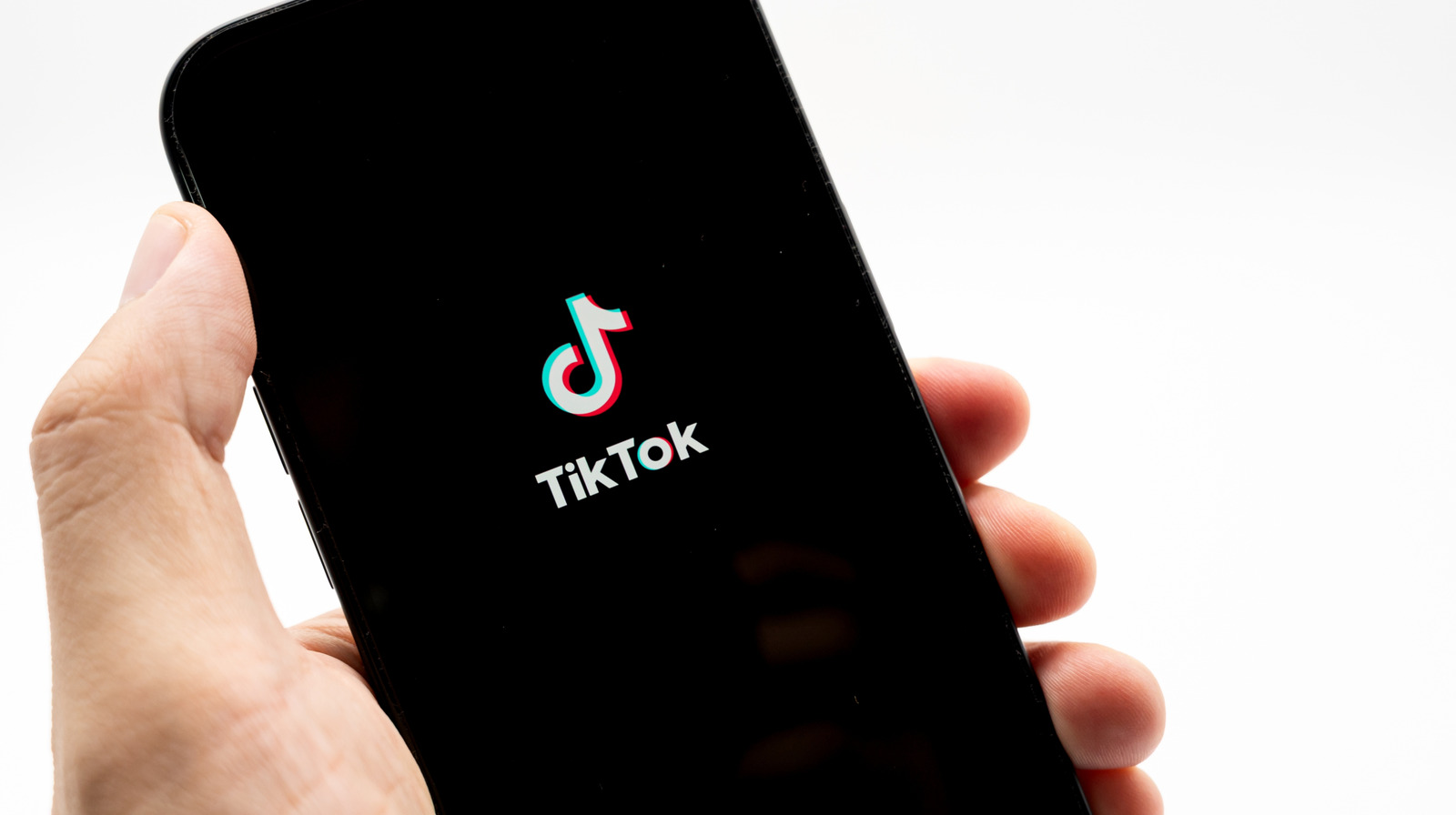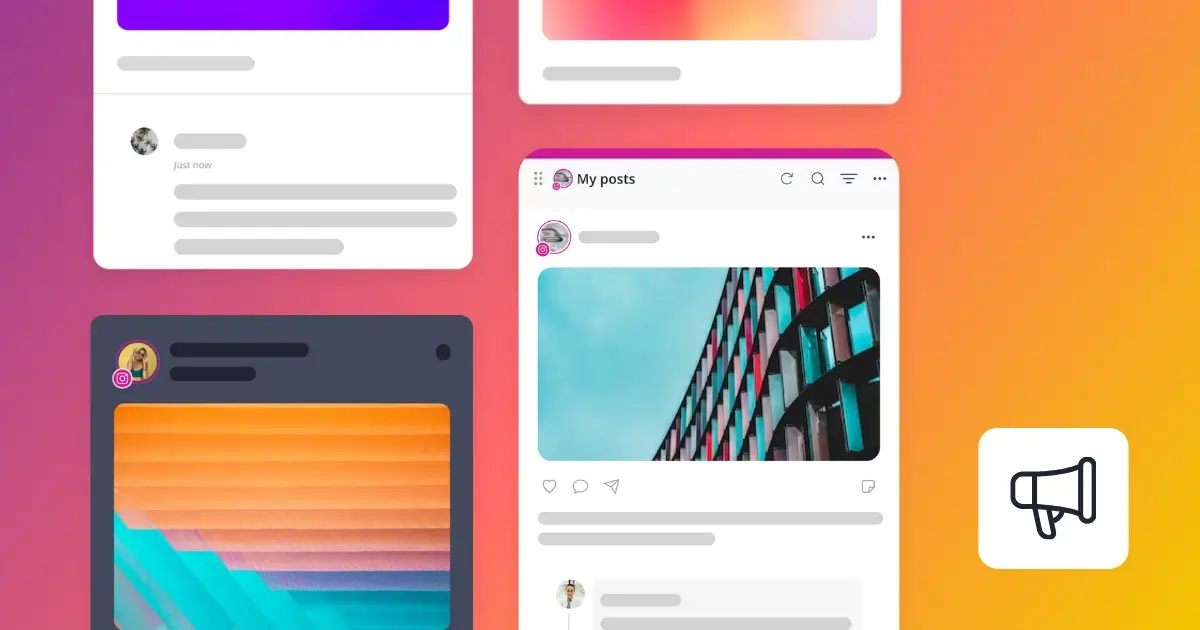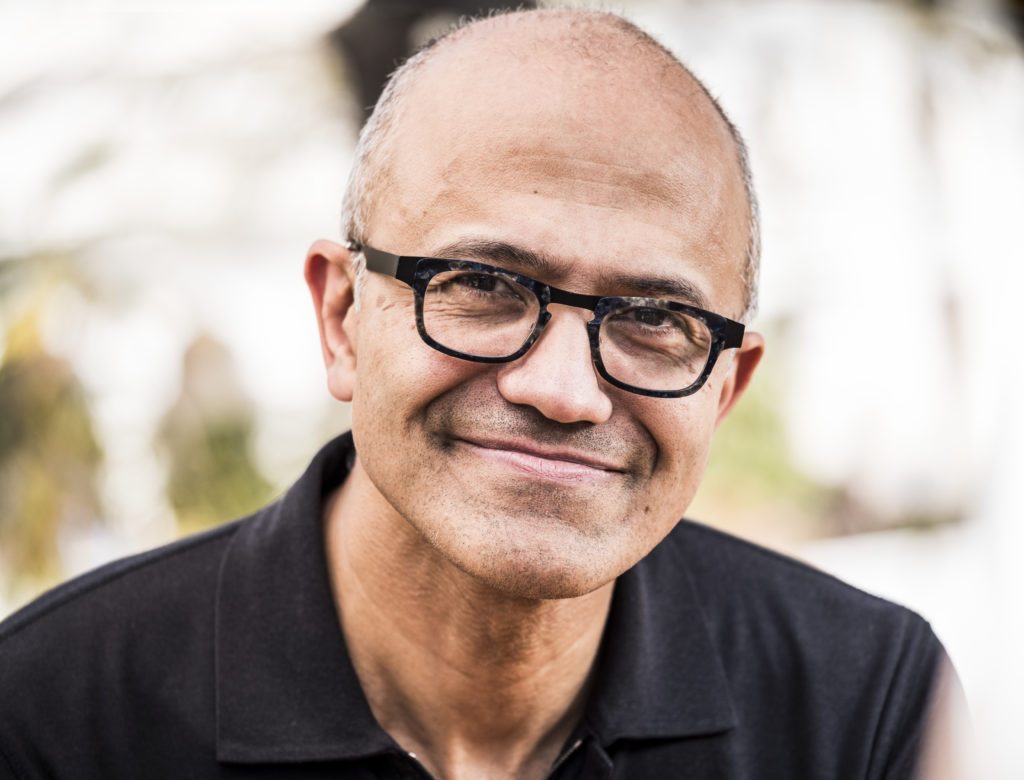While on vacation recently, I settled into a charming hotel room for a two-night stay. It had all of the most charming hotel amenities: a carefully made bed with sheets tucked in way too tight, watery, mediocre coffee and a tiny, decade-old TV. These are all things I earnestly love.
As the evening wound down and my eyelids began to droop, I found myself enamored with another novelty: the sleep button on the old TV’s remote control.
Not all will agree, but the only thing more soothing than falling asleep while a TV softly plays is falling asleep in a hotel room while a TV softly plays.
The only downside is being startled awake by a loud infomercial several hours later. This is where the sleep button comes in.
Where is my TV’s sleep timer?
These days, the sleep button has migrated from your remote control to your TV’s settings menu. In fact, TV remotes are getting smaller, sleeker and shedding as many buttons as possible.
Don’t get me wrong: I appreciate a slender clicker. But in recent years, essential buttons are being tossed to the side for the sake of minimalism. LG’s latest AI Remote doesn’t even have an input button, nor does Samsung’s Solar Cell remote.
These days, instead of having a dedicated button for a sleep timer, manufacturers are putting the function deeper and deeper in the settings.
For example, most TVs that come with the Google TV software suite offer a sleep timer, but unless the TV-maker includes the option in a quick settings menu, you’ll have to navigate to the System submenu and find Power & Energy. It’s buried pretty deep.
Depending on whether or not your Google-enabled TV supports voice commands, you can always “Hey, Google” your way through the process, but based on my experience, content needs to be playing in order for this to work.

You can always “Hey, Google” your way through the process.
Newer LG TVs (like the C5 OLED) put the option just a few clicks away in the quick menu that appears when you short-press the settings button.
On newer Samsung TVs (like the S95F OLED), the sleep timer is accessible via the quick settings menu, too, and its icon can be shuffled around and placed closer to the front of the menu bar for easier access.
For Roku TVs (like the Roku Plus Series), the sleep timer can be found in the Time submenu. This option is only available on Roku TVs, however, not Roku devices connected to a TV.
If you’re a sleep button fan and a Roku TV owner, I recommend picking up the Roku Voice Remote Pro. Not only is this a convenient upgrade to the already-excellent standard Roku remote, it also comes with two programmable buttons that can be customized to set a sleep timer.
In recent years, Sony TVs have been built around the Google TV streaming platform with an extensive array of settings and functions layered on top of the Google interface. Fortunately, the sleep timer can be found within the quick settings menu.
These options are fine and dandy, but I don’t think anyone thinks they’re convenient.
Making a case for the couch sleeper
I contend that the good ol’ fashioned sleep button is essential — perhaps not as essential as an input button, but certainly more so than many dedicated app buttons whose sponsorships keep them glued under our thumbs.
As mentioned, most TVs still offer some form of a sleep timer, but the function is typically buried beneath several layers of menu options — just beyond the reach of my drowsy, rapidly fading faculties.
Look, I know it’s a small thing, but when I’m drifting off to dream land but still want the gentle rhythms of a baseball game to carry me there, nothing will feel as cozy as jamming my thumb on a sleep button.