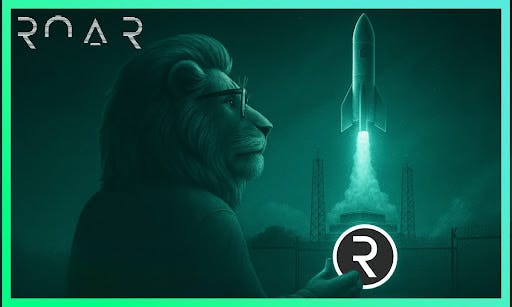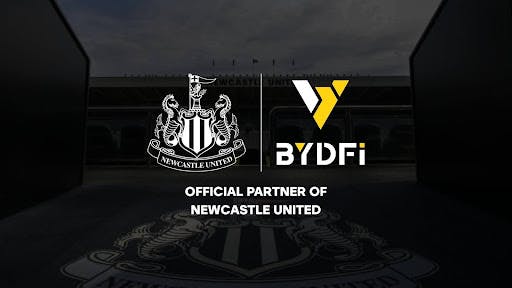Windows 11 is powerful, but it can sometimes feel a little rigid at times. PowerToys is an app that changes all of that and offers several productivity-boosting features. Among them, a few stand out as absolute game-changers for me.
Download: PowerToys (Free)
5
FancyZones
For anyone who enjoys multitasking on Windows 11, Snap Layouts is a useful tool for quickly arranging apps into halves or quarters. But once you’ve tried FancyZones, the built-in feature feels almost too basic.
FancyZones lets you create custom grid layouts instead of sticking to Microsoft’s limited presets. For example, you could set up three vertical columns with one wide window at the bottom. It even offers a mode for overlapping windows, which gives you almost complete control over how your desktop looks.
PowerToys also lets you fine-tune snapping behavior and prevent certain apps from accidentally snapping into zones. Similarly, you can specify how windows should behave when you use FancyZones. You can, for example, configure windows to revert to their original size when unsnapped using the Restore the original size of windows when unsnapping checkbox.
If you’re already accustomed to the default Windows Snap shortcut (Win + arrow keys), FancyZones includes the option to override it. This way, you can use those familiar shortcuts to snap windows directly into your custom layouts rather than the standard presets.
4
Keyboard Manager
If you’ve ever wished your keyboard could work the way you want instead of the way it was designed, Keyboard Manager in PowerToys makes it possible. It allows you to remap individual keys or entire shortcuts so your keyboard adapts to your workflow instead of the other way around.
The simplest use case is swapping out keys you hardly ever touch for something more useful. On my laptop, for example, I’ve configured the new Copilot key to open Slack. I’ve also reassigned the rarely used Home and End keys to handle copy and paste with Ctrl + C and Ctrl + Shift + V. This way, you can put almost every unused key on your keyboard to work.
You can also customize the default Windows keyboard shortcuts. If the standard keystrokes for taking screenshots feel awkward, or the desktop-switching shortcut isn’t convenient, you can assign new combinations that are quicker and easier to use.
3
Peek
Even as a hardcore Windows fan, I have to admit that macOS does some things better. One example is the Quick Look feature, which lets you preview files like images, documents, and videos, without opening them in their default apps.
Windows doesn’t include a built-in equivalent, but PowerToys brings this functionality with the Peek feature. Once enabled, you can select any file in File Explorer and press Ctrl + Space to preview it instantly. And if the default shortcut isn’t convenient, it’s possible to change that too.
Once the preview window opens, you can use the arrow keys to move through other files in the same folder without closing the preview. When you’re finished, just click anywhere outside the window, and it will close automatically.
This feature can save you a lot of time when you’re trying to find a specific file. Instead of waiting for apps like Photos, Media Player, or Adobe Acrobat to open, you can quickly peek at a file’s contents and keep working.
2
PowerToys Run
Windows search lets you open apps, find files, and run commands, but it often feels slow and restricted. PowerToys Run transforms this experience into something far faster and more powerful.
Once you press Alt + Space, PowerToys Run brings up a clean, simple search bar in the center of your screen. From there, you can launch apps, open folders, run system commands, and even perform quick calculations.
PowerToys Run also supports keywords that let you filter search results, so you can narrow your query to files, folders, or programs. It even learns your habits. For instance, if you consistently pick Clock when typing “c” instead of Canva, Clock will start appearing at the top of the list after a few uses.
One of my favorite features is web search. Unlike Windows Search, you aren’t restricted to Edge or Bing. Simply type ?? followed by your query, and the results will open in your default browser using your chosen search engine.
1
Workspaces
No matter what you use your PC for, the first thing you usually do after turning it on is launch the apps you need every day. This could be a browser, a chat app like WhatsApp, or a set of productivity tools. The good news is, you don’t have to open them manually every time.
The Workspaces feature in PowerToys allows you to group your apps and launch them together. Rather than opening each program one by one, you can start your entire workflow by double-clicking a shortcut.
This feature even remembers window positions. When you launch one, apps open exactly where you left them, so you don’t have to resize or rearrange anything. You can also add folders and websites to make sure everything you need is ready to go.
There are many third-party apps that add extra features to Windows, but PowerToys stands out as a must-have for me. It combines multiple productivity-boosting tools into one free, officially supported package, which is why it’s always one of the first apps I install on a new PC.