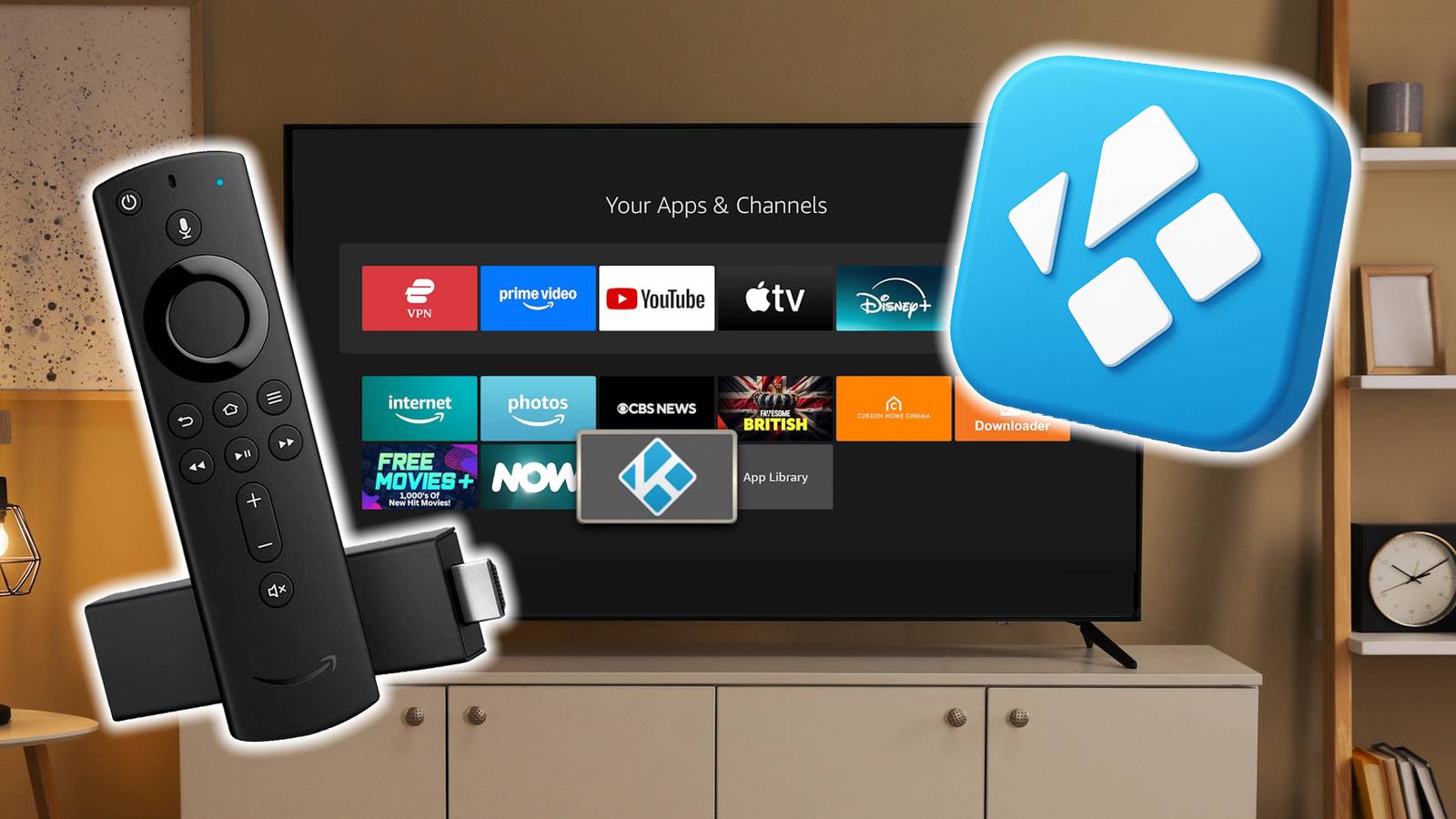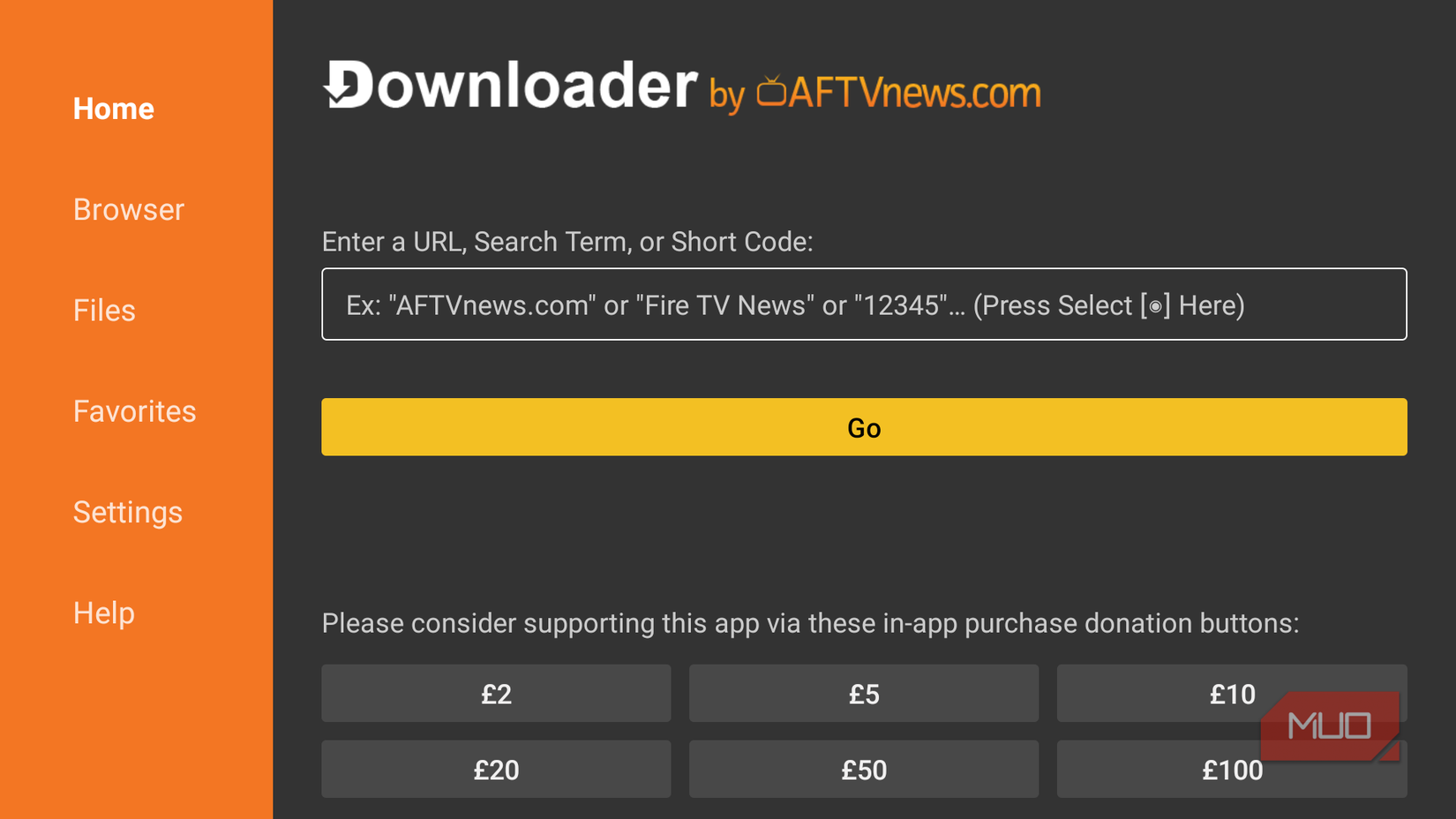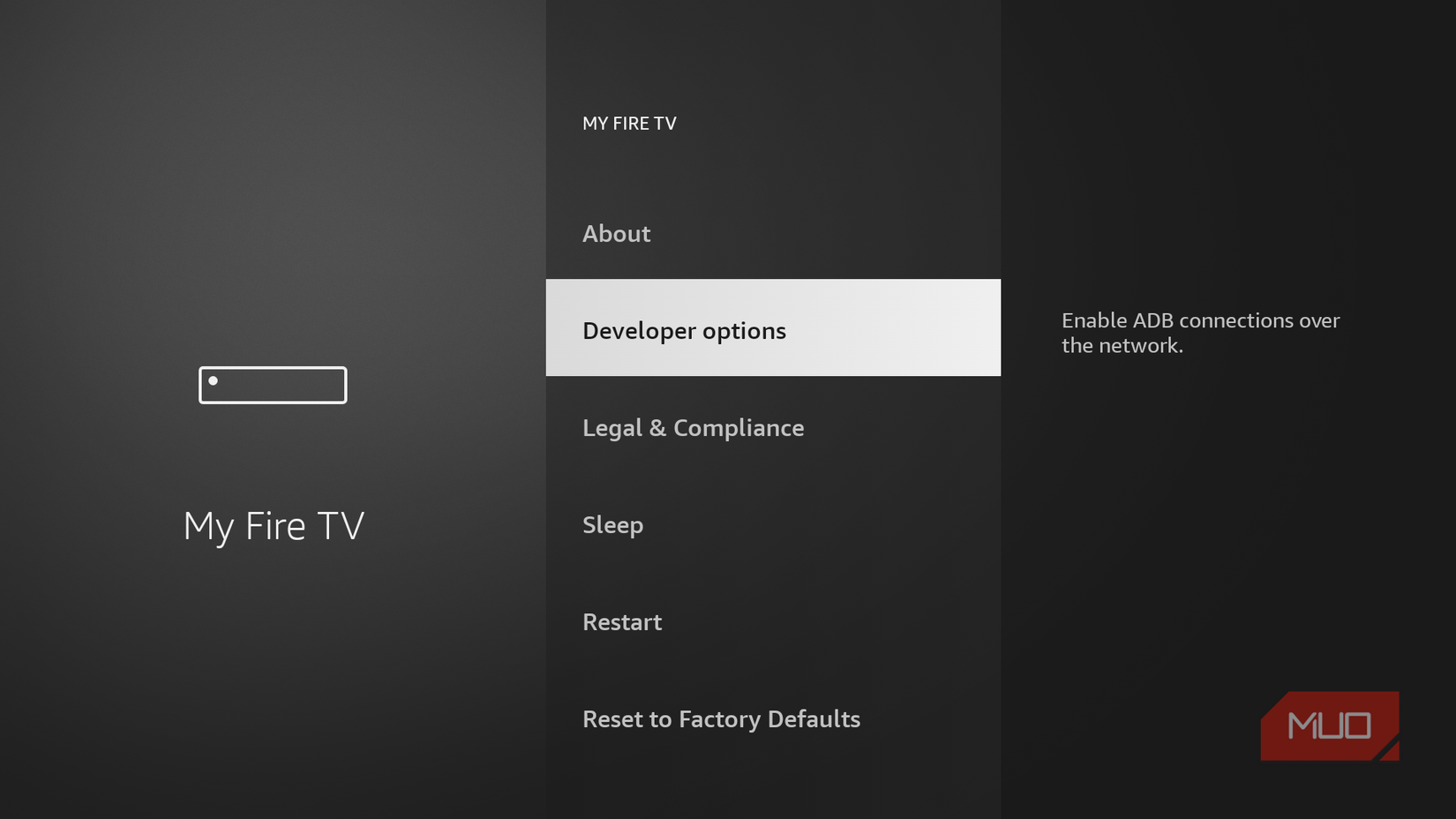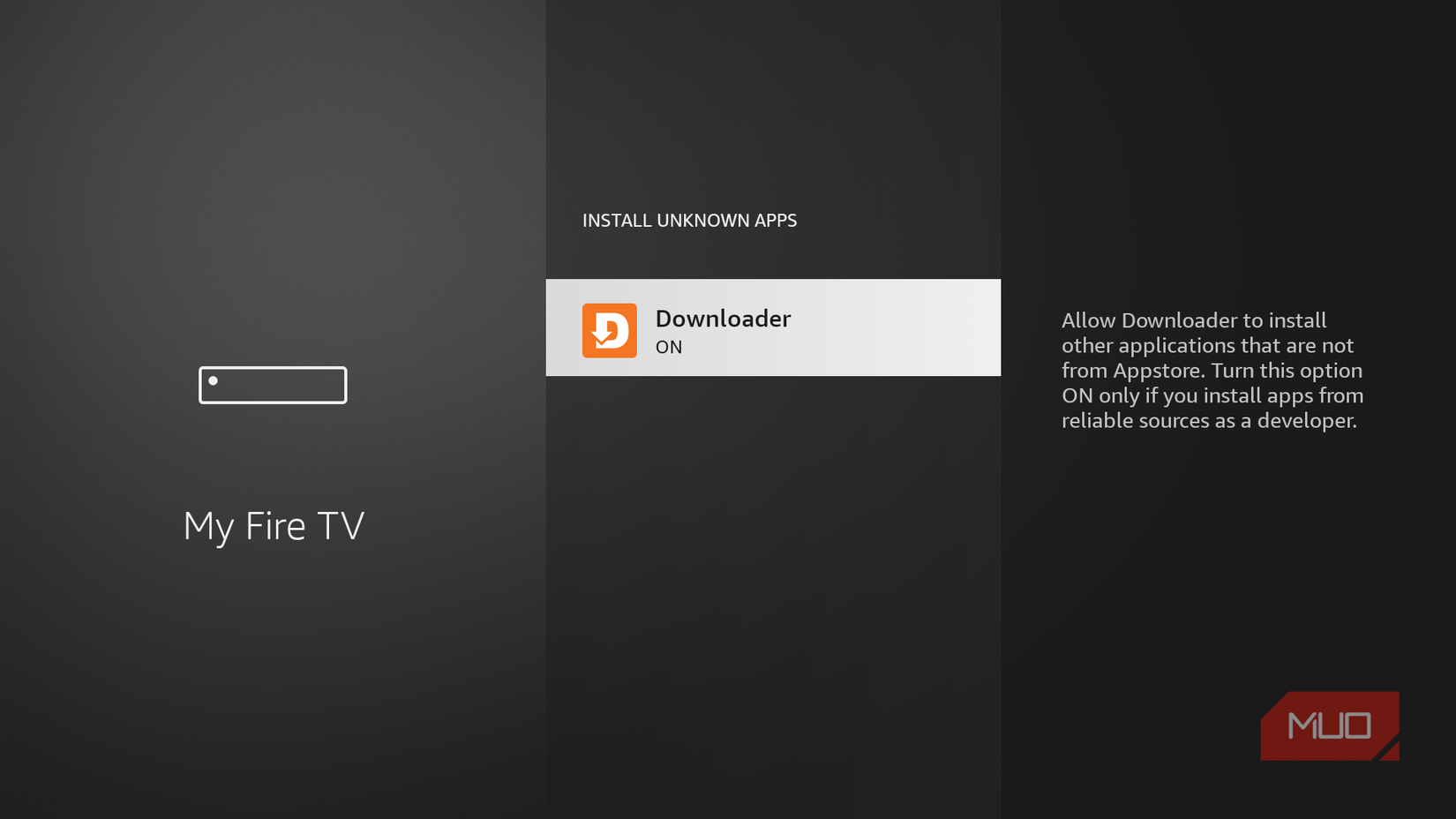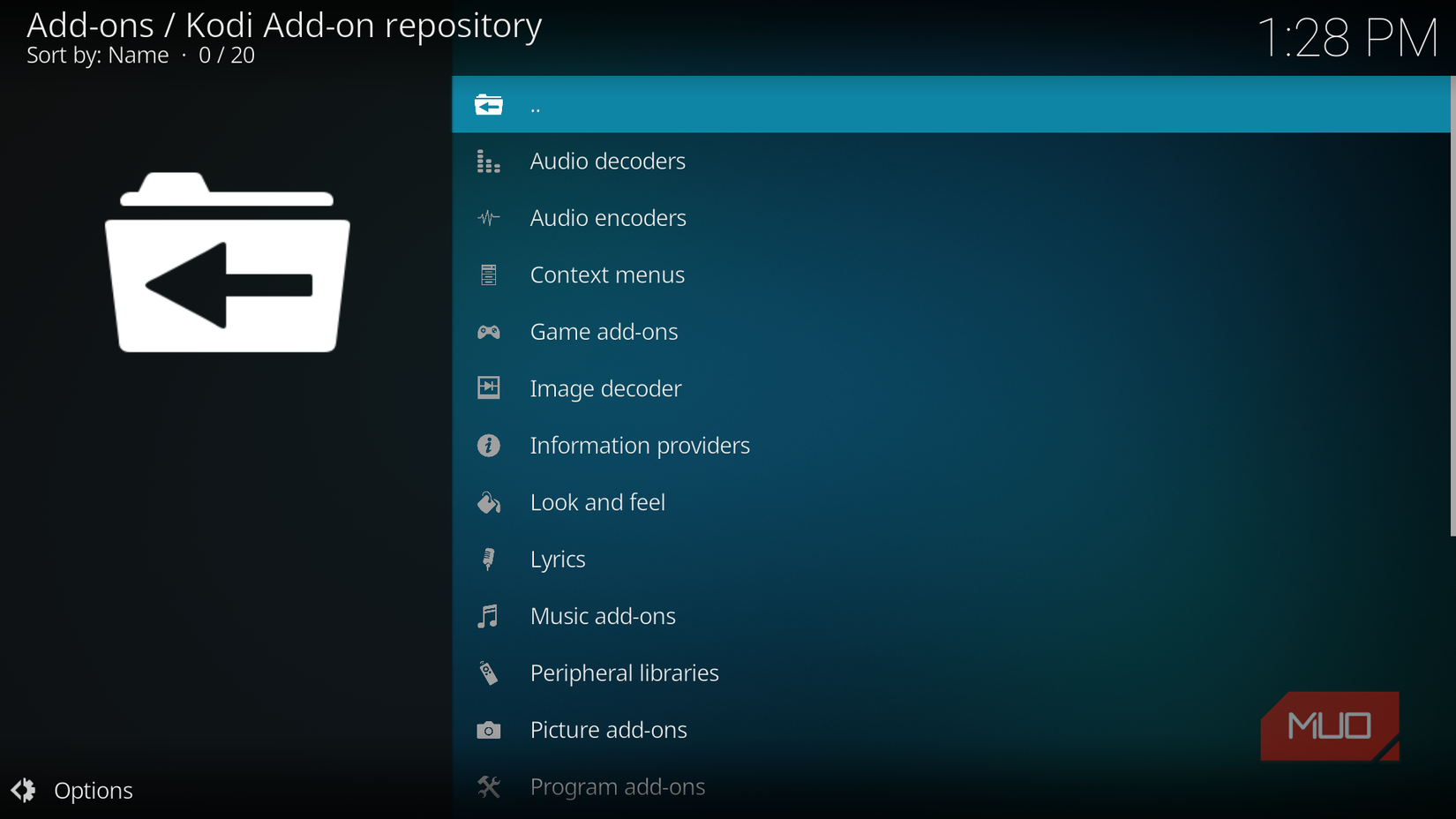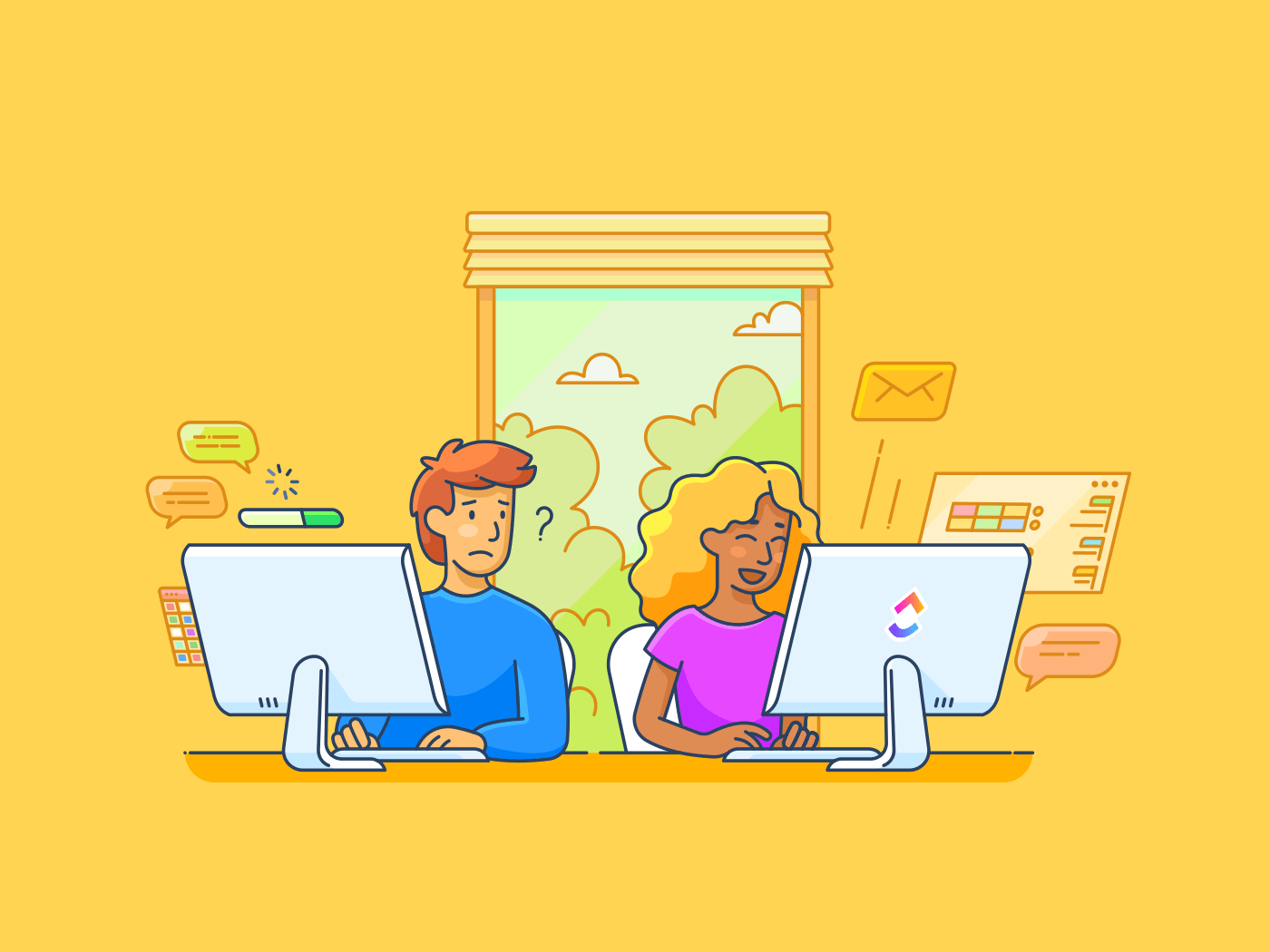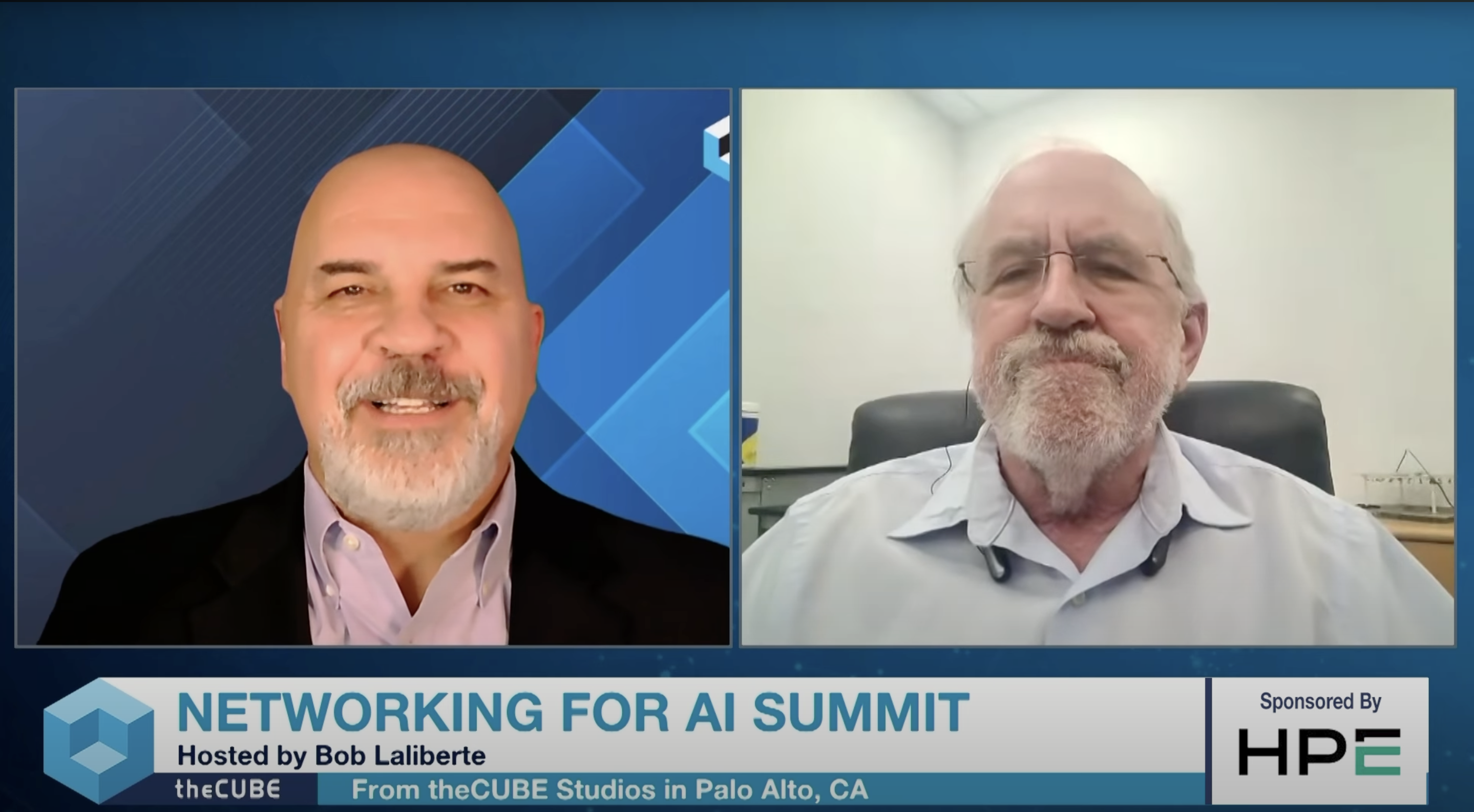As an owner of the latest-generation Fire TV Stick, I find Amazon’s Appstore the easiest way to install apps, especially after installing a VPN. However, after a while, it began to show its limitations in terms of specialized add-ons and accessing content that Amazon doesn’t officially support. I needed a customizable solution that unlocks my streaming stick’s full potential.
That’s when I remembered Kodi, the open-source media center that I installed on my second-generation Fire TV Stick back in 2019. Sideloading (manually installing) this application onto my Fire TV Stick 4K was a real game-changer, as it transformed my ordinary streaming device into an all-in-one entertainment powerhouse.
Kodi works perfectly on the Fire TV Stick
Easily stream your favorite content with smooth performance
Kodi is designed to run on Android-based systems, making it fully compatible with Fire TV’s Fire OS. You won’t find Kodi on Amazon’s Appstore, but don’t worry; the Fire TV Stick’s hardware is powerful enough to handle Kodi, and it will run just fine on your device.
If, like me, you are seeking to break free from the limitations of preinstalled apps, Kodi is the perfect central hub. From here, you can organize, stream, and customize your media whichever way suits you best. With that said, Kodi is free, open-source software, and installing it is not as straightforward as downloading and activating, say, Netflix from the Amazon Appstore.
Preparing your Fire TV Stick for Kodi installation
Check settings and enable apps before you begin
Before you install Kodi, download and install the Downloader app from the Amazon Appstore by using the search term “downloader” and choosing the app by AFTVnews. The Downloader app is one of the most straightforward tools for installing Kodi on Fire TV, as it lets you enter Kodi’s official URL and download the latest APK file securely. Next, you’ll need to adjust a few settings on your Fire TV Stick.
Download: Downloader for Fire TV Stick (Free)
- You must activate the hidden Developer Options menu on your Fire TV Stick.
- Then, in your device’s menu, go to Settings > My Fire TV > Developer Options (you may be prompted to enter your PIN for security purposes).
- From here, click to turn on ADB Debugging. This will enable you to transfer files within your network and install third-party apps.
- Next, navigate to Install unknown apps and switch the Downloader app from Off to On.
Once done, you’re ready for the next part of the Kodi installation process.
Downloading Kodi and safely installing add-ons and repositories
Get the app and trusted extensions without risking malware
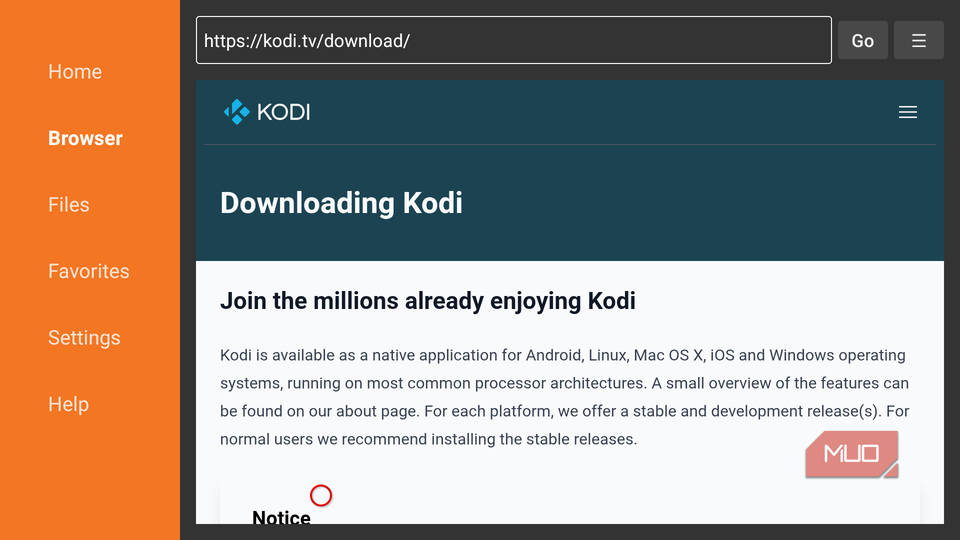
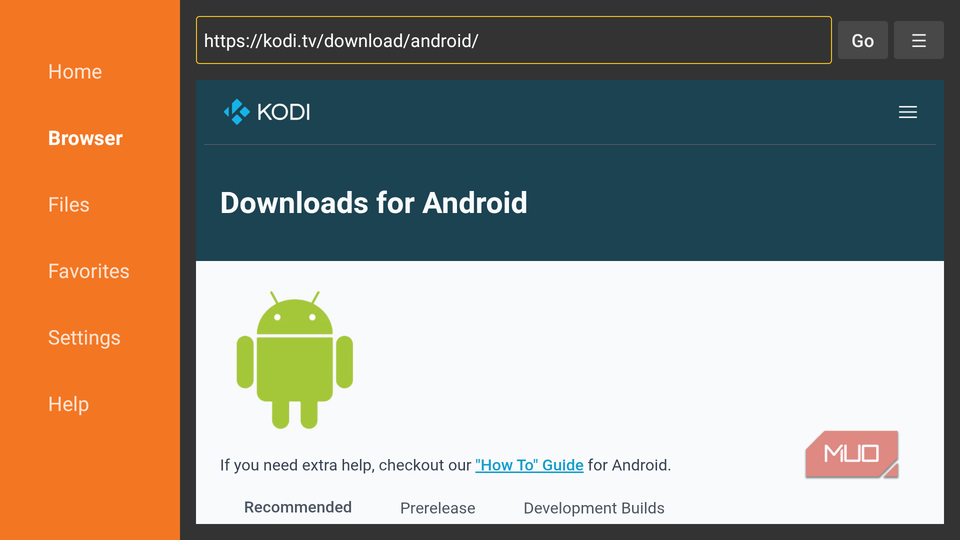
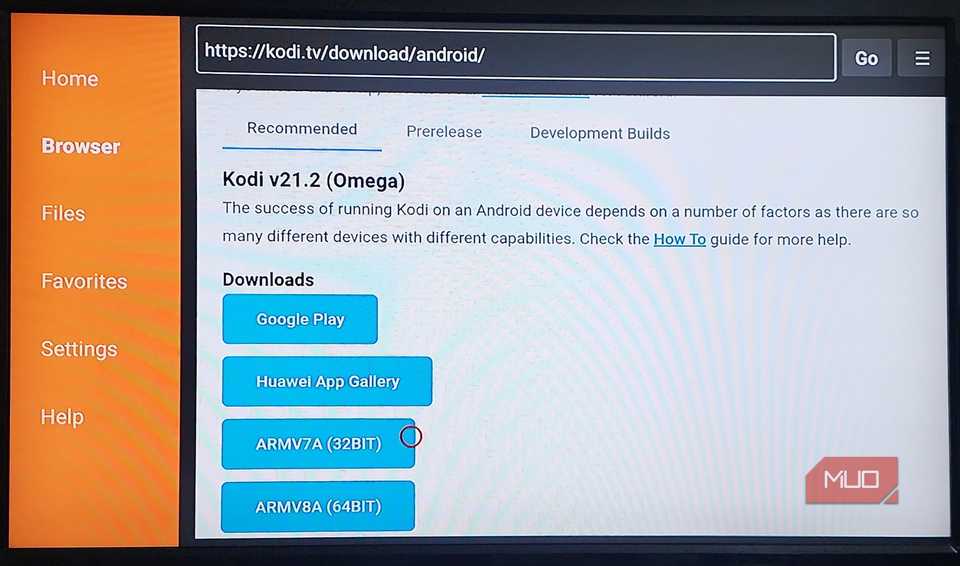
In the Downloader app’s search box, enter the URL kodi.tv/downloads and click on the Android icon for the Fire TV-compatible version. Next, select the ARMV7A (32BIT) download, as this works best with recent Fire TV Sticks, then follow the instructions to install Kodi.
Kodi’s real magic lies in its add-ons and repositories (libraries), as these expand its capabilities far beyond basic media playback. I stick to the official Kodi repository, from where I can organize media, stream free content, and integrate other services like Plex and YouTube.
Keeping your Fire TV and Kodi secure
Use updates and maintain privacy to protect your device
I ensure that I keep Kodi and my Fire TV Stick updated to the latest versions to optimize security and improve their performance. For the sake of safety and legality, it’s best to install only official Kodi repositories and reputable add-ons that have been verified by the Kodi community.
Non-verified add-ons can contain malicious code or illegal content, which could compromise your device or violate laws. Therefore, it’s best to exercise caution when installing any third-party apps. I always head to Install unknown apps in Settings and switch the Downloader to the Off position after installation to block any unauthorized interference.
Unlocking the full potential of Kodi on Fire TV
Explore advanced features and customization options
Kodi transforms your Fire TV Stick into a versatile media powerhouse that significantly surpasses the basic device’s functionality. While I often use the Fire TV interface to quickly access my streaming apps, I can also use Kodi to access regional apps using ExpressVPN, stream my own media library, and customize its interface with skins and widgets.
Kodi also supports multiple file formats and can even act as a hub for other devices on my network, such as a home theater setup. It’s even possible to unlock free content by adding “builds” (preconfigured versions of Kodi) that allow access to live streams, TV shows, and movies; however, you should proceed with caution and adhere to copyright laws in your region when browsing and viewing free content.
An all-in-one solution with so many reasons to start using it
My ultimate goal was to create a personalized entertainment center with access to a wide array of content. Not only did Kodi facilitate this, but it also presents everything in a well-thought-out, attractive, and easily customizable interface. Another benefit is that it’s entirely free, so you don’t have yet another subscription fee to add to your mounting streaming service costs. I was impressed with Kodi all those years ago when I first installed it on an antiquated Fire TV Stick, and it has come a long way since then.
Fire TV Sticks are already exceptional value products, but they carry the potential to do so much more. By installing Kodi on my device, I get even more bang for my buck, along with convenience and flexibility in spades.