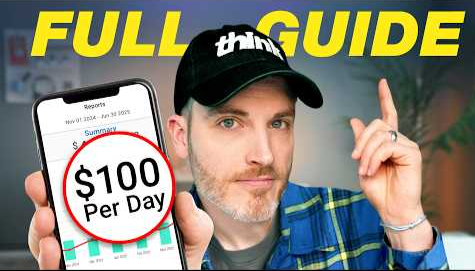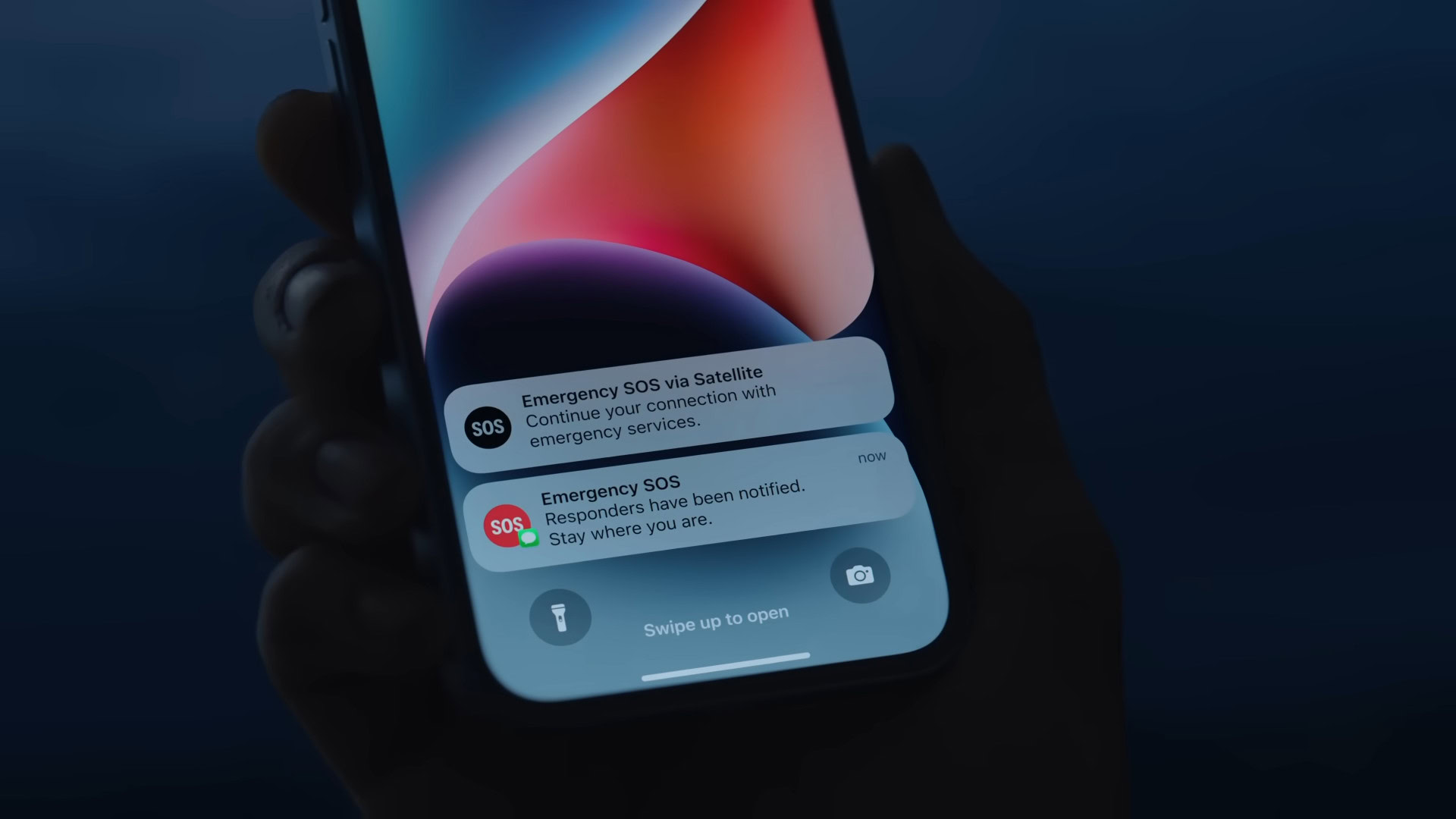When your Mac boots up, are you bombarded with a series of programs you didn’t open and don’t regularly use? Startup apps are convenient (when you actually need them) but the functionality is too often abused by developers desperate for you to use their product. These apps can eat up precious memory and slow down your computer. What’s worse is many make it hard to even shut them down. The good news is that you can fight back. Here are several ways to take control of startup apps in macOS.
1. Temporarily Disable Startup Apps
Don’t want to wait but aren’t ready to permanently disable everything? You can temporarily disable startup apps. Enter your login information as you normally would, but hold down the Shift key on the keyboard before submitting your credentials. Continue holding until the Dock appears, and the startup apps won’t load that time.
2. Disable Startup Apps
The simplest way to disable an app from launching on startup is from the Dock. Control-click on the app and hover over Options in the menu. Apps that are set to open automatically will have a checkmark next to Open at Login. Click that option to uncheck it and disable it from opening.
(Credit: PCMag / Apple)
3. Delete Login Items
Instead of hunting for each app, though, you can do it all from one place from your user profile’s login items menu. In macOS Ventura and higher, go to System Settings > General > Login Items & Extensions. Here, you’ll see a list of apps set to launch on startup. You can remove any item in the list if you highlight it, then click the minus (–) button.

(Credit: PCMag / Apple)
On older operating systems, certain apps can be set to launch at startup without necessarily popping up onto the screen. This ensures the program won’t get in your way but will be ready to use when it’s needed. Just tick the Hide box next to each app listed. Newer systems grant less control, but you can still disable certain apps under the Allow in the Background section.

Get Our Best Stories!
Love All Things Apple?

By clicking Sign Me Up, you confirm you are 16+ and agree to our Terms of Use and Privacy Policy.
Thanks for signing up!
Your subscription has been confirmed. Keep an eye on your inbox!

(Credit: PCMag / Apple)
4. Remove Launch Daemons and Agents
If you still have certain programs opening when you boot up your Mac, it’s likely due to launch daemons and agents hidden within your libraries. These files are usually in places you won’t normally look and tell the computer to launch programs independently of regular startup items. They can even be used for nefarious purposes. You can find them in a number of places.
Open your disk drive in Finder—Macintosh HD by default—then open Library and look for folders named LaunchAgents and LaunchDeamons. They may also be separately stored within your computer’s hidden files. Open Finder, click Go, and hold down the the Option key. Select the Library folder that appears and again look for LaunchAgents and LaunchDeamons folders.
Recommended by Our Editors

(Credit: PCMag / Apple)
Within these folders are .plist files that may be connected to a certain program or service. If you see a file name matching a program that continues to launch on startup, delete it. This will stop the program from telling macOS it needs to be launched. You may also find files matching programs that are no longer installed; these can also be removed.
However, don’t delete every .plist file you find en masse. If you don’t know what something is for, look it up online before proceeding. There are also LaunchAgents and LaunchDeamons folders within the Mac’s System folder that you shouldn’t mess with because your computer needs them to function properly. If this all sounds too complicated, programs like CleanMyMac X, MacKeeper, and Nektony’s App Cleaner & Uninstaller can do it for you.

(Credit: App Cleaner & Uninstaller)
5. Delay Startup Apps With Software
If you like startup apps but want to avoid having them all open at once, programs like Delay Start and DelayedLauncher let you set a timer to control when they start up. Lingon can also help you open specific apps on a schedule.

(Credit: PCMag / Apple)


How to Stop Mac Apps From Launching at Startup
About Our Expert

Jason Cohen
Senior Editor, Help & How To
Experience
As PCMag’s editor of how to content, I have to cover a wide variety of topics and also make our stories accessible to everyday users. Considering my history as a technical writer, copywriter, and all-around freelancer covering baseball, comics, and more at various outlets, I am used to making myself into an expert.
I believe tech corporations are bad, but you might as well know how to use technology in everyday life. Want more how to content delivered right to your inbox? Sign up for the tips and tricks newsletter that I curate twice a week.
My job as how-to guru means I use just about every gadget under the sun, so I can figure out how everything works. I work from a Lenovo ThinkPad running Windows 11, but also have a very large Dell Inspiron 17 3000 and Apple silicon MacBook. I also have a Google Pixel 6a for personal use and use a Galaxy Z Flip 4 for additional Samsung-related testing. For iOS coverage, an iPhone 13 mini works like a charm, though it’s already becoming a little long in the tooth.
My desktop situation includes a dual monitor setup with a modest Acer monitor. I also use a Logitech mouse (who can use these ThinkPad trackpads) and a Havit keyboard (my first mechanical keyboard; I love it but my wife hates it!). I’m a recent convert from wired headphones; I have Anker Soundcore Liberty Air wireless earbuds for personal use and have taken to the Sennheiser HD 450BT headphones for work.
Whenever I have a second to myself, I’m probably gaming on my Nintendo Switch, Steam Deck, or Xbox Series S. I also still have a bunch of classic consoles lying around as well.
Read Full Bio