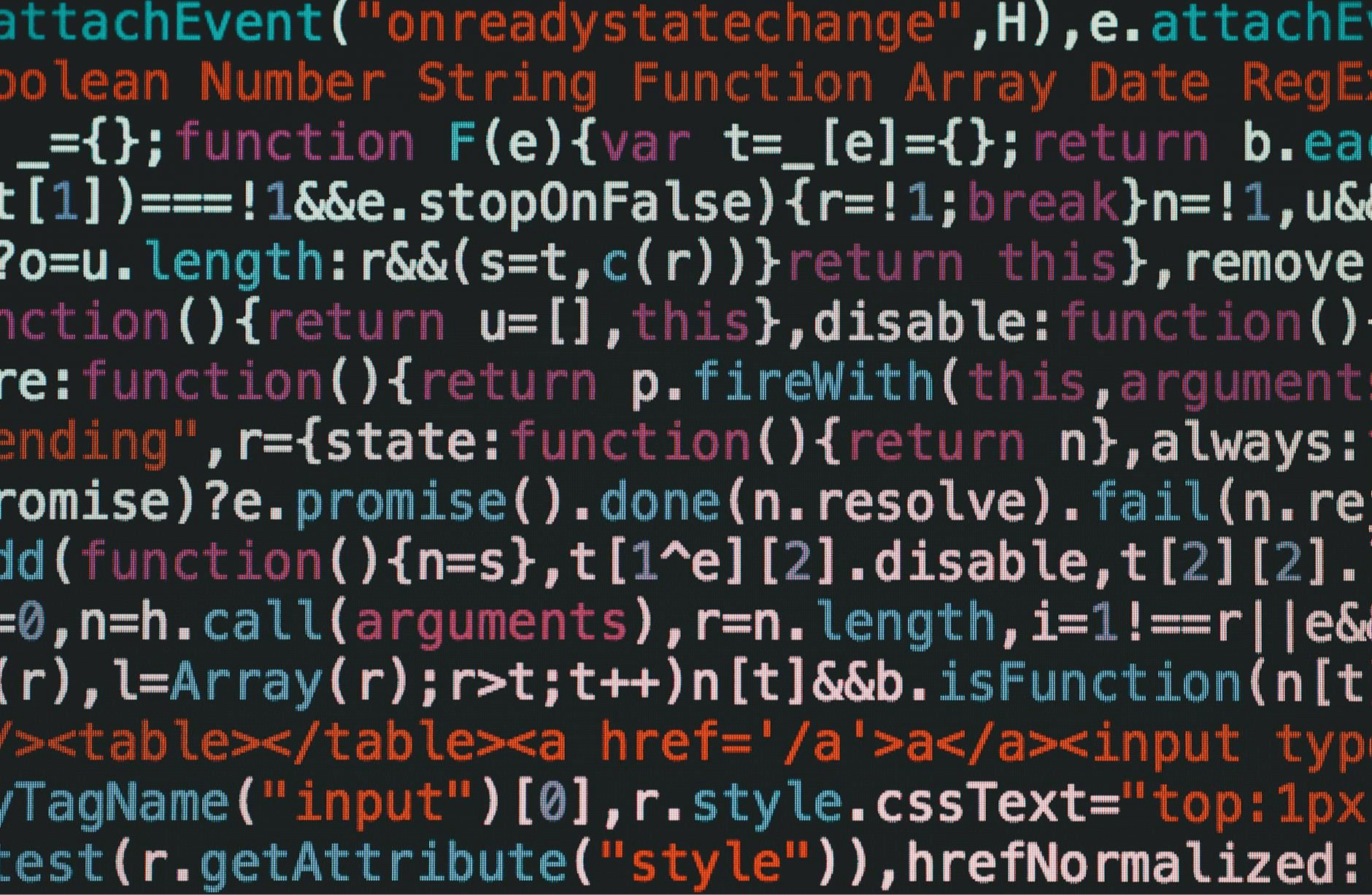It’s been a super-long week of meetings, more meetings, and meetings about those meetings, and you’re exhausted. You pour yourself a fresh glass of lemonade, throw yourself on the couch, fire up your PlayStation 5, and wait for its glorious boot logo to fill your TV screen. And then you wait, wait, and wait. Instead of a relaxing getaway from the week’s many mental gripes, you’re stuck with the infamous PS5 black screen issue.
You’re not the only one in this pickle. A quick web search will reveal a ton of other PS5 owners who have gone through this, too. Rest assured, this isn’t the end of the world. Depending on how your PS5 is connected — at least as far as physical wires and system and TV settings go — there could be a few reasons why you’re seeing a black screen. Let’s start unpacking this nuisance so you can get back to gaming.
Check the HDMI cable and connection
One good thing about troubleshooting any AV issues between your PS5 and TV is that there aren’t many connections to contend with. Even if you used every single port on the console, only one of them is designed to send AV signals between your TV and the console — HDMI. If there’s something wrong with your HDMI cable or the way it’s connected, there’s a good chance this is what’s causing your black screen. The first thing you’ll want to check is the cable itself. Look for tears, exposed wires, unusual bends, or any other type of physical abnormality.
If everything checks out, you may want to try connecting the HDMI cable to a different device to see if the black screen persists. If you still get no picture, you’re probably dealing with a dead wire. If you end up getting a video signal, you may be dealing with a faulty HDMI input, either on the TV or the PS5. Try connecting your PS5 to a different port on your TV. Sometimes, simply unplugging the HDMI cable and plugging it back in can also help.
Compatibility is the name of the game
You loved watching your favorite football team score that touchdown, but you very much disliked it when they didn’t win the game. If the end result was a broken screen (it happens), and you end up getting a new TV or swapping in a set from another part of the house, your PS5’s black screen could be caused by a mismatch in resolution or other video settings. Such an incompatibility might be more common when going from a mid-range or premium TV to an entry-level model, especially if your original TV was optimized for console gameplay or had a built-in Game Mode that could automatically detect when a game console was connected.
There’s a chance that your PS5’s video output settings are beyond what an older TV can handle — especially if you’re using an older HD set. If you have yet another TV on hand, or know someone with a more modern TV, try connecting your PS5 to it. If you get a picture, head to the console’s resolution settings (Settings > Screen and Video > Video Output > Resolution) and lock the system at a lower resolution. You may also want to try disabling Automatic Low Latency Mode and HDR. Then, power down, disconnect, and reconnect the PS5 to your older TV. If the black screen is gone, those older picture settings were likely causing issues.
Check if your PS5 is in Rest Mode
The PS5 has a power-saving feature called Rest Mode, which puts the console into a state of hibernation. While it’s snoozing, Rest Mode still allows your PS5 to update games and apps in the background, charge controllers, and even access Remote Play features, so you’ll be able to game remotely. Activating Rest Mode is as easy as pressing the PS button on the DualSense controller and navigating to Power > Enter Rest Mode. Occasionally, the PS5’s Rest Mode has a tough time waking from its afternoon nap, resulting in sync issues with your TV. If you’re dealing with black screen issues even after attempting to wake your console, a forced shutdown might be needed.
Press and hold the PS5’s power button for three seconds to shut down the system. Then, press and hold the button again until you hear two chimes. Plug in your DualSense controller via USB, then press the PS button. If you still don’t see any output, you could try booting your console in Safe Mode. Shut down the PS5, press and hold the power button until you’ve heard two chimes, plug in your controller via USB, then select Rebuild Database. Give the system time to reboot. If you see the boot screen, everything should be working properly.
Unlplug your TV and PS5 and plug them back in
We’ve heard reports of some PS5 owners booting up the console, only to be treated to a black screen — sometimes with audio, sometimes without. One user was even able to hear UI tones as they moved around their DualSense joysticks, meaning the PS5’s home dashboard was loaded but just couldn’t be displayed. A Reddit user suggested a simple solution: physically unplug the TV from power for several minutes. This actually solved the problem for a few folks in the comments (including the original poster), and the black screen culprit was likely a result of an HDCP glitch. High-bandwidth Digital Content Protection (HDCP) is an encryption protocol for video and audio signals, which is used to ensure you’re not consuming pirated content.
Similar to HDMI-CEC — an auto-input switching technology you’ll find on many TVs and AV components — HDCP can cause the occasional handshake issue with consoles like the PS5. When you simply turn your TV off, it’s still in standby mode, meaning some HDMI circuitry may still be powered. Unplugging your TV from the wall ensures all capacitors are completely drained, flushing out any corrupted HDCP or other HDMI issues. It also helps to unplug your PS5 from its electrical socket, but only after you’ve manually powered down the console first.
You could be dealing with a hardware issue
If you’ve walked through all of our troubleshooting tips and your PS5 still isn’t showing signs of life, you might be dealing with a faulty motherboard, power supply, or some other hardware issue. If your console is under warranty, taking it to Sony’s service center is your best bet. Outside the warranty window, you may have to pay for repairs, or you can take matters into your own hands. We’re all about ingenuity here at BGR, so Godspeed to you if you’re planning on a bit of DIY tinkering. This, of course, means you’ll first need to zero in on the issue and then order the appropriate replacement parts from a trusted reseller.
For those attempting console-level surgeries, keep in mind that one wrong move could spell the end of your PS5 completely. So, if you’re not 100% confident in your skills, you may want to consider sending your PlayStation to a third-party repair shop. Notably, if the cost of repair is turning out to be too high, you can always consider picking up a refurbished PS5 for as low as $350 straight from Sony.