Imagine you’ve created a host of passkeys on your iPhone or Android phone. If you lose your phone or it no longer works, what happens to the passkeys on your device? Are they gone? Can you get them back? Fear not. There’s a way to set up your passkeys so that they’re tied to your account and can follow you wherever you go.
The trick lies in how you generate passkeys in the first place. By using a password manager that supports passkeys, Google Password Manager, or Apple’s iCloud Keychain, you can save passkeys to your account and sync them across all your devices. If you lose your phone or upgrade to a new one, your passkeys will be available once you sign in. Here’s how this works.
Use a Third-Party Password Manager
For this step, you’ll need a third-party password manager that supports passkeys. They include 1Password, Bitwarden, Dashlane, Keeper, NordPass, Proton Pass, and RoboForm. I use 1Password, so that’s what I’ll cover here, but any of these programs should offer similar steps.
Wondering which websites and apps support passkeys? Some password managers, such as 1Password, tell you which of your accounts support passkeys so that you can easily switch right from the program. Otherwise, there are a few web pages you could consult:
With any password manager, you can create a passkey on your desktop or mobile device. Generating a passkey on one device will automatically sync it across all the other devices on which the password manager is installed and running. Here, I’ll go through the process for creating it on a mobile device.
If you’re setting up a new account, you may be able to generate a passkey without even creating a password, though most websites still require you to set one up before you can add a passkey. If it’s an existing account, you first sign in with your password and then navigate to the security section of the site or app for an option to add a passkey.
(Credit: PCMag / 1Password)
Let’s try this for an existing account. Launch the password manager on your mobile device and open the entry for the account. Tap the URL to log in with your existing password. The next part is tricky. After you sign in, some websites will direct you to the right screen. Others will require you to hunt for the passkey option. Just look for an option that lets you add a passkey.

(Credit: PCMag / 1Password)
Select the option to create a passkey. You may be asked to confirm your password, then get a prompt to create the passkey. Follow the instructions to set it up. You can then either replace your existing entry for the site or add a new one for the passkey. Update the existing entry if you think you’ll still want to use your password in certain situations. A message will confirm that the passkey has been created.

(Credit: PCMag / 1Password)
Remember that the passkey is tied to your password manager account and not just to the device on which it was created. That means you’ll see it on any new or existing device on which the password manager is installed. On your PC or another mobile device, fire up your password manager, and you’ll find the synced entry for the passkey you generated.

(Credit: PCMag / 1Password)
Use Google Password Manager
If you use Chrome, Google’s Password Manager can store and sync your passkeys. To set this up on your Android device, open Settings and look for Passwords & accounts or Passwords, passkeys & accounts. It may be under Security and privacy on a Samsung phone.
Once you locate the right screen, confirm that Google is enabled as the default service for password management. Also, turn on the switch to automatically sync app data if it’s off. From here, tap Google and set it as the Autofill option if it’s not already enabled.

Get Our Best Stories!
Stay Safe With the Latest Security News and Updates

By clicking Sign Me Up, you confirm you are 16+ and agree to our Terms of Use and Privacy Policy.
Thanks for signing up!
Your subscription has been confirmed. Keep an eye on your inbox!

(Credit: PCMag / Google)
Launch Chrome and browse to a supported website for which you want to add a passkey. Sign in with your existing password, then find the Passkeys option in settings. The next screen should prompt you to use your default authentication method—facial recognition, fingerprint scan, or PIN—and the passkey will be saved to Google Password Manager.

(Credit: PCMag / Google)
Now, open Chrome on another device and sign in with your Google account. Click your profile icon and select Passwords and autofill > Google Password Manager > Settings. Confirm that all the necessary switches are turned on so the password manager will save passwords and passkeys, sign in automatically, use Windows Hello, and save passwords from your account.

(Credit: PCMag / Google)
Head to the website for which you created a passkey, and you should see an option to sign in with one. If not, select the option to sign in another way, which should then offer the passkey option. Select that and sign in with the passkey from Google Password Manager.

(Credit: PCMag / Google)
To view your passkeys and passwords in Google Password Manager, go to the Passwords, passkeys & accounts section under Settings in Android. Tap Open > Google Password Manager to view, edit, or delete an associated passkey and account. Alternatively, open Chrome, choose your profile icon, and select Passwords and autofill > Google Password Manager to see your account entries.
Recommended by Our Editors

(Credit: PCMag / Google)
Use Apple’s Passwords App
If you use Apple devices running at least iOS 18, iPadOS 18, or macOS Sequoia, you can set up passkeys through the Apple Passwords app. For older devices, you’ll use iCloud Keychain.
To get started, make sure iCloud Keychain is enabled. On your iPhone, head to Settings, select your name at the top of the screen, select iCloud, tap the See All button next to the Saved to iCloud, select Passwords & Keychain, and enable Sync this iPhone. Repeat this process for each of your Apple devices.

(Credit: PCMag / Apple)
Next, set Apple Passwords as the default app for auto-filling your passkeys. Go to Settings > General > AutoFill & Passwords. Confirm that the switch is on for AutoFill Passwords and Passkeys. In the AutoFill From section, turn on Passwords if it’s not already enabled.

(Credit: PCMag / Apple)
Now it’s time to create a passkey. For this one, let’s try an iPhone app that supports passkeys. Sign in to the app with your existing password. Head to the security section and tap the Passkey option. The Passwords app then pops up to store the generated passkey. Authenticate with Face ID or Touch ID, and the passkey is saved.

(Credit: PCMag / Apple)
Now open the same app on your iPad or Mac. At the login screen, you should be prompted to sign in with your passkey via the Passwords app. Once you authenticate your identity, you should be logged in.

(Credit: PCMag / Apple)
Finally, you can easily view and manage all the passkeys for your Apple devices. On an iPhone, iPad, or Mac, open the Passwords app and select the Passkeys category. Right-click or press down on any entry, and you’re able to copy the username or website URL, move the entry to a shared family group, share it via AirDrop, or delete it.

(Credit: PCMag / Apple)
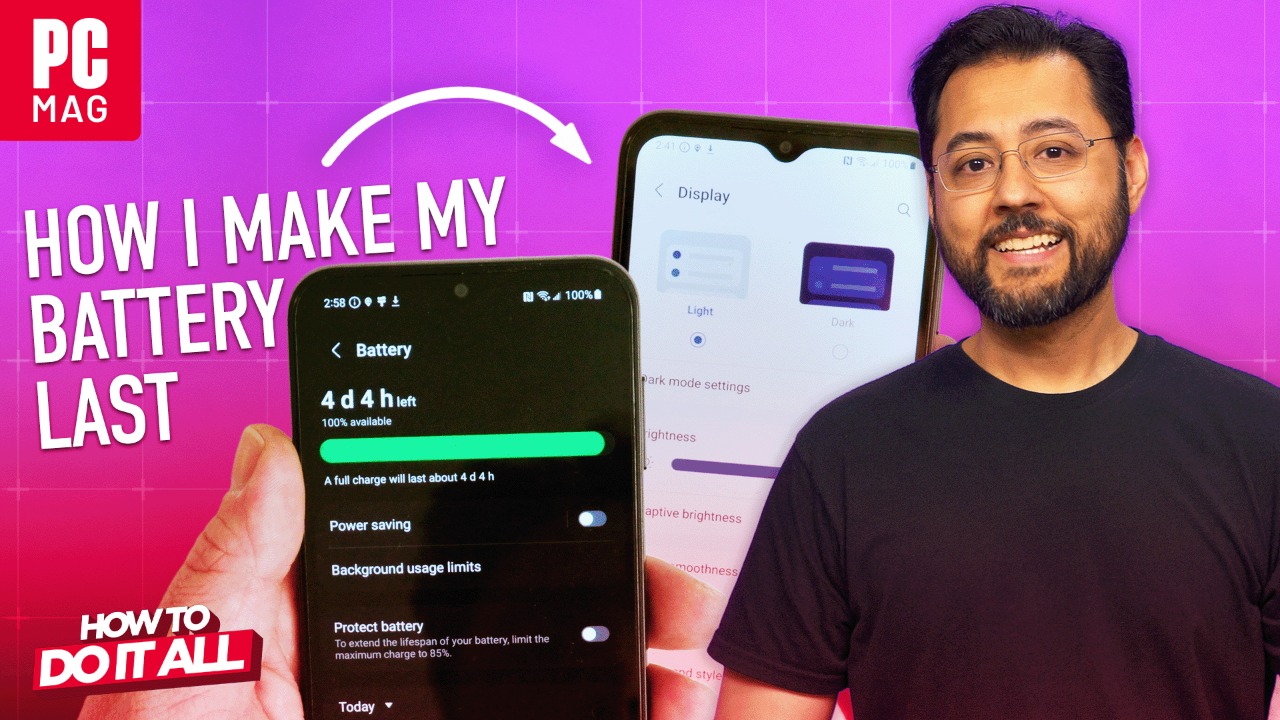

How to Stop Your Phone Battery From Dying
About Lance Whitney
Contributor










