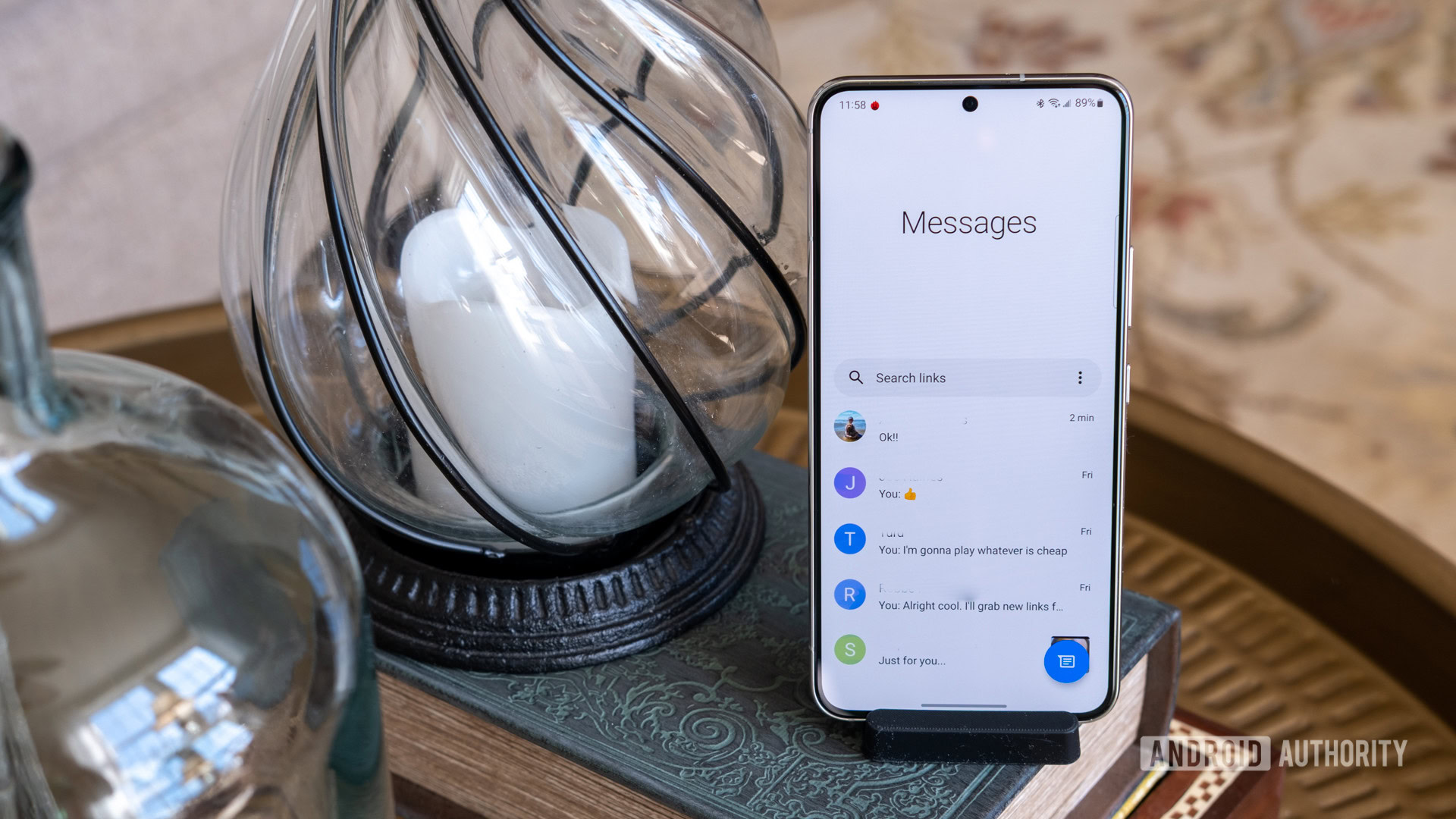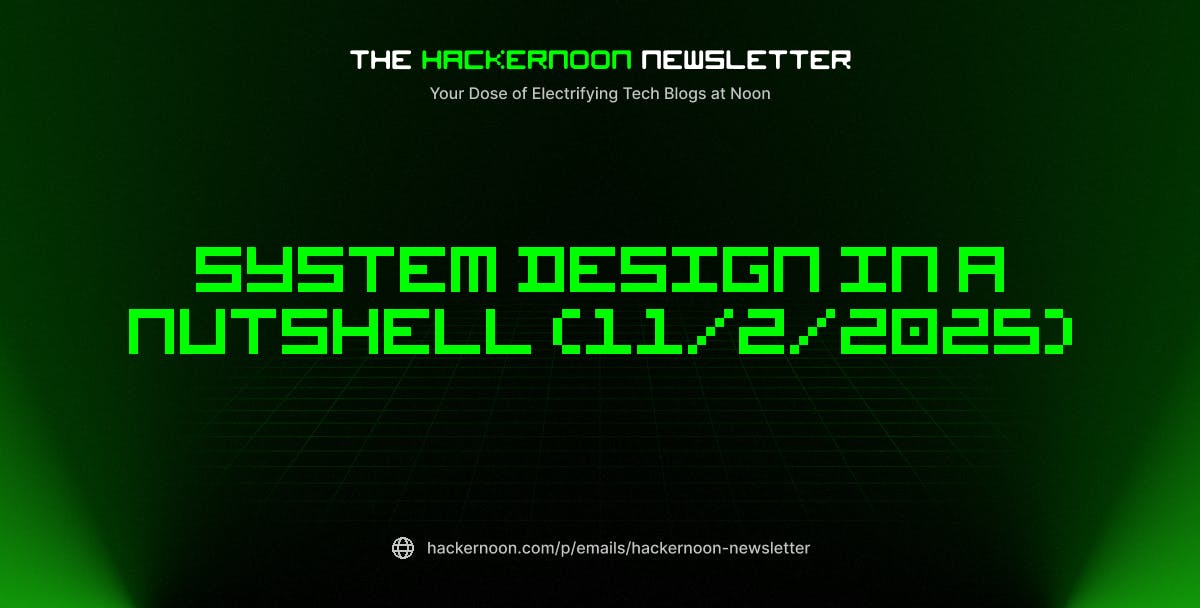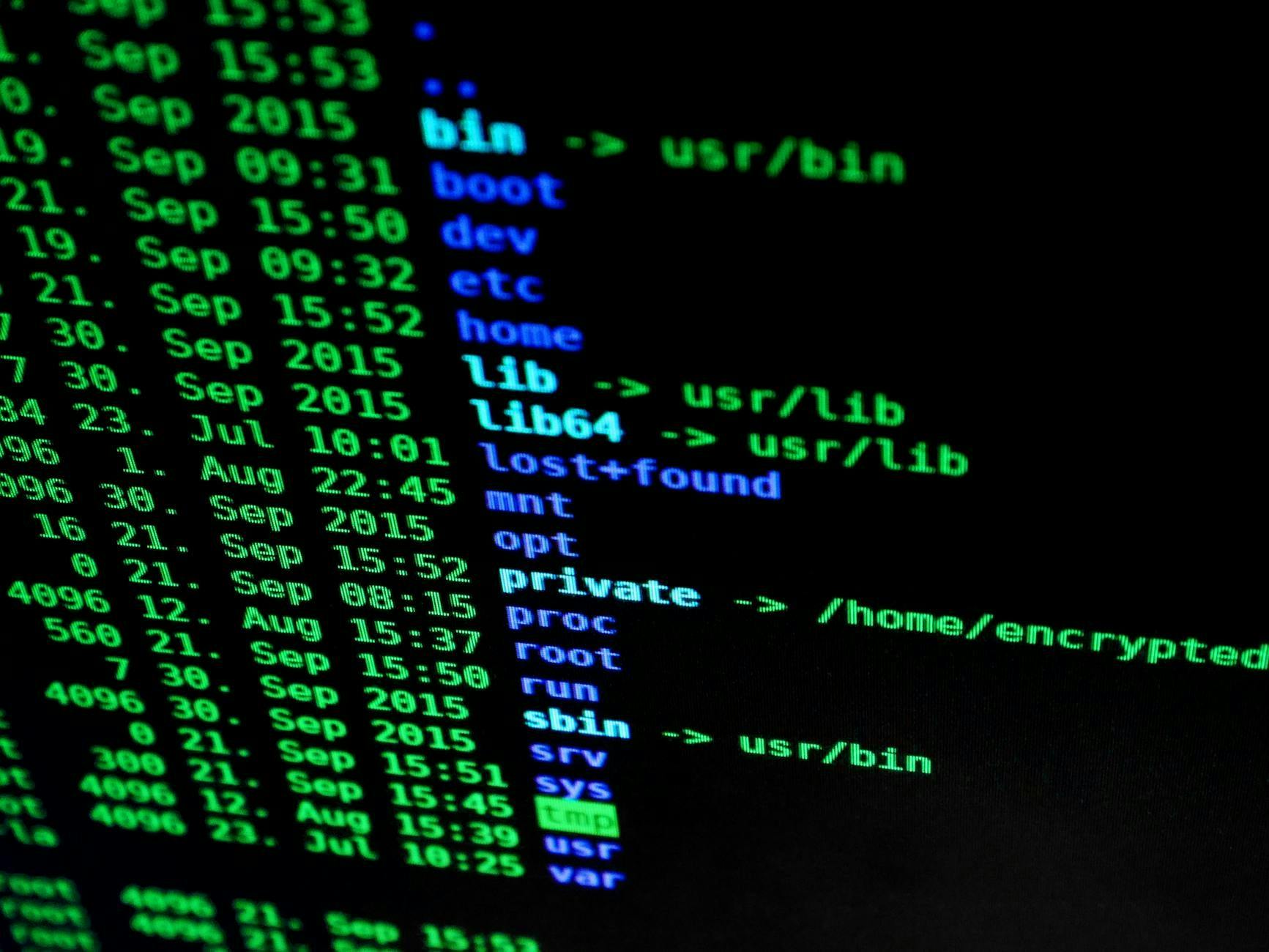Some default iPhone behaviors can be more frustrating than helpful. But there’s no need to put up with them. A few quick adjustments in Settings are all it takes to remove those annoyances and make your iPhone far more enjoyable to use.
7
Too many control center pages
By default, the iPhone’s Control Center stretches across three pages. This seems handy, as you get extra space for quick toggles and shortcuts to features you might need occasionally. In reality, though, I’ve realized that most of us only need one page, and that is enough to hold everything that actually matters.
Also, the multipage setup has its own headaches. For instance, swiping through pages to reach the toggle you want can be frustrating. To simplify things, I’ve trimmed my Control Center down to a single page. This way, all my essential toggles are right there, ready to use.


6
Type to Siri keeps popping up
Siri is supposed to make life easier, but sometimes it feels like an overenthusiastic assistant who won’t take a hint. I often found myself accidentally triggering the Type to Siri feature when all I was trying to do was swipe up from the bottom.
To turn it off, go to Settings > Apple Intelligence & Siri > Talk & Type to Siri, then turn off Type to Siri. Personally, I prefer talking to Siri anyway, since it’s faster and feels more natural. Once I made this change, my swipes stopped triggering unwanted pop-ups, and my iPhone finally started behaving.



5
Screen keeps sliding down
Another default behavior that drove me nuts was Reachability. Swiping down on the bottom edge brings the top of the screen within the thumb’s reach. This is surely helpful for anyone who has a Pro Max model and likes using the one-handed mode.
In reality, though, this is another feature that’s easy to trigger. To turn it off, go to Settings > Accessibility > Touch and turn off Reachability. Once I did this, my screen stopped jumping around unexpectedly.


4
Notifications keep lighting up the screen
Lock screen notifications are useful as they alert you to important things even when you’re not actively using your iPhone. The problem is that every single one of them lights up the screen. This means a late-night email, a random app alert, or even a calendar reminder can suddenly flash your phone awake and demand your attention.
Unfortunately, iOS doesn’t offer a direct setting to stop the screen from lighting up. There are workarounds, though. One option is to enable Do Not Disturb, but that means missing all notifications. A better option is to disable lock screen notifications for apps that don’t really need your immediate attention.
Go to Settings > Notifications, select the app, and untick Lock Screen. With this change, only the truly important alerts will wake your phone, while everything else stays quietly in the background.



3
App settings are buried
Accessing an app’s settings is usually something you want to do while you’re actually using it. Take the Camera app, for example. You might want to enable or disable the grid, switch capture formats, or tweak other options.
On Android, you can often adjust these settings right inside the app. On an iPhone, though, you have to back out, head to Settings > Apps, scroll down, and then find Camera.
This behavior is the same across all apps, including App Store, Maps, Phone, and others. It’s not very intuitive. The good news is there’s a quicker way to access app settings. Swipe down on the home screen, type the app’s name, scroll down to the Settings section, and tap the app’s settings icon. This works for all apps, including third-party ones.


2
Distracting notification badges
Those little red badges sitting on app icons are meant to be helpful reminders. However, when every other app on your home screen is showing a glaring red circle, it can get annoying really fast. Instead of nudging you to check something important, badges often become a constant distraction.
The problem is more common in apps like Messages, Mail, and YouTube. Go to Settings > Notifications, pick an app, and toggle off Badges.
You’ll still get alerts in your Notification Center, but your home screen won’t be littered with red dots demanding constant attention. Once I turned off badges for apps like Mail and social media, my home screen felt calmer and far less distracting.



1
Camera shutter sound
Every time you snap a photo on your iPhone, it plays that classic shutter click. It’s meant to mimic the feel of a real camera, but the sound can be distracting sometimes. Maybe you want to capture a quiet moment, like taking a photo of a sleeping baby, without drawing attention.
The easiest way to silence the iPhone camera sound is by enabling the Silent mode using the Ring/Silent switch or Action button on the side of your iPhone. But if you don’t want your phone in silent mode all the time, there’s another option: enable Live Photos. With Live Photos turned on, the shutter sound is automatically muted, so you can take photos in peace.


Coming from Android, I expected some adjustment time with the iPhone. What I didn’t expect was how many little default settings would get in the way. After making the changes above, many of my biggest annoyances disappeared, and the iPhone became far easier to live with.