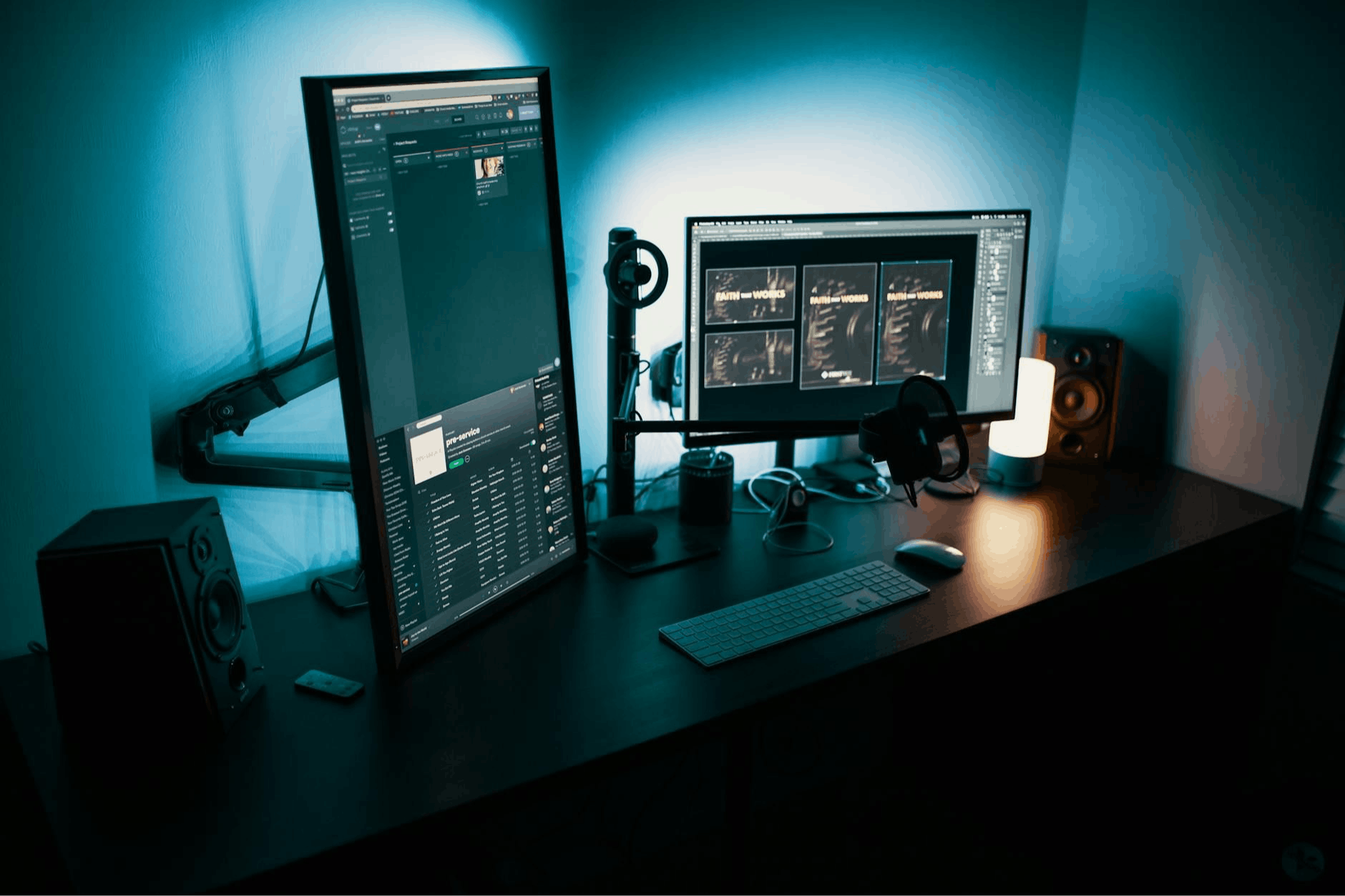An update can slow down a phone, and heavy apps can make a budget Android phone crawl. Mine had reached the point where every tap felt delayed. The keyboard lagged, the notification shade stuttered, and opening an app made me wait. Each slowdown chipped away at my patience until I stopped reaching for the phone unless absolutely necessary and started wondering if it was time to upgrade.
Before giving up, I dug through the settings to see if there was anything left to try. Buried deep in the menu, I found a hidden control to adjust the animation speed. Out of curiosity, I toggled it. Although it didn’t solve everything, the difference was clear. Transitions were faster, screens moved fluidly, and the phone seemed more responsive.
Everyday actions took too long
Small delays made using my phone frustrating
Living with that lag was the hardest part. Simple tasks like replying to a message or opening an alert were interrupted by short pauses that broke the flow of using the phone. Each pause was only a second or two, but repeated dozens of times a day, it made the phone feel slow and uncooperative.
The frustration was worst during the moments when I needed the phone to respond instantly. Opening the camera sometimes meant waiting just long enough to miss the shot completely. Even notifications paused before loading, turning a quick glance into another wait. Over time, I reached for the phone less, not because I wanted time away from it but because every interaction felt like extra effort.
The setting that made my Android phone feel smooth again
Adjusting animation speed brought back the flow
After weeks of slowdown, I tried all the usual fixes to make the phone feel faster. I went through the settings that can slow down an Android phone, deleted apps I hadn’t opened in months, cleared old downloads, and moved photos and videos to cloud storage to free up space. I also cleared cached data from apps that were using too much memory and restarted the phone regularly, hoping it would clear whatever was causing the lag.
Even so, the improvement never lasted, and soon the phone slowed down again. When the lag returned, I dug deeper into the settings, hoping to find a more permanent solution.
While browsing through the settings, I came across a control that manages the speed at which Android plays its animations. It sits in Developer Options, which are hidden by default. Animations are the small visual effects that play when you open apps, switch screens, or move through menus. They make the phone look smooth, but they also add a slight delay before anything happens. Lowering their speed will not make the hardware faster, but it removes the extra wait and makes the phone feel more responsive.
Here is exactly what I changed on my phone.
- Open Settings and scroll to About phone.
- Tap Software information and find Build number.
- Tap Build number seven times and enter your PIN or password when asked. The phone will confirm that Developer Options are now enabled.
- Go back to the main Settings page and open Developer options.
- Scroll until you find Window animation scale, Transition animation scale, and Animator duration scale.
- Change all three from 1x to 0.5x.
I also tried turning them off to compare, but I preferred 0.5x because it kept a hint of motion while still feeling quicker. If you don’t see these entries when scrolling, use the search bar in settings and type “animation scale”.
On some phones, the Build number appears inside About phone rather than under Software information. Following these steps makes the phone feel refreshed, and there are other ways to make an Android phone feel new again for anyone who wants to explore more options.
What to expect after changing it
Faster transitions made my phone feel responsive
Reducing the animation scale will not upgrade your hardware, but it changes how quickly Android moves from one screen to the next. The phone no longer waits for the full animation to finish before showing the result, which makes taps and swipes respond faster.
You will notice the biggest difference when switching between apps, pulling down the notification shade, or opening settings menus. These transitions open faster because the phone skips part of the animation. You might still see a delay on heavy apps that take time to load, but most everyday actions will feel noticeably faster.
If you’re unsure which option feels best, try experimenting. Set the scale to Off and see how the phone behaves, then go back to 0.5x if you prefer some motion. You can always return to 1x or higher if you want the original look.
This change didn’t turn my budget phone into a flagship, but it was enough to make me think twice about upgrading. Reducing the animation scale made everyday use faster and brought back smoothness. If your phone feels slow, try this tweak before buying a new one. It takes a few minutes to set up, and you can always change back if you don’t like it.