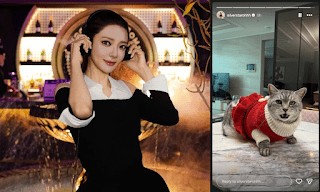The Naya Create is easily the most distinctive ergonomic keyboard we’ve reviewed in recent years. The keyboard consists of two freestanding halves with a nonstandard key layout. The layout is based on the standard QWERTY layout we’re used to, but some of the keys, like the space bar, are altered. (In the space bar’s case, it’s split in two, and the two pieces are on different halves of the board.)
(Credit: Joseph Maldonado)
In addition, the Naya Create uses a set of multi-purpose keys, which you can program using the keyboard’s software utility. Every key can be reprogrammed as you see fit, a feature that’s incredibly important in a keyboard that bills itself as the most comfortable keyboard you can buy.
The Create has a compact design. When not in use, both halves of the keyboard can magnetically stack together to fit into an included hard-shell carrying case. The case also holds the Create’s accessories, including the modules—either attached to the keyboard frames or in cutouts next to them.

(Credit: Joseph Maldonado)
For this review, we received the Naya Create with three modules: a touch pad, a control dial, and a trackball. The keyboard by itself is $499.99, and each module costs extra. This configuration of modules is available for $849.96, and a larger bundle with a fourth module—a second dial meant for 3D modeling applications like Autodesk Fusion—is available for $1,029.95. The add-on modules are designed to snap onto the “rings” you see on each half of the board and engage with the keyboard electrically via pogo pins. (More about why in a moment.)
Once you take the keyboard out of its case, you can enjoy an additional novel feature. By taking advantage of two hinges built into the keyboard, running from the front edge to the rear edge, each half of the board can bend to fit the natural resting position of your hands, in something of a shallow, upside-down “V” shape. The stiff hinges don’t lock at specific points, so you can place them at whichever angle is most comfortable. If you prefer typing on a flat keyboard, leave it flat. If you need a curve for your wrist pain, give the frame a bend and get to typing.

(Credit: Joseph Maldonado)
A USB-C cable with a split end is included in the carrying case to connect the keyboard halves to your preferred device and charge them. The cable is a little over 3 feet long, a good length for connecting with a laptop or USB dock, but annoyingly short for a desktop tower placed farther from your work area. This is easily fixed by supplying your own USB-C cables or purchasing a longer split one.
Both halves of the keyboard can also be used separately, with no cable to link them together. When we reviewed the split-design Keychron Q11, we were disappointed by its short 4-inch USB-C cable used to join the halves. The Naya Create, on the other hand, is wireless via a 2.4GHz connection or Bluetooth. While the cable is short, it’s only needed to charge the keyboard—if you’re OK going wireless, that is.
The carrying case is a nice addition, but the Create isn’t necessarily a travel-friendly keyboard. It is fairly thin, and while the frame is carved out of CNC aluminum, I’d worry about shock damage. This isn’t the type of keyboard you’d want to break out at a coffee shop; instead, it is a better fit for traveling from a home office to your workplace and vice versa.
The Create has low-profile key switches to keep its profile as thin as possible, and the switches are hot-swappable with other switch varieties. We’ve seen hot-swappable low-profile keyboards before, most recently the Nuphy Air60 V2, and we like that they result in easier portability while still offering the customization that keyboard modders crave.

Get Our Best Stories!
All the Latest Tech, Tested by Our Experts

By clicking Sign Me Up, you confirm you are 16+ and agree to our Terms of Use and Privacy Policy.
Thanks for signing up!
Your subscription has been confirmed. Keep an eye on your inbox!
While it’s nice to have hot-swappable underlying key switches, swapping out the actual keycaps isn’t as practical here, due to the Create’s unconventional shape. (The sculpts of its keycaps are unusual.) You won’t be able to swap them out for off-the-shelf keycaps, but some users have already designed custom keycaps that you can 3D-print.
Adjusting to the typing feel of a new keyboard is always tough, especially for a split keyboard, and even more for quirky-shaped keys like the ones on the Naya Create. I tend to use Monkeytype for typing tests, where my standard speed is around 70 words per minute (wpm), but I had trouble matching that speed on the Create. I topped off at around 36wpm, and I attribute that to a lack of muscle memory. Like with other keyboards, anyone’s speed would likely improve with practice, but you may need more time to get comfortable with this one.