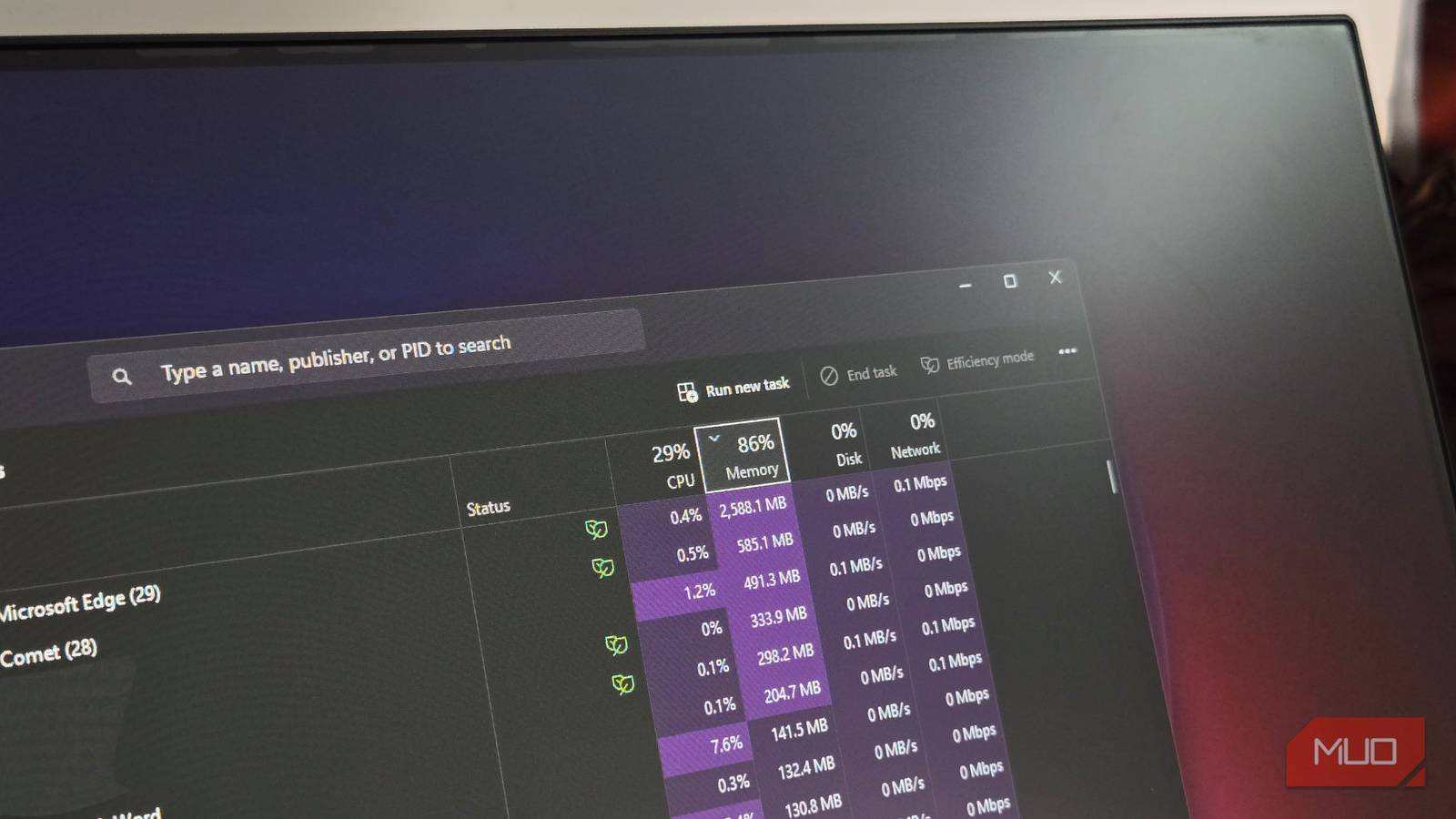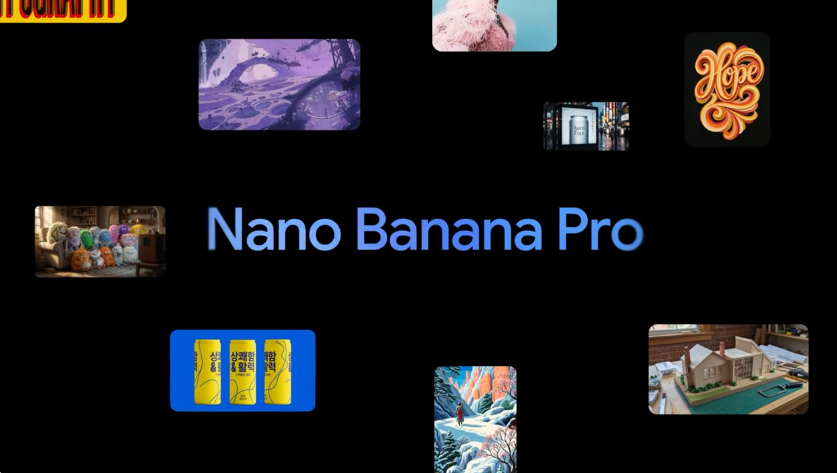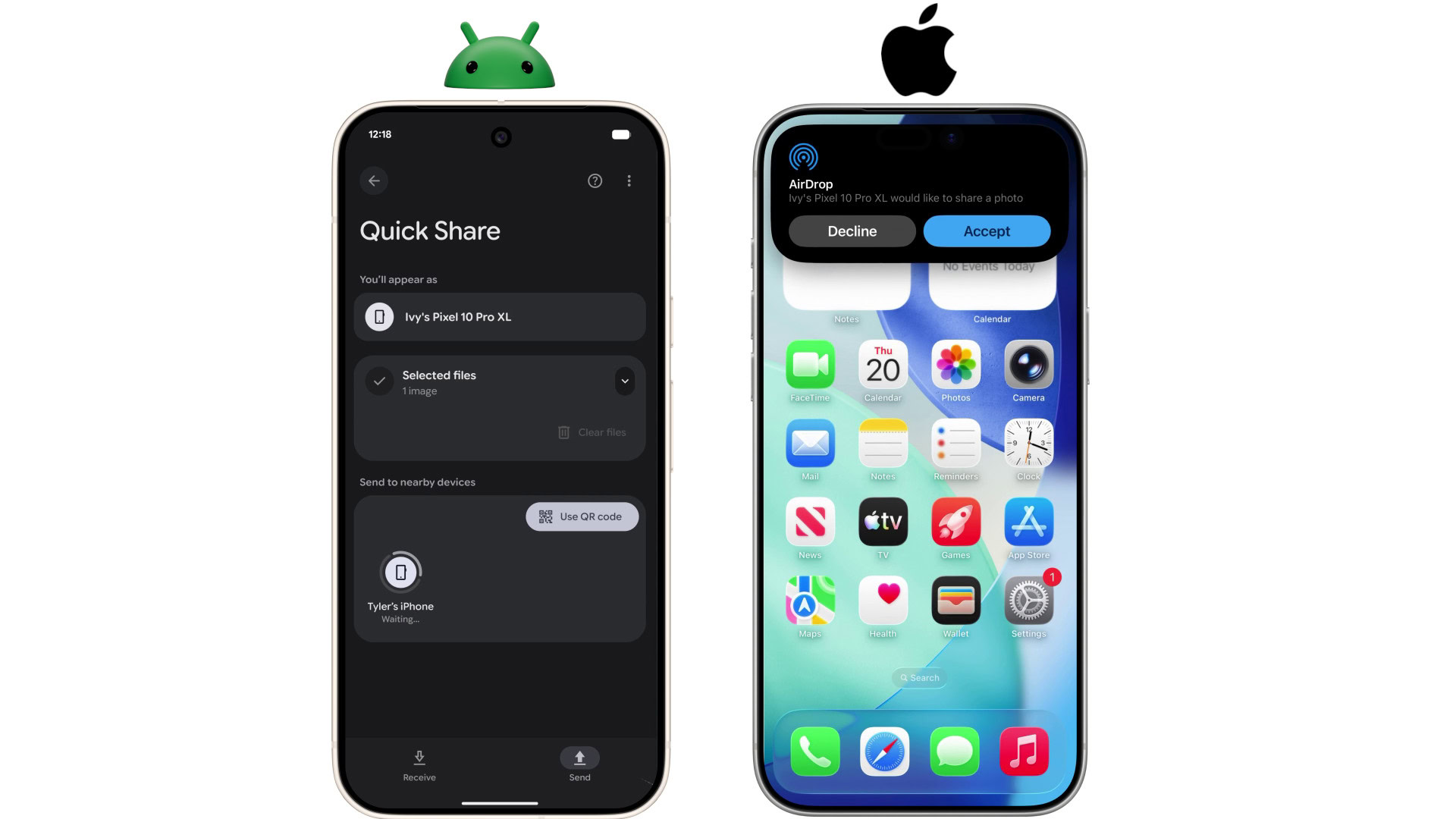Most people that buy a modern Android phone expect it to work out of the box with minor tinkering. That’s also true of various phone features, like reliable connectivity, performance, and storage. But every phone and every device has its limitations. Most phones come with a maximum storage limit, designated by the capacity of the internal flash or storage drive. When you run out of default storage space on Android phones, it can be frustrating. No more pictures, no more videos, no more apps, games, or otherwise until you delete some content. That’s why SD cards exist.
SDXC, microSD, and flash drives are all part of a peripheral category called external storage. They’re called “external” because they’re not embedded inside the device, but instead inserted or plugged in. For example, you can insert a microSD card into your smartphone as long as it has an SD card slot, essentially expanding your storage capacity.
That then allows you to use an SD card as extra storage space on Android phones, so all your new pictures, videos, and content are saved on it, instead of internal phone storage. But what if you want to substitute an installed microSD card as default storage on Android?
How to set an SD Card as default storage on Android phones
First, ensure your smartphone has a microSD card slot, as not all devices have one. Samsung started removing microSD support from its Galaxy S22 series onward. Other phones might have the slot tucked away; like with some phones, the SD card is part of the SIM card bay. Moreover, Android devices come from many manufacturers like Samsung, Motorola, and Google: While the steps listed are universal, you may discover some options are labeled differently. Nevertheless, the process should be similar.
-
Power down your device and insert the new microSD card into the slot. When done, turn your device back on.
-
After the device boots, open the settings app.
-
Under Storage or Device Care > Storage you should see a new SD card listed, sometimes as part of a dropdown. Select the card, then menu (three dots) and then Format or Format as Internal. If you format as internal you can no longer unmount the card to read in other devices, you’ll have to reformat and erase the data first.
-
The phone will warn you that formatting erases all data on the card. That’s fine if it’s a new card since there is no data. If it’s an old card, make sure you have your data backed up before moving on. When ready, accept or confirm to continue.
The card will format, which erases data and initializes it for use in the phone. From there, you’ll either be prompted to move existing data from internal storage to the card, like your photos. If you don’t get that option or don’t want to do it now, you can always return to the storage menu in the settings to do that manually. With Samsung devices, you can move apps via their respective information menus.
Be mindful of the limitations
Depending on the phone, there are some limitations to how you can use your new SD card and what you can store on it. Some devices don’t allow you to store apps or games on the SD card, but extra data can be stored there.
To illustrate, let’s say you install a game from Google Play that takes up 2GB. That would go on your internal storage. But when you open the game, it has another 5GB download of game data. You can store that extra 5GB of data on your SD card if the app allows you to. On devices that do allow you to use the card for internal storage, if they’re running stock Android, you have to format the card correctly. Samsung, by comparison, does not require that.
You can also store photos, videos, and other external content on your SD card. If you use drawing or graphic design apps, those might allow you save and load content to your external storage. Emulators and games might also make use of the external storage. It really depends. You should also be aware that read and write speeds are determined by the type of card you install. Some cards are faster and more capable than others. Older Android versions use FAT32 formatting, which has a maximum file size of 4GB. Modern Android devices use updated file systems and don’t have this limit — file maximum is 2TB (EXT3) to 128PB (exFAT).