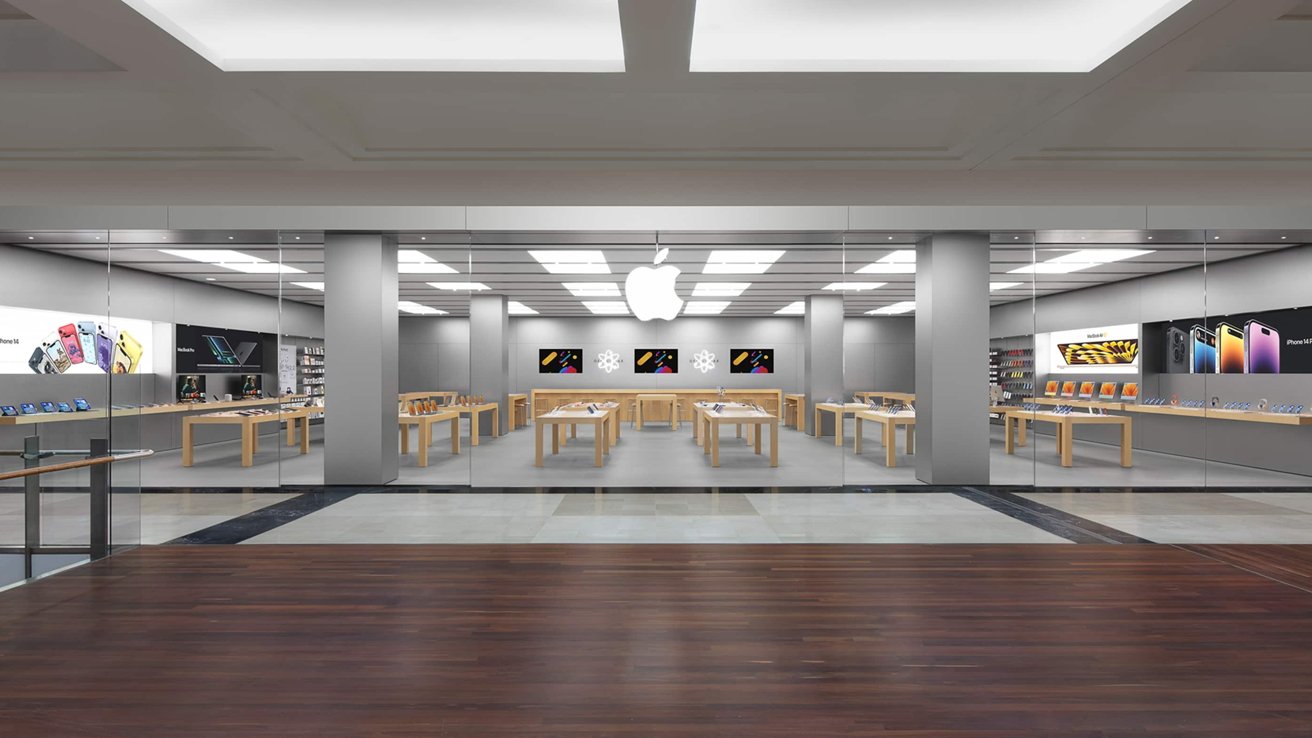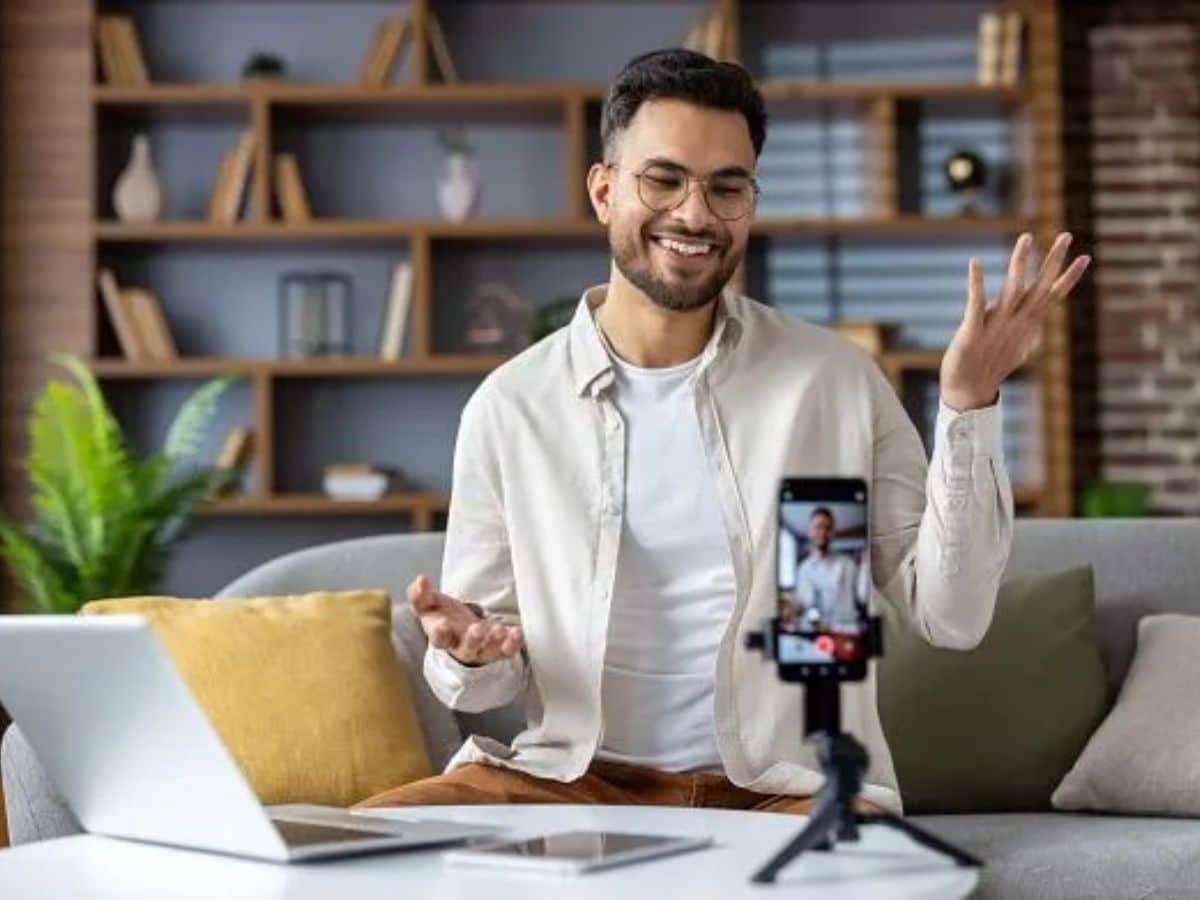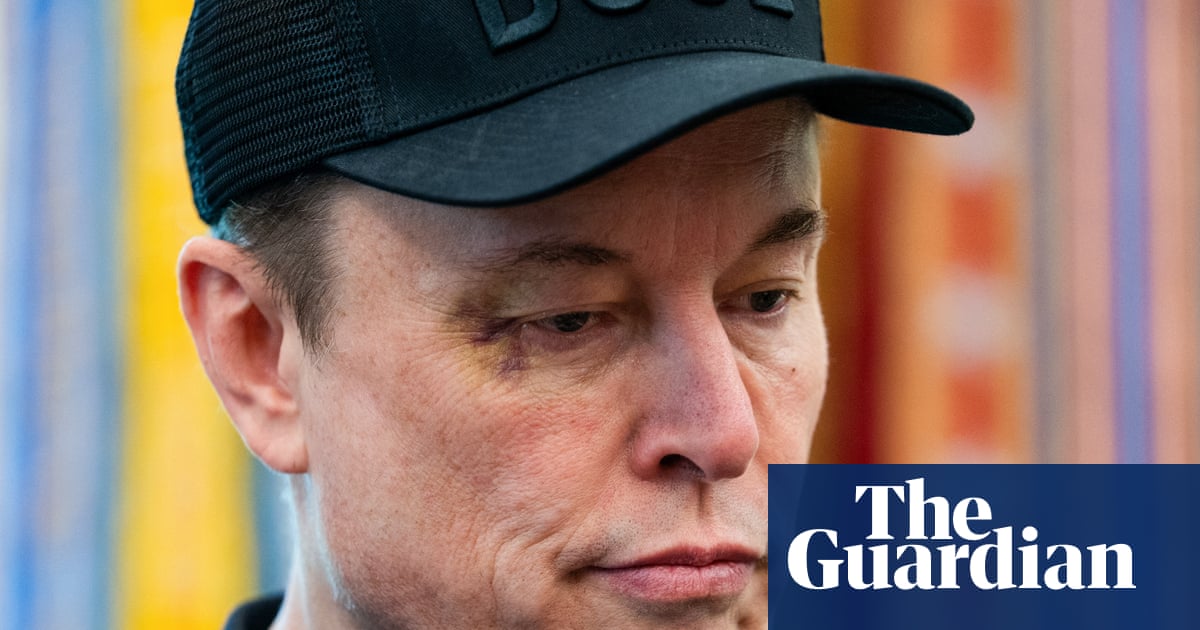Streaming is convenient, but Blu-ray provides the best quality video and audio you can get in your home theater. The only problem is you have to get off the couch to switch discs. That feels so 2006, doesn’t it? So there’s a better way. If you’d rather store those high-quality Blu-ray movies on a PC and create your own in-home streaming platform through something like Kodi or Plex (or if you just want to back them up in case of future scratches), you can rip them to your computer using a simple disc-ripping program. Here’s how I do it.
Find a Blu-ray Drive
To rip those movies to your PC, you’ll need an optical drive that can read Blu-ray discs; a DVD drive isn’t enough. Since most laptops don’t come with disk drives anymore, you can buy an external one that connects via USB or install an internal one into your desktop. Choices are more limited if you want to rip 4K UHD Blu-rays. Due to enhanced copy protection, 4K UHD Blu-rays can’t be ripped on most 4K Blu-ray drives. Instead, I recommending find a regular Blu-ray drive that’s considered “4K friendly.”
If you already have a Blu-ray drive, poke around the MakeMKV forums to see if it’s usable for 4K Blu-rays, or you can buy one of their recommended drives. You may have to flash custom firmware or roll back to an older firmware version in order to read those 4K discs. This can be a bit nerve-wracking, but I’ve done it multiple times without breaking anything, so it can be done. You can read the most up-to-date drive for flashing new firmware here. It’s old at this point, but I used an LG WH16NS40 with patched firmware.
(Credit: LG / Amazon)
Set Up MakeMKV
MakeMKV is a program for Windows, macOS, and Linux that can rip DVD and Blu-ray discs into the versatile MKV video format. There are other paid programs that offer more features, but we’ll be using MakeMKV for this tutorial because it’s free. Technically, it’s only free while in beta, but it’s been “in beta” for 15 years. You just need to use the latest beta key whenever it asks you to register, which is about once a month. You can purchase a license for $60 if you want to avoid this annoyance.
Install MakeMKV and open the program, then enter the key when prompted (or enter it later under the Help > Register menu). If you’re only ripping traditional Blu-rays, that’s all you need to do. However, if you have a 4K-friendly drive and want to rip a 4K UHD disc, you’ll need to open MakeMKV and see if your drive is compatible with 4K discs—again, see the MakeMKV forum for more information. On some drives, you may need to perform one other step.

(Credit: PCMag / MakeMKV)
MakeMKV can’t break the copy protection on its own, so you need a hashed decryption key for the disc in question. You can download a list of currently known hashed keys, which you can find through a quick web search. In general, this method is considered outdated, but if you have an older drive that isn’t compatible with the newer “LibreDrive” method of ripping, it may still be relevant for you.
If you require hashed keys, you can download them, then head to MakeMKV’s preferences, go to the General tab, and choose a “data” directory for MakeMKV (or make note of the default directory’s path). Copy the text file of hashed keys to that directory and restart MakeMKV. It will then be able to reference those keys when ripping 4K UHD Blu-rays. You may need to periodically update this text file as new movies are released on 4K Blu-ray.

(Credit: PCMag / MakeMKV / Microsoft)
Insert and Rip Your Disc
When MakeMKV launches, it’ll scan your computer for optical drives, then present you with information about your drive and the name of the disc inside it. (If you get an error, you may need to right-click its shortcut and run it as an administrator.) If everything looks right, click the big Blu-ray button to open the disc for ripping.
Once the disc has been scanned, MakeMKV will present you with a list of “titles” on the disc. At least one of these will be the full movie, while other titles may be special features or other footage. Click on the different titles and look for one that matches the length and chapter count of the movie itself, then uncheck the other boxes. You can also expand a given title to add or remove audio and subtitle tracks, but the default choices will be fine here for most users.

Get Our Best Stories!
Get the Most Out of Your Technology

By clicking Sign Me Up, you confirm you are 16+ and agree to our Terms of Use and Privacy Policy.
Thanks for signing up!
Your subscription has been confirmed. Keep an eye on your inbox!

(Credit: PCMag / MakeMKV)
In the right-hand pane, click the folder icon to choose the folder where you want the resulting video to appear, then click the Make MKV button. I want to stress that the movie will likely take a while to rip, depending on the size of the movie and the speed of your player. Be prepared to go do something else for an hour while you wait. Once the process is done, though, you will have an MKV file that you can open in a video player like VLC or PotPlayer.
Keep in mind that MakeMKV is not guaranteed to rip every disc, and your mileage may vary depending on your disc, drive, and setup. Some discs may have newer copy-protection schemes that haven’t been cracked yet, or your disc may be too damaged to rip. Ripping discs can be more finicky than playing them, so even if a disc plays fine in your Xbox, there’s no guarantee it will rip reliably. If you encounter an error, try giving the disc a good cleaning, or try removing some of the scratches. If that doesn’t work, you may need a new disc or a later version of MakeMKV.
Recommended by Our Editors

(Credit: PCMag / MakeMKV)
Compress Your Video (Optional)
A typical Blu-ray movie usually ranges from 15GB to 30GB in size, with 4K UHD Blu-rays being around 50GB or more. That’s a lot of space, and it’s easy to fill up your hard drive after ripping only a small portion of your collection. You could buy some large drives to store your movies, or you could compress those movies down to a more manageable size.
If you choose to compress your movies, I recommend turning to Handbrake, a free program that can can take a video file and compress it to a smaller size. Note that you’ll lose some video quality, so this may not be ideal for those 4K HDR Blu-rays, but it can be a worthwhile endeavor for comedies and other visually unimpressive films. Handbrake has settings you can use to find the perfect balance between quality and compression, if you’re limited on drive space.

(Credit: PCMag / Handbrake)
In Handbrake, under the Source Selection menu, click File, then browse to your newly ripped MKV file. Handbrake will open it and prepare it for conversion. Click the Browse button along the bottom of the window to choose the destination for your final video file, then select your quality settings. This can get complex, but you can save some time by clicking the Preset button in the toolbar and choosing an option from the sidebar that appears. Obviously Super HQ 1080p30 Surround will give you a higher-quality result than Fast 720p30, so pick what best matches your needs. (There are also presets for specific streaming devices, like Roku or Apple TV.)
Whatever preset you choose, though, I recommend going to the Video tab and changing the Framerate to Same as Source. If you’re watching this in a home theater with high-quality audio, I’d also suggest opening the Audio tab and dragging the Passthru option to the top of the list. From there, feel free to tweak anything else you want. Choose a video format on the Summary tab (MKV has extra features, but MP4 is more compatible with some older devices), and click Start Encode. Again, this will take a while to complete, but when it’s finished, you’ll have a much smaller video file that can safely be stored on your computer, taken on an airplane with a USB drive, or watch at a friend’s house.

(Credit: PCMag / Handbrake)
About Whitson Gordon
Contributing Writer