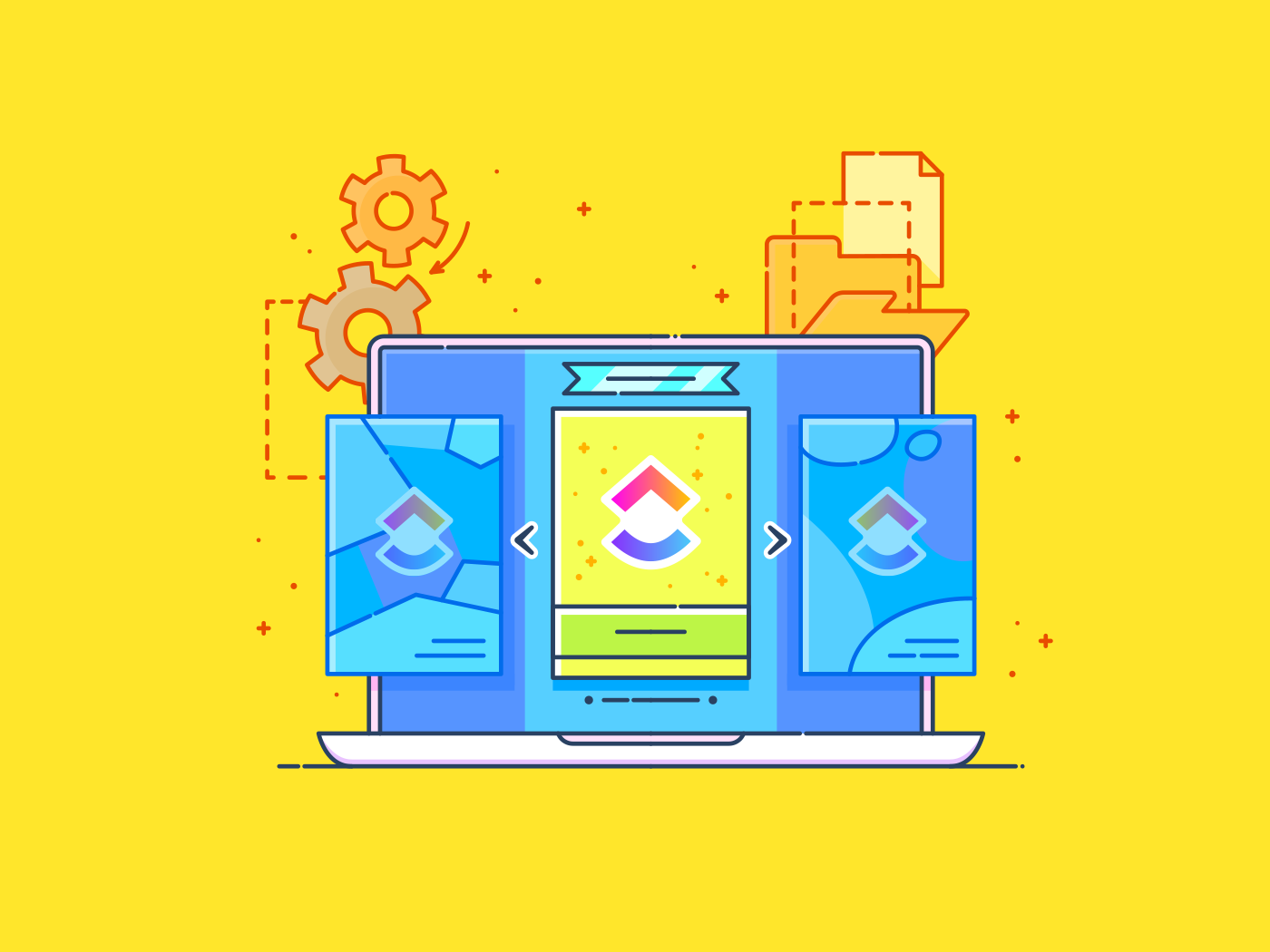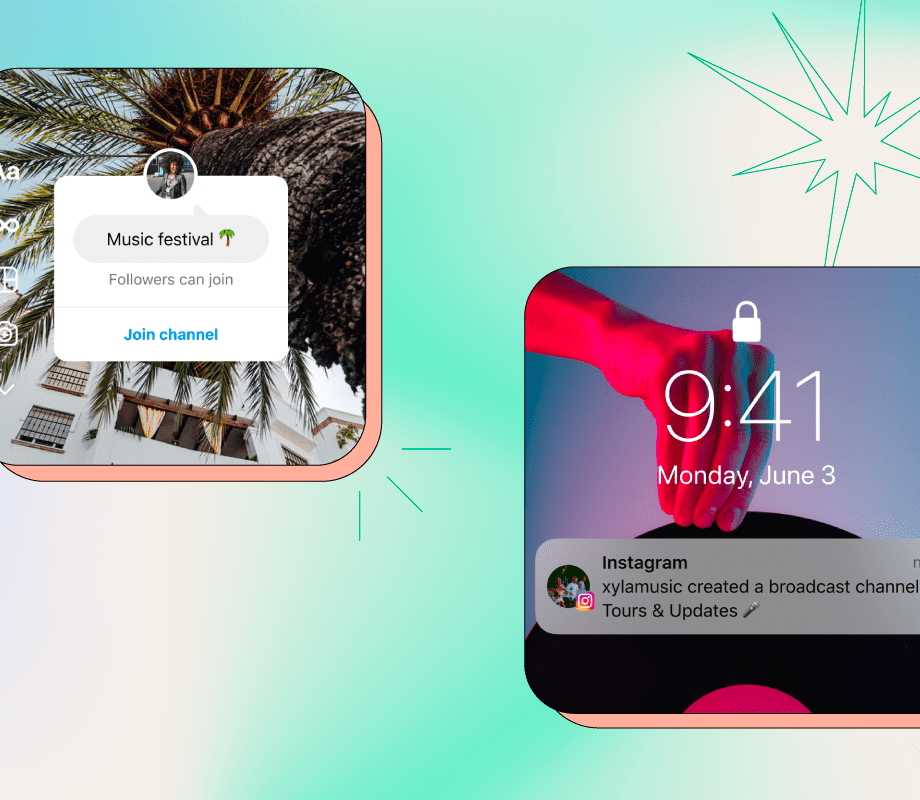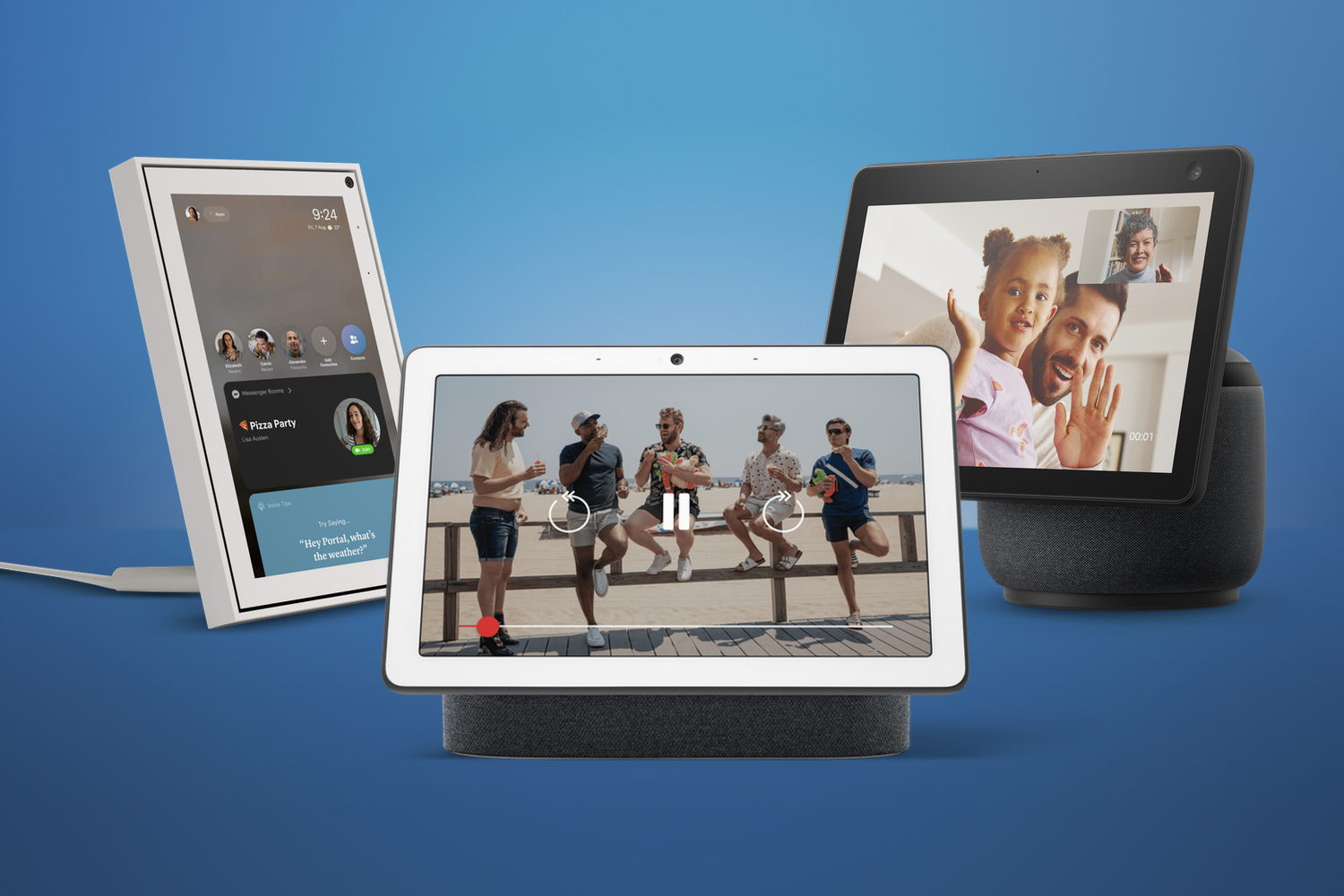Apple released iOS 26 on Monday, a few months after the company announced it at the Worldwide Developers Conference in June. The update introduces a handful of new features to your iPhone, including call screening, new ringtones and more. But the biggest change iOS 26 brings to your device is its new visual design that Apple calls Liquid Glass.
This is the biggest visual update Apple has brought to your iPhone since the company released iOS 7 in 2013. The redesign makes menus and other visual elements appear translucent, and some elements squish and wiggle when you interact with them.
Some people were torn about the design when Apple released the developer beta of iOS 26. Apple tweaked the design during the iOS 26 beta process to improve legibility by adding more of a frosted look, but you still might not be happy with it. Thankfully, you can adjust the Liquid Glass design in just a few steps, significantly reducing its transparency.
Here’s how to make the Liquid Glass design in iOS 26 more legible.
Watch this: iPhone 17 Pro Max vs. iPhone 16 Pro Max: How Do Their Specs Compare?
Don’t miss any of our unbiased tech content and lab-based reviews. Add as a preferred Google source.
How to adjust Liquid Glass
1. Open Settings.
2. Tap Accessibility.
3. Tap Display & Text Size.
4. Tap the toggle for Reduce Transparency.
This will darken any menus or elements affected by the Liquid Glass design, including in apps like Messages and your Control Center.
On the left, we see the Liquid Glass design in its full affect, and on the right the Reduce Transparency setting has been enabled.
In the Display & Text Size menu, you can also tap the toggle next to Increase Contrast to help set Liquid Glass elements apart. When I enabled this toggle, it gave a lot of those elements a white outline.
Increase Contrast adds outlines to elements throughout your iPhone.
If you want to use the Clear app icon option, I would not recommend enabling Reduce Transparency or Increase Contrast. I really like the Clear icons because it ensures your background is the main focus, but the icons are still visible enough to distinguish between each one. When these other options are enabled it’s like the icons are taking center stage.
Liquid Glass with no alterations (left), Liquid Glass with Reduce Transparency enabled (center-left), Liquid Glass with Increase Contrast enabled (center-right) and Liquid Glass with Reduce Transparency and Increase Contrast enabled (right).
If you want to bring the Liquid Glass design elements back to your device, follow the above steps again to disable Reduce Transparency.
For more iOS news, here’s my review of iOS 26, how to enable call screening in the OS and all the new ringtones on your iPhone. You can also check out our iOS 26 cheat sheet.