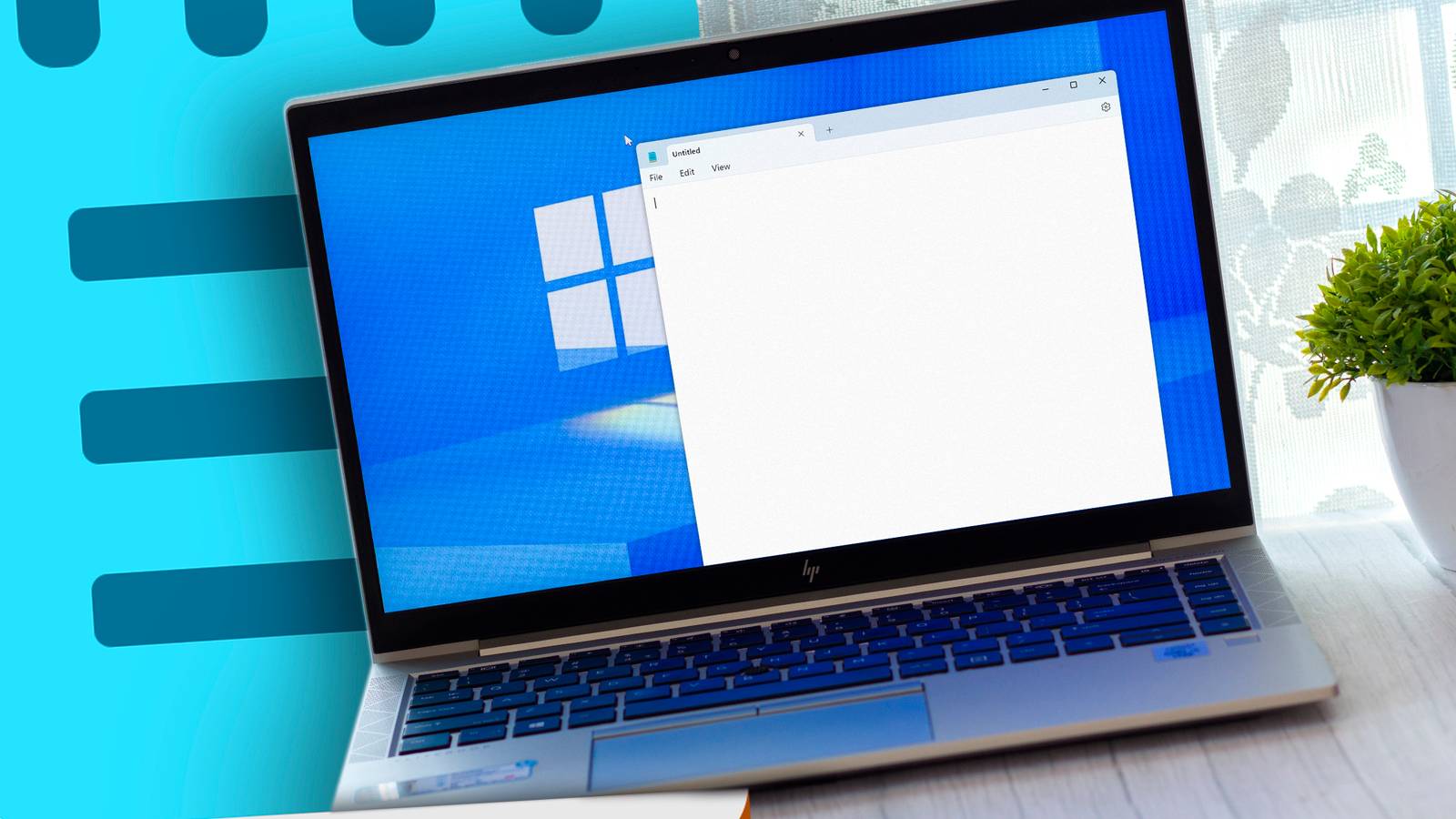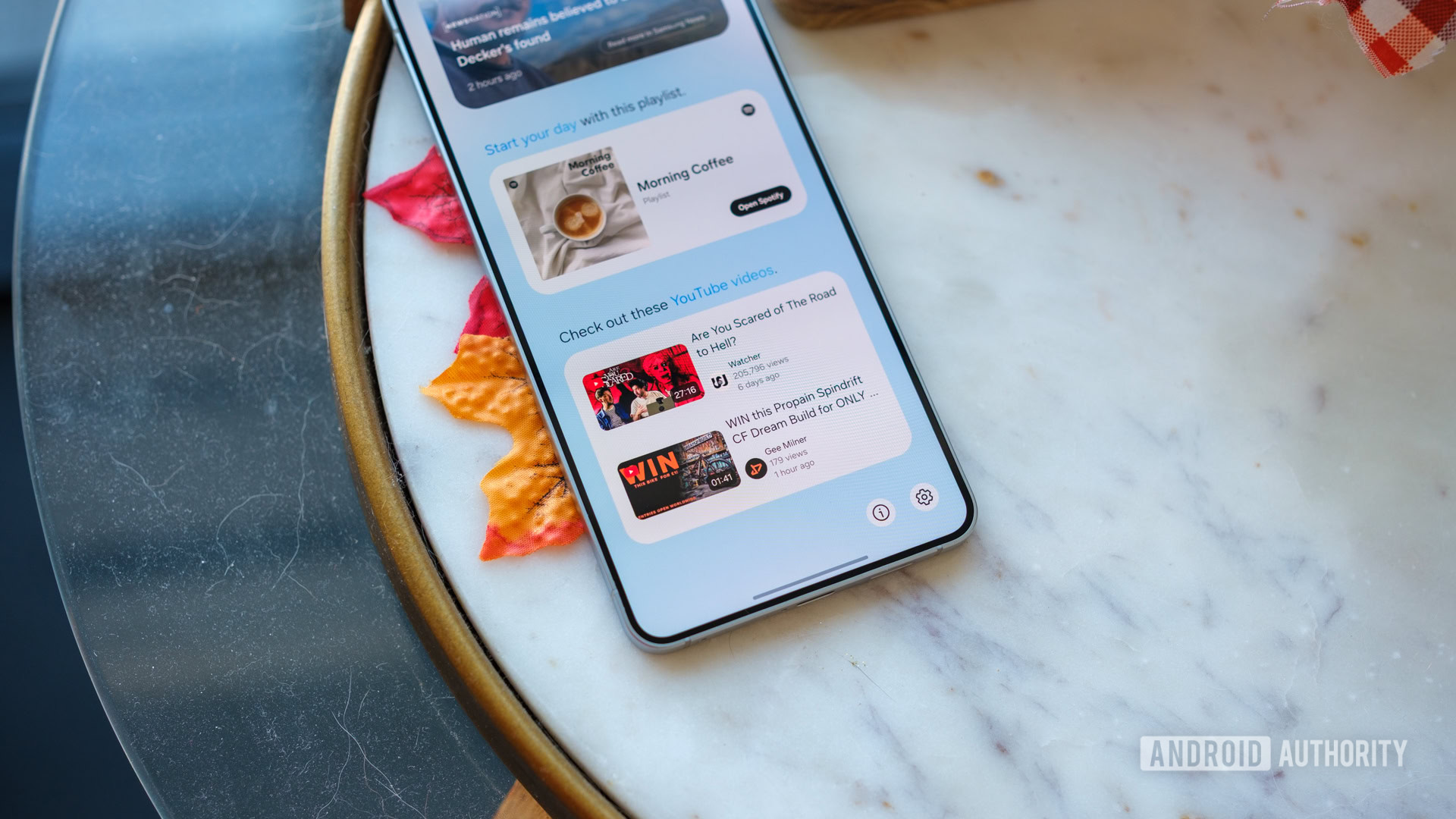Many people love Notepad for its simplicity, but others avoid it for the same reason. Even though Microsoft has now blessed it with some extra features, it has become a more powerful plain-text editor. Well, I’m all for it.
Notepad might feel like it’s doing too much now, but I assure you, Microsoft has enhanced it in ways that don’t rob it of what made it special—its simplicity. You don’t even have to interact with the new features if you don’t want to, but I think they’re worth using.
Here’s What Makes Notepad Feel Overpowered
If you abandoned Notepad long ago because it was too simple for you, you might want to take a second look. Some of the features added over the years may bring you back to it.
Add Some Light Formatting to Documents
Notepad now supports document formatting, allowing you to create headings, bold text, italic text, or underlined text. You can also create hyperlinks and add bulleted and numbered lists. The tool has become a viable way to create notes and simple documents with better visual organization and clarity. It even has spellcheck and limited autocorrect to ensure the document reads properly.
The best part is that the formatting is all done in Markdown. Editing Markdown is something I used to do with VS Code (using an extension). Now I am glad I have a simpler tool for this that doesn’t require add-ons. Furthermore, Notepad makes it very easy to preview or convert text into Markdown with the click of a button.
The minimal formatting in Notepad doesn’t overwhelm you with options. It also doesn’t bloat the interface like you would see in programs such as Microsoft Word or LibreOffice. It still offers the distraction-free interface that Notepad is known for.
Work With Multiple Documents Using Tabs
One of the things Notepad++ lorded over Notepad users was tabs. Now I can edit multiple documents in a single window, just like I can access multiple websites in a modern browser. In fact, this is essential to a streamlined and clutter-free workflow—Notepad is a big part of mine.
Session Saving Is a Life-Saver
I was once tasked with interviewing candidates for a certain program, and I kept all my meeting notes in Notepad. I started focusing on something else after I completed the interview sessions, when panic suddenly set in—the Notepad window was missing. I had no idea whether I had closed it or saved my work beforehand. I quickly launched Notepad and was instantly greeted by my meeting notes because it saved the session (I even heard some angels sing).
Back in the day, those meeting notes would have been gone for good. But now I at least have a chance to recover them before it’s too late.
Another similarly cool feature is the ability to open recent files from within Notepad. This makes it much easier to pick up where I left off without having to search my computer for the last file I was working on.
Generative AI Saves Time
Microsoft is pushing Copilot heavily on its users. While this has been a detriment to the Windows experience in some areas, I do not object to its inclusion in Notepad. Copilot has been shown to improve writing in Word, and it does the same for me here. It’s also quite easy to use for generating ideas, rewriting text, summarizing content, and changing the tone and format.
My biggest problem with it right now is that it’s unstable, with the prompt window disappearing at times. But once Microsoft irons out the bugs and adds some extra AI features, it will be what makes Notepad even more overpowered.
Also, to use the AI features, you need a Microsoft 365 subscription to use the generative AI features. I already have one and think it’s just one of the many ways a Microsoft 365 subscription is worth it.
What Dampens the Experience (And How to Fix It)
Notepad’s versatile features are great, but they have come with some complaints. For instance, if you’re a minimalist, you might find the formatting toolbar unnecessary bloat for a plain text editor.
Luckily, you can easily disable it by going to settings—click the icon in the top-right corner—and toggling off “Formatting” in the Text Formatting section. In the pop-up, click “Turn Off,” and it will return Notepad to its clean interface and remove formatting from all open files.
Also, when you open a new file in Notepad, it opens a new tab instead of another window. This can make it difficult for people who want to quickly compare documents side-by-side or open Notepad in a separate monitor.
To change this behavior, go to settings, scroll down to the Opening Notepad section, and set the “Open Files” dropdown to “Open in New Window.”
Another big annoyance is that when you launch Notepad, it will open the previous session with all its tabs. This can make the program slow to load, especially on aging hardware. A major reason people like Notepad is that it’s fast, so I get why that’s a concern.
To disable this, go to settings, scroll down to the Opening Notepad section, and set “When Notepad Starts” to “Start New Sessions and Discard Unsaved Changes.”
Many people who quit using Notepad because it was terrible at creating formatted documents or brainstorming would be glad to learn of these added features. The tool generally caters to everyone, though—those who want versatility and those who just want a simple, plain text editor. For fans of the latter, it’s easy to turn off or tweak certain behaviors that make Notepad overpowered for that classic experience.