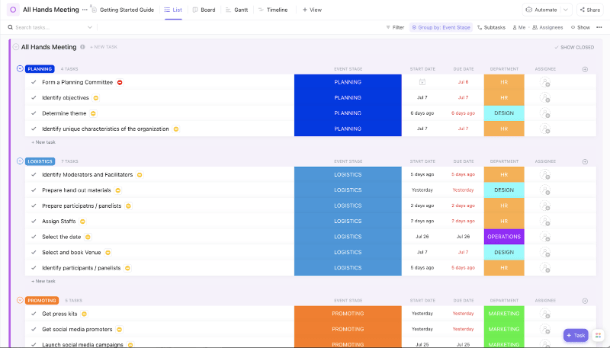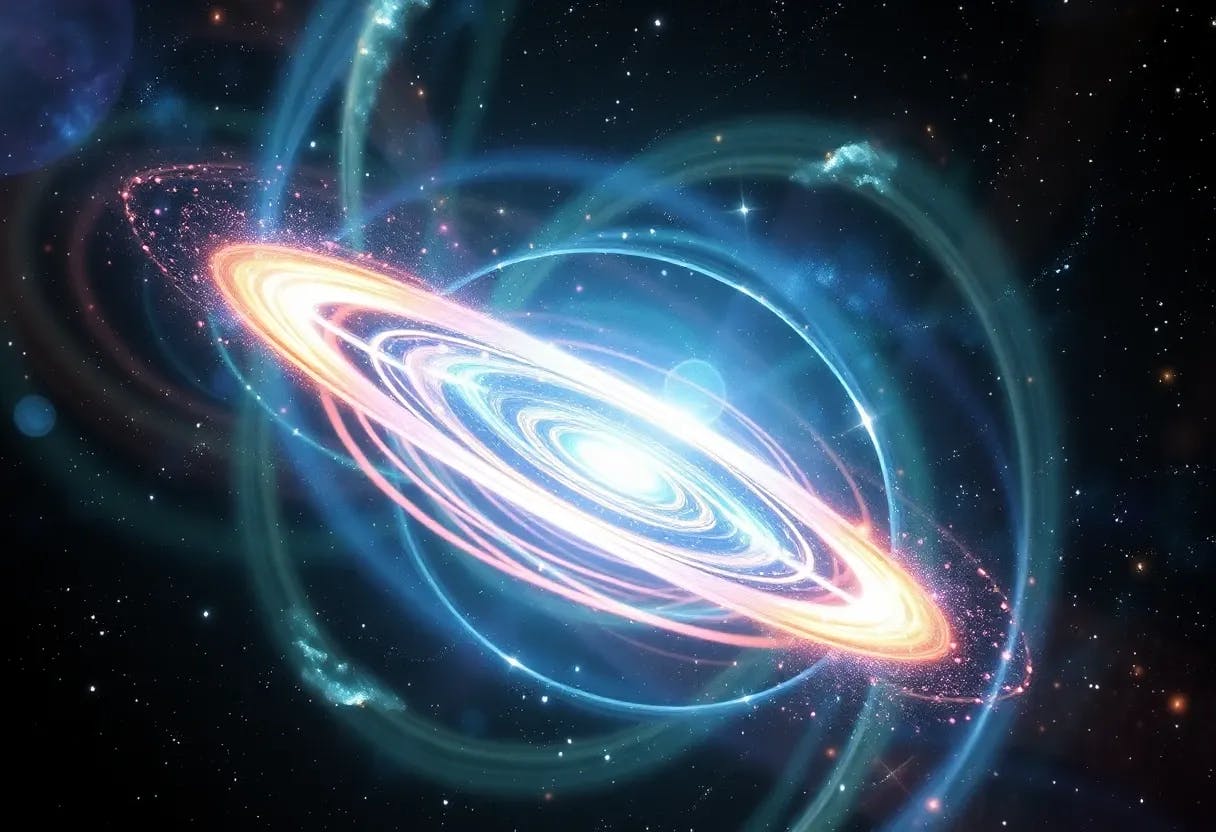One UI 8 rolls out with a long list of features, and it looks like Samsung touched nearly every part of the phone. The update introduces changes to navigation, privacy, multitasking, battery management, and even minor visual tweaks that many people may not notice right away.
I tried them in my own routine, and some features immediately stood out in daily use. If you just want the highlights without the clutter, these are the ones worth your time.
Call captions make calls easier to follow
Real-time subtitles enhance call clarity
The first feature I turned on was Call captions, and I didn’t expect it to be this practical. Samsung built it to make conversations easier when hearing is difficult, but it fits everyday use just as well. If you are in traffic or keeping the volume low, the live text helps you follow the conversation without having to ask people to repeat themselves. The captions appear in real time and stay on screen long enough to read without rushing.
To enable it:
- Open the Phone app.
- Tap the three dots in the corner.
- Go to Settings and select Call captions.
After that, you just tap the CC bubble on the call screen to activate it, and it turns green when captions start. When you swipe during a call, you can see the text of both sides of the conversation on the same screen. If the caller shares a number, address, or name, you won’t have to rely on memory. You just read it and move on. It is the kind of feature that proves its value the moment you try it.
Smarter charging protects battery health
Charging adapts to extend battery lifespan
I was already using the basic battery protection setting in earlier versions of One UI, but the updated charging controls in One UI 8 make it feel more practical. You will find the options in Settings –> Battery -> Battery protection. Samsung kept the basic mode, which stops charging at 100 percent and resumes when the level drops to 95 percent.
When I charge the phone during the day, it uses the Basic mode and tops up normally. If I plug it in overnight, adaptive protection activates automatically and works with the basic mode. It holds the battery near 80 percent for most of the night and finishes charging closer to my usual wake-up time.
If you leave your phone charging while you sleep, this setup is easy to trust. You do not need to micromanage charge levels or unplug at the right time. It runs in the background and adapts to your routine rather than forcing a single fixed option.
Strong security for sensitive accounts
This was one of the security features I turned on out of curiosity, but its effect felt more useful once I knew what it did. Google Advanced Protection helps you control access to your Google account, especially if you use apps that connect to Google services or sign in on different devices.
To get started:
- Open Settings and tap Google.
- Switch to All services.
- Scroll to Personal and device safety and tap Advanced protection.
- Toggle on Device protection.
Once activated, the phone enables several background protections. It blocks malicious apps, prevents insecure network connections, and protects lost or stolen devices. It also filters unsafe websites and spam messages without any extra setup.
Predictive back gestures feel more natural
Gestures preview your next screen
I’d seen this kind of gesture on iOS before, but using it on One UI 8 makes navigation feel smoother. When you swipe from the edge to return, a small preview of the previous screen appears. That quick peek gives you a visual cue of where you’ll be heading before you swipe.
To turn it on:
- Open Settings, go to Advanced features, and tap Labs.
- You will see a Back swipe preview option there. Toggle it on, and the gesture would start working immediately.
Swipe from the edge of the system apps or inside the settings menu to test it out. The preview slides in smoothly and shows just enough of the previous screen to confirm your move. Currently, it only works with Samsung apps, and third-party apps may take some time to catch up. If you already use gesture navigation, this adds polish without altering your phone’s usage.
A private album gives you a hidden space in Gallery
Keep personal media out of sight
I already use Secure Folder for storing personal files, but the new Private album in One UI 8 makes it quicker when you only want to hide photos inside the Gallery. It may not appear by default, so you will need to unlock it first.
To enable it:
- Open the Gallery app, tap Menu (three lines), then go to Settings.
- Scroll to the bottom and tap About Gallery.
- Keep tapping the version number until Gallery Labs unlocks.
- Now, open Gallery Labs and turn on Private album.
After enabling it, close the Gallery app and reopen it. This refresh typically causes the private album to appear in the menu. Once it appears, go back to your photos, select images or videos, tap More, and choose Move to private album. The private album sits in its own space in the menu, and you unlock it with your fingerprint or PIN. Anything you move there stays hidden from the main view.
Split screen finally works edge-to-edge
Dual apps use full screen width
Split screen has been available on Samsung phones for years, but its behavior never felt as polished as it should. In older versions, dragging the divider too far down closed the bottom app, and you had to set it up again from the start. One UI 8 finally addresses this issue, making multitasking less fragile.
Now, when you open two apps in split screen, you can drag the divider almost to the bottom without losing either app. The second one stays minimized in place instead of disappearing, so you can focus on the main window and bring the other one back with a quick swipe. It feels much closer to how multitasking was meant to work.
To try it:
- Open any app and swipe up to Recents,
- Tap the app icon, then choose Split screen view.
- Select the second app and drag the divider down.
Now you can drag an app almost out of view and bring it back instantly, making it easier to check details, compare screens, or multitask without breaking your layout.
Swipe controls make camera settings quicker to reach
Slide for instant camera options
The Camera app normally switches between front and rear cameras when you swipe up or down. With One UI 8, you can change that gesture, so the swipe opens either the quick controls panel or the zoom panel. The option is off by default, so you have to enable it in the Camera settings.
To change it:
- Open the Camera app and tap the settings (gear) icon.
- Scroll down to Swipe preview up/down to, and select Open quick controls.
Once it’s on, swiping up or down switches between quick settings and zoom controls.
Features that actually earn their place
These are the One UI 8 additions that actually earn a spot in daily use. Samsung packed the update with plenty of extras, but many fade into the background. The picks here save time, reduce taps, and smooth out rough edges. If you only try a few new settings, make it these. They are the upgrades worth turning on.