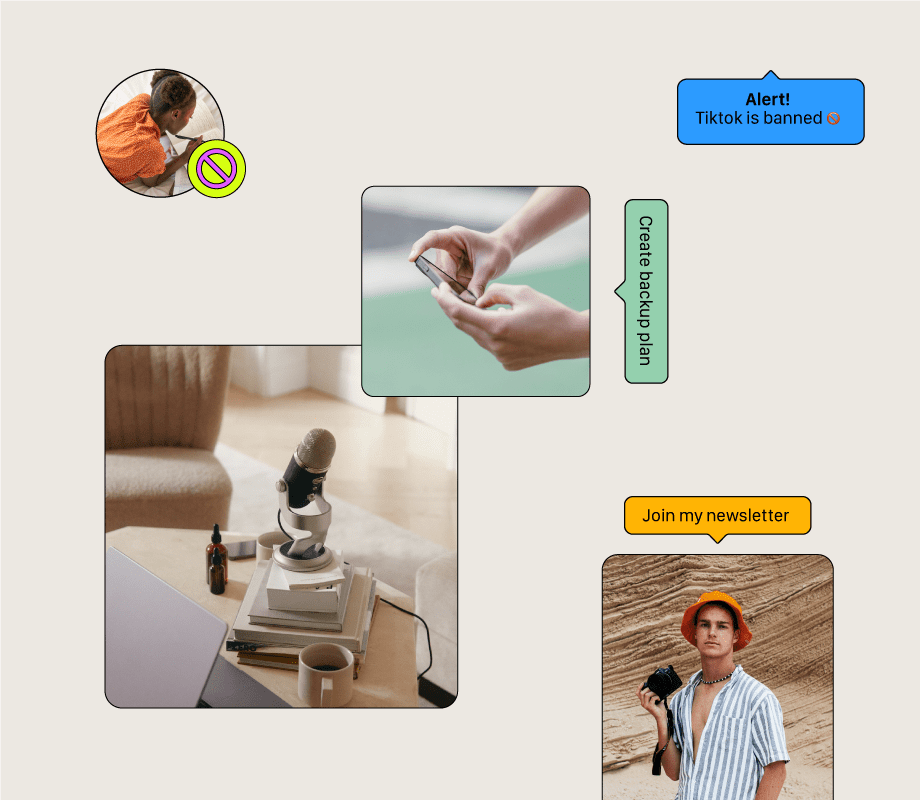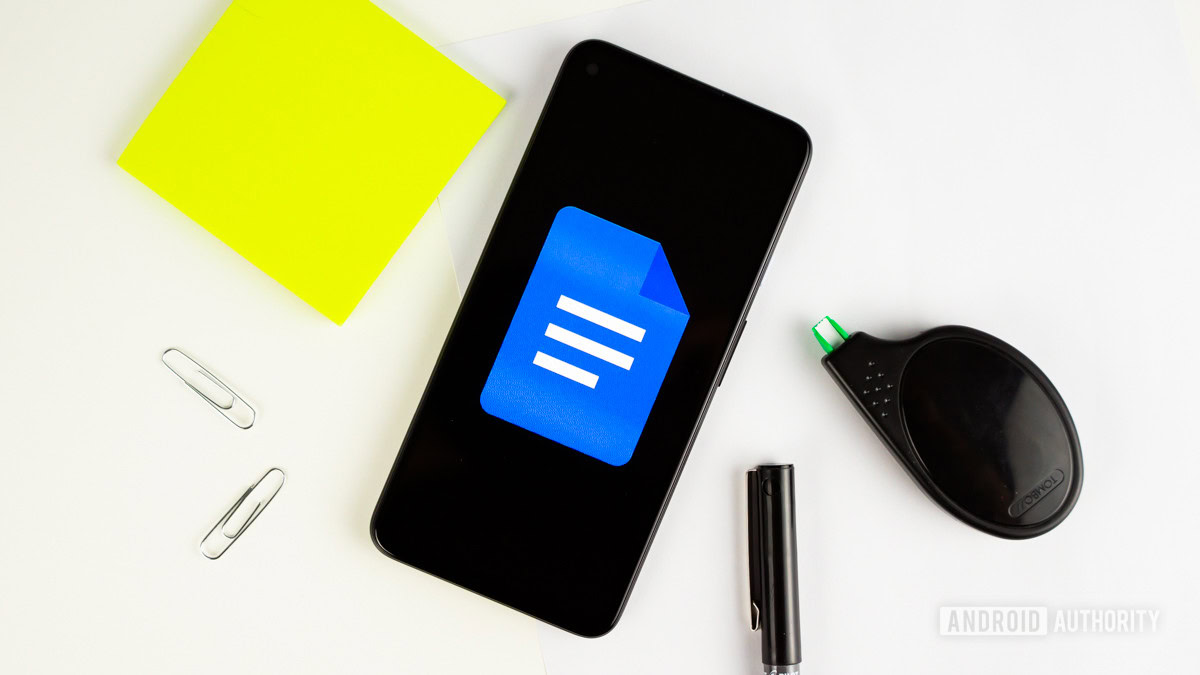Ryan Haines / Android Authority
Remember when Samsung made an absolute mess of its One UI 7 rollout? We sure do, but we’re no longer here to talk about that. Instead, we’re ready to focus on the fact that Samsung is already onto the next big thing and that One UI 8 is already landing on Galaxy S25 devices (with more updates coming in the next few weeks). And, although it’s not quite as large an overhaul as One UI 7 was, there’s still a lot to like.
After getting a little taste of Samsung’s vision of Android 16 on my Galaxy S25 FE, I loaded it up on my Galaxy S25 Edge while I compare it to the iPhone Air. Here are the stand-out features I’ve been impressed by so far.
Have you received the stable One UI 8 update?
386 votes
Split Screen just got so much better

Ryan Haines / Android Authority
I’ve trusted Android phones for all my multitasking needs for as long as I can remember. But just because a phone can do something doesn’t always mean it can do it correctly or comfortably. For a long time, I had to live life 50/50, giving half of my screen to one app and half to the other.
Sometimes it was fine, like if I only needed to type on one side while referring back to the other for information, but other times, it was impossible. Ads would take over half a window while the keyboard covered my text box. Then, OnePlus introduced Open Canvas. It took the idea of splitting my screen outside the physical bezels and letting me store apps where I could just see the edge until I needed them.
The best type of split screen is when my screen doesn’t feel all that split.
Now, One UI 8 supports the same interface. It’s great — truly. You can open one app, then long-press on it as if you were going to quit out of it and drag it to the top or bottom half of your display.
Once you let go, your Galaxy device will prompt you to open a second app, and this is where the magic happens. With two apps open, you can press on the three dots between them and drag up or down to shift the balance as far as 90/10 in either direction. It’s made typing out an email and planning logistics for a December trip to California so much easier, simply because I no longer have to see as much of one app at any given time.
Out with the old DeX, in with the new DeX
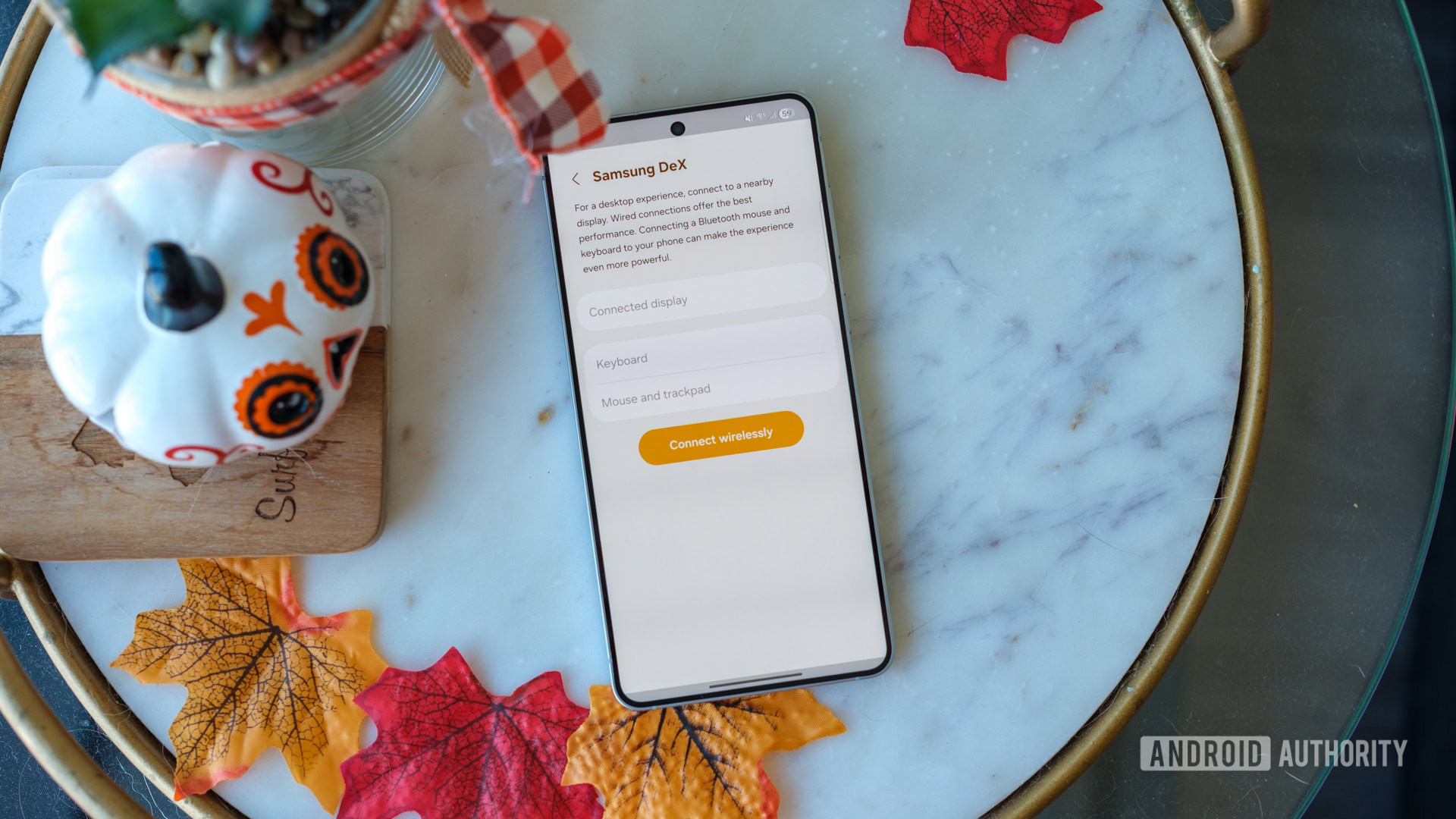
Ryan Haines / Android Authority
We’ve known it was coming for a while now, but the day has finally arrived: DeX is dead, long live DeX. Well, it’s not really dead, just different. With the arrival of One UI 8, Samsung has shifted from the proprietary version of its desktop mirroring app DeX to a more standard Android Desktop Mode version of the software. And, while not everyone will like it, I think some of the changes are for the better.
You’re free to draw your own conclusions, but for me, there’s enough of old DeX present in the new software for me to get by. You can still use an S Pen, customize your display layout, and connect to displays wirelessly. Do I miss some of the finer points? Yes, there are a few things I’d like to see Samsung keep, but the important thing is I can still mirror my Galaxy S25 Edge to my Surface Laptop when I need more real estate.
Honestly, the most important part of DeX in One UI 8 is that it still covers the basics. You can still jump from one app to the next from the Chrome OS-like taskbar along the bottom edge and stretch your floating windows into whatever flavor of rectangle you see fit. You might miss old add-ons like Lock Dex and MultiStar support, but they could come back in future updates.
Putting the quick in Quick Share
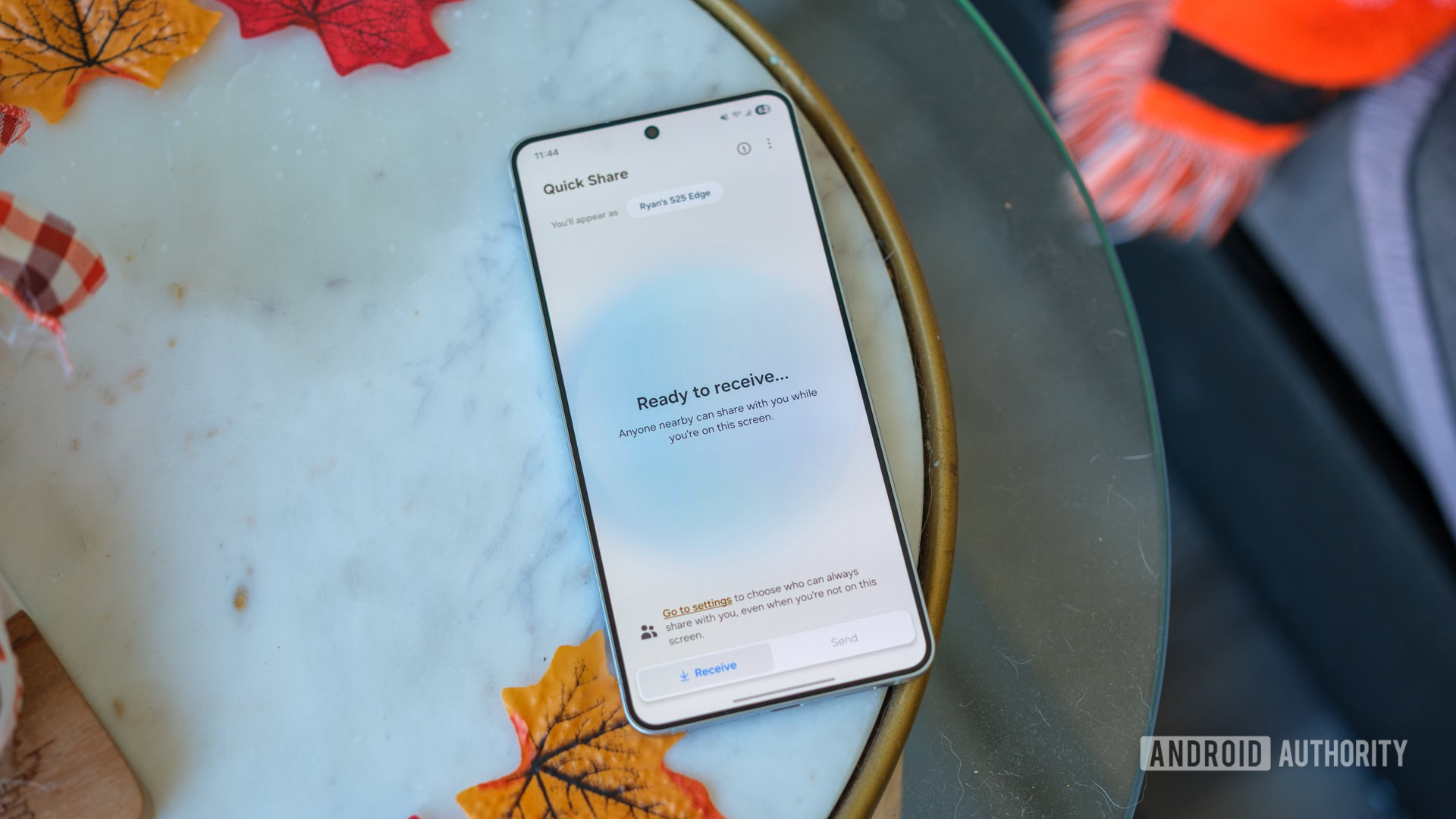
Ryan Haines / Android Authority
I’ve also found myself just a bit envious of my iPhone-toting friends and their light, fast AirDrop sharing over the years, but One UI 8 has a fix for that, too. I mean, Samsung has offered Quick Share for a few years now, but it’s been streamlined a little to go along with Android 16.
For the most part, the change comes down to how you send and receive files, with Quick Share forcing a small division between what you want to do. It uses visually distinct tabs to show whether your photos, videos, and files are coming or going, which I’ve found very helpful in making sure that I’m only swapping between my own devices rather than sharing sensitive information where it shouldn’t be.
That said, I think Samsung could still do a little bit more to bring Quick Share closer to AirDrop. For example, I’d love to see a version of NameDrop make its way to a future One UI update, allowing me to put the top of my Galaxy S25 Edge up to my friend’s Galaxy Z Flip to share information back and forth as needed.
Portrait Studio isn’t just for people anymore
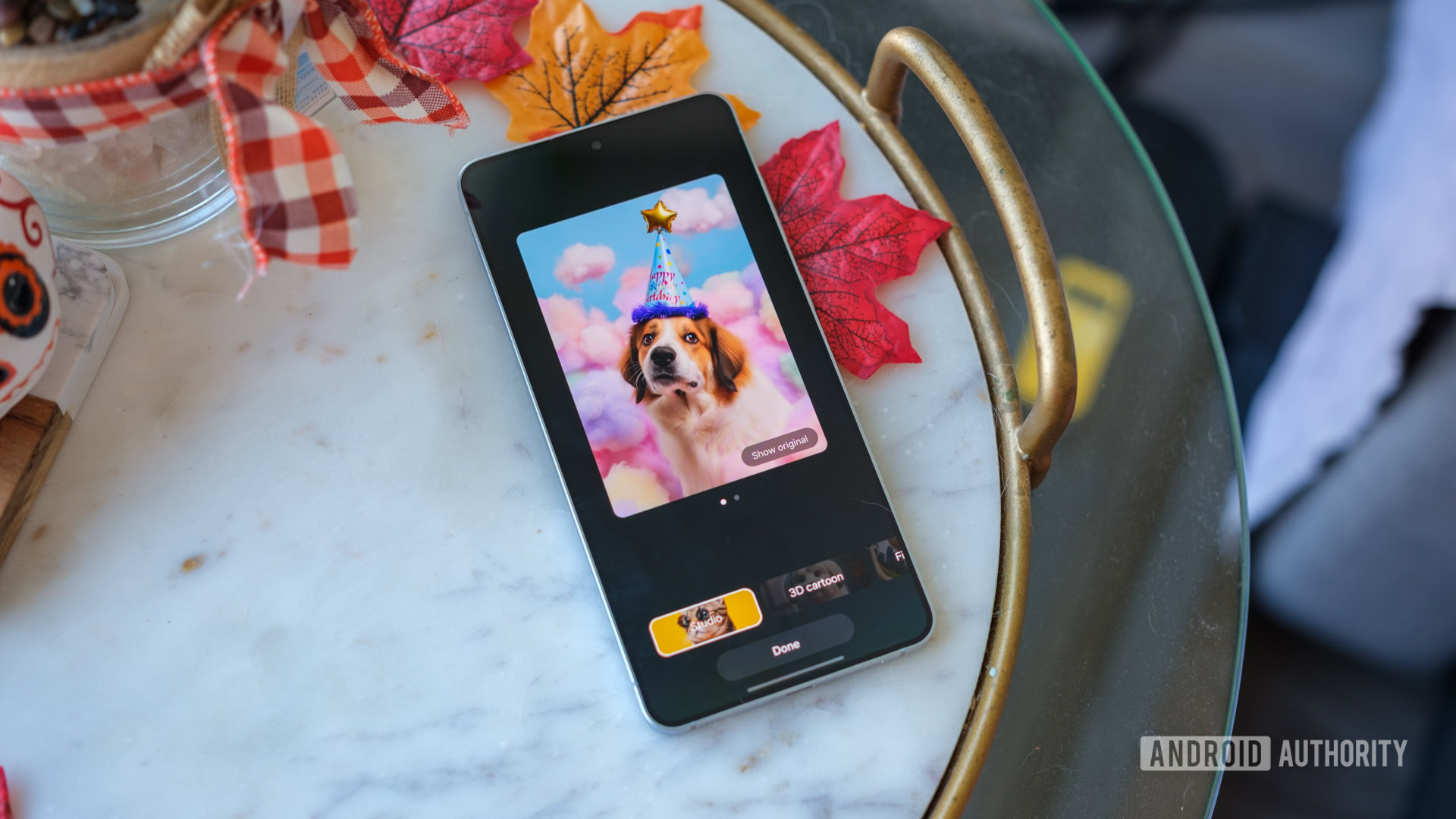
Ryan Haines / Android Authority
When Samsung launched its generative Portrait Studio a little more than a year ago, I was less than impressed. At the time, it only worked on people, and it only really preserved their faces and a bit of their hairstyle — no outfits, no backgrounds, nothing. Then, Samsung gave it a bit of a refresh as part of Drawing Assist when it launched the Galaxy S25 series. It got a little better, but still felt kind of bare bones.
Now, though, it’s a proper tool, and only one thing has changed: Portrait Studio finally supports pets. Well, as long as you have a cat or a dog. Everything works the same as before — open a photo in your Gallery, tap the pencil button, and then tap the Galaxy AI stars, but now you can give your fur babies a makeover in the process.
Strangely enough, a part of me thought Drawing Assist already supported pets. I could have sworn I’d animated a friend’s dog wearing a party hat, but when I tried to recreate a more recent photo, it didn’t work. Either way, the art styles available in Portrait Studio are limited to Studio, Fisheye, Oil Painting, and 3D Cartoon, and they all bring a little something different to your creation.
Erase audio from, well, just about anything
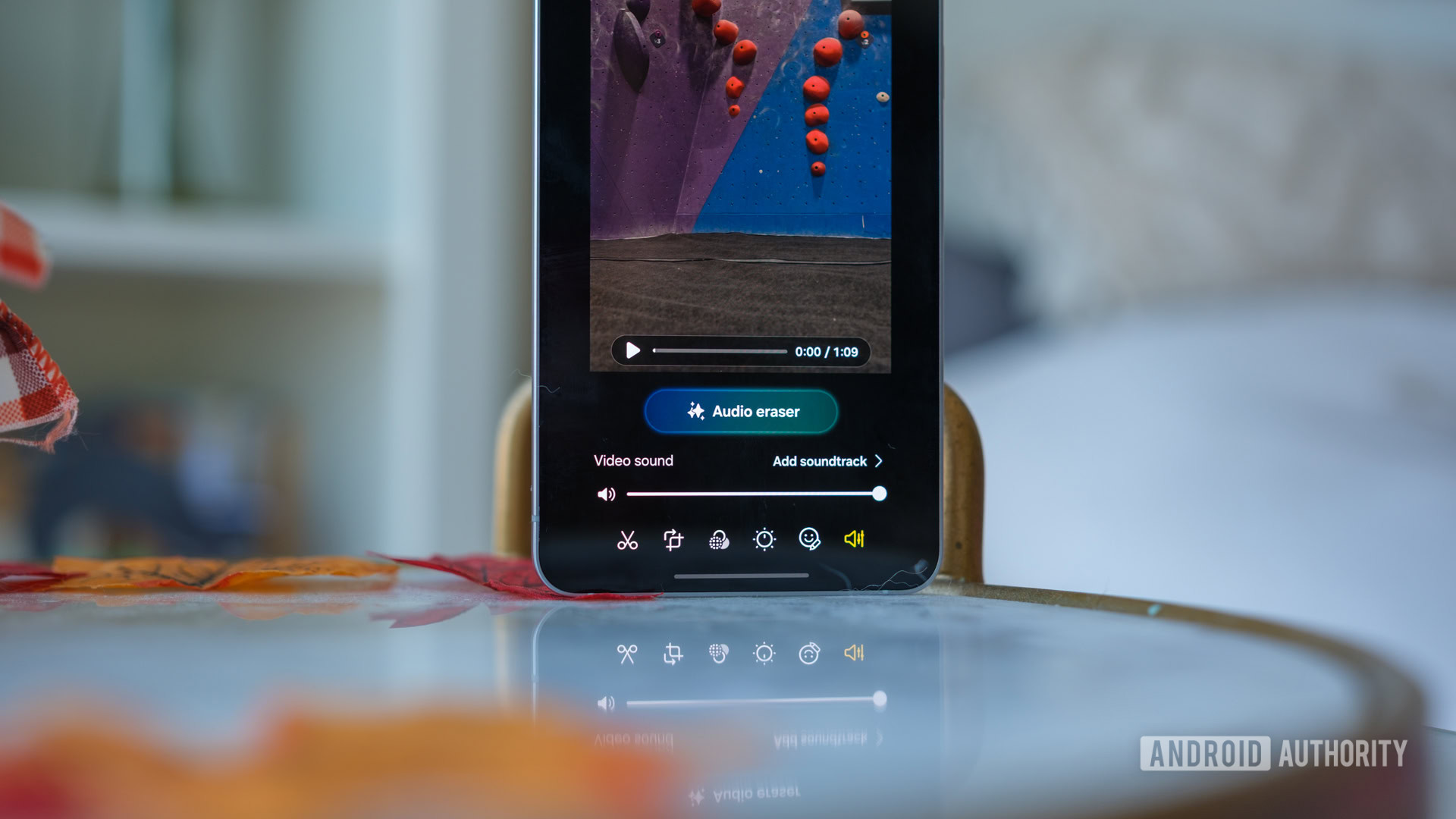
Ryan Haines / Android Authority
Along those same lines of Samsung making something good that, well, wasn’t very good before, One UI 8 brings an overhaul — or an expansion — to Audio Eraser. Essentially, the idea is that you can now clean up the background noise from just about anything you record, not just video. Having previously tried Samsung’s Audio Eraser in a crowded climbing gym shortly after the launch of the Galaxy S25 series, you can bet I was curious to see how its update went.
So far, the answer is so good. I’ve returned to re-treat my original clips while adding on some new ones, and the results are much cleaner than before. However, an overhaul to Samsung’s video clean-up isn’t the only change to come out of One UI 8. Audio Eraser now supports both the Voice Recorder and Samsung Notes apps, which means you can turn crowded coffee shop interviews into useful soundbites, and the voice memos you try to leave yourself are much easier to clean up.
One UI 8 cleans up some of Samsung’s best ideas and makes them properly useful.
There are, of course, still areas where Audio Eraser has trouble — some sharp, loud sounds are beyond its magical powers — but it’s definitely better than before.
Anyway, that’s about all I’ve picked out from my short spin through One UI 8 so far. Hopefully, it’s been enough to convince you to update, and if you have a Galaxy S25, you can do so now. If you have an older Galaxy device, you’ll have to sit patiently for a little bit—but at least Samsung has put out a helpful roadmap to let you know when your update will arrive.
Thank you for being part of our community. Read our Comment Policy before posting.