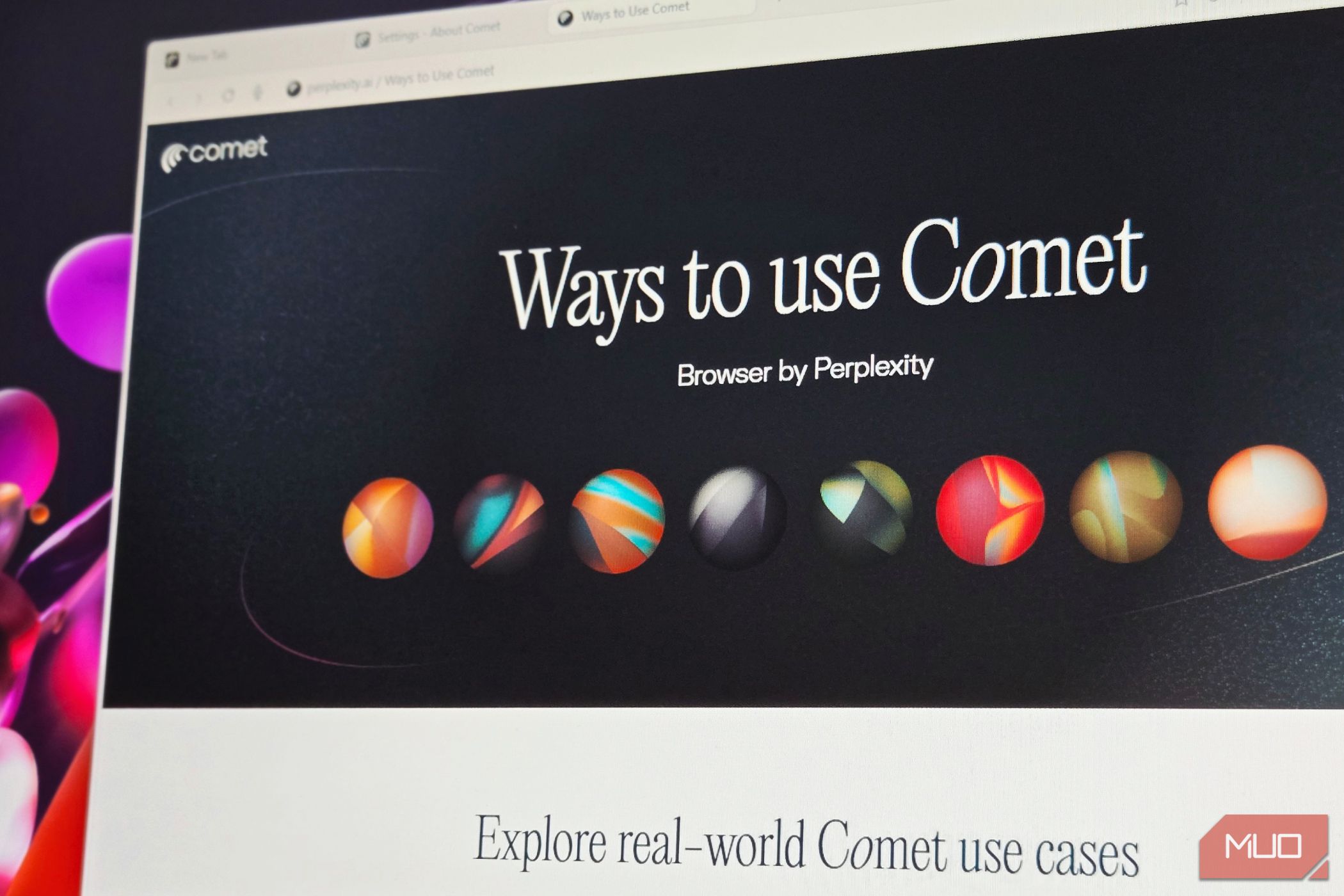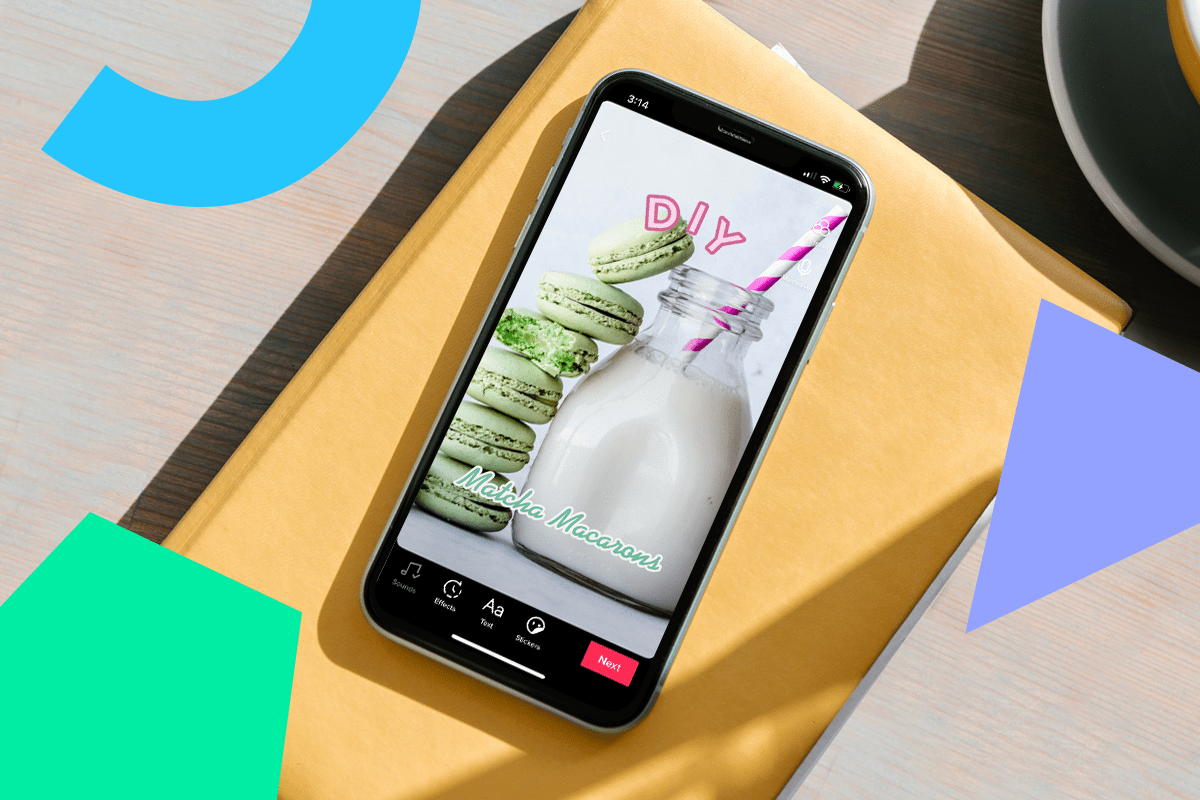Browsers have always been windows to the web. Comet turns your computer into an assistant that browses for you. It schedules meetings, compares prices, and manages routine workflows in the background while you focus on more important tasks.
Comet is Perplexity’s take on a Chromium browser with AI built into its core, not just added as an afterthought. It’s available for all Perplexity Max users, while Pro users can get access by joining a waiting list or through an invite.
Unlike Google’s Gemini in Chrome or Edge’s Copilot Mode, Comet’s AI can control your browser. It fills out forms, manages your shopping cart, navigates between pages, and handles repetitive tasks through voice commands or text prompts.
8
The Voice Mode and Dictation Mode
As someone who writes all day, every day, my hands are already tired from typing, and having to break my flow just to type out URLs or search queries feels like an unnecessary hassle. Comet’s voice features allow you to browse the web hands-free.
There are three distinct modes here. First, the mic icon beside the search bar (Alt+V) lets you speak your search keywords or say a URL out loud and hit enter—the browser will take you there instantly, and you don’t have to type anything.
Then there’s Voice Assistant mode (Alt+Shift+V), which works similarly to the Perplexity Assistant on an Android phone. You can use it to check your emails for a new reply, ask it to confirm the account confirmation email, add something to your cart, or fact-check something you’re reading all without opening a new tab or breaking my workflow.
The assistant also has its own dictation mode. Instead of typing your instructions, click the mic and speak them. It’s the difference between typing “fetch the login OTP for my Google account” and just saying it.
The voice recognition isn’t perfect. Sometimes it fails to understand what you’re asking, and you’ll need to type the prompt manually. I’ve watched it go into a loop trying to create a new project with specific dimensions in Photopea—something that should save a minute or two every day. But when it works, it’s like having a helpful assistant handling your chores behind the scenes.
7
Manage Your Email, Calendar, and Tasks in One Place
Instead of juggling multiple tabs and constantly switching between Gmail, Google Calendar, and your task manager, Comet consolidates everything. The AI assistant can read your emails, check your calendar, and manage your tasks through simple voice or text commands.
I can ask it to find specific emails from last month, schedule a meeting based on my availability, or add items to my task list while I’m writing an article. It’s not revolutionary in concept—plenty of tools promise this integration. But having it built directly into the browser, accessible with a keyboard shortcut from anywhere, makes it practical in a way those other tools never were.
Comet can help you with your online shopping. You can ask it to find a specific product and add it to your cart if it meets certain conditions. Need to check your Amazon Subscribe & Save subscriptions? It’ll pull them up. Want to cancel an order? It can do that as well.
The browser can automatically look for coupons and try them to find the best deals. So you don’t have to rely on shady coupon websites that may or may not work. It can also compare prices across different sites, dig up critical reviews, and find specific product information that’s often buried in listings like platform compatibility, size, battery life for electronic devices, etc.
5
Summarize Videos and Web Pages
AI tools are great at speeding up research—Comet takes it a step further. While I’m watching a YouTube video, it can summarize the content, find an exact quote or instruction timestamp, identify products mentioned, or recommend similar videos. The same goes for web articles—it summarizes, fact-checks, and uncovers details I might have overlooked.
This is particularly useful when researching for software or hardware reviews. The assistant can help identify problems or features I might miss during testing. Instead of watching a 20-minute video to find one piece of information, I can get what I need in seconds.
Since Comet is a browser, it works on anything you can open on a web browser, bypassing the AI-blocking measures some sites use against crawlers.
4
Get Quick Information
It’s the little time-savers that make the most difference. You can highlight any text and ask the assistant to fact-check it or find more information. Do quick math calculations without opening a calculator. Have it proofread articles in the preview pane, catching errors I might have missed.
Another useful feature is its ability to find specific web pages or YouTube videos from my search history. Instead of scrolling through tons of history entries, I can describe what I’m looking for, and Comet finds it.
You can launch the assistant and say Find the article I read about Obsidian Sync yesterday, and it’ll comb through the search history to find the matching results.
3
Keep Your Browser Tabs Organized and Clean
I can ask Comet to organize my tabs by topic, clean up or close inactive ones, and rearrange them to match what I’m working on. When it restores a session, it brings back my open tabs—and in many cases their groups—so my workspace feels familiar.
The @tab feature has quickly become one of my favorites. Just type @tabname to reference any open tab directly.
For example, if I’m researching across multiple sources, I can type @ProductPage and ask What’s included in the premium plan? The assistant pulls the answer straight from that tab without me having to switch back and forth.
2
There Are Some Privacy Concerns
Let’s address the elephant in the room. Perplexity’s CEO has mentioned that the browser could use some user data to show hyper-personalized ads. This is a real risk with almost all LLM-powered tools. But it’s even more concerning with something like Comet, since you’re giving it access to your email accounts and work accounts to automate tasks.
For sensitive work like financial transactions, I’d recommend sticking to more conventional browsers like Chrome, Firefox, or Edge. Comet is powerful, but that power comes from access to your data. Make that trade-off consciously.
1
Comet’s Impact Goes Beyond Early Access
Comet is incredibly flexible. What you can do with it highly depends on your workflow, but if it involves anything on the web, Comet can likely automate it for you.
I use it all day for research, task management, and even entertainment. It handles mundane tasks—checking for new replies, scheduling meetings, reordering pantry stock from Amazon—in the background.
This might seem like a solution looking for a problem, but consider: checking a reply takes 10 seconds manually. That’s 10 seconds of stopping your work, opening a tab, checking, and then trying to refocus. Multiply that by dozens of micro-tasks daily, and you’re constantly breaking concentration. Comet handles these without your involvement.
It’s not a fully finished product and needs work. But there’s no escaping AI in web browsers—it’s changing how we work online. Edge has its Copilot Mode, and Firefox has its AI sidebar, but neither approach comes close to Comet’s level of integration.
For now, I’ll continue exploring Comet as a productivity tool. I’m excited to see how I can make the most of it while being careful about what I let it access. Yes, I’m letting an AI read my emails and watch me shop, but I draw the line at sensitive work documents and financial accounts.