The SilverFast Ai Studio 9 app, meanwhile, is meatier but a lot more complex and much less intuitive. I had good results with it right from the start, though the results steadily improved as I tried out new features and began to understand the logic behind some of its components.
SilverFast organizes its advanced features as layers that you can add or subtract. If you need a simple, quick scan, you can perform one. Then, you can add a standard level of auto adjustments, colorcast removal, dust and scratch removal (with or without the IR channel), and multi-exposure processing. Each layer adds more time to the scans, but can also dramatically improve the results.
(Credit: Plustek)
Your first step would be to calibrate the OpticFilm 135i Ai scanner for use with the SilverFast software. This bundle includes three IT8 target calibration slides; you place these into the holder, then select Advanced 3-Slide Calibration from the Tools menu. The built-in calibration routine will lead you through a step-by-step process that includes previewing images, frame-finding, and profile creation. Going forward, SilverFast will default to the resulting color profile.

Get Our Best Stories!
All the Latest Tech, Tested by Our Experts

By clicking Sign Me Up, you confirm you are 16+ and agree to our Terms of Use and Privacy Policy.
Thanks for signing up!
Your subscription has been confirmed. Keep an eye on your inbox!
Before you scan, you’ll need to set up the basic parameters for the scan: Positive, Kodachrome, or Negative. The Kodachrome setting can help counteract that film’s light-blue cast that was meant to balance out the yellow cast of a projector’s yellowish light. And there’s a wide selection of color-depth settings. The best ones use a 48-bit color depth for the most accurate input, and then save the processed result to a 24-bit file. Output files include TIFF, PSD, JPEG, JP2, and PDF. You’ll also need to select a path for your saved scans. (By default, they showed up in my Windows /pictures folder.)
To aid in the process, you should first pre-scan the slides or film strip. The first time I scanned the slides, the outlined active area didn’t quite match the thumbnail underneath. Checking the available menu selections, I located a Find Frames option that matched up everything just as expected. After saving the workspace as my default Job, I found that it always seemed to optimally match up the frames.
Similarly, if you find that the dust and scratch removal, color-cast removal, gamma correction, or many other automated variables are either too strong or too weak for a particular set of slides or film strips, you can adjust those and save the settings as a Job for that particular kind of situation. To help you with those particulars, you can analyze each pre-scan image with a set of professional-quality tools, including a gradation curve, an input histogram, an output histogram, and a densitometer.
Before you start a full scan, you’ll also need to choose one of the size presets, ranging from Web 72ppi to Typesetter 600ppi. You might wonder, as I did, how they relate to the claimed 7,200ppi resolution. The answer is the horizontal slider located just below the preset selector. Move it all the way to the right, and the Typesetter 600ppi preset will now have a 7,200ppi resolution, even though it’s still labeled as the Typesetter 600ppi preset. Not exactly intuitive, but once learned, it’s easily remembered.
Figuring out what to do next isn’t entirely intuitive, either. There’s no Full Scan button or similar menu item. The answer is hidden behind the small JobManager icon. The logic would seem to be that that’s where Jobs are managed and stored, so that’s where you should initiate a full scan using that Job’s selected parameters. For example, you might set up different Jobs for slides and film strips, as well as variations that include or exclude the rather time-consuming multi-exposure option.
Once a full scan is complete, there’s nothing else to do. The scans will be saved to the folder location and in the file format that you chose in the settings for the selected Job. If you want to make any further adjustments to the scanned images, you can use your photo editor of choice.


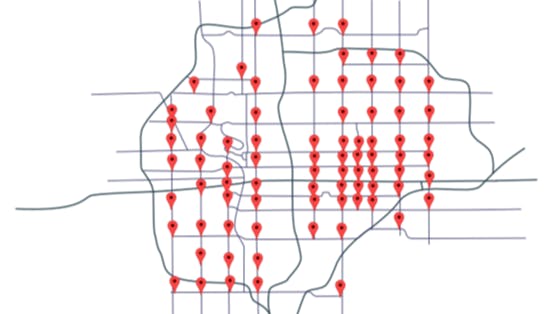


%20Headset%20Is%20Discounted%20Early%20for%20Black%20Friday.png)





