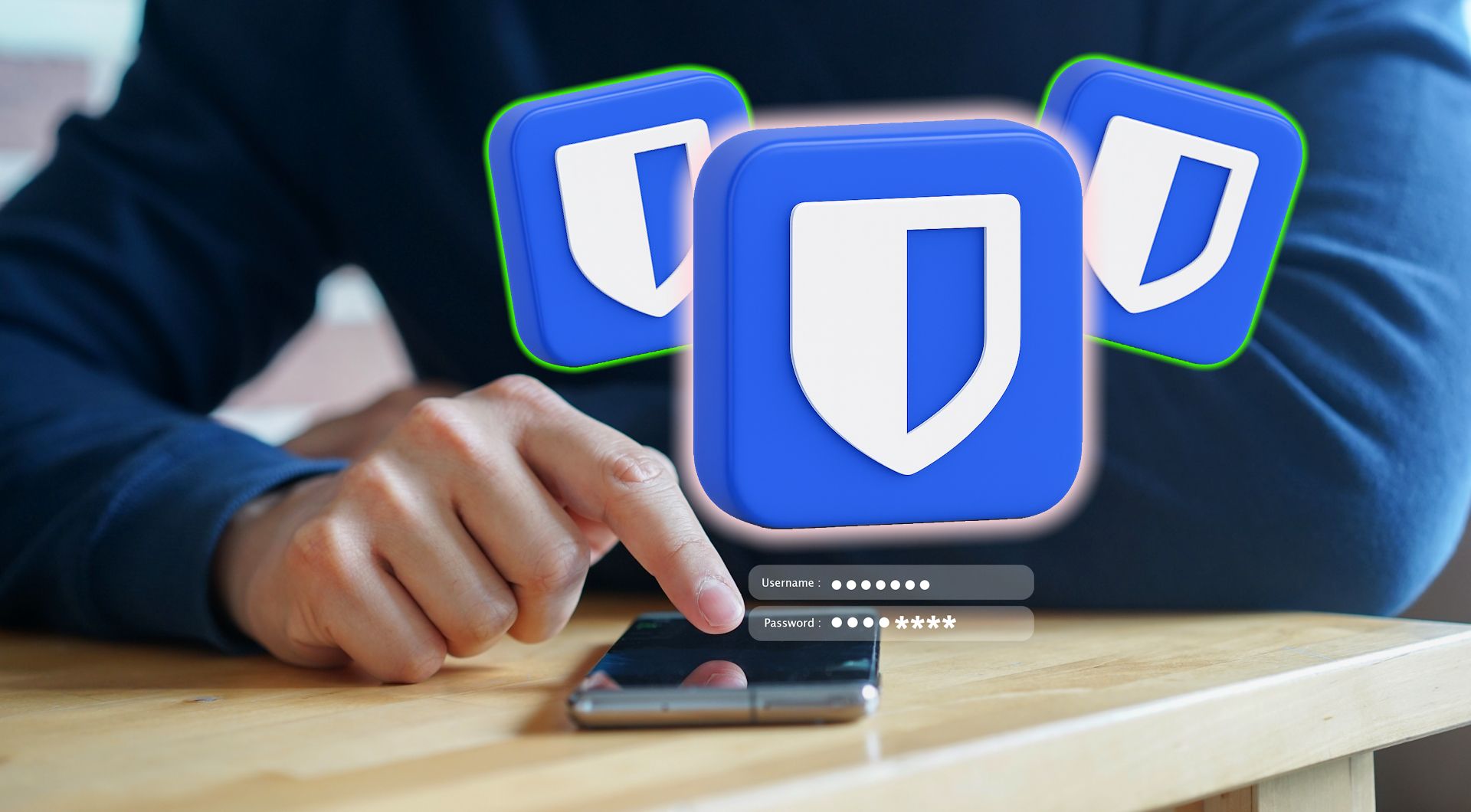Passwords are annoying, and Apple Passwords only makes them slightly less so. But if you’ve ever hit a wall trying to use it outside Apple’s bubble, there’s a friendlier, more flexible alternative you’ll actually enjoy.
The Limits of Apple Passwords
Apple Passwords, built into iOS, iPadOS, and macOS, is Apple’s answer to password management. It saves your logins, fills them in automatically, syncs through iCloud, and even lets you share certain credentials with trusted contacts. For simple use, it’s smooth and reliable.
But as your digital life expands, those basics feel limited. Apple Passwords works best if you never leave the Apple ecosystem. If you log in from a Windows computer or an Android phone, your credentials don’t follow. Managing a long list of accounts can get clunky, and Apple doesn’t offer extras like secure notes, built-in two-factor authentication, or real cross-platform flexibility.
It’s a solid starter tool, but it doesn’t scale well. That’s when a dedicated manager makes more sense.
Meet Bitwarden: The Upgrade You’ve Been Waiting For
Bitwarden is an open-source password manager trusted by security experts. Unlike Apple Passwords, it isn’t tied to one ecosystem. You can use it on iPhone, Android, Mac, Windows, Linux, or even straight from your web browser.
What makes Bitwarden stand out is how approachable it is. At its core, it does the same job as Apple Passwords—saving and autofilling logins—but it layers on extra tools that make managing your digital life easier. It offers the same simplicity you’re used to, but with room to grow.
Download: Bitwarden for iOS | macOS (Free, subscription available)
Why Bitwarden Beats Apple Passwords
The biggest difference is flexibility. Apple Passwords only works smoothly inside its ecosystem, while Bitwarden works almost anywhere. Whether you’re switching between an iPhone and a Windows laptop or juggling Chrome and Safari, Bitwarden keeps your logins with you.
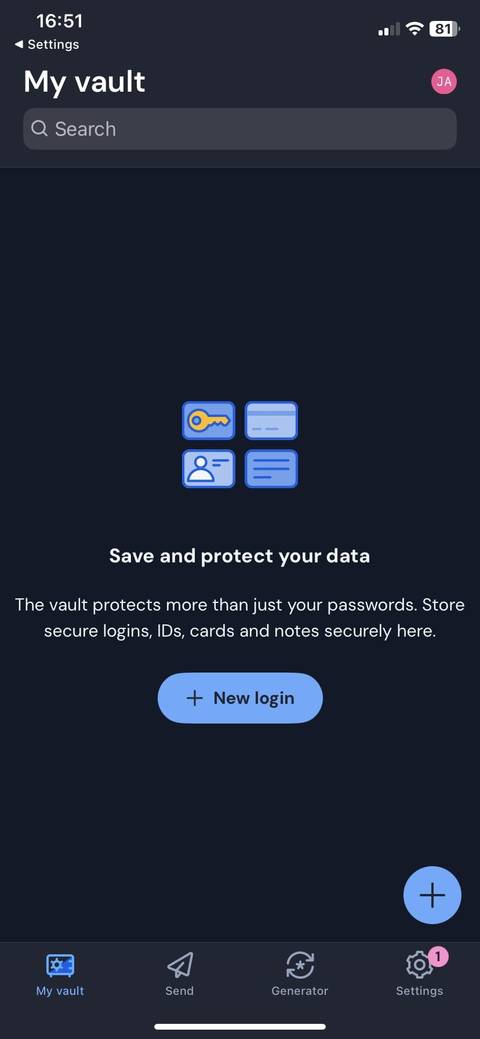
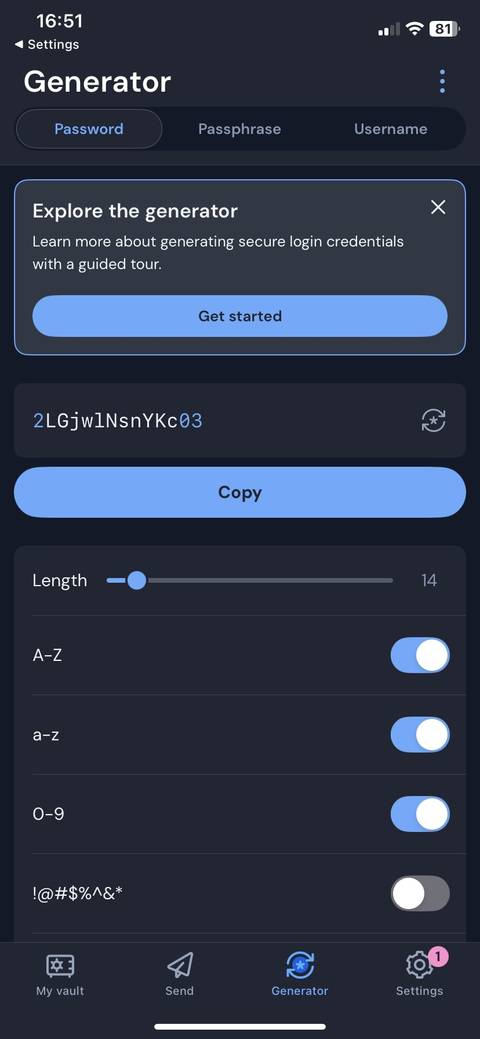
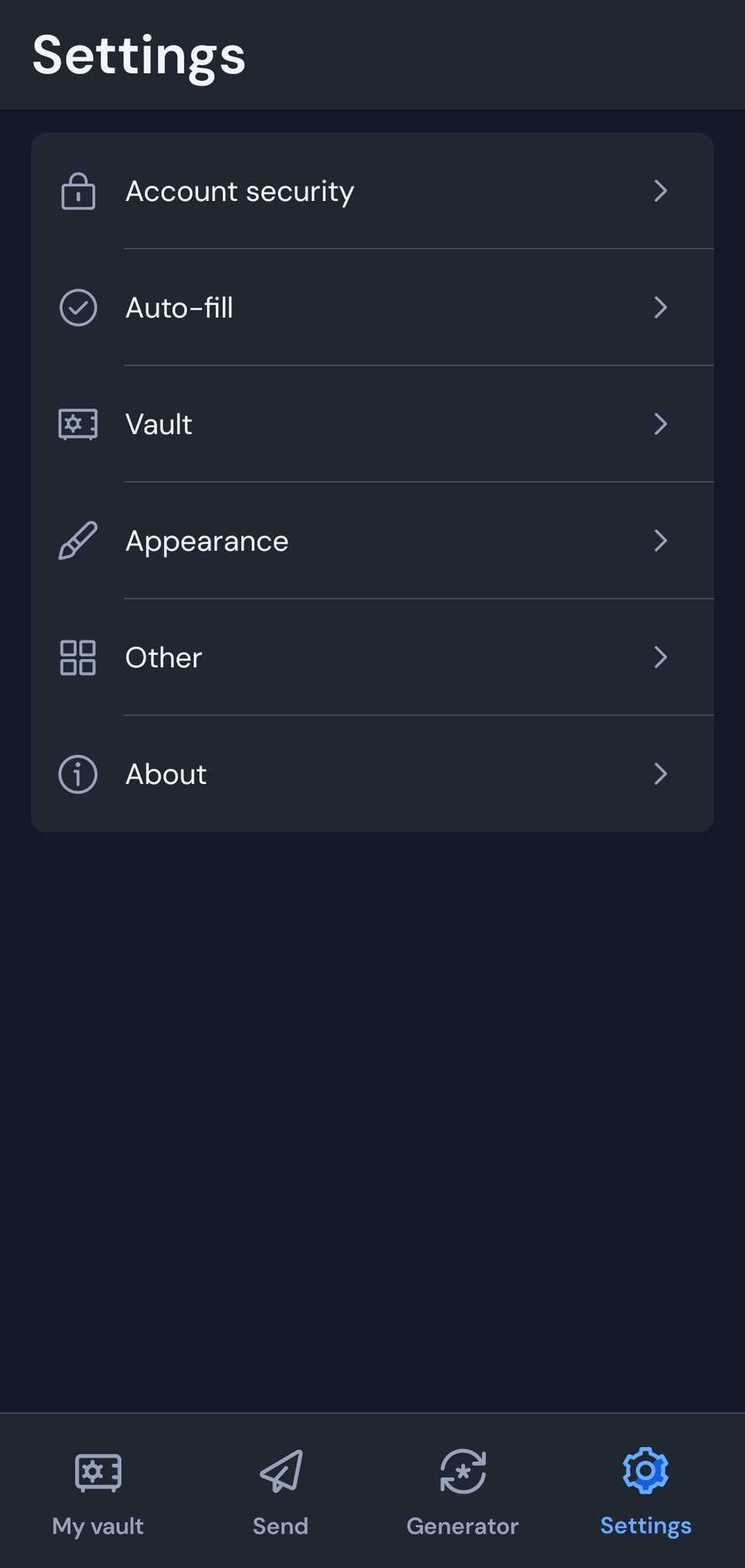
Bitwarden also brings in features that Apple’s solution leaves out. You can organize logins into folders, store secure notes, and even keep sensitive files under lock and key. Built-in two-factor authentication makes it possible to generate security codes right inside the app, reducing the need for a separate authenticator.
Then there are the extras that make day-to-day use easier. Bitwarden can generate strong, unique passwords on the fly, sync instantly across all devices, and let you access your vault from the web if you’re away from your own computer.
It even offers a free tier with generous features, which makes it accessible to beginners, while advanced users can unlock premium tools like encrypted storage and additional authentication options for a yearly fee. All of this adds up to a tool that feels more complete.
How to Replace Apple Passwords With Bitwarden
Moving from Apple Passwords to Bitwarden takes just a little setup, and once you’ve done so, everything feels seamless. The process happens in three parts: installing Bitwarden, exporting your saved logins from Apple, and then importing them into your new vault.
Start by installing Bitwarden. You’ll want the app on your iPhone or iPad, plus the desktop app or browser extension on your computer. This makes sure your passwords are ready wherever you need them. After creating your Bitwarden account, you’re set for the transfer. There are two ways to get your logins out of Apple’s system, depending on what devices you have:
Exporting From a Mac (Best Option for a Full Export)
On a Mac running macOS Ventura or later, Apple includes a dedicated Passwords app. This gives you the cleanest way to move all your Apple Passwords entries at once.
- Open the Passwords app on your Mac.
- Authenticate with Touch ID or your Mac password.
- Go to the menu bar and select File > Export Passwords.
- Confirm that you want to export, then save the file somewhere safe.
With that file ready, go to vault.bitwarden.com in your browser and log in with the account you just created.
- Go to Tools > Import Data.
- From the dropdown, select Safari and macOS (csv).
- Choose the export file.
- Click Import Data.
This method pulls in your entire logins, including the passwords a Safari-only export would miss.
Exporting From an iPhone/iPad (Safari-only)
If you don’t have a Mac, you can still export—but only the logins Safari itself has stored. Other Passwords items, like Wi-Fi passwords or “Sign in with Apple” entries, won’t come through.
- On your iPhone or iPad, go to Settings > Safari.
- Scroll down and tap Export > Passwords.
- Authenticate with Face ID or Touch ID, then choose Save to Downloads.
- Open the Files app, locate the .zip file, and tap it to unzip.
- Inside, you’ll find a .csv file containing your saved logins.
- You can then import that file into Bitwarden the same way as above, using the Safari and macOS (csv) option in the import menu.
Once your passwords are in Bitwarden, delete the export file immediately—it isn’t encrypted and shouldn’t be left on your device.
The final step is setting Bitwarden as your default autofill tool:
- On iPhone/iPad: Settings > Passwords > Password Options > Bitwarden
- On Mac/PC: download and enable the Bitwarden browser extension
From this point forward, Bitwarden fills your logins just as smoothly as Apple Passwords, but with the added bonus of working across every platform.
Apple Passwords is fine if you live fully inside Apple’s ecosystem, but it stops short once you step outside. Bitwarden gives you the same convenience everywhere. Once you’ve imported your passwords and set Bitwarden as your autofill tool, you won’t need to think twice. Your logins just work, your vault stays secure, and you’re no longer tied to Apple’s walled garden.