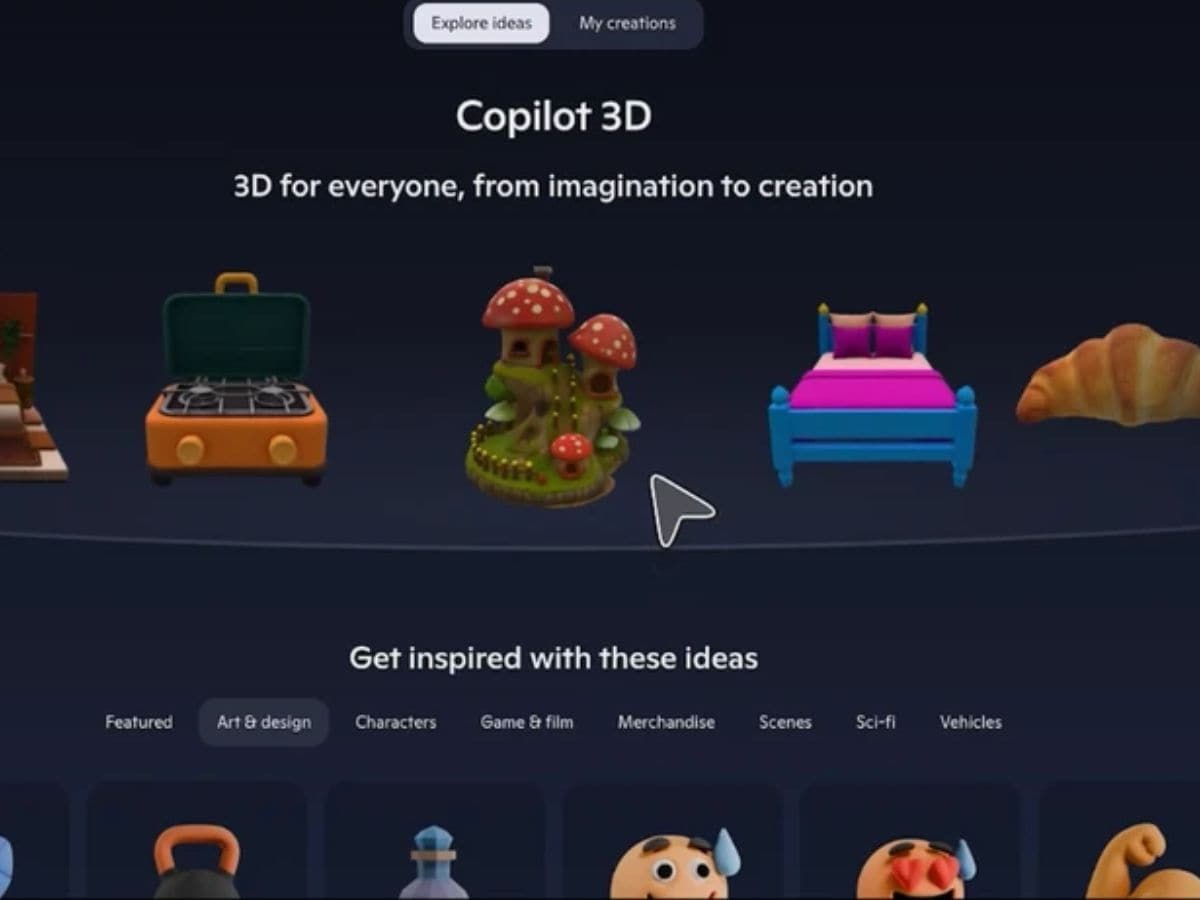MILLIONS of phone owners can upgrade to an “enhanced” mode that busts scams and hacks using AI – and it doesn’t cost a penny.
It’s an official Google feature tucked away in your settings that only takes five taps to activate.
4

4
The brainy feature uses AI to spot scams and dangerous websites even when they haven’t been reported or flagged by Google.
Instead, AI scans the web page (or download) to work out if it’s dangerous.
And then it can warn you before you get caught in a bank-emptying scam, installing phone-hijacking malware, or some other costly con.
Normally Google Chrome defaults you to Standard Browsing, but you can switch to Enhanced Protection in just a few seconds.
HOW DOES ENHANCED PROTECTION WORK?
Google says it “warns you about dangerous sites, even ones that Google didn’t know about before”.
It works by analysing more data about a website than the standard protection.
Normally Standard Protection would flag known unsafe sites.
But Enhanced Protection can work out whether a site is dangerous all on its own.
You can still choose to ignore the warning and skip past it if you like.
It’ll also do “in-depth scans” on suspicious downloads.
And it also warns you if you’ve used a password that has been “compromised in a breach”.
Google does issue a potential privacy warning however.
“When you visit a site, Chrome sends the URL of the site and a small sample of page content, extension activity and system information to Google Safe Browsing to check if they’re potentially harmful,” Google explained.
“Including in-depth scans of suspicious downloads. Info sent to Google Safe Browsing is only used for security purposes.”

4
Google also says it won’t slow down your browser or device if you switch the feature on.
HOW TO ACTIVATE ENHANCED BROWSING
If you’ve got an Android phone, go to the Chrome web browser.
Then tap on More > Settings > Privacy & Security > Safe Browsing.
Now select Enhanced Protection from the list of Safe Browsing options.
GOOGLE PROTECTION LEVELS

Here’s the official list from Google…
- Enhanced protection: Google’s most secure browsing experience, enhanced protection offers security from known and potential new dangers.
- Standard protection: By default, standard protection offers security from known dangers.
- No protection (not recommended): You can also turn off Safe Browsing, but you won’t be protected against potentially dangerous websites, downloads and extensions. Your Safe Browsing setting in other Google products won’t be affected.
Picture Credit: Google
It’s a very similar process if you’ve got an iPhone or iPad.
Just go to Chrome, tap on More > Settings > Privacy And Security > Safe Browsing.
And then choose Enhanced Protection from the list.
If you change your mind, you can switch back to regular protection at any time.

4
But just note, Google says using the No Protection setting is “not recommended” so use it with caution.