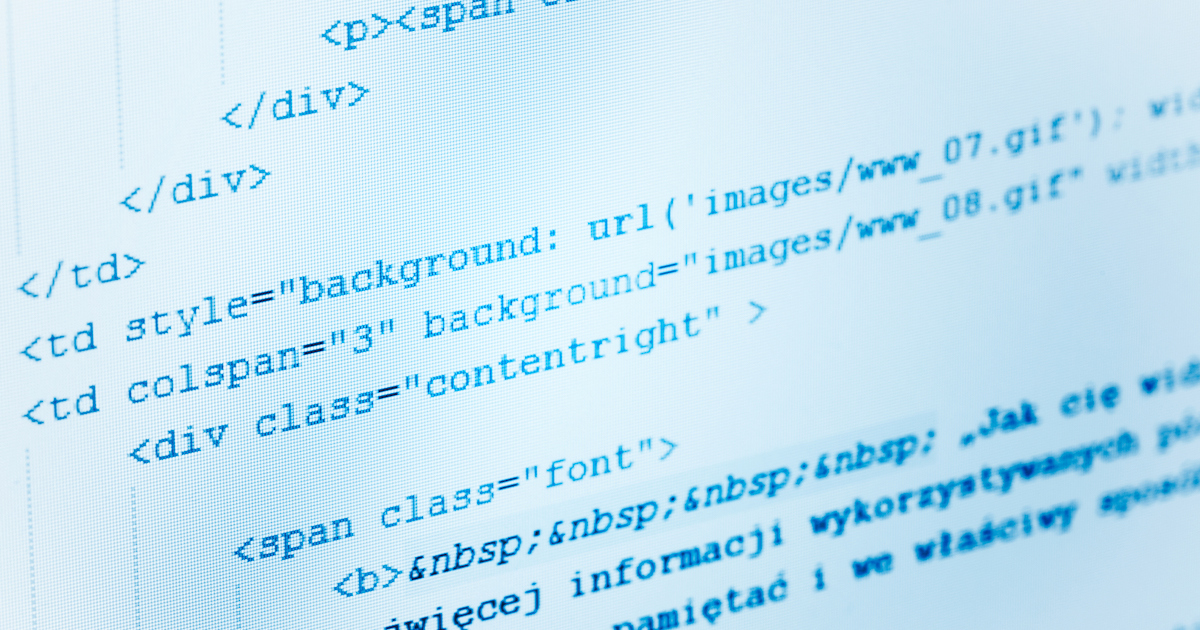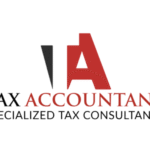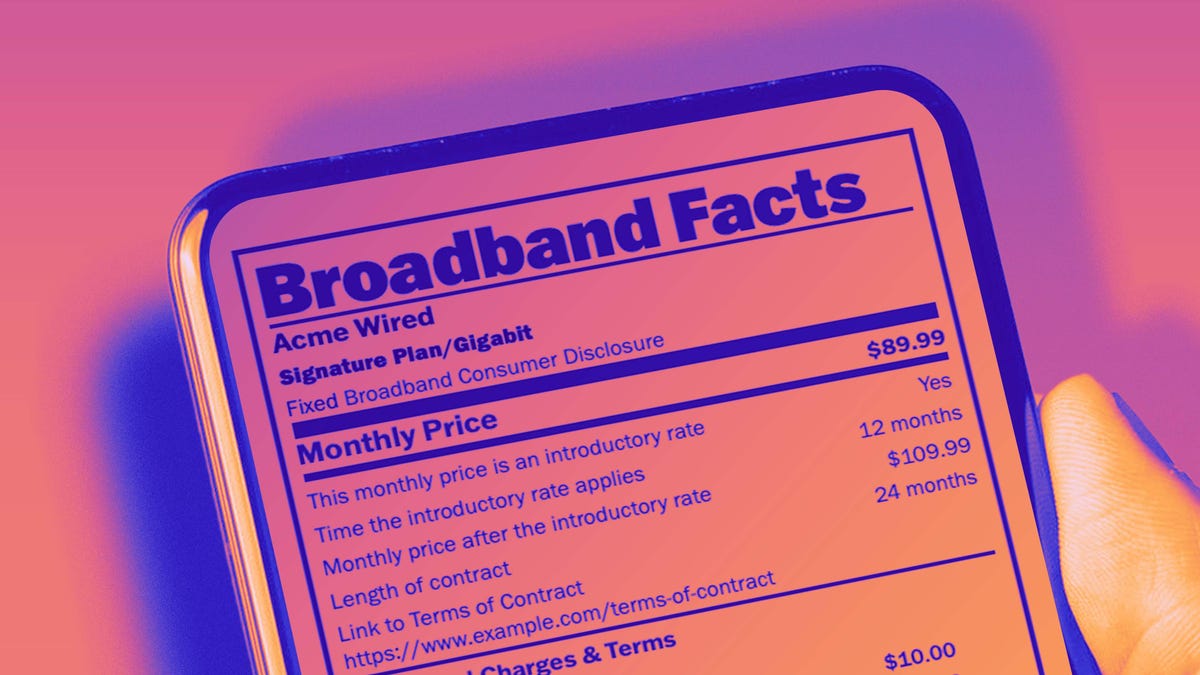I tested Sticky Password using the Windows app, the Chrome browser extension, the Android app, and the iOS app.
Sticky Password’s client for Windows has a blue and white interface. The login name associated with each password is bolded, with the corresponding URL wedged underneath. The list of logins runs together if you have a lot of passwords associated with the same email address in the vault. Sticky also creates separate folders for passwords imported from other password managers and web browsers, though it’s easy to undo this by tapping the ‘Ungroup’ button in each folder’s tab.

Get Our Best Stories!
Stay Safe With the Latest Security News and Updates

By clicking Sign Me Up, you confirm you are 16+ and agree to our Terms of Use and Privacy Policy.
Thanks for signing up!
Your subscription has been confirmed. Keep an eye on your inbox!

(Credit: Sticky Password/PCMag)
The left navigation bar features the following options: Quick Access, Web Accounts, App Accounts, Identities, Bookmarks, Secure Memos, Sharing Center, and Security Dashboard. The quick access section is for your most-used logins or other data. The web and app accounts are split up in the UI, which is something I haven’t seen from other password managers.
When I asked why Sticky Password splits up credentials this way, a spokesman explained, “Sticky Password can apply/deploy passwords to application windows that cannot be defined by a URL. This helps us support applications like Remote Desktop, VMWare, and many others. That’s why we have the App Accounts category. It has a special GUI and logic that allows ‘sticking’ (if you will) passwords to applications.”
I like that Sticky Password stores app passwords. Most other password managers require users to copy and paste their password into the app window on a desktop computer or when entering an Apple ID on an iOS device. I tested the feature by logging into a Discord account, and it worked as advertised. Tip: You can use the Sticky Password login linking feature to log in to accounts that have both a web and app presence, like Facebook or Skype.
Credential Capture and Replay

(Credit: Sticky Password/PCMag)
You can download Sticky Password’s browser extensions from each browser’s store without downloading the desktop application for macOS or Windows. If you already have the desktop app installed, it will ask to download an extension for your default browser. The Chrome browser extension worked as expected in testing. I was able to access my imported passwords and log in to test accounts. Capturing existing credentials, generating new passwords, and saving new logins was easy to do, too.
Password Generator

(Credit: Sticky Password/PCMag)
Using the Sticky Password generator, users can set a password length of up to 99 characters and choose whether to include capital and lowercase letters, digits, and symbols. You can also choose to exclude similar characters. The default password generation length is 20 characters. A setting within the password generator on each platform allows you to see all of the passwords you’ve created. This is handy if you (like me!) frequently forget to save newly created credentials in your vault.
Storage and Form Filling

(Credit: Sticky Password/PCMag)
Entering information into the Identities section wasn’t hard, but the information sections are divided in a way that is not very user-friendly. Choosing one of the following types of information creates a new entry: Personal Info, Contact Name, Internet, Business, and Finance.

(Credit: Sticky Password/PCMag)
New identity entries are not labeled by type either; instead, they are assigned “New Identity (#),” adding another step for users in the editing process. I did not initially specify the type of information for each identity type, which led to confusion, as illustrated in the screenshot below.

(Credit: Sticky Password/PCMag)
Once I labeled the identity information in the app, filling in our information on forms worked as expected. Roboform’s comprehensive identity section also requests lots of specific personal data, but it’s organized in a way that is much easier to use.