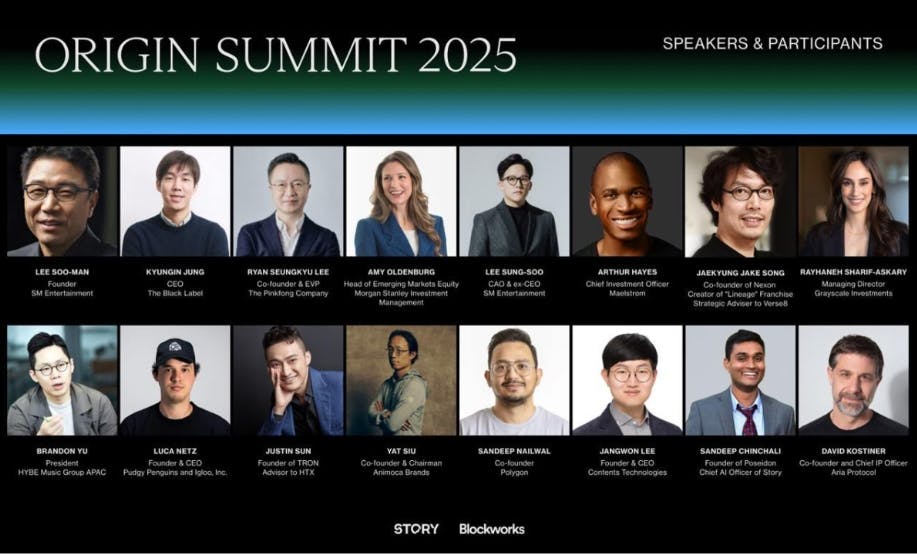Deeper Dive: Our Top Tested Picks
EDITORS’ NOTE
September 10, 2025: With this update, we added the HP Series 7 Pro 34-inch WQHD Conferencing Monitor (734pm) as Best Business Monitor for Most Users, replacing the discontinued HP E27m G4 QHD USB-C Conferencing Monitor. We also added the Asus ProArt Display OLED PA32UCDM, replacing the Dell UltraSharp 27 4K PremierColor (UP2720Q) as Best 4K Monitor for Creative Pros. Finally, we added the BenQ GW2486TC as Best Budget Business Monitor, replacing the HP 24mh 23.8-inch Display. The remainder of our picks have been vetted for currency and availability. Since our previous update, we tested and evaluated 19 new monitors for possible inclusion in this roundup and our other monitor roundups.
- 5MP Poly Studio AI webcam
- Thunderbolt 4 in (with 100W power delivery) and out ports, plus DisplayPort out for monitor daisy-chaining
- Ethernet jack and USB hub
- Great sRGB and DCI-P3 color coverage, and excellent color accuracy
- 120Hz refresh rate and AMD FreeSync Premium support
- A bit pricey
- Pixel density low for dedicated creative work
With its 5-megapixel HDR webcam, noise-cancelling mics, and quad speaker system, the HP 734pm is an ideal monitor to boost your teleconferencing presence. It houses a magnificent 34-inch ultrawide screen with excellent image quality, and adds a wealth of connectivity and other features. The HP Series 7 Pro 34-inch WQHD Conferencing Monitor doesn’t come cheap, but delivers big on value.
This feature-packed monitor is an excellent choice for employees whose schedule is brimming with video conferences. The HP 734pm’s relatively low pixel density makes it less than ideal as a dedicated creator-centric monitor, but the screen otherwise has excellent image quality. It is also chock full of connectivity choices, all of which make it tops as a panel for constant online collaboration.
Panel Size (Corner-to-Corner)
34.1 inches
Native Resolution
3440 by 1440
Aspect Ratio
21:9
Screen Technology
IPS Black
Rated Screen Luminance
400 nits
Rated Contrast Ratio
2000:1
Pixel Refresh Rate
120 Hz
Adaptive Sync
AMD FreeSync Premium
Video Inputs
HDMI, DisplayPort, Thunderbolt 4, USB-C
USB Ports (Excluding Upstream)
6
VESA DisplayHDR Level
DisplayHDR 400
Dimensions (HWD)
14.3 by 32 by 4.7 inches
Weight
25 lbs
Warranty (Parts/Labor)
3 years
Learn More
HP Series 7 Pro 34-inch WQHD Conferencing Monitor (734pm) Review
- Full sRGB color coverage
- Supports height, tilt, swivel, and pivot adjustment
- Good contrast ratio for an IPS monitor
- Generous port selection
- 100Hz refresh rate
- Awkward OSD control buttons instead of mini-joystick controller
- Modest resolution and brightness
The BenQ GW2486TC provides an excellent feature set for a display of its price, and is a good choice for small-office, home-office, or personal use. It makes up for its small (24-inch) screen and its modest 1080p resolution with a generous input port selection, including DisplayPort, HDMI, and USB-C (which can run DisplayPort over USB-C and provide 65W of power delivery). It also has a DisplayPort-out that supports the daisy-chaining of multiple monitors, as well as two USB-A downstream ports. Its stand has all the ergonomic features we expect of monitors priced considerably higher, including height, tilt, swivel, and pivot adjustment. Lastly, the screen has a 100Hz refresh rate, and it provides full sRGB color coverage and an above-par contrast ratio for a standard IPS panel.
The BenQ GW2486TC is an ideal budget monitor for home-office, small-office, or general-purpose use. Despite its small screen and low resolution for a desktop display, it packs in a feature set we would expect to find in a monitor selling for considerably more. From ergonomics to port selection to built-in speakers and a 100Hz refresh rate, it brings more to the table than other low-priced monitors we have reviewed.
Panel Size (Corner-to-Corner)
23.8 inches
Native Resolution
1920 by 1080
Aspect Ratio
16:9
Screen Technology
IPS
Rated Screen Luminance
250 nits
Rated Contrast Ratio
1300:1
Pixel Refresh Rate
100 Hz
Adaptive Sync
NA
Video Inputs
DisplayPort, HDMI, USB-C
USB Ports (Excluding Upstream)
2
VESA DisplayHDR Level
NA
Dimensions (HWD)
19.7 by 21.3 by 7.3 inches
Weight
13.7 lb
Warranty (Parts/Labor)
3 years
Learn More
BenQ GW2486TC Review
- 43-inch IPS screen in UHD (4K) resolution
- Plenty of ports, including Ethernet, DisplayPort, HDMI, and USB-C
- Supports tiled windows from up to four input sources
- Excellent sRGB color coverage
- Mini-joystick controller
- Stand offers only modest ergonomic adjustments
- Most ports are tricky to access
If you’ve got the space in your home office for a TV-sized monitor (and a pocketbook nearly as large), you’ll want to check out the Dell UltraSharp 43 4K USB-C Monitor (U4323QE). It’s the 4K productivity monitor to beat, with an enormous 43-inch display that can be divided into quadrants (each with its own input). Such a giant monitor begs to be used with more than just your PC, so Dell includes plenty of input/output options: a total of five USB-C ports, in addition to HDMI and DisplayPort connectors. All of this will cost you a cool $1,300, but productivity fiends may find that sum worth it.
Large-screen productivity panels, especially at 4K resolution, are a luxury, to be sure. If you’re in the market, you’ll want to select one that offers more than just a big screen, and thanks to the UltraSharp 43’s unique input options, it fits the (enormous) bill.
Panel Size (Corner-to-Corner)
42.5 inches
Native Resolution
3840 by 2160
Aspect Ratio
16:9
Screen Technology
IPS
Rated Screen Luminance
350 nits
Rated Contrast Ratio
1,000:1
Pixel Refresh Rate
60 Hz
Adaptive Sync
N/A
Video Inputs
USB-C, HDMI (2), DisplayPort (2)
USB Ports (Excluding Upstream)
5
VESA DisplayHDR Level
N/A
Dimensions (HWD)
25.8 by 38.1 by 10.1 inches
Weight
40.9 lbs
Warranty (Parts/Labor)
3 years
Learn More
Dell UltraSharp 43 4K USB-C Monitor (U4323QE) Review
- Bright
- Full sRGB color coverage
- Two USB-C ports provide up to 100W USB power delivery
- USB-A hub
- 165Hz refresh rate
- Unique software, including KVM functionality
- Intuitive mini joystick controller
The HP E45c G5 DQHD Curved Monitor, a 45-inch office-centric ultrawide monitor, is a good substitute for two individual QHD monitors while retaining some of the benefits of multiple monitors via unique virtual dual-display and KVM features. Its super-ultrawide 32:9 panel renders a bright image with good contrast and full sRGB color coverage. The E45c has excellent ergonomics for an ultrawide, with its stand providing as much ergonomic flexibility as you can expect from such a wide monitor. Plus, you’ll find a range of connection choices that you’d expect from a separate laptop docking station. The E45c’s screen isn’t quite as wide as the more common 49-inch displays we have reviewed, but its size is more manageable, particularly for home offices or other tight spaces.
The HP E45c G5 is a great fit for either a traditional office setting or a home office. Its screen isn’t as big as the usual 49-inch models, but it may be easier to fit the monitor into a home office or other environment where space is at a premium. It can perform many operations that usually require dual monitors, thanks to its split-screen modes.
Panel Size (Corner-to-Corner)
44.5 inches
Native Resolution
5120 by 1440
Aspect Ratio
32:9
Screen Technology
VA
Rated Screen Luminance
400 nits
Rated Contrast Ratio
3,000:1
Pixel Refresh Rate
165 Hz
Adaptive Sync
AMD FreeSync
Video Inputs
DisplayPort, HDMI, USB-C (2)
USB Ports (Excluding Upstream)
4
VESA DisplayHDR Level
N/A
Dimensions (HWD)
20.5 by 42.7 by 12.1 inches
Weight
32 lbs
Warranty (Parts/Labor)
3 years
Learn More
HP E45c G5 DQHD Curved Monitor Review
- Magnificent image quality
- High contrast, thanks to IPS Black panel tech
- Higher-than-4K resolution and pixel density
- Two Thunderbolt 4 ports
- Hub of six USB downstream ports
- Low-impact audio from built-in speakers
- Pricey
The Dell UltraSharp 40 Curved Thunderbolt Hub Monitor represents a significant investment, but it will be money well spent for the creative types who might spring for it. Between high resolution and pixel density in a large-screen ultrawide monitor, the high contrast afforded by IPS Black, and impressive image quality in our ad-hoc testing, it gets high marks for a monitor for videographers and other creative pros. Add to that a hub with two Thunderbolt 4 connectors and no less than six downstream USB ports, plus Ethernet, HDMI, and DisplayPort, and it has all connectivity bases covered. It is an exceptional candidate for professionals seeking a killer large-screen ultrawide display.
The Dell U4025QW’s high ultrawide resolution (at 5,120 by 2,160 pixels), excellent contrast and pixel density, and top marks in our testing peg this monitor as a great choice for art directors, video editors, photographers, and other creative professionals. It has one of the most thorough assortments of ports of any monitor we have reviewed, living up to the “Hub” part of its name, and providing all the connectivity for a laptop that you would expect from a standalone docking station. It’s a solid match for the demanding workloads of creative pros.
Panel Size (Corner-to-Corner)
39.7 inches
Native Resolution
5120 by 2160
Aspect Ratio
21:9
Screen Technology
IPS Black
Rated Screen Luminance
300 nits
Rated Contrast Ratio
2000:1
Pixel Refresh Rate
120 Hz
Adaptive Sync
Yes
Video Inputs
DisplayPort, Thunderbolt 4 (2), HDMI
USB Ports (Excluding Upstream)
6
VESA DisplayHDR Level
DisplayHDR 600
Dimensions (HWD)
18 by 37.3 by 9.8 inches
Weight
30.4 lbs
Warranty (Parts/Labor)
3 years
Learn More
Dell UltraSharp 40 Curved Thunderbolt Hub Monitor (U4025QW) Review
- 32-inch 4K UHD screen
- QD-OLED technology offers deep blacks and bright colors
- Sky-high contrast ratio and good color coverage
- Variable Refresh Rate (VRR) technology with 240Hz maximum
- Stand supports pivot, height, and tilt adjustment
- Supports three HDR flavors, with peak HDR brightness nearing 1,000 nits
- Out-of-the-box color accuracy (dE) may require slight tuning
- Underwhelming built-in speakers
- No DisplayPort input
With an exquisite 32-inch QD-OLED UHD screen and dual Thunderbolt 4 ports, the Asus ProArt PA32UCDM monitor should dazzle both Windows- and Mac-based content creators. Its screen showed great contrast, bright colors, and good HDR performance in our testing. An unusually high refresh rate for a professional display should make it a good fit for game designers and give artists something to do in their leisure time.
A beast of a creator-centric monitor, the PA32UCDM should appeal to photographers, videographers, and other pros who use either Windows PCs or Macs. It features a 32-inch UHD QD-OLED display, which provides vivid colors, superb contrast, and exceptional HDR rendering. A 240Hz refresh rate should also put it in good stead with game designers.
Panel Size (Corner-to-Corner)
31.5 inches
Native Resolution
3840 by 2160
Aspect Ratio
16:9
Screen Technology
QD-OLED
Rated Screen Luminance
250 nits
Rated Contrast Ratio
1,500,000:1
Pixel Refresh Rate
240 Hz
Adaptive Sync
NA
Video Inputs
HDMI, USB-C, Thunderbolt 4 (2)
USB Ports (Excluding Upstream)
2
VESA DisplayHDR Level
DisplayHDR 400
Dimensions (HWD)
23.7 by 28.2 by 9 inches
Weight
19.8 lbs
Warranty (Parts/Labor)
3 years
Learn More
Asus ProArt Display OLED PA32UCDM Review
- Touch-sensitive panel responds to fingers or included stylus
- Full sRGB color coverage and good color accuracy
- High-resolution 16:10 display
- Great contrast
- High pixel density
- Sturdy, hinged stand
- Small screen
- Limited to USB-C connectivity
The Lenovo ThinkVision M14t Gen2 takes what we like best about the Lenovo M14t (its touch-screen functionality) and the M14d (its higher resolution and contrast ratio, as well as a taller 16:10 aspect ratio) and rolls them into a single portable monitor, while retaining notable features like a sturdy hinged stand and dual USB-C ports. The panel’s full sRGB color coverage is the best in the M14 line, and it delivers superior color accuracy. Plus, the M14t Gen2’s list price is lower than either of the two aforementioned displays.
The ThinkVision M14t Gen2 is for businesspeople and individuals seeking to invest in a high-quality secondary monitor. Its touch-enabled screen delivers on image quality and color coverage, and it can be used for photo editing. (The panel’s 16:10 aspect ratio is less optimal for video editing or watching.) Its hinged stand tilts to a wide range of angles. With a 14-inch screen, the M14t Gen2 is best for users with smaller laptops.
Panel Size (Corner-to-Corner)
14 inches
Native Resolution
2240 by 1400
Aspect Ratio
16:10
Screen Technology
IPS
Rated Screen Luminance
300 nits
Rated Contrast Ratio
1500:1
Pixel Refresh Rate
60 Hz
Adaptive Sync
NA
Video Inputs
USB-C (2)
USB Ports (Excluding Upstream)
1
VESA DisplayHDR Level
NA
Dimensions (HWD)
12.4 by 9.3 by 3.8 inches
Weight
1.5 lb
Warranty (Parts/Labor)
3 years
Learn More
Lenovo ThinkVision M14t Gen2 Review
- Responsive touch screen
- Articulating stand
- Ethernet connectivity
- USB hub
- 90-watt power delivery
- Bright, with excellent contrast and full sRGB color coverage
- Limited to full HD (no 4K option)
- Lacks stylus for touch screen
The Dell P2424HT has nearly everything you could want from a 24-inch touch-screen desktop. This productivity monitor includes a USB hub and all the ports you would expect from a laptop docking station. Its gesture-based touch screen is easy to manipulate with your fingers. Its stand is ergonomically flexible, so you can switch it from a desktop monitor into a tablet-like mode. Its brightness, contrast, and color coverage are all we could have asked for.
If you’re looking for a touch screen, the P2424HT is aimed directly at you, with a display that responds easily to finger-based gestures. Just expect to pay a premium for the functionality.
Panel Size (Corner-to-Corner)
23.8 inches
Native Resolution
1920 by 1080
Aspect Ratio
16:9
Screen Technology
IPS
Rated Screen Luminance
300 nits
Rated Contrast Ratio
1,000:1
Pixel Refresh Rate
60 Hz
Adaptive Sync
NA
Video Inputs
DisplayPort, HDMI, USB-C
USB Ports (Excluding Upstream)
4
VESA DisplayHDR Level
N/A
Dimensions (HWD)
12.6 by 21.2 by 9.8 inches
Weight
17.3 lbs
Warranty (Parts/Labor)
3 years
Learn More
Dell 24 Touch USB-C Hub Monitor (P2424HT) Review
- Strong color-accuracy and color-gamut coverage results
- Impeccable cabinet design
- Sturdy, impressively machined stand
- Simple plug-and-go design for Mac use
- Basic stand only tilts, and height-adjust stand is $400 extra
- Glare-resistant coating option is $300 more
- No support for HDR
- Unclear benefit from A13 Bionic chip and RAM
- USB-C/Thunderbolt ports may mandate dongles
The Apple Studio Display is a stunning, plug-and-play 5K companion for a late-model Mac. It racked up great scores on our color-coverage and color-accuracy testing, spanning the full sRGB and DCI-P3 spaces and turning in a good Delta E result. If you require good Adobe RGB coverage, though, you will want to look elsewhere. All in all, the Studio Display is a terrific, if pricey, fit for the Apple ecosystem.
The Apple Studio Display is best for content creators who are deep in the Apple ecosystem and need a monitor that seamlessly works for content creation within macOS and complements the aesthetic of Apple’s desktops and laptops. It’s a terrific, feature-rich performer with a webcam and a 5K screen, but comes at a premium price for a display of its capabilities.
Panel Size (Corner-to-Corner)
27 inches
Native Resolution
5120 by 2880
Aspect Ratio
16:9
Screen Technology
IPS
Rated Screen Luminance
600 nits
Pixel Refresh Rate
60 Hz
Adaptive Sync
NA
Video Inputs
Thunderbolt 3, USB-C
USB Ports (Excluding Upstream)
3
VESA DisplayHDR Level
NA
Dimensions (HWD)
18.8 by 23.0 by 24.5 inches
Weight
16.9 lbs
Warranty (Parts/Labor)
3 years
Learn More
Apple Studio Display Review
Best Non-Apple Monitor for Creative Pros on Mac
BenQ PD3225U
- 32-inch 4K UHD screen
- IPS Black tech means high contrast
- Thunderbolt ports let you daisy-chain a second monitor
- Supports Mac-friendly color spaces like Display P3 and M-book
- Stand offers height, tilt, swivel, and pivot adjustments
- Mediocre Adobe RGB coverage
- Uniformity setting significantly reduces brightness and contrast
Designed for creative professionals, the 32-inch BenQ PD3225U monitor has a 31.5-inch,10-bit IPS panel with 4K UHD resolution (3,840 by 2,160 pixels). It provides a wealth of ports, including a pair of Thunderbolt connectors that enables daisy-chaining monitors. The PD3225U showed overall excellence in our testing; its color accuracy out of the box easily bests BenQ’s rating, and it covers nearly the full sRGB and DCI-P3 color spaces.
As a professional monitor for creators, the BenQ PD3225U is primarily geared to Mac users—its color spaces include Display P3, the native space for most recent Macs—though it works well for Windows PCs, too. This 32-inch 4K monitor’s resolution, pixel density, brightness, color accuracy, and color coverage all put it in good stead as a creator monitor, although if you work in Adobe RGB you will want to look elsewhere.
Panel Size (Corner-to-Corner)
31.5 inches
Native Resolution
3840 by 2160
Aspect Ratio
16:9
Screen Technology
IPS Black
Rated Screen Luminance
400 nits
Rated Contrast Ratio
2000:1
Pixel Refresh Rate
60 Hz
Adaptive Sync
NA
Video Inputs
HDMI, DisplayPort, USB-C, Thunderbolt 3 (2)
USB Ports (Excluding Upstream)
4
VESA DisplayHDR Level
DisplayHDR 400
Dimensions (HWD)
18.8 by 24.7 by 10.8 inches
Weight
18.1 lbs
Warranty (Parts/Labor)
3 years
Learn More
BenQ PD3225U Review

Get Our Best Stories!
All the Latest Tech, Tested by Our Experts

By clicking Sign Me Up, you confirm you are 16+ and agree to our Terms of Use and Privacy Policy.
Thanks for signing up!
Your subscription has been confirmed. Keep an eye on your inbox!
The Best Computer Monitors for Work in 2025
Compare Specs
Buying Guide: The Best Computer Monitors for Work in 2025
Most businesses operate within a strict capital budget, so spending your money wisely is important. A basic 24-inch monitor can cost between $90 and $150. If you require more screen real estate, a basic 27-inch panel will run between $120 and $220.
If you want to replace a dual-monitor setup with a single display, consider going with an ultrawide monitor. For as little as $200 to $250 to start, you can get a 34-inch ultrawide panel that lets you easily view several windows side by side. For those who have the room (and cash) to spare, 43-inch ultrawide business models generally start at about $500, while gigantic, sprawling 49-inch models start at around $800.

(Credit: Joseph Maldonado)
With some ultrawide models, you can take in multiple input sources and view them side by side onscreen, or via insets. Not all ultrawides support simultaneous display from more than one source; look for monitors that support PbP (“picture by picture”)—in which the screens from each source are displayed side-by-side—or PiP (“picture in picture”), in which video from one source runs in an inset box on the screen showing content from the other source. Bear in mind that displaying multiple video sources onscreen at the same time is not a given; you have to look for that feature if you need it.
Also, note that the screens on most new panels larger than 30 inches are concave, with the left and right edges curving slightly toward the user. These curved monitors provide a more immersive experience than flat panels and reduce distortion at the screen’s edges.
As always, be prepared to spend more for monitors with high-end, high-resolution panels and features such as height-adjustable and pivoting stands, or picture-in-picture functionality. For example, a decent 27-inch Wide Quad High-Definition (WQHD) monitor will cost you at least $150, while 34-inch Ultra High-Definition (UHD) or 4K displays with all the trimmings start at about $350. Fortunately, you don’t have to spend big bucks for a sizable midrange UHD monitor; plenty of 27-inch models are available for around $300 if you shop wisely. And you can likely get by with a native resolution much lower than UHD. (More on that in a moment.)
While working with a big screen is always nice, it’s not always practical or cost-effective, depending on your budget and available workspace. A 24-inch widescreen (the smallest size of mainstream desktop monitor we cover, or recommend), starting at about $90, is a good fit for users who need more than one window open at any given time but have limited space. If you’ve got the room (and budget), a 27-inch screen (starting at about $120) is even better for multitasking, while a 34-inch ultra-wide panel ($300 and up) is a space-saving alternative to a dual-monitor setup.
Which Panel Technology Is Best in a Business Monitor?
The most common monitor panel technologies relevant for business use are in-plane switching (IPS), vertical alignment (VA), and twisted nematic (TN).
IPS excels at accurate color and grayscale performance and delivers wide off-center viewing angles, while VA is known for exceptional contrast. Though they are occasionally used on business models, TN panels are best known for their gaming-friendly attributes: high refresh rates and fast response times. On the whole, TN panels used to be the least expensive to produce of the three, but now that they’re closer in price, TN panels for business use have largely been superseded by VA and (especially) IPS models.

(Credit: Joseph Maldonado)
IPS has largely become the default choice for mainstream business displays, and you should have no qualms about opting for IPS, unless you have specialized content-creation concerns. A recent IPS variant, IPS Black, offers far better contrast than traditional IPS panels, thanks to its ability to render deep black tones. Other less-common panel technologies include patterned vertical alignment (PVA), multi-domain vertical alignment (MVA), indium-gallium zinc oxide (IGZO), and the emerging technologies of full area local dimming (FALD) and mini LED. The latter two promise exceptional color accuracy and high contrast ratios through their ability to control small groups of LEDs at the back of the panel.
Last, organic light-emitting diode (OLED) technology, which has been used in TVs, smartphones, tablets, gaming monitors and consoles, and most recently, a few laptops, is slowly entering the business monitor arena. OLED panels provide excellent contrast and color coverage, but their price has been an obstacle to wide adoption. They have only recently become a factor in stand-alone business monitors; you’ll most likely find them in graphic design environments.
What Screen Resolution to Get in a Business Monitor?
These days, nearly every monitor can display content in high definition—specifically, what’s known as full HD or 1080p resolution, meaning 1,920 by 1,080 pixels. You may find some aging, dirt-cheap displays that peak at 1,366 by 768 pixels or 1,440 by 720 pixels; give them a hard pass.
For basic office use, 1080p resolution should suffice in a monitor up to 27 inches in panel size. You can also find roomy 32-inch-class monitors with 1080p native resolution, and they are perfectly fine for everyday use. However, 1080p may look a tad coarse at that screen size to discriminating eyes, especially for displaying fine text.
Users who work with detailed images or large spreadsheets may want to go with a WQHD monitor, which offers a 2,560-by-1,440-pixel resolution, typically at a diagonal screen measurement of 27 to 32 inches. (This resolution is also called “1440p.”) Some ultrawide variants of this resolution go up to 49 inches in size with 5,120-by-1,440-pixel resolution, which is excellent for multitaskers, who will be able to keep several windows open onscreen, side by side, at once, or stretch a spreadsheet out. Ultrawide models are an excellent alternative to a multi-monitor array.
UHD resolution, also known as 4K (3,840 by 2,160 pixels), is a boon to graphic designers and photographers. UHD monitors are available in a variety of sizes ranging from 24 inches up. However, for everyday productivity use, UHD is mostly practical only at sizes of 32 inches and up. Multi-windowing at 4K and smaller screen sizes will tend to lead to some relatively small text.
What Ports and Features to Look for in a Business Monitor?
As is usually the case with features, the more you get, the more you’ll pay. A display with a highly adjustable ergonomic stand—one that not only lets you adjust tilt, height, and swivel but also pivots between landscape and portrait orientations—will cost a good deal more than a display with only a tilt adjustment.

(Credit: Joseph Maldonado)
The same goes for ports. You might still see the occasional DVI or VGA port, but your monitor should connect to your PC via an HDMI cable or a DisplayPort cable. (Indeed, one of these interfaces is generally necessary for resolutions above 1080p.) A growing number of monitors add USB Type-C ports with DisplayPort functionality, which, with a properly equipped client PC or laptop, can let you push the video signal over this interface.
Some monitors have USB hubs that let you plug USB thumb drives or other devices into more convenient ports on the monitor instead of reaching around the back of your PC; such a display will have both a USB upstream port (for connecting the monitor and computer) and one or more USB downstream ports (for thumb drives and other peripherals). Don’t confuse these USB ports, however, with USB-C video-signal connectivity.
Recommended by Our Editors
On USB Type-C-capable monitors, sometimes that same connection can act as the video-signal carrier and the data conduit, and often can supply power to run or charge your computer as well. You’ll want to look at the specs or product description carefully for details on that. These kinds of functionality are often dubbed “DisplayPort over USB” and “USB Power Delivery (PD),” respectively.
Some monitors, especially Mac-friendly ones, have Thunderbolt ports. Many of these are Thunderbolt 3, but we are also seeing some with Thunderbolt 4. They offer a speedy connection when paired with a computer with Thunderbolt ports, which includes recent Macs and some Intel-CPU (but not AMD-based) machines. You can identify a Thunderbolt port by its lightning-bolt icon, but check the computer’s specs if you’re not sure; a Thunderbolt port is physically the same as a USB-C port, but there is no guarantee that a Thunderbolt monitor will work as fully intended if connected to a non-Thunderbolt-supporting USB-C port. You pay a premium for monitors with Thunderbolt ports, so be sure you can use such a connection before investing.

(Credit: Joseph Maldonado)
If you spend excessive time in front of a screen, you may want to consider a model that offers a “low blue light” setting that can help reduce eyestrain and fatigue. And if you require accurate colors, look for a monitor with an extensive menu of image settings and color palettes.
We generally test each business monitor in three color spaces: sRGB, Adobe RGB, and DCI-P3. sRGB is the de facto color standard for web-based photos and numerous other purposes, and is the most generally practical and applicable of the three. Adobe RGB has a much wider color gamut than sRGB, but it is mainly used for select graphic arts purposes such as print photography. Last, DCI-P3 is a color space designed for cinema video and is used mostly by videographers and filmmakers. A few high-end models come with a built-in or separate color-calibration hardware tool, but third-party calibration solutions are also available. For ordinary productivity work, that’s not needed. (See more about how we test monitors.)

(Credit: Joseph Maldonado)
Built-in speakers can reclaim valuable desktop workspace, but the ones in monitors, especially business-oriented panels, are typically underpowered and tinny-sounding. (And they are often not needed; in an open-plan office, employees will likely have to resort to headsets to avoid annoying their colleagues.) The same goes for built-in webcams, which are much less common. They can be useful for videoconferencing, but you’ll want to be sure you need them before springing for the extra cost.
If you plan to use wall-mounting kits or articulating arms to conserve desk space, be sure the monitors are equipped with VESA-compliant mounting brackets or holes. Last, look for a three-year warranty, at minimum, covering parts, labor, and backlighting.
Ready to Buy the Best Business Monitor for You or Your Team?
To get you started, we’ve listed some of our top-rated business monitors in a variety of sizes and price points. Also, be sure to check out our overall monitor favorites for a broader selection that includes entertainment panels, and our sub-selection of portable monitors if you need a small panel you can take on the go.