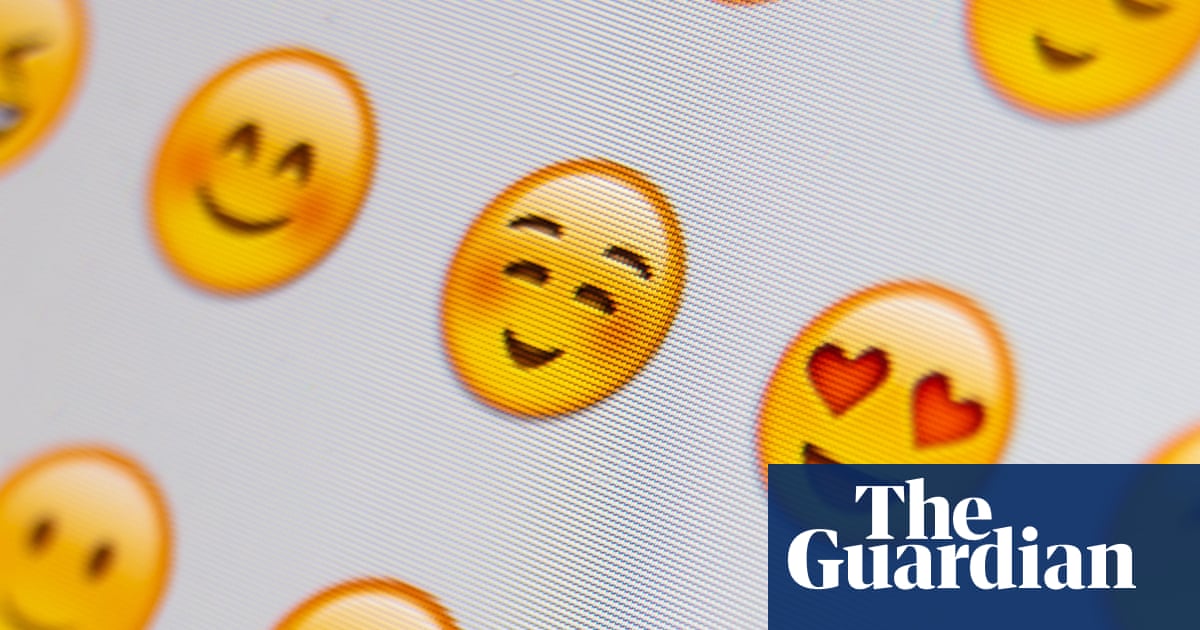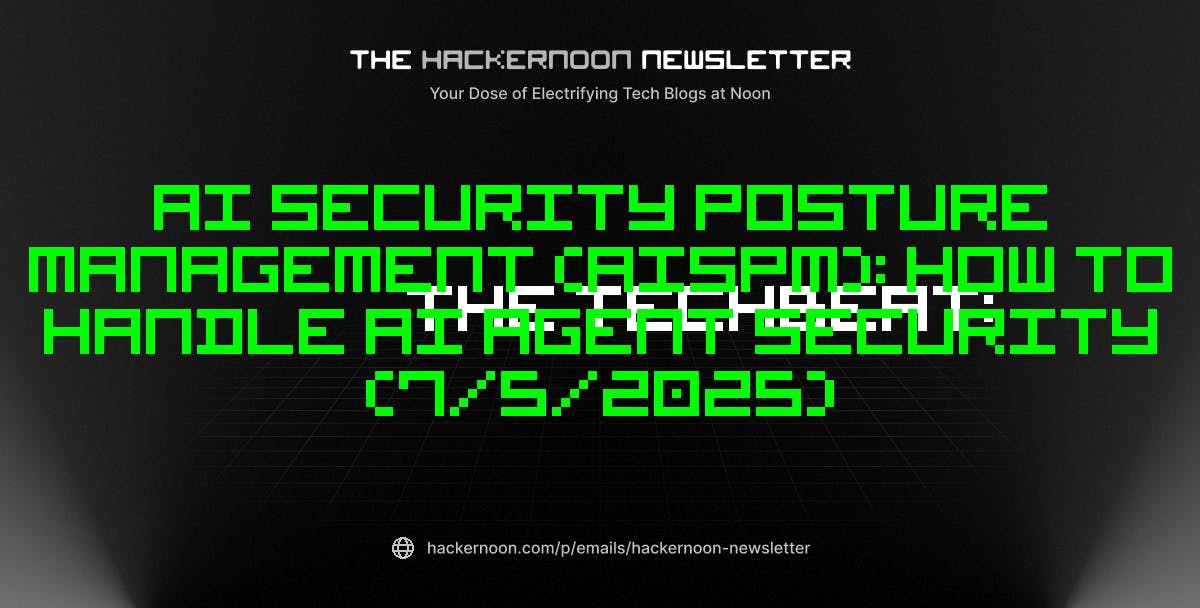Deeper Dive: Our Top Tested Picks
EDITORS’ NOTE
July 4, 2025: With this update, we have updated most of our product picks and included more in-depth recommendations for each. We have also revised the article extensively to reflect the latest buying advice and market state regarding newly released chipsets for AM5 and LGA 1851 from AMD and Intel. (We’ve also recast some of our advice on older chipsets and sockets.) Since our last update, we have reviewed 16 new motherboards; all were considered for inclusion in this roundup.
- Six M.2 sockets (three supporting PCIe 5.0)
- Several useful AI/EZ DIY features
- Extensive connectivity
- Premium ROG appearance
- Robust power delivery
Asus’s ROG Maximus Z890 Hero is the best Intel LGA 1851 motherboard we have reviewed. It features a robust power design and an almost absurd number of M.2 slots—six in total, three of which are PCIe 5.0. The board also has several useful AI/DIY features and Thunderbolt 4 support, among a long list of other high-end extras. You’ll have a hard time finding a better-appointed board for Intel Arrow Lake than this one. CUDIMM support, memory support for DDR5-9200+(OC) speeds, and up to 192GB capacity mean this is no ordinary mainboard on the memory side. Auto-overclock features working on the fly, powered by an integrated microcontroller to track telemetry (temperature and frequency) for your CPU and system, put it at the next level, along with the 27-phase power design.
While it is one of the best and most premium LGA 1851 motherboards we’ve reviewed, it is also among the most expensive. Budget shoppers should scroll on; this board targets shoppers who want to build the best LGA 1851 PC they can.
Form Factor
ATX
CPU Socket
Intel LGA 1851
Chipset
Intel Z890
Maximum Supported Memory
192 GB
No. of DIMM Slots
4
Memory Type
DDR5
Maximum Memory Speed
8000 MHz
SATA Connectors
4
M.2 Slots
6
PCI Express x16 Slots
2
PCI Express x4 Slots
1
Onboard Video Out for IGP (Rear Panel)
HDMI
USB 3.0, 3.1, or 3.2 Ports Onboard (Rear Panel)
11
USB 3.0, 3.1, or 3.2 Ports Supported Via Header
6
USB 2.0 Ports Onboard (Rear Panel)
0
USB 2.0 Ports Supported Via Header
4
Ethernet Jacks
2
Onboard Wireless
802.11be
aRGB Headers
3
Onboard Audio Chipset
Realtek ALC4082
No. of Audio Channels
7.1
Learn More
Asus ROG Maximus Z890 Hero Review

- Layout makes building easy
- Intuitive connections and M.2 covers
- Easy-release GPU button
- Supports DDR5 up to 8,600MHz
- Responsive and well-laid-out BIOS
- Plenty of USB ports
- Expensive
- Few audio connections
Gigabyte spared no expense when designing the X870E Aorus Master, and it shows. The board looks and feels highly premium, with a rich feature set that includes support for USB4, Wi-Fi 7, and PCIe 5.0 for both the main PCIe x16 slot and an M.2 SSD slot. With a robust 8+8+2+2 phase power system, support for blazing-fast DDR5 speeds (to 8,600MHz), and a wealth of quality-of-life features—including spring-loaded M.2 heatsinks, an intuitive BIOS, and a clever plug-in Wi-Fi antenna mount—it balances performance and usability impressively. To be sure, $499 isn’t cheap, but the board delivers premium performance, exceptional build flexibility, and enthusiast-ready features that justify the investment.
If you want a modern gaming motherboard with all the extras and that looks the part, then you’ll like Gigabyte’s X870E Aorus Master. This motherboard’s premium design and extensive list of features come at a steep price, but if you want one of the best AM5 motherboards for your next gaming PC, then this is an option well worth considering. Elite build quality, top-tier power delivery, and thoughtful design make it a match for the gamers and overclockers alike who can afford it.
Form Factor
ATX
CPU Socket
AMD AM5
Chipset
AMD X870E
Maximum Supported Memory
256 GB
No. of DIMM Slots
4
Memory Type
DDR5
Maximum Memory Speed
8600 MHz
SATA Connectors
4
M.2 Slots
4
PCI Express x16 Slots
3
PCI Express x4 Slots
0
PCI Express x1 Slots
0
PCI Slots
0
Onboard Video Out for IGP (Rear Panel)
HDMI
USB 3.0, 3.1, or 3.2 Ports Onboard (Rear Panel)
8
USB 3.0, 3.1, or 3.2 Ports Supported Via Header
3
USB 2.0 Ports Onboard (Rear Panel)
2
USB 2.0 Ports Supported Via Header
2
Thunderbolt 3 or 4 Ports (Rear Panel)
0
Ethernet Jacks
1
Onboard Wireless
802.11be
aRGB Headers
4
Onboard Audio Chipset
Realtek ALC1220
No. of Audio Channels
2.0
Learn More
Gigabyte X870E Aorus Master Review

- Many DIY-easing and overclocking features
- Updated BIOS interface
- Supplemental PCI Express (PCIe) power connector
- Premium all-black aesthetic
- Previous-gen audio codec
- Only one PCIe 5.0 M.2 slot
Midrange motherboards are murky to define these days. (Prices have risen across the market, across all categories of mobo.) But nothing’s murky about why this MSI ATX effort gets a nod. Top-shelf features abound, like five M.2 slots (one PCIe 5.0), dual high-speed LAN ports, twin Thunderbolt 4 ports, Wi-Fi 7, and robust power delivery, all wrapped in a stylish, matte-black design. MSI’s redesigned Click BIOS X and DIY-friendly touches—like EZ M.2 latches and a simple PCIe slot release—elevate usability. This board nails the fundamentals and the extras alike, making it a standout pick for “Arrow Lake” builders not ready to splash out for a true flagship board, but still wanting a luxe ride.
The MPG Z890 Carbon WiFi is ideal for power users, PC enthusiasts, and aspiring overclockers building an Arrow Lake system without venturing into extreme price territory. It suits DIYers who value both performance and polish. If you’re upgrading to LGA 1851 and want future-forward features in a visually sleek platform, this board goes carbon-hard.
Form Factor
ATX
CPU Socket
Intel LGA 1851
Chipset
Intel Z890
Maximum Supported Memory
256 GB
No. of DIMM Slots
4
Memory Type
DDR5
Maximum Memory Speed
9200 MHz
SATA Connectors
4
M.2 Slots
5
PCI Express x16 Slots
3
Onboard Video Out for IGP (Rear Panel)
HDMI, DisplayPort
USB 3.0, 3.1, or 3.2 Ports Onboard (Rear Panel)
13
USB 3.0, 3.1, or 3.2 Ports Supported Via Header
9
USB 2.0 Ports Supported Via Header
4
Thunderbolt 3 or 4 Ports (Rear Panel)
2
Ethernet Jacks
2
Onboard Wireless
802.11be
aRGB Headers
3
Onboard Audio Chipset
Realtek ALC1220P
No. of Audio Channels
7.1
Learn More
MSI MPG Z890 Carbon WiFi Review

- Decent all-around performance
- Capable power delivery
- DIY-friendly and AI features
- Updated design
- Two SATA ports could be limiting
- Slightly pricier than competitors
Rev up that Ryzen 9000 CPU! Asus aimed to strike a balance between rich features and cost with this AMD motherboard based on AMD’s X870 chipset. The board may not look the most premium, but its features include practical stuff like support for USB4, PCIe 5.0, and Wi-Fi 7, and it provides these future-look features at a highly competitive price. (Indeed, you get a wealth of forward-looking design here, alongside robust build quality, including reinforced slots, and a meaty power-delivery system.) DIY conveniences abound, too: Thoughtful extras like Asus’ Q-Release, Q-Antenna, and memory auto-tuning simplify setup.
Mainstream PC builders should rally around this one. The TUF Gaming X870-Plus WiFi gives you access to most of today’s notable new motherboard features, on one of AMD’s latest chipsets, without costing a fortune. The only thing you miss out on is a sleek and polished appearance for a high-visibility PC build. Neat extras like customizable OLED panels aren’t the focus here, but the features that actually matter to your PC’s performance are all here. As a durable, no-nonsense board built for longevity and ease of use, this TUF guy hits the sweet spot.
Form Factor
ATX
CPU Socket
AMD AM5
Chipset
AMD X870
Maximum Supported Memory
256 GB
No. of DIMM Slots
4
Memory Type
DDR5
Maximum Memory Speed
8000 MHz
SATA Connectors
2
M.2 Slots
4
PCI Express x16 Slots
2
Onboard Video Out for IGP (Rear Panel)
HDMI
USB 3.0, 3.1, or 3.2 Ports Onboard (Rear Panel)
9
USB 3.0, 3.1, or 3.2 Ports Supported Via Header
4
USB 2.0 Ports Onboard (Rear Panel)
1
USB 2.0 Ports Supported Via Header
4
Ethernet Jacks
1
Onboard Wireless
802.11be
aRGB Headers
3
Onboard Audio Chipset
Realtek ALC1220P
No. of Audio Channels
7.1
Learn More
Asus TUF Gaming X870-Plus WiFi Review

- Four M.2 sockets (with EZ-Latch+)
- Premium appearance
- Plenty of USB ports at rear
- No PCI Express 5.0 M.2 socket
Looking last-generation? No shame in that. Gigabyte’s premium Z790 Aorus Elite AX was designed for gamers who want a top-tier motherboard in their next PC without busting their budget. Its robust power design should easily handle the most power-hungry processors available for the LGA 1700 socket, and it shouldn’t have any problems overclocking them, either. It offers four M.2 sockets (all PCIe 4.0), six SATA ports, DDR5 support up to 7,600MHz, robust 19-phase power delivery, and a premium-feeling design with subtle RGB. It supports Intel’s 12th and 13th Gen CPUs effortlessly, while extras like reinforced PCIe slots, Wi-Fi 6E, and a clean UEFI BIOS elevate the user experience.
Intel’s LGA 1700 platform might be headed out of the market, but it still provides excellent performance and is worth considering. The Gigabyte Z790 Aorus Elite AX is well-priced and has a premium feature set, making it one of the best options for a gaming PC that doesn’t have to have up-to-the-second parts. If you don’t need LGA 1851, or bleeding-edge M.2 PCIe 5.0 support, but value reliability, cooling, and expandability, this well-rounded Z790 board deserves a prime spot on your build list.
Form Factor
ATX
CPU Socket
Intel LGA 1700
Chipset
Intel Z790
Maximum Supported Memory
192 GB
No. of DIMM Slots
4
Memory Type
DDR5
Maximum Memory Speed
7600 MHz
SATA Connectors
6
M.2 Slots
4
PCI Express x16 Slots
3
Onboard Video Out for IGP (Rear Panel)
DisplayPort, HDMI
USB 3.0, 3.1, or 3.2 Ports Onboard (Rear Panel)
4
USB 3.0, 3.1, or 3.2 Ports Supported Via Header
2
USB 2.0 Ports Onboard (Rear Panel)
4
USB 2.0 Ports Supported Via Header
2
Thunderbolt 3 or 4 Ports (Rear Panel)
0
Ethernet Jacks
1
Onboard Wireless
802.11ax
aRGB Headers
2
Onboard Audio Chipset
Realtek ALC897
No. of Audio Channels
7.1
Learn More
Gigabyte Z790 Aorus Elite AX Review

- Plethora of USB and SATA ports. Quality NIC and audio chipset. Easy-to-use BIOS. Pleasant, understated aesthetics.
- Lack of hardware-based overclocking features. M.2 slots can be tricky to access once PC is built out.
With this ASRock X570 motherboard, you get a premium feature set for a budget price. ASRock didn’t go over-“board” with this one in playing for decorative elements, instead making the board look somewhat plain compared with many higher-end motherboards. However, the company makes up for that with a rich feature set and a highly compelling price. Expect no excesses here, but do plan on basic overclocking support, a solid VRM setup, and stylish RGB lighting. While it lacks high-end OC tools, the board focuses on value where it matters most—performance, expandability, and connectivity. That makes it a smart buy for mainstream Ryzen system builders looking to get more life out of the venerable AM4 platform, whether they are getting an AM4-socket chip at a discount or already own one.
If you want to build an AM4-based PC today, you have many options, with nearly a decade of motherboard models, new and used, on the market. No single AM4 motherboard in that vast mass will be the best fit for everyone, but the ASRock X570 Extreme4 should be a decent fit for many. Its features remain relatively modern, and except for its lack of support for DDR5 and current-gen processors, you won’t find much else missing for a solid mainstream build that still stands up in 2025.
Form Factor
ATX
CPU Socket
AMD AM4
Chipset
AMD X570
Maximum Supported Memory
128 GB
No. of DIMM Slots
4
Memory Type
DDR4
Maximum Memory Speed
4666 MHz
SATA Connectors
8
M.2 Slots
3
PCI Express x16 Slots
2
PCI Express x4 Slots
0
PCI Express x1 Slots
3
PCI Slots
0
Onboard Video Out for IGP (Rear Panel)
HDMI
USB 3.0, 3.1, or 3.2 Ports Onboard (Rear Panel)
8
USB 3.0, 3.1, or 3.2 Ports Supported Via Header
3
USB 2.0 Ports Onboard (Rear Panel)
0
USB 2.0 Ports Supported Via Header
2
Thunderbolt 3 or 4 Ports (Rear Panel)
0
Ethernet Jacks
1
Onboard Wireless
None
aRGB Headers
1
Onboard Audio Chipset
Realtek ALC1220
No. of Audio Channels
7.1
Learn More
ASRock X570 Extreme4 Review

- Low price
- Memory support up to DDR5-8600+
- Robust power delivery
- Only five USB Type-A ports
A budget Mini-ITX board? Yes indeed. This ASRock LGA 1700 motherboard has a lot to provide in a small package. The Mini-ITX form factor, helpful for building compact PCs for everyday use or gaming, is seldom associated with value boards, but ASRock pulls off a coup with this one. The B760 chipset that powers this motherboard doesn’t support overclocking (which is dicey to engage in if you’re limited to a small Mini-ITX case, anyway), but it does have extensive connectivity options, including two M.2 slots and several fast USB 3.x ports. This model also has a built-in Wi-Fi 6E module for snappy wireless internet access.
This motherboard will best appeal to you if you want to build a compact gaming PC with a recent, but not bleeding-edge, Intel processor. (Note that LGA 1700 is for 13th and 14th Gen Core CPUs, not the newer Intel “Arrow Lake.”) With ample cooling around its power hardware and support for fast memory kits and fast SSDs, this motherboard supports most of the features that gamers will want from a motherboard. Its small size is ideal for building in compact cases, as well. If you aren’t gaming, you might get by with an even more affordable option, but this is one of the better ITX mainboard values out there.
Form Factor
Mini-ITX
CPU Socket
Intel LGA 1700
Chipset
Intel B760
Maximum Supported Memory
96 GB
No. of DIMM Slots
2
Memory Type
DDR5
Maximum Memory Speed
8600 MHz
SATA Connectors
3
M.2 Slots
2
PCI Express x16 Slots
1
Onboard Video Out for IGP (Rear Panel)
DisplayPort, HDMI
USB 3.0, 3.1, or 3.2 Ports Onboard (Rear Panel)
6
USB 3.0, 3.1, or 3.2 Ports Supported Via Header
2
USB 2.0 Ports Supported Via Header
1
Ethernet Jacks
1
Onboard Wireless
802.11ax
aRGB Headers
2
Onboard Audio Chipset
Realtek ALC897
No. of Audio Channels
7.1
Learn More
ASRock B760I Lightning Wi-Fi Review

- Lowest-priced “Z790 refresh” board
- Rear 20Gbps USB-C port
- 2.5Gbps Killer Ethernet
- Only three M.2 storage sockets
- Dated budget audio codec
- Appearance may not appeal to everyone
ASRock did an excellent job with its PG Z790 motherboard by providing a robust feature set at a highly competitive price. It’s among the most affordable LGA 1700 motherboards to feature a Z790 chipset, which gives you the controls to overclock unlocked Intel processors. It also serves up the best connectivity support of any Intel LGA 1700-series chipset, including a 20Gbps USB-C port on its rear I/O panel and three M.2 slots for fast SSDs.
If you are looking for a budget-friendly motherboard for an Intel LGA 1700 system, the ASRock PG Z790 is a safe option and well worth considering. The board’s budget price comes with minor trade-offs, such as an older audio codec, but it isn’t lacking in any way you are likely to notice. At the same time, this board can support powerful processors like the Intel Core i9-14900K and make for a highly capable gaming PC.
Form Factor
ATX
CPU Socket
Intel LGA 1700
Chipset
Intel Z790
Maximum Supported Memory
192 GB
No. of DIMM Slots
4
Memory Type
DDR5
Maximum Memory Speed
7600 MHz
SATA Connectors
6
M.2 Slots
3
PCI Express x16 Slots
2
PCI Express x1 Slots
2
Onboard Video Out for IGP (Rear Panel)
DisplayPort, HDMI
USB 3.0, 3.1, or 3.2 Ports Onboard (Rear Panel)
7
USB 3.0, 3.1, or 3.2 Ports Supported Via Header
3
USB 2.0 Ports Onboard (Rear Panel)
1
USB 2.0 Ports Supported Via Header
2
Ethernet Jacks
1
Onboard Wireless
802.11ax
aRGB Headers
3
Onboard Audio Chipset
Realtek ALC897
No. of Audio Channels
7.1
Learn More
ASRock PG Z790 Lighting Wi-Fi Review

- Robust power delivery
- Three M.2 sockets (one SATA-compatible)
- Six SATA ports
- Comparatively high price
- Budget audio codec
MicroATX is typically seen as a great “compromise size” of motherboard. MSI’s B760M Edge Ti Wi-Fi is a MicroATX motherboard with more robust connectivity options than a typical Mini-ITX motherboard while maintaining a relatively small physical footprint. This board supports DDR5 memory and Intel’s “Alder Lake” and “Raptor Lake” processors, up to the fire-breathing Core i9-14900KS, which are a generation or three old now but remain very competent gaming chips. The Edge also has Wi-Fi 6 support for fast wireless internet access, up to DDR5-7800 speeds, three M.2 slots, and even 2.5Gbps Ethernet. Middling-size board; not a middling feature set.
This motherboard has a slick look that we would typically expect on a higher-end board. While this premium design doesn’t extend to the board’s features, it still has a midrange chipset. The build quality is notable, making this a premium option for builders targeting a midrange rig. If you are building such a gaming PC and want a little premium flair to go with it, this motherboard is a smart choice.
Form Factor
Micro ATX
CPU Socket
Intel LGA 1700
Chipset
Intel B760
Maximum Supported Memory
256 GB
No. of DIMM Slots
4
Memory Type
DDR5
Maximum Memory Speed
7800 MHz
SATA Connectors
6
M.2 Slots
3
PCI Express x16 Slots
1
PCI Express x4 Slots
1
Onboard Video Out for IGP (Rear Panel)
HDMI, DisplayPort
USB 3.0, 3.1, or 3.2 Ports Onboard (Rear Panel)
4
USB 3.0, 3.1, or 3.2 Ports Supported Via Header
2
USB 2.0 Ports Onboard (Rear Panel)
4
USB 2.0 Ports Supported Via Header
2
Ethernet Jacks
1
Onboard Wireless
802.11ax
aRGB Headers
2
Onboard Audio Chipset
Realtek ALC897
No. of Audio Channels
7.1
Learn More
MSI B760M Edge Ti Wi-Fi Review

- Two M.2 sockets (one PCIe 5.0)
- Robust power delivery
- Killer-brand networking
- Two instead of four SATA ports
- M.2 fan is noisy at default settings
- Only two fan/pump headers free
AMD has the cutting-edge gaming CPUs of the moment, so AM5 is the performance hound’s choice for PC gaming. And the ASRock B650E PG-ITX Wi-Fi is near-ideal for building a compact gaming desktop. The board is based on AMD’s B650E chipset, which supports PCIe 5.0 for the PCIe x16 slot used for graphics cards and gains you a PCIe 5.0 M.2 slot for ultra-fast SSDs. You can overclock with this motherboard, too, if you can swing a liquid cooler and good ventilation into your tight Mini-ITX case, and it works with AMD’s newest Ryzen 9000 series processors. Killer-branded networking and robust VRM heat dissipation top off a lot of hardware in a 6.7-inch square.
This motherboard would serve gamers who value both space and peak frame rates with a chip like one of AMD’s X3D models. With PCIe 5.0, a compact form factor, and integrated 802.11ax Wi-Fi, it has all the features you need in a gaming motherboard…just smaller.
Form Factor
Mini-ITX
CPU Socket
AMD AM5
Chipset
AMD B650
Maximum Supported Memory
64 GB
No. of DIMM Slots
2
Memory Type
DDR5
Maximum Memory Speed
6400 MHz
SATA Connectors
2
M.2 Slots
2
PCI Express x16 Slots
1
Onboard Video Out for IGP (Rear Panel)
HDMI
USB 3.0, 3.1, or 3.2 Ports Onboard (Rear Panel)
4
USB 3.0, 3.1, or 3.2 Ports Supported Via Header
2
USB 2.0 Ports Onboard (Rear Panel)
4
USB 2.0 Ports Supported Via Header
1
Ethernet Jacks
1
Onboard Wireless
802.11ax
aRGB Headers
2
Onboard Audio Chipset
Realtek ALC1220
No. of Audio Channels
7.1
Learn More
ASRock B650E PG-ITX Review

Get Our Best Stories!
All the Latest Tech, Tested by Our Experts

By clicking Sign Me Up, you confirm you are 16+ and agree to our Terms of Use and Privacy Policy.
Thanks for signing up!
Your subscription has been confirmed. Keep an eye on your inbox!
The Best Motherboards for 2025
Compare Specs
Buying Guide: The Best Motherboards for 2025
We pondered several possible approaches to choosing a motherboard. Do you start with the CPU you want to install and launch your search from there? Do you start with the usage case, then drill down? (Say, gaming versus productivity work versus performance tweaking for fun.) Do you start with the core chipset and filter your picks from that element first? Or something else?
We’d argue that every PC you’re building or upgrading starts with a vision, and that vision includes what size that PC is or should be. So, let’s start our primer with the practical: How big a PC are you trying to build?
ATX, MicroATX, Mini-ITX: Which Size of Motherboard Should I Get?
Over the years, a few motherboard sizes, typically called “form factors,” have dominated the PC market. Three are today by far the most common: ATX, MicroATX, and Mini-ITX.

This many motherboards is a builder’s dream come true. But which one to pick? (Credit: Molly Flores)
Think of these sizes as large (ATX), medium (MicroATX), and small (Mini-ITX). The first thing you should do when picking a motherboard is decide which of these form factors is best for you. All three have advantages and disadvantages.
For some people, Mini-ITX will be the most attractive option. The smallest of standard motherboards, Mini-ITX boards fit into compact PC cases. They are the best pick if you’re in a cramped office or are building a gaming system or home theater PC (HTPC) that will sit in your living room.

Motherboard sizes compared: ATX, MicroATX, Mini-ITX boards (left to right) (Credit: Molly Flores)
The downside is that Mini-ITX systems and boards have fewer connectors for peripherals and fewer expansion slots to install components, since they are smaller than the rest. These boards will have only a single PCI Express x16 slot (typically reserved for a graphics card) and limited storage connections, such as Serial ATA ports and M.2 slots (more about those later). Another downside is that these boards cost a premium versus equivalent MicroATX and ATX boards. In the case of Mini-ITX, “less” actually costs more.
The Best Mini-ITX PC Cases We’ve Tested
At the other end of the size spectrum, ATX motherboards (and a few larger, less common variants) take up the most space, but they also gain you the most expansion options. ATX motherboards can have up to seven PCI Express expansion slots to install several cards alongside your graphics card. Multiple-GPU desktops were once a big deal in elite gaming PCs. However, with the last few generations of GPUs from AMD and Nvidia, support for multi-card CrossFireX and SLI/NVLink configurations has fallen by the wayside. So the need for three or four PCI Express x16 slots has fallen off most users’ wish lists.
Still, some folks will want access to multiple full-size PCI Express slots for a graphics card, plus a wireless networking or video capture solution, a pro-level audio card, or other specialized needs. Plus, ATX boards frequently have more robust integrated hardware. This can mean better onboard audio circuitry, more connections for storage devices (a larger circuit board, or PCB, should have more room for M.2 slots, for one thing), and in some cases, better overclocking performance, thanks to a more robust power delivery system.
As you shop, you’ll also encounter a few other form factors that are larger variants of full-size ATX, notably the oversized Extended ATX (EATX) and XL-ATX formats. Remember that your PC case needs to support that larger board size specifically. Plain ATX support is not enough for those big boards.

Big boards: An ATX board (left) versus a wider Extended ATX model (right) (Credit: Molly Flores)
If the size of your PC case is not a factor in what hardware you buy, an ATX board is the default choice. Even if you don’t expect to use all the extra features and ports, having them gives you more options for expanding the system with new hardware down the road. Furthermore, ATX motherboards tend to be among the most affordable due to economies of scale. Conversely, though, the most expensive, tricked-out boards on the market are also usually ATX. That said, you can find ATX boards with better features priced lower than equivalent Mini-ITX solutions.
The third common motherboard form factor is MicroATX, the middle option between ATX and Mini-ITX. Some shoppers see this size as a “Goldilocks” just-right compromise. It provides a balanced solution that’s more space-efficient than ATX, but it also provides significantly more onboard components and connections than a Mini-ITX board can. Most MicroATX boards have up to four expansion slots and can comfortably accommodate two graphics cards or a GPU plus an expansion card or two.
On MicroATX boards, other onboard elements, including the circuitry for handling power and audio, are typically on par with what you get on ATX motherboards. In terms of size, MicroATX is closer in size to ATX than it is to Mini-ITX. This is MicroATX’s main drawback, as a MicroATX system won’t sit as neatly in a compact office PC chassis or in your entertainment center’s niches as a Mini-ITX system might. A MicroATX PC chassis just isn’t as small.
Here’s a handy cheat sheet for typical motherboard sizes. But know that if a PC case says it supports one of these board sizes, you don’t have to get out your ruler if the board uses that form factor. It should just fit.
Which CPU Socket Should I Consider?
The CPU socket on the motherboard is a key determining factor that controls what processor the motherboard will support. In this regard, it’s second only to the chipset (which we’ll get to in the next section), but discussing the CPU socket first makes more sense.
The concept of the CPU socket is simple to understand: Its only job is to hold the processor chip and enable it to connect to the motherboard and thus, the rest of the system. The motherboard and CPU must support the same socket protocol to work together. A given motherboard supports only one socket type, and it works with a specific family of AMD or Intel processors, never both. The two big chip makers also sell multiple families of chips on different sockets. Not all AMD chips fit in all AMD sockets, and likewise with Intel chips and boards. Also, older chips from a given family may not work in newer sockets, and vice versa. (See our deep-dive guide to the best CPUs.)
Under no circumstances should you try to install a CPU on a motherboard unless you are 100% sure the chip is compatible with the socket on the board. Installing an incompatible CPU on a motherboard will, at best, do nothing and, at worst, fry any or all of the system’s hardware.

AMD’s venerable AM4 socket (Credit: Molly Flores)
At this writing, for mainstream processors, AMD’s latest socket is known as AM5. This is the best choice if you want to build a modern AMD-based PC with the latest features. Motherboards based on AMD’s older AM4 socket are still on the market, and these also remain decent options for building a PC. You won’t get support for the very newest gee-whiz features like PCI Express 5.0 SSDs if you opt for a socket AM4 motherboard, and you can get better overall performance from an AM5 motherboard, but the AM4 platform makes up for these shortcomings with budget-friendlier prices. This is particularly true when you are looking at compatible processors, too, with AM4 CPUs enjoying steep discounts, though AM4 motherboards are also more affordable.
Currently, low-end and budget processor options are more plentiful on Socket AM4. AMD’s Ryzen 3 product line is all but non-existent on Socket AM5, with two OEM-only Ryzen 3 processors introduced for it that aren’t readily available to PC builders and upgraders. If you want a more affordable AM5 processor, you can usually get last-generation Ryzen 7000-series and Ryzen 8000-series processors on sale, but older socket AM4 options remain valid budget alternatives.
The Best Desktop CPUs We’ve Tested
Intel’s current CPU socket is LGA 1851, which replaced LGA 1700 in September 2024. Like AM4, the LGA 1700 platform remains valid and viable for building a modern PC. Not only does LGA 1700 have more budget-friendly processor options than LGA 1851, but it also is stronger on gaming performance when you’re looking at chips of the same rough class. LGA 1851 processors are a bit behind AMD’s latest AM5 chips for games, all else being equal, but it’s still a close enough race to consider LGA 1851 as a platform if you’re a casual or mainstream gamer, and you can still enjoy a high-end gaming experience from an LGA 1700 PC.

Intel’s LGA 1200 socket (Credit: Molly Flores)
Every motherboard has a list of supported CPUs, hosted on the board maker’s site. To be absolutely sure that you have compatible hardware, you should always check that list and ensure the processor you have (or intend to buy) is on it.
Also, note some nuances: You may need to perform a BIOS update to get some processors working if the board was manufactured before the chip you intend to install. Some motherboards can perform this update by having you simply plug in a flash drive and push a button. But if the board you’re buying needs an update to support your processor and doesn’t have this function, you’ll want to buy a different motherboard. Otherwise, you’d need to have or get an older, supported processor to install to flash the BIOS to support that newer chip.
As a quick cheat sheet, here is a list of relevant recent motherboard CPU sockets that have been in the consumer market since the mid-2010s, and the processor families they support…
The Board Controller: Which Motherboard Chipset Should I Get?
Most people’s understanding of PC chipsets is hazy, but the chipset is the most important single component on a motherboard. A bit of a nutshell history: Originally, motherboards comprised a wide range of microchips that supported a variety of system functions and the trafficking of data to and from motherboard-mounted components. (These chips were primarily concerned with the operation of the memory, storage, expansion slots, and CPU.) To some extent, this is still true. These chips would often be developed and incorporated as a set of chips, hence the name “chipset.” Over time, however, many of these chips have been integrated to form single chips that handle the bulk of the motherboard’s functions, or have been incorporated into CPUs themselves, though these entities are still colloquially called “the chipset.”

Chipset element on an Intel Z690 motherboard (Credit: Michael Justin Allen Sexton)
Though you will still find several chips that are attached to the motherboard, many of these are optional inclusions on the board maker’s part; board manufacturers have a great deal of flexibility in choosing which chips to use along with the chipset, whereas the chipset itself is essential and has few possible alternatives.
Only AMD and Intel produce chipsets designed for motherboards that support their respective CPUs. With each CPU generation the chip maker issues, a matching series of supporting chipsets typically follows. On average, for each chip generation, AMD or Intel issues three or four possible chipsets to choose from, ranging from budget designs to top-end ones for enthusiasts.
One thing to note, though: Chipsets are socket-specific and may or may not support all CPUs that work with that socket, which can complicate things. Here’s a rundown of the most recent options.
Intel LGA 1851 Chipset Options for Arrow Lake-S
Intel’s new LGA 1851 socket currently supports three chipsets: the Intel H810, Intel B860, and Intel Z890. The Z890 chipset is the top-tier flagship solution. Besides the increased number of pins in the CPU socket and the resulting change in what processors are supported, not much has changed from the LGA 1700 platform to this one. Only a few minor feature changes set these three new chipsets apart from their predecessors.
Intel implemented another change across its product line: removing the PCIe 3.0 controller. Intel retained this on previous chipsets as PCIe 3.0 lanes are perfectly capable of supporting numerous other devices, such as additional storage or USB controllers, and supporting these components with the PCIe 3.0 controller saved PCIe 4.0 lanes for different tasks, such as high-speed SSDs.
The Z790 chipset’s PCIe 3.0 controller supported eight PCIe 3.0 lanes in total, which, combined with the 20 PCIe 4.0 lanes that the chipset also supports, gave the chipset a total of 28 PCIe lanes. The removal of the PCIe 3.0 controller results in the Z890 chipset having four fewer PCIe lanes than its predecessor. However, its PCIe 4.0 controller is more capable and supports 24 lanes, giving it an advantage in quality over quantity.
The loss of the PCIe 3.0 controller isn’t a loss at all for the lower-end B860 and H810 chipsets. For B860, its PCIe 4.0 controller can handle 14 PCIe lanes in total, which is the same number of lanes that the previous-gen equivalent B760 chipset supports, except that four of the B760’s PCIe lanes were run by the PCIe 3.0 controller.
Intel’s H810 didn’t have a preceding 700-series chipset. Its closest predecessor was the H610 chipset, which only supported eight PCIe 3.0 lanes. The H810 chipset upgrades all of these to PCIe 4.0 speeds.
The only other notable difference between these new chipsets and the previous generation is that the Z890 chipset now supports RAID 10 for SSDs connected via PCI Express.
Intel Chipset Options for 12th, 13th, and 14th Gen CPUs
Intel’s previous-generation mainstream socket is the LGA 1700, introduced with its 12th Generation “Alder Lake” chips. This socket has four levels of chipsets available, the most premium of which are the Z690 and Z790 chipsets. These are the only real options if you plan to overclock your CPU on an LGA 1700 motherboard.

A breakdown of the Intel 600 Series chipsets for 12th Gen Core
Z690 debuted with Intel’s 12th Gen chips, and Z790 with 13th Gen. Z690 has other benefits we covered in detail when the platform first launched, but the most notable feature that Z690 (and Z790) have over other LGA 1700 chipsets is that overclocking support. They also have the most robust support for storage, USB, and PCI Express connections of any LGA 1700 chipset. It’s up to the motherboard designer to leverage that support, though; not all boards physically implement the maximum connectivity that the chipset supports.
Next is Intel’s H670 and H770. As a step down from Z690/Z790, Intel crafted these as business solutions with nearly as much storage and connection support. They support slightly fewer PCI Express lanes and USB slots, and do not support overclocking, but they tend to have greater PCI Express and USB support than Intel’s lower-end B-series chipsets. This makes them sensible options if you are building a desktop workstation with ample data storage (and thus, drive-connectivity) needs. But these H-chipsets fill a narrower niche in the market.
Intel’s B660 and H610 chipsets are technically business solutions designed to be budget-friendlier than Z690 or H670. (There’s also a newer, parallel B760.) If you don’t plan to overclock your CPU, a B660 or B760 chipset motherboard is likely the best option. You only want to get an H610 board if your budget is tight. Both of these chipsets have reduced connectivity support, but H610 is the most constrained in this regard, and it also has more limited RAM support and can operate only two RAM sticks at a time (and those, at limited clock speeds).
The newer 700 Series chipsets debuted alongside Intel’s 13th Gen Raptor Lake processors. They are similar to their 600 Series counterparts but with a few relatively minor feature improvements. Compared with Z690, the Z790 chipset supports more PCIe 4.0 lanes and fewer PCIe 3.0 lanes, and it also can support one additional USB 3.2 Gen 2×2 port. Updates with H770 and B760 are similar.
Most 12th Gen Intel processors will work just fine on a 700 Series chipset motherboard, and most 13th Gen processors will work with 600 Series processors with a BIOS update, but you should check the CPU compatibility list for any motherboard you have (or are looking at) to make sure the parts will work together.
As for the newest 14th Gen “Raptor Lake Refresh” CPUs, look for specific support from a given board or whether it will need a BIOS update with an older chip in place before diving in. Boards that debuted to work with the Intel 14th Gen processor family right out of the box are sometimes dubbed colloquially “Raptor Lake Refresh” boards. But check that compatibility list to avoid disappointment.
AMD Chipset Options for AM5 CPUs
AMD has officially launched eight chipsets for its latest mainstream platform, AM5. AMD initially announced four chipsets: B650, B650E, X670, and X670E. These are probably best viewed as two chipsets available in two variants each. The B650 and B650E are similar, and the same is true of X670 and X670E.
The original flagship AM5 chipset was the AMD X670E chipset, which supports one PCIe 5.0 x16 slot for graphics cards or two PCIe 5.0 slots each at x8. This is the most notable area in which the X670 and X670E chipsets vary, as the X670 chipset does not support PCIe 5.0 and is instead limited to PCIe 4.0 for graphics.
Likewise, the difference between B650E and B650 is similar, as B650 also doesn’t support PCIe 5.0 for graphics. Notably, X670E, X670, and B650E all support a PCIe 5.0 x4 connection for NVMe SSDs as well. (Whether the board maker actually includes such a slot varies, though.) On the B650 chipset, this is listed as an optional feature.
The more recent and lowest-end AM5 chipset is AMD A620, which differs from the other four mostly in its lack of support for overclocking, 20Gbps USB ports, and PCIe 5.0 in their entirety.
You can still find new motherboards in production with all of these chipsets, but the AMD 600-series of chipsets still step aside for a new 800-series line that currently consists of four new chipsets.
These new 800-series chipsets support AMD Ryzen 9000-series processors right out of the box, while most (if not all) 600-series motherboards will need a BIOS update to support the Ryzen 9000 series. The most notable feature update on 800-series chipsets is native support for USB4 on the X870 and X870E chipsets. USB4 is an optional feature on other motherboards, as a third-party controller can support it, but the X870 and X870E have support for USB4 built in.
The 800-series also has expanded PCIe 5.0 support, with the B850 chipset now having a dedicated PCIe 5.0 x4 connection, which was optional on the B650. The AMD B840 chipset, meanwhile, has no strict predecessor, but its feature set is slightly better than AMD’s A610 chipset. Neither lets you overclock the processor, and other than native support for Ryzen 9000-series processors, we don’t see much benefit in opting for a B840-chipset motherboard over an A610-chipset motherboard on paper.
The rest of the differences in chipsets are noticeable from the charts included here, but in short, the higher-end chipsets mainly provide more connectivity support. As you can see, overclocking support reaches deeper into the AMD chipset stack.
AMD Chipset Options for AM4 CPUs
For previous-generation AMD systems, the chipset options are far more complicated. That’s because AMD’s AM4 socket has been in use since 2017, and in that time, eight chipsets have been released. The newest of these chipsets are in AMD’s 500 Series: the X570, the B550, and the A520. In general, if you’re considering saving money and sticking to good old AM4, it’s best to stick to one of these chipsets as they guarantee support for the latest AM4 processors. Conversely, if you pair an older CPU with a newer board, check for specific support on that board for that CPU.

Highlights of the AMD X570 chipset (Credit: AMD)
If you are on a really tight budget and building an AMD system, A520 might be the chipset you want, but if your budget permits, aim for B550 instead. The A520, similar to Intel’s H610, is rather limited, whereas B550 is one of the most compelling value chipsets available today. The B550 is used on affordable motherboards and is priced for less than the enthusiast X570 chipset in most cases, but it has full support for overclocking the CPU and RAM.

Highlights of the AMD B550 chipset (Credit: AMD)
The X570 chipset is technically the “best” of AMD’s AM4 chipsets. It supports up to a dozen SATA 3.0 ports and 16 PCI Express 4.0 lanes, and up to eight USB 3.2 Gen 2 ports. These are scaled back considerably with B550 (up to just six SATA 3.0 ports, 10 PCI Express 3.0 lanes, and two USB 3.2 Gen 2 ports). Realistically, though, most boards won’t implement connections for all of these, and most people will find B550’s connectivity support sufficient.
Chipsets for Older Generations of Intel CPU
It’s worth a short discussion of pre-12th Generation Intel options here, as 10th and 11th Generation (“Comet Lake” and “Rocket Lake”) CPUs remain viable picks for new builds, especially as their prices have fallen with the introduction of LGA 1700- and LGA 1851-socketed motherboards. Like with the Z690, H670, B660, and H610, you have parallel lines of chipsets for these older CPUs on socket LGA 1200. (These are Z590/Z490, H570/H470, B560/B460, and H510/H410.) Rocket Lake, as the newer of the two designs, can accomplish more work each clock cycle, and it also supports PCI Express 4.0 on the 500 Series.
On LGA 1200, you’ll have to choose between one of these chipsets in the Intel 400 and 500 chipset families. The 400 Series chipsets launched alongside 10th Gen Comet Lake, whereas Intel released its 500-series chipsets alongside 11th Gen Rocket Lake, and the latter are required to get the most out of a Rocket Lake processor. Comet Lake and Rocket Lake processors will work on any LGA 1200 chipset, but beware of a few drawbacks to using a Rocket Lake processor on a 400 Series chipset.
First, you may be required to update the BIOS to get a Rocket Lake CPU working on a 400 Series motherboard, which may require a Comet Lake CPU to do in the first place. The second-biggest issue is that you’ll miss out on the PCI Express 4.0 support, which is only available with a 500 Series chipset on the LGA 1200 platform. The 500 Series chipsets also have decent connectivity options, including more robust USB controllers, and support for USB 3.2 Gen 2×2.
What Should I Look for in Motherboard Audio Components?
Audio hardware on motherboards is either extremely important or matters relatively little, based on your PC use. Suppose you use HDMI-based audio or send audio over an optical or coaxial S/PDIF connection. In that case, it doesn’t matter what audio hardware the motherboard has, as long as it has the appropriate physical output you need. (HDMI audio could also pass over the HDMI port on your video card if you install a separate card and use the HDMI connection as your primary video conduit.)
HDMI and S/PDIF audio connections pass the audio information in a digital format directly to your TV or sound system. When this happens, the onboard audio controller is bypassed and thus goes unused. This is also true if you use a USB audio device like a USB headset.

The delineated audio circuitry zone of a late-model motherboard (Credit: Molly Flores)
The audio circuitry on the motherboard is used only if you’re using the old-fashioned 3.5mm jacks on the rear or front I/O panels. If you use this hardware, the audio hardware and design become more important. The audio controller, a digital-to-analog (DAC) converter, or codec, is the most important component in the audio subsystem.
It’s impossible to adequately cover all of the audio controllers used on motherboards today, but a few select chips deserve mention. Realtek dominates this corner of the market, with its ALC892, ALC1150, and ALC1220 audio controllers. All of these chips are widely used, with the last being close to an industry standard on midrange and high-end boards for the last several years.
You’ll also want to pay attention to the capacitors and shielding hardware used in the audio subsystem. These can help to reduce noise and create a cleaner audio signal. Some motherboards will also have a dedicated audio controller for the front audio ports, which may be connected to an OP-AMP to drive better performance with headphones.
The ports on the rear I/O panel also play a large role in audio. The audio ports should be set at the bottom or end of the rear I/O panel, as in most cases, this creates the most direct path between the ports and the audio controller. If the ports are set anywhere else, you may note more noise in your audio signals (though this is not absolute).
You’ll also want to note how many 3.5mm ports are on the rear I/O panel. If you see only three, then the board supports at most a 3.1-channel sound system. If you have five 3.5mm jacks, then the board can handle a 7.1-channel sound system. This is a key detail to keep an eye on, as some motherboard OEMs will list the board as supporting a 7.1-channel sound system because the audio chip itself supports it, but then board designers actually may have placed only three 3.5mm jacks on the panel. If you’re planning to build out a surround sound system connected to your motherboard, this is vital to check.
What Should I Look for in Motherboard Networking Components?
Every modern motherboard ships with at least integrated wired networking (Ethernet) support, and many boards will also have a built-in Wi-Fi adapter. For the bulk of the last two decades, gigabit 1Gbps/1,000Mbps LAN chips (local area network; another name for wired internet), connected via Ethernet, have been the de facto standard. This has evolved over the last couple of years, with faster 2.5Gbps LAN controllers becoming more common and appearing on some midrange and high-end motherboards.
Networking-component hardware is one of the defining characteristics that separates the low-end from the midrange in the motherboard world. A board with only a gigabit-capable networking controller tends to be low-end. A 2.5Gbps controller is generally found in a midrange or high-end board. On select midrange and high-end models, you will also see faster 5Gbps and 10Gbps wired networking adapters.
Wireless adapters integrated into motherboards come in a range of speeds that is also expressed as a simple number. Wi-Fi doesn’t support speeds quite as high as a wired internet connection, but the latest common standard, Wi-Fi 7 (also called 802.11be), can achieve theoretical speeds of up to 23Gbps.
If you’re looking at a motherboard’s product page and don’t see the Wi-Fi speed clearly stated, try to look for what type of Wi-Fi chip is installed. If it’s Wi-Fi 7, then you know that’s the latest and greatest in Wi-Fi. You might see boards with 802.11ac or 802.11ax (Wi-Fi 6 or 6E) wireless adapters, the direct predecessor to Wi-Fi 7. Both also provide excellent performance for everyday use, though neither is as fast as Wi-Fi 7 nor as adept at negotiating with many other Wi-Fi clients on the same network. It’s doubtful you’ll see any other networking standards built into motherboards nowadays, but if you do see something else listed, like 802.11n, that suggests an old board with aging networking hardware; it should be avoided. (Not just for networking reasons; the rest of the board is probably dated, too.)
Unless you have a dedicated high-speed fiber connection at home, networking hardware probably need not be considered when purchasing a motherboard. Though you will find an Ethernet jack (or two) on every modern motherboard, add-on cards and USB devices with enhanced networking functionality are widely available. Keep an eye on what networking hardware the motherboard you are looking at has, but know that you don’t always have to pay a hefty premium to do better.
Also know that unlike Ethernet, built-in Wi-Fi is not a given: OEMs sometimes produce two near-identical motherboards: one with built-in Wi-Fi and one without. When they do this, they typically put a $10-to-$20 premium on the Wi-Fi model. The added Wi-Fi support is generally well worth the extra cost, but don’t pay much more than that for it. After you pass the $20 mark, you can shop separately for a Wi-Fi USB dongle or Wi-Fi card, if you need Wi-Fi at all.
M.2 Slots and SATA Ports: What Storage Connectors Does My Motherboard Need?
Your modern motherboard will provide several types of storage connections. USB ports are always present for external connectivity, but internally, Serial ATA (SATA) and M.2 are the main ways to interface a storage device with your PC.
The older and slower of these connection standards is SATA, which is currently in its third revision, SATA-III. It’s also sometimes referred to as SATA 6.0 or SATA 600, as it supports up to 600MB per second of bandwidth, though in practice, it tops out at around 560MB per second. This interface is supported on modern platter hard drives designed for consumers and is also used by 2.5-inch internal solid-state drives (SSDs).
M.2 is the newer interface type, and SSDs have been moving over to it in recent years. M.2 is not just an interface but a form factor. Way smaller than 2.5-inch SSDs, M.2 drives are gumstick-size modules that plug into M.2 slots on your motherboard. Depending on the drive, the M.2 drive can run over the PCI Express or SATA buses, though PCI Express now dominates in new boards. M.2 drives come in standard lengths, notably 42mm, 60mm, 80mm, and 110mm (dubbed Type-2242, Type-2260, Type-2280, and Type-22110). The 80mm size is by far the most common among aftermarket SSDs. You’ll want to match a motherboard slot’s “size” support with the size of the drive or drives you are installing.

An M.2 slot on a recent Asus motherboard. Note the multiple mounting points for the four different M.2 drive lengths. (Credit: Molly Flores)
With the PCI Express bus, M.2 SSDs can potentially support far greater bandwidth than SATA. It’s important to reiterate that M.2 is just a type of physical connection, while the electrical communication standard used to transmit the data over this connection is not fixed and can be SATA or a flavor of PCI Express. Older M.2 storage devices that operate with SATA-III data protocols will cap at the same 560MB-per-second data rate. Some motherboard M.2 slots support SATA or PCI Express in the same slot; check the specs for details. But most modern boards are moving to PCI Express M.2 exclusively.
Alternatively, the M.2 PCI Express SSDs that now dominate can operate over either two or four PCI Express 3.0, 4.0, or 5.0 lanes. This enables significantly more bandwidth, which can range from roughly 2GB per second with a PCI Express 3.0 x2 connection to just short of 16GB per second with the cutting-edge PCI Express 5.0 x4 connections that are now common on high-end and midrange motherboards.
Recommended by Our Editors
The Best M.2 SSDs We’ve Tested
As M.2 has become more widespread and the cost of M.2 SSDs has dropped, the importance of SATA-III has declined, except for folks with lots of older drives or who want to use platter hard drives. At this point, motherboards lacking M.2 support are rare, but ideally, you want to try to get a motherboard with at least two M.2 slots.
Having a SATA storage device at this point is generally unnecessary unless you already own some SATA drives or want to use cost-saving (and much slower) platter hard drives, most of which connect through SATA. Any motherboard should have at least two of these ports, with the majority having six. Unless you plan to add many storage devices to your system, the number of SATA-III ports on the board can probably be a modest consideration. You also don’t need to worry about their type, as SATA-I and SATA-II have fallen out of use.

A bank of side-mount SATA ports on a modern motherboard (Credit: Molly Flores)
One thing to note, though, is the SATA port location. In some boards, the ports stick straight up; in others, they are parallel to the PCB, usually sticking off the right edge. Just mind the case you are installing your motherboard in. Depending on the case design, those side-angled SATA ports could make for awkward cable routing.
Motherboard Memory Basics: What Should I Look for in RAM Support?
At the moment, you won’t find much to be concerned about regarding RAM support on any motherboard you buy, unless you are purchasing a board for use with a 12th Gen Intel CPU.
Most current-gen motherboards currently use DDR5 RAM, with a selection of LGA 1700 Intel motherboards still using DDR4 RAM. Older platforms, including AMD’s AM4, exclusively use DDR4 RAM, but you’ll likely want to avoid using it on newer systems if you have a choice between DDR4 and DDR5 boards, as DDR5 provides better performance. (See our early tests with DDR5 versus DDR4.) Just check the board specs: Pick the correct type of RAM for your motherboard and pay attention to the speeds supported.

DDR4 RAM slots on an Intel board (Credit: Molly Flores)
You’ll also want to pay attention to how many RAM slots your motherboard has and the maximum capacity per slot. If you have only two RAM slots, you must buy RAM modules for the capacity you want at a higher per-module capacity than you might with four sticks. If you want to experiment with memory speeds, you may also want to consider RAM that operates at a higher speed than the peak-rated RAM speed of the board. (As long as it’s the right type, it should work regardless.) For more information on buying RAM, especially faster RAM kits, you should check out our article about picking the right RAM kit for you. You’ll notice a lot of nuance to the choice if you want to get down and dirty; for basic use, getting modules that match the peak supported speed of the board is a safe bet. For easy memory-speed tweaking on a late-model AMD AM5 board, meanwhile, look for a memory kit rated for one of the board’s supported memory speeds as an AMD EXPO profile; likewise, look for an XMP profile speed in common between a recent Intel board and its RAM kit.
Another new memory technology, the Clocked Small Outline Dual Inline Memory Module (CSODIMM), has recently emerged. It’s currently supported only by Intel and on its LGA 1851 platform. This technology enables DDR5 RAM to run at far faster speeds. How beneficial this is and how widely it will be adopted remains to be seen.
The standard module type for desktop motherboards is a DIMM, or dual inline memory module. Note that a handful of highly compact Mini-ITX motherboards use SO-DIMM modules, which are much smaller and are the kind used in some mini-desktop PCs and many laptops. SO-DIMM-based desktop motherboards are uncommon, but they do exist, and you should be aware of them if you are hunting in the Mini-ITX aisle.
The I/O Question: What Are the Ports on My Motherboard’s Back Panel?
When picking the correct motherboard, the rear I/O panel is often not high on the list of concerns. Every motherboard has one of these, and all of them are loaded with ports for connecting various external devices to your PC. A typical board’s core mix of ports doesn’t change much between two systems. However, depending on what you plan to do with the system, that mix could be crucial.

The back panel of a typical premium motherboard (Credit: Molly Flores)
If you are building a system that will rely on integrated graphics (the graphics acceleration built into your processor) rather than a graphics card, you need a motherboard with video connections on the rear I/O panel. If you don’t, the integrated graphics chip won’t be usable.
If you are buying a graphics card to install in your PC, this may not matter. But if you aren’t buying a GPU, a motherboard with video outputs is necessary. For use with integrated graphics, the most common video connections today on motherboards, by far, are HDMI and DisplayPort. Still, a few select models (a few-odd business-oriented boards) may retain old-school VGA and DVI for specialized purposes or use with old fleet monitors. If the board supports it and you have a compatible monitor, video can also be sent over a USB Type-C port using the DisplayPort Over USB spec, but this is not common. Not all USB Type-C ports support that.

A typical I/O panel’s layout, from an MSI Z690 board (Credit: MSI)
If you are relying on CPU-integrated graphics, the port you’ll most likely need for video is either HDMI or DisplayPort. You’ll find various “number versions” of each, but realistically, you don’t need to worry about this much. HDMI and DisplayPort have had native support for 4K video for the last several generations, and the latest standards even support future-looking 8K video. Audio data transfers over both connections, and either one can connect with audio equipment.
Besides video ports, the rear I/O panel on motherboards will also have audio and networking hardware connections. We discussed typical audio jacks earlier. Alongside these will typically be a boatload of USB ports, divided among a host of types: USB 2.0, USB 3.0, USB 3.1, USB 3.2, and USB4. The first four traditionally work via a USB Type-A port, the standard rectangular USB connection you already know. The newer USB Type-C comes into play on some USB 3.2 and all USB4 ports. For more information on USB Type-C, check out the explainer at the link. It comes in various speeds, dictated by fine points around USB 3.2 (which comes in three flavors: Gen 1, Gen 2, and Gen 2×2).
Indeed, USB speeds are more complicated than the mere look of the Type-A and Type-C ports. Venerable USB 2.0 is the slowest, topping out at around 480Mbps of bandwidth. Though it’s old, USB 2.0 is not obsolete; it’s fine for low-bandwidth peripherals like keyboards, mice, USB headsets, and printers. Then you have the myriad USB 3.x ports with the main benefit of supporting higher data rates. These are best reserved for USB flash drives and other external storage devices that work A-OK with any USB device.
For convenience, we’ve included a chart listing the most common types of USB and their speeds…
Also in the chart, you’ll see references to “Thunderbolt,” which is technically not a USB standard. Intel developed Thunderbolt with its own unique benefits, but, in recent versions, it is implemented over a USB Type-C physical connector and competes directly with USB 3.x, which is why it’s in the chart for comparison. Note: Thunderbolt is rare on AMD motherboards and low-end Intel motherboards.
You might occasionally encounter a legacy connector, notably a PS/2 or serial port. These ports go back decades but occasionally appear on new boards, typically business or low-end consumer boards designed to maintain support for old IT hardware. The PS/2 port can connect to geriatric keyboards or mice; serial ports were rough predecessors to USB, and some specialized/vertical-market business hardware, security dongles, and devices like barcode scanners may still need one.
Expansion: How Many PCI Express Slots Do I Need?
It’s best to think about PCI Express as an electrical communications standard. Though all motherboards today have physical PCI Express “expansion” slots, the interface goes beyond those familiar slots. Motherboard designers can use PCI Express to connect additional chips to a board to enable a broader range of features than the CPU and chipset support natively. For example, via PCI Express, a board maker can add Thunderbolt or Wi-Fi support to a board lacking chipset-level support. PCI Express is also widely used to connect storage devices and graphics cards to a motherboard.

A typical PCI Express slot layout on an ATX board, with long x16 (silver) and short x1 (black) physical slots (Credit: Molly Flores)
To date, we have seen five major revisions to the PCI Express interface, three of which (3.0, 4.0, and 5.0) are still in use. Each new revision of the standard has doubled the peak potential bandwidth, with the newest 5.0 interface rated for up to 3.94GBps per lane. This drops to 1.97GBps under 4.0 and to 985MBps for PCI Express 3.0. Multiple lanes can connect to a single device to boost possible bandwidth. (For example, a PCI Express 5.0 x16 slot would have 16 times the bandwidth of a PCI Express 5.0 x1 slot, which would tally up to 63GBps of bandwidth.)
Almost all motherboards will ship with at least one PCI Express x16 slot for a graphics card, which demands lots of bandwidth to drive high performance. Some care is required when installing a graphics card to ensure you place it in the right slot: the topmost x16 slot. Some motherboards will have full-size slots that are physically PCI Express x16 but that electronically support just PCI Express x1, x4, or x8 connections. PCI Express devices are designed to work in all slots they fit, regardless of how many lanes are actually available, but you can get reduced performance if you place your graphics card in one of these lesser-provisioned slots.
Motherboards typically also have short PCI Express x1 slots for devices like storage controller cards and networking adapters, but these are the only other type of physical PCI Express connector you are likely to see (outside of M.2 drive slots). Physical x4 and x8 connectors do exist, but these have fallen out of favor and are rarely used anymore.
Power Delivery: Do I Need an Overclocking Motherboard?
Then we have the issue that separates PC enthusiasts and performance hounds from everyday users: overclocking. Most folks won’t care about this niche concern, and indeed will opt for motherboards with chipsets that aren’t overclocking-ready at all. For that very reason, we saved this section until last. Several things are worth scrutinizing when buying a motherboard for overclocking, though, if that is your jam.
Start with the power-regulation circuitry. The job of the power-regulation circuitry on a motherboard is to provide a clean, compatible power source to the CPU and RAM. The power supplied by the power supply doesn’t arrive at the motherboard at the correct voltage for these components, which is why this hardware is essential. A motherboard with an insufficient power-regulation system can hamper performance if pushed too far in an overclock, and power circuits have even been known to blow out when overdriven.

Motherboard power-regulation/VRM circuitry surrounding the CPU socket (Credit: Molly Flores)
Most motherboards are designed with a sufficiently capable power system and fail-safes to avoid such issues. Typically, you only encounter problems on a rare motherboard with a flawed power design or a manufacturing defect. It’s worth noting, however, that not every motherboard can handle the power needs of every “compatible” CPU that physically fits in its socket, even if the board supports other CPUs in the same immediate family. Some motherboards will explicitly state a maximum CPU power limit, but the safest thing to do here—again, we stress this!—is to check the motherboard maker’s list of supported processors for the board.
If you’re overclocking, the importance of the power-regulation hardware increases. That’s because overclocking often requires you to increase the power flow to the CPU. The power-regulation hardware is made up of components that are commonly referred to as power phases, VRMs, or MOSFETs. Essentially, the job of this hardware is to take the power sent from the power supply and adjust its voltage and amplitude to better suit the processor. Often, motherboard OEMs will state how many power phases a board is designed to overclock, and the materials may also list the amount of current that these components can handle.
That said, you’ll encounter a lot of marketing fog around these parts, with no easy, golden number for how many phases you want or how much current they should be able to handle to get good overclocking results. Instead, it’s easiest to just remember this: More phases and higher current ratings are generally better, all else being equal. Phases share their workload with each other, so the more of them you have, the less likely it is that any one of them will be overworked to the point of failure or crash.

Heavy-metal coolers over the power-delivery hardware on an Asus Prime board (Credit: Molly Flores)
You should also assess the cooling hardware around the CPU socket, as this metal cools the powerful hardware. You want to see large heatsinks here at a minimum, but more premium models will also have heat pipes in some series and sometimes a fan to further improve cooling performance. It’s impossible to draw firm conclusions at a glance about this stuff, but a robust set of cooling gear around the socket indicates a higher-end board in which the maker took care to outfit it properly.
Many motherboards designed to overclock have several helpful features to help you troubleshoot and fix problems. Some boards have LED pinpoints onboard that correspond to messages in the manual or an “88”-style red LED numeric readout that displays a numbered error code to indicate specific troubles.
On some boards, you’ll also find buttons on the board itself or its rear I/O panel that can clear the BIOS, which is exceedingly helpful if you overclock your PC too far and cannot get into the BIOS. A few boards have two BIOS chips for the same purpose; you can switch between the two BIOSes and their discrete settings to resolve issues. This can even save you from what would otherwise be a complete system failure if, for some reason, one of your BIOSes gets corrupted and unrecoverable. It happens! (See our guide to BIOS tweaking basics.)
So, Which Motherboard Should I Buy?
As you can see, there is a lot to remember when buying a motherboard. Unlike buying a single component—CPU, GPU, or RAM—numerous interlocking things need consideration beyond just performance benchmarks. With the CPU socket, the RAM support, the audio hardware, the networking hardware, the power hardware, overclocking features, and so much more, buying a motherboard can start to feel rather overwhelming.
Just take things in order to keep the task from feeling too daunting. It’s easiest to pick a motherboard once you know how big a PC you are building or upgrading. Settle on a size, after which choose a CPU that you want to buy and that fits your budget. Then comes the chipset consideration; that, to a large extent, will set the price range for the board itself, and you can make sure it fits your budget.

(Credit: Molly Flores)
We didn’t get deep into the issue of price in this article, because motherboards can range everywhere from as low as $50 for the most basic models (likely, last-generation) to more than $1,000 for rare and elite extreme-tweaker models with built-in liquid cooling hardware. Simply put, we can find no way to do justice to that large of a price range with one-size-fits-all advice. The vast span and mix of parts that can change on a motherboard also significantly alter the value of any given board for people with specific needs. It needs to be calculated on a case-by-case basis.
To be sure, some boards offer more value than others. But don’t fret; as long as the board you buy works with the CPU you want, is the size you want, and is in a comfortable price range, it generally should work fine. All of the other features—an I/O port mix, an onboard audio solution, and suitability for overclocking—are best considered only if they are important to you personally. These factors may also help you decide between two similarly priced motherboards. But, ultimately, features like the audio and networking systems should be secondary considerations.
Our helpful comparison grid and list of product picks show some of our favorite models we have tested in recent months by platform and rough use case. Regardless, motherboard makers put out a vast slate of models, and no one on the internet comes even close to reviewing them all. Use these models as a jumping-off point in your search, and look for professional reviews of the specific models you have under consideration for the fine points.