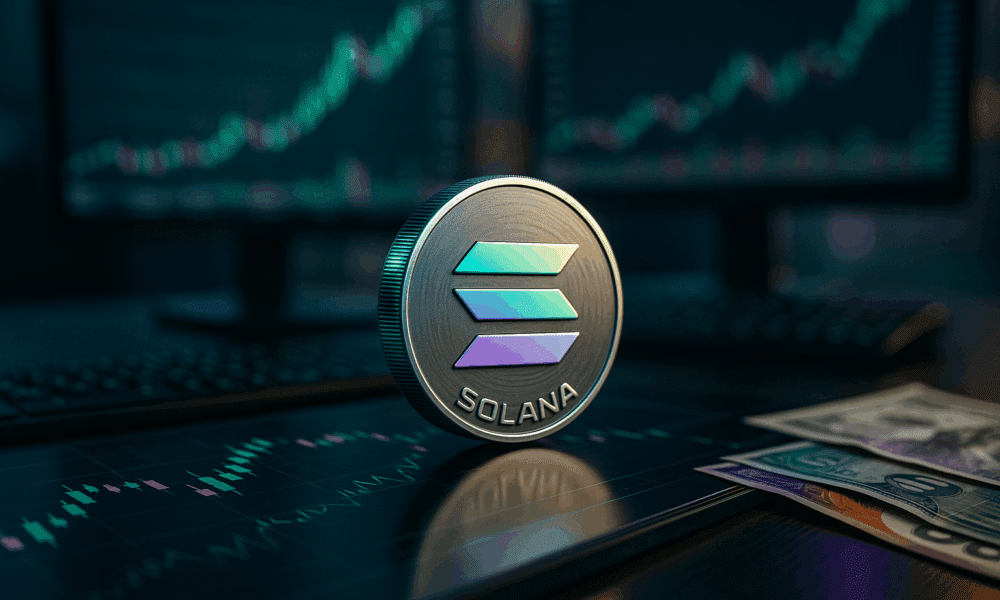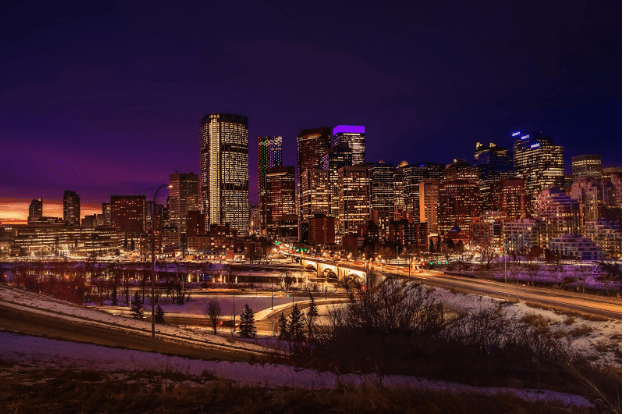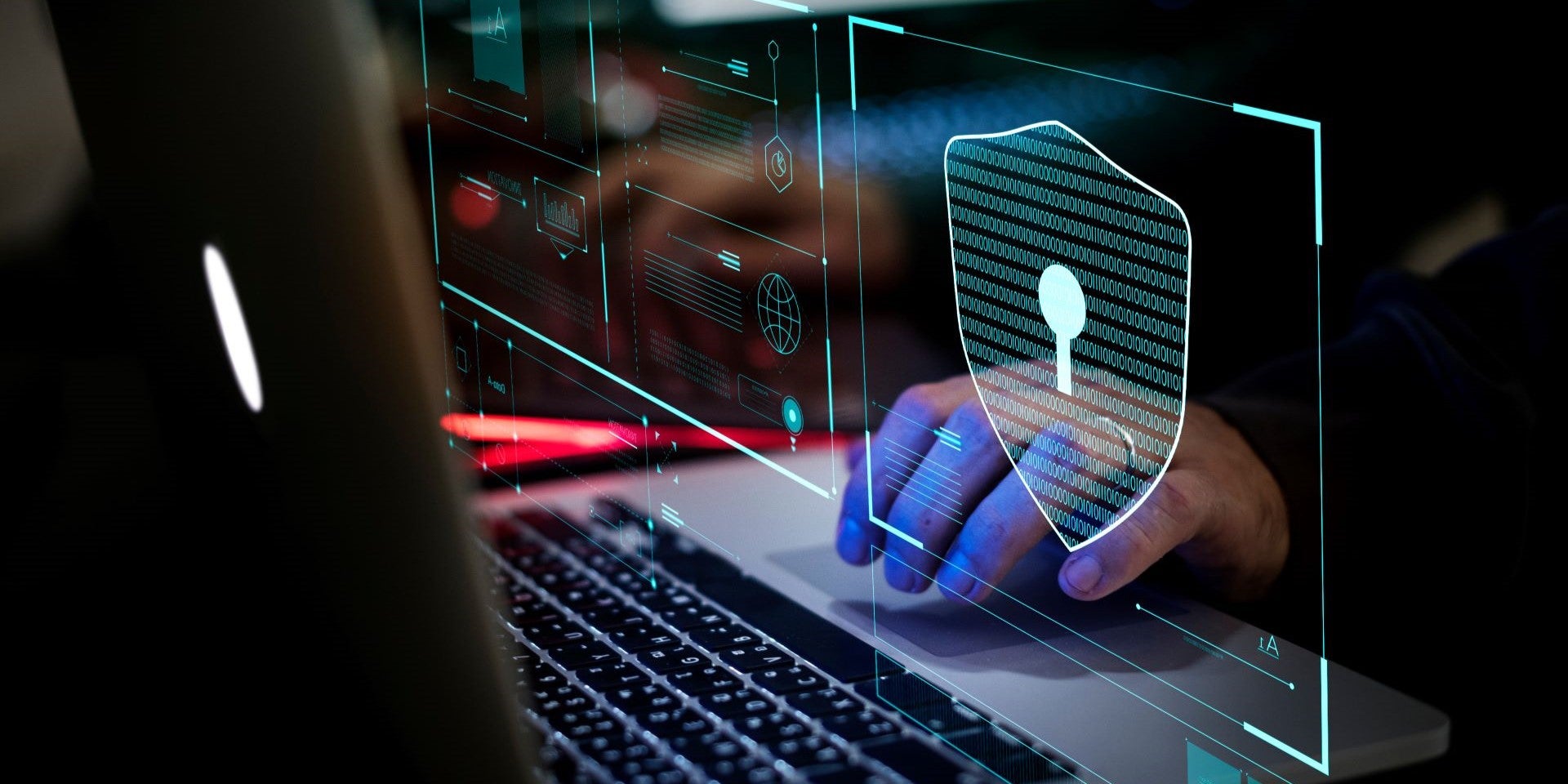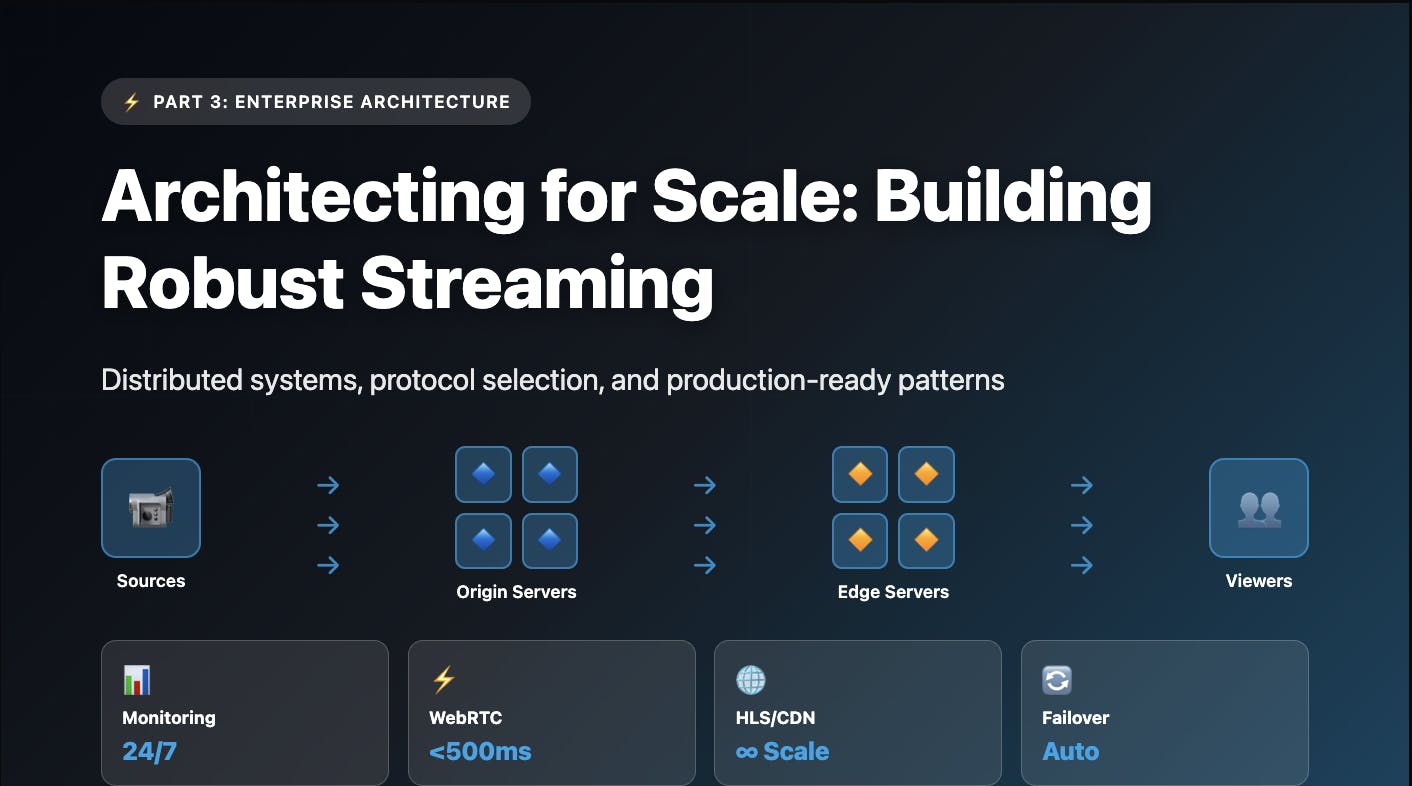When you get tired of printing 4-by-6-inch rectangles of information on letter-size paper and folding them to fit in a plastic pouch, it’s time to buy a shipping label printer. I’m PCMag’s printer guru, and I’ve tested and reviewed all kinds of printers for more decades than I care to count. My testing includes looking carefully at output speed and quality, as well as usability, value, design, and other factors—including the types and costs of labels for label printers. Here’s what you need to know before buying a shipping label printer, along with our top picks for different use cases. Our overall top pick is the Rollo Wireless Printer X1040, but depending on your specific needs, another one of these printers may be a better fit. All options on our list earn our recommendation, backed by our extensive experience and rigorous hands-on testing.
Deeper Dive: Our Top Tested Picks
- Wi-Fi connection for printing from PC, phone, or tablet
- Uses non-proprietary labels and loads easily, with no waste
- Quickly prints labels from 1.57 to 4.1 inches wide
- Option to use Rollo Ship Manager to generate labels with shipping discounts
- Doesn’t come with an app for designing or printing labels
- Ship Manager currently discounts only USPS and UPS (no FedEx yet)
The Rollo Wireless Printer X1040 earns its place as one of our Editors’ Choice picks for shipping labels largely thanks to its excellent online Rollo Ship Manager interface. The Ship Manager, which charges nothing for the first 200 labels and 5 cents per printed label after that, provides a single shipping interface for UPS, USPS, and FedEx as well as for online shopping platforms, including Amazon and Shopify. Even better, it offers shipping discounts for UPS and USPS. When we reviewed the printer, we saw a range of savings from 25% to 67%, but Rollo says they can be as high as 90% for USPS and 75% for UPS.
The printer itself measures 3 by 7.7 by 3.3 inches (HWD) and is designed to look good sitting on a desk. It can connect via either USB or Wi-Fi, allowing you to print from a PC, phone, or tablet. We measured the print speed at 7.1 seconds for a single 4-by-6-inch label and 91 seconds for 50 labels (3.4 inches per second, or ips). A nice touch is that it will work with labels from most manufacturers, and it can handle labels from 1.57 to 4.1 inches wide.
Small businesses: The emphasis on shipping labels makes the Rollo X1040 well-suited to small businesses that need to print 4-by-6-inch shipping labels at low-to-mid volumes.
Online merchants: It will work best for those who sell products only through platforms that Ship Manager supports, so you’ll want to check the supported list to make sure the ones you use are on it.
People who like to stay organized: Rollo’s online apps aren’t limited to shipping. It also has one for creating other kinds of labels, so you can use the printer for general-purpose labeling as well.
Type
Printer Only
Color or Monochrome
Monochrome
Printing Technology
Thermal (Paper Labels)
Connection Type
Wi-Fi, USB
Maximum Standard Paper Size
4.1″ wide
Number of Ink Colors
1
Rated Speed at Default Settings (Color)
N/A
Rated Speed at Default Settings (Mono)
5.9 inches per second
Monthly Duty Cycle (Recommended)
N/A
Monthly Duty Cycle (Maximum)
N/A
Printer Input Capacity
Folded stack or, if using optional roll holder, 6-inch diameter roll
Cost Per Page (Monochrome)
3 cents
Cost Per Page (Color)
NA
Scanner Type
N/A
Maximum Scan Area
N/A
Scanner Optical Resolution
N/A
Standalone Copier and Fax
N/A
Learn More
Rollo Wireless Printer X1040 Review
- Prints stamps
- Works with the PitneyShip web app to print and manage labels
- PitneyShip offers shipping discounts up to 89%
- Wi-Fi support
- Built-in digital scale
- Difficult-to-find documentation
- Only integrates with Amazon, eBay, and Shopify
The PitneyShip Cube is the only printer we’ve seen that’s designed to both work with a specific online shipping app and print stamps. We also like that it has a built-in digital scale on top, which enters package weight for you when you create a label. It includes a 30-day subscription to either of two versions of the PitneyShip app. Both versions let you print stamps as well as UPS, FedEx, and USPS labels. One lets you link your accounts on an assortment of shopping platforms, so you can print labels and track shipments in one place. At this writing, PitneyShip claims a discount of 4 cents on First Class stamps, up to 54% on USPS Priority Mail, and up to 85% off UPS standard rates. The actual savings for any given shipment depend on shipping location, destination, and type of service.
Small businesses: The natural home for the Cube is in a small business that needs to print 4-by-6-inch shipping labels and can benefit from both an online app like PitneyShip and the ability to print stamps. But don’t plan on using it for other kinds of labels. Pitney Bowes says it’s not meant for that purpose and recommends buying a separate printer instead.
Online merchants: If you need a printer for labels, and particularly if you need one to ship products you sell through one or more of the shopping platforms PitneyShip supports, it can be a nearly perfect fit, letting you link to your accounts so you can print all your labels and track all your shipments in one place.
Type
Printer Only
Color or Monochrome
Monochrome
Printing Technology
Thermal (Paper Labels)
Connection Type
USB, Wi-Fi
Maximum Standard Paper Size
4.1 inches wide
Number of Ink Colors
1
Number of Ink Cartridges/Tanks
1
Rated Speed at Default Settings (Color)
N/A
Rated Speed at Default Settings (Mono)
N/A
Monthly Duty Cycle (Recommended)
N/A
Monthly Duty Cycle (Maximum)
N/A
Printer Input Capacity
4.5-inch diameter roll internally
Cost Per Page (Monochrome)
9.1 cents (4-by-6-inch label); 1.8 cents (stamp)
Cost Per Page (Color)
N/A
Scanner Type
N/A
Maximum Scan Area
N/A
Scanner Optical Resolution
N/A
Standalone Copier and Fax
N/A
Learn More
Pitney Bowes PitneyShip Cube Review
- Huge selection of easy-to-load label stock
- Decent print quality
- Robust label-design software
- Wide range of applications and connectivity
- Works with lots of shipping software and platforms
- Zebra label-printer emulation
The Arkscan 2054A-LAN is one of our Editors’ Choice picks because, at $249, it’s a direct competitor to other printers we’ve reviewed that sell for hundreds more without delivering much more. And since we reviewed it, it’s added support for more operating systems, so you can now print to it from Windows, macOS, Chromebook, iPhone, and Android devices. In addition, it comes with capable label printing software and can print on all free shipping labels from UPS and FedEx, as well as print labels for a long list of online shopping platforms, including Amazon, eBay, and Shopify. It’s also got a huge selection of easy-to-load label stock, and it can print on both its own and third-party labels from 0.5 inches to 4.25 inches wide and up to 90 inches long. Add in suitable quality for its 203 dots per inch (dpi) resolution, and it’s clearly an impressive choice for the price.
Wi-Fi-equipped homes and offices: The 2054A-LAN doesn’t support either Wi-Fi Direct or Bluetooth, so if you need a printer to use with your mobile device without also connecting the printer to your network, it’s the wrong choice. However, it can connect to a network using either Ethernet or Wi-Fi, and you can print from mobile devices by connecting them to the network as well. You can also use the USB connection so you can connect from a single PC, but then you won’t be able to print from a mobile device.
High-volume shippers: If you plan to connect it to your LAN, the Arkscan 2054-LAN is a top, reasonably priced choice for high-volume shipping label needs.
Type
Printer Only
Color or Monochrome
Monochrome
Printing Technology
Thermal (Paper Labels)
Connection Type
Wireless, Ethernet, USB
Maximum Standard Paper Size
4.25″ roll
Number of Ink Colors
1
Rated Speed at Default Settings (Color)
N/A
Rated Speed at Default Settings (Mono)
5 inches per second
Monthly Duty Cycle (Recommended)
Not rated
Monthly Duty Cycle (Maximum)
Not rated
Printer Input Capacity
Roll feed
Cost Per Page (Monochrome)
3.2 cents
Cost Per Page (Color)
N/A
Scanner Type
N/A
Maximum Scan Area
N/A
Scanner Optical Resolution
N/A
Standalone Copier and Fax
N/A
Learn More
Arkscan 2054A-LAN Thermal Shipping Label Printer Review
- Prints wide-format labels up to 4 inches.
- Copious connectivity.
- Fast enough for moderate-size label jobs.
- Good print quality for a label printer.
- Handy design, printing, and database software.
- Easy to use.
- Consumables somewhat costly on a per-label basis.
- No battery for untethered use.
- Can’t print pre-designed labels from the unit itself.
The Brother QL-1110NWB offers easy-to-use label programs as well as support for Ethernet, Wi-Fi, Wi-Fi Direct, and Bluetooth—options that make it easy to design and print labels both from PCs on your network and from iOS and Android mobile devices. In addition, Brother’s label cartridges are uniquely easy to switch between. Because the cartridges are keyed, the labels always load correctly, and the printer automatically tells the software the label type and size. You only have to slip the current cartridge out and drop another in.
You can print labels at resolutions from 100dpi to 600dpi. And the high end of that range offers better-looking output than most label printers can manage, limited as they are to either 203dpi or 300dpi. Most importantly, the printer can handle shipping labels nicely as well. It not only supports die-cut and continuous-label stock up to 4.09 inches wide (with a 4-inch printing area), but it can print banners up to 9.8 feet long, so 4-by-6-inch or 4-by-8-inch shipping labels are no challenge.
People who need high-quality labels: If you need a printer solely for shipping labels, many of these features won’t be relevant. Packages ship just as well with a label printed at 203dpi as at 600dpi, and if you ship a lot, you’ll probably prefer a lower-priced label over the cost of cartridges that make loading labels easier. However, if you need shipping labels as one task out of many for general-purpose label printing, and particularly if you want better-looking output for your other labels than most label printers can deliver, the Brother QL-1110NWB can easily be your shipping label printer of choice.
Type
Printer Only
Color or Monochrome
Monochrome
Printing Technology
Thermal (Paper Labels)
Connection Type
Bluetooth, Ethernet, USB, Wireless
Maximum Standard Paper Size
4″ roll
Number of Ink Colors
1
Rated Speed at Default Settings (Color)
N/A
Rated Speed at Default Settings (Mono)
69 labels per minute
Monthly Duty Cycle (Maximum)
Not rated
Printer Input Capacity
Roll feed
Cost Per Page (Monochrome)
28 cents
Cost Per Page (Color)
N/A
Scanner Type
N/A
Maximum Scan Area
N/A
Scanner Optical Resolution
N/A
Standalone Copier and Fax
Copier, N/A
Learn More
Brother QL-1110NWB Review
- Reliably feeds labels correctly and without wasting any
- Replaceable printhead extends the printer’s life
- Can print from Windows, macOS, Android, and iOS
- Bluetooth and USB connectivity
- Dual color printing—black plus red or blue
- Cumbersome online interface; supports only Chrome and Edge
- Dual-color printing requires Munbyn Print app, doesn’t work with USB
The Munbyn RealWriter 405B offers one key feature that earns it a place in this roundup. It can print in two colors. The dual-color printing is limited to just two 2-inch wide label rolls at this writing, and it’s available only if you connect via Bluetooth. But in a world filled with monochrome label printers, a two-color printer is…well, not king necessarily, but special. The dual-color rolls offer black and either red or blue, depending on the specific roll. Designate which elements in the label to print in each available color, and the printhead varies the temperature to bring out the right colors in the right spots. So in addition to printing shipping labels (and also general-purpose labels), you can print shipping-adjacent labels that add a color boost to instructions like Fragile and Handle With Care.
People who already use third-party software: Two potential issues for the RW405B—either of which can be a reason to look elsewhere—are that its connection choices are limited to USB and Bluetooth, and we found the Munbyn Print app a little harder to learn than typical. However, you can use the printer with Windows and macOS (and with Android and iOS mobile devices).
People who need labels in multiple sizes: Very much on the plus side, it’s one of the few label printers we’ve seen that reliably positions labels after changing rolls without wasting a single label. The more often you switch between label types and sizes, the more you’ll appreciate that.
People who need color labels: Quite simply, if you need (or just want) color, the RW405B can be a compelling choice
Type
Printer Only
Color or Monochrome
Two-color
Printing Technology
Thermal (Paper & Plastic Labels)
Connection Type
USB, Bluetooth
Maximum Standard Paper Size
4″ x 8″
Number of Ink Colors
2
Rated Speed at Default Settings (Color)
NA
Rated Speed at Default Settings (Mono)
100mm/s (3.93ips) default; 150/mm/s (6ips) max
Monthly Duty Cycle (Recommended)
540,000
Monthly Duty Cycle (Maximum)
600,000
Printer Input Capacity
500 label folded stack or 4-inch diameter roll
Cost Per Page (Monochrome)
1-11 cents per label
Cost Per Page (Color)
8.7 cents
Scanner Type
N/A
Maximum Scan Area
N/A
Scanner Optical Resolution
N/A
Standalone Copier and Fax
N/A
Learn More
Munbyn RealWriter 405B Review

Get Our Best Stories!
All the Latest Tech, Tested by Our Experts

By clicking Sign Me Up, you confirm you are 16+ and agree to our Terms of Use and Privacy Policy.
Thanks for signing up!
Your subscription has been confirmed. Keep an eye on your inbox!
The Best Shipping Label Printers for 2025
Compare Specs
Buying Guide: The Best Shipping Label Printers for 2025
Label printers fall into two main categories: paper and plastic. That’s admittedly a little oversimplified, since some print on both kinds of stock, but it’s still their main differentiator. Unlike some general-purpose label makers, shipping label printers print on paper, not plastic. (When was the last time you saw a plastic shipping label? Paper is cheaper.) Within the universe of paper label printers, what defines a shipping label printer depends largely on the size of labels you need, which determines the width of the label rolls or stacks that the printer must be able to handle.
Shipping label printers are typically 4-inch-wide printers, for a simple reason. If a printer can accommodate a 4-inch-wide strip of labels through its input and output slots, it can print a variety of sizes, with a maximum of 4 inches on one side. Four by 6 inches is the most common label size and is generally considered standard. Other common shipping label sizes include 4 by 4.25, 4 by 6.25, 4 by 7, 4 by 8, 4 by 8.25, and 4 by 11 inches. Printers can also handle labels that are narrower than their maximum width, so a 4-inch wide printer can also print 3-by-6-inch shipping labels (typically used for mailing tubes) or 2-by-4-inch labels (common on small packages and envelopes).

(Credit: M. David Stone)
In some cases, the shipping label printer you need doesn’t have to be a 4-inch wide printer or even a label printer at all. If all your shipping needs are confined to one of the smaller sizes, a 2-or 3-inch wide model can serve nicely. And you can print letter-, A4-, and legal-sized labels using any printer that supports them. That said, the need for 4-by-6-inch labels is far more common, so all the recommended choices we include here are 4-inch models.
The majority of models in this category print strictly in monochrome, which is all you need for a shipping label. However, some models offer two special-purpose rolls that can print in black, plus either red or blue (depending on the roll), allowing you to print more eye-catching shipping-related labels, such as “Fragile” or “This Side Up,” in addition to shipping labels themselves.
Do I Really Need a Thermal Printer for Shipping Labels?
The label printers we’ve reviewed are designed for consumers, professionals, or small businesses alike, with prices in the $150 to $400 range. The thermal technology these printers use—they don’t need ink or toner—is mature enough that there’s little change over a span of several years. We reviewed one of the models included here in 2020, and it remains our Editors’ Choice pick. We like that much of what’s available on the market is a collection of proven, solid performers, and even the newer models are based on an equally well-proven technology.
Since shipping label printers are a subset of label printers, you can learn even more about the wider breadth of these printers in our Best Label Makers guide.
Label Sizes and Cutters: What You Need to Know
The first point to check for any label printer is whether all the label sizes you need are available for the printer. Some require you to only use the labels that the manufacturer provides. If this is the case for the model you choose, make sure the brand offers the label types and sizes you’ll need. Some printers, like the Rollo Wireless Printer X1040, can use third-party labels. Just be sure you know which labels work with the printer before buying. Some things to check:
-
Labels can come in stacks or in rolls. Be sure to find out if the printer can handle both.
-
What’s the spool diameter the printer can handle? A roll with a 0.5-inch spool is not going to work in a printer designed for a 0.75-inch or larger spool.
-
Some printers have room for a roll inside the printer, while others require a separate holder that sits behind the printer and effectively adds 7 or 8 inches to the printer’s depth. Make sure you have enough room for it if you need one.
-
Whether a roll goes inside the printer or on a holder behind it, find out the maximum diameter that will fit.

(Credit: M. David Stone)
In addition, all label printers have cutters of some sort, ranging from serrated-edge blades that require you to tear off labels much like Scotch tape to automatic blades that cut each label as it emerges from the printer. If you have a preference, make sure the printer offers it.
Nearly all 4-inch-wide shipping label printers are thermal printers, which typically don’t have rated monthly duty cycles but often have rated lifetimes given in terms of the total length of labels they can print. If you convert the length to inches and divide by six, you’ll get the number of 4-by-6-inch labels the printer is rated to print over its lifetime. Divide that result by the number of labels you expect to print every year to get a sense of how long the printer will last. (For a closer approximation, be sure to adjust the number you divide by so it matches the average label length you expect to use.)
How to Get Your Shipping Labels Printed
The question of which device you will print from is actually two questions: What device will you give the print command from, and what software will you use to send the label to the printer? The device will most often be a Windows or macOS computer, but Android and iOS phones and tablets are also becoming increasingly common possibilities. The actual label will be generated by the shipping service, like FedEx or UPS. However, depending on the printer’s software, or lack of it, the print job could come from the cloud—either from the shipping platform itself or from a shipping service like Rollo Ship Manager—or you could save it as a PDF file and print the file. Printing directly is faster, if it’s an option, but if you like to keep a copy on your own disk, saving it to a PDF file before printing may be more convenient. Whatever your preferences are, make sure the printer and its software can match them.

(Credit: Pitney Bowes)
For printing from a PC, you can connect the printer directly via USB, Wi-Fi Direct, or Bluetooth, or connect through a network, with the printer connected to the network via Wi-Fi or Ethernet. For mobile devices, the same list applies, except for USB. And don’t forget options like Android Print and AirPrint, which utilize Wi-Fi. Here again, whatever your preferences, make sure the printer offers them. One other thing to watch out for is that some printers don’t support all their features through all connection choices. Ensure the printer supports the features you want to use with your preferred connection option.
If you plan to use the printer for other kinds of labels, be sure to consider any additional label design software that comes with the printer as well. As we suggest in our guide to label printers in general, check our authoritative reviews for details on their bundled software, if any.
What About the Labels and Total Cost of Ownership?
For any label printer, the total cost of ownership—meaning the initial cost of the printer plus the running cost—can be an important factor. Comparing the total cost between two shipping label printers is relatively easy, especially if you plan to use them primarily with a single size and type of label.
Recommended by Our Editors
For die-cut labels (which include most shipping labels), the cost per label is the cost of the roll divided by the number of labels in the roll.
For continuous rolls, you can calculate a price per inch by dividing the cost by the number of inches. You can then estimate how long your labels will be on average, which is easy if you plan to print only one size shipping label, as I’ll assume is true for this example. Dividing the total in inches by the inches per label will give you the number of labels.

(Credit: Rollo)
Once you’ve calculated the cost per label for each of the two printers, simply comparing the results will tell you which one has the lower running cost. If that model has a lower initial price as well, it will have the lower total cost of ownership. If the more expensive printer has a lower running cost, subtract its cost per label from the other printer’s cost per label, and divide that number by the difference in price between the two printers. The result from that calculation is how many labels you’ll need to print before the more expensive printer will give you the lower total cost of ownership.
Ready to Buy the Right Shipping Label Printer?
If you’ve decided it’s time to get a printer specifically for shipping labels, this guide, which outlines the key factors to consider and discusses the best 4-inch shipping label printers that we’ve tested, should help you find the right choice. However, if the only shipping labels you need are 3 by 6 inches for mailing tubes, or 2 by 4 inches for small packages, you might be better off with a 2- or 3-inch wide printer, and should also take a look at our top choices for the best label makers overall.
Finally, if you don’t mind folding and stuffing regular paper into a pouch, check out our guide to the best printers overall.