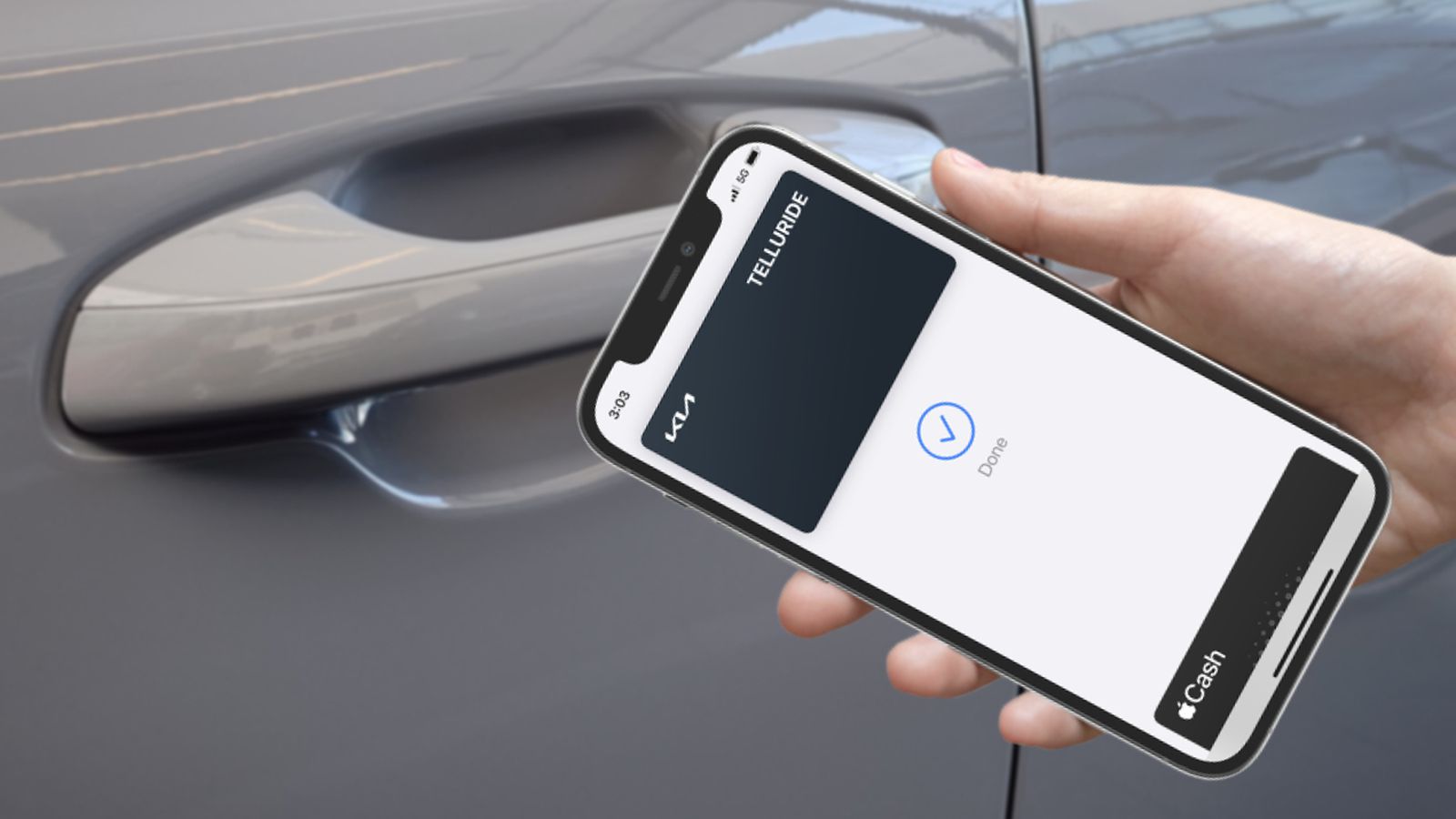Every Apple computer comes with the Read & Speak feature, which uses high-quality voices to read text aloud. On a Mac, you can enable the feature by heading to System Settings > Accessibility > Read and Speak and checking the Speak Selection option. Then, you can trigger the tool using a keyboard shortcut (Option-Esc) for a document or any text you select. As the tool reads the text, it highlights the corresponding words on the page in most applications, allowing you to read along. On-screen buttons let you speed up, slow down, or pause the reading. On older versions of macOS, Apple referred to this feature as Spoken Content.
The iOS and iPadOS text-to-speech feature works much like the one on macOS. You can turn it on in the Settings app under Accessibility > Read & Speak. Once Speak Selection is active, any text you highlight in any application will have a Speak option, which you tap to activate. You also get options for reading all the text on the current screen, with an optional always-on control button.