Windows uses GPS to track your device, but since most PCs don’t have cellular radios, they rely on Wi-Fi positioning to determine location. GPS (when available) and Wi-Fi positioning services power location-based weather, maps, and device-finding tools on your computer.
However, the gathered location information can also be included in Windows telemetry and app permissions. Most of this data is anonymized, but some of it is still sent to the cloud (Microsoft’s servers) and is useful for features like Find my device.
While you may take vital steps to reduce Windows telemetry, Windows 11 has an OS-level control for location data (called Location Services) buried deep in the computer. This is an important setting to disable if you value data privacy.
Some third-party apps may still be able to infer your general location through your IP address. Nevertheless, this remains one of the best Windows privacy options.
How Windows collects and shares location
What advertisers and apps can infer from your location data
Windows’ Location Services tells apps where your device is. It constantly collects geolocation data using GPS, Wi-Fi networks, nearby Bluetooth devices, and IP addresses, and ties it directly to your Microsoft account. Windows and associated apps may correlate your location with app usage, search history, device interactions, and other behavioral information.
Your location data is stored on Microsoft’s servers and is readily available to apps that have been granted permission to access your location. Your data flows from Windows and the Microsoft cloud to apps, and this location information may be used by Microsoft’s advertising services to deliver targeted ads or by third-party apps that partner with ad networks. This amount of data enables app creators and advertisers to draw many inferences. They may estimate your daily commute, travel patterns, and frequent locations. They may even infer when you’re likely to be home or away.
It goes even deeper, because certain apps that don’t seem to need your location may still request access. These apps may use the information to provide suggestions, tailored notifications, and targeted ads. Once Location Services are on, you may be giving several companies access to your habits, movements, and more.
Windows location kill switch
The one location switch that actually matters
On Windows, you have granular control over app permissions. But these toggles can be superficial. To truly shut down location permissions at their core, you should disable Windows Location Services. You’ll need to launch the Settings app and navigate to Privacy & security > Location, then turn off the Location Services switch. Windows, Microsoft Store apps, and desktop programs will no longer request or update your exact location.
This OS-level control prevents apps from accessing GPS/location hardware and also blocks apps from using any APIs to query Windows for your coordinates. In effect, most programs are blocked from seeing your last location. Except for disconnecting from the internet, this is the closest you can get to shutting down tracking.
You may still use features like weather or maps after disabling Location services, but you’ll first have to enter your city or ZIP code manually. If you occasionally need a precise location, you may temporarily re-enable location on a per-app basis. The biggest takeaway is knowing that this OS-level Location Services switch determines whether you contribute to Microsoft’s and third-party data pipelines.
The kill switch doesn’t completely stop tracking
What apps still know
While turning off Location services cuts off a lot of tracking, it doesn’t make you invisible. The OS and certain apps may still infer your general position by using indirect data sources. The most common are your IP address and time zone information. Even if they don’t offer precision, they’re enough to identify neighborhoods or cities.
Services like Edge and Bing are tied to your Microsoft account. They may continue using IP-based geolocation to deliver search results, ads, or regional content. Certain third-party apps with internet access may also be able to do likewise. They might bypass Windows entirely and query their own servers for your IP-based location. This is because IP routing is managed at the network level, which is outside the control of the operating system’s location switch.
You’ll seriously minimize residual exposure if you use a trusted VPN, as this extends privacy protection beyond the OS level. Although all DNS encryption protocols don’t have the same efficiency, a privacy-focused option will also enhance privacy beyond the operating system level. You can also add privacy-hardening browser settings and extensions, like tracker blocking, to reduce web-based geolocation. Additionally, you can prevent proximity-based tracking by nearby devices or networks by disabling Wi-Fi and Bluetooth scanning in their respective pages in the Windows 11 Settings menu.
Reducing Windows’ access to your location
When you disable Windows Location services, it doesn’t put an end to all tracking. However, you cut off the computer’s most direct access point for your movements. If you’re not actively sharing more location, whatever signals are left may only reveal general location information. If you also mask network data using a trusted VPN service, you’ll greatly reduce most background location reporting at the source.
Windows attempts to strike a balance between convenience and data collection. But this may skew in favor of Microsoft’s ecosystem. Taking a moment to adjust the right settings can slightly tip the balance in your favor.






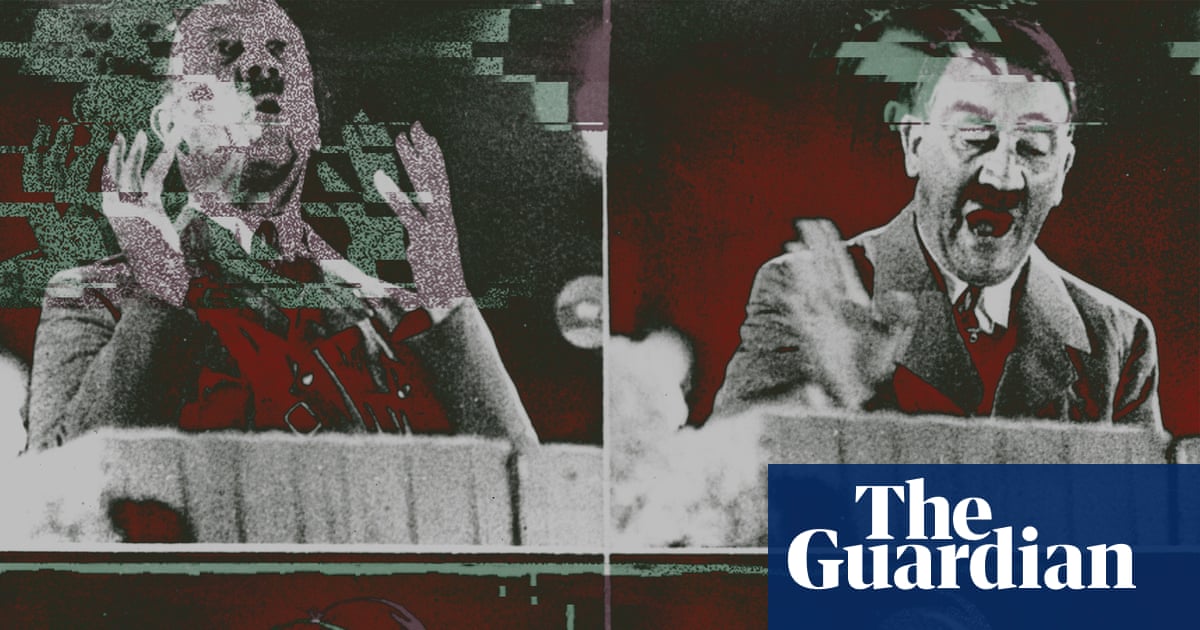


![How to Delete a Pin from Pinterest [Step by Step Tutorial] How to Delete a Pin from Pinterest [Step by Step Tutorial]](https://loriballen.com/wp-content/uploads/2022/10/how-to-delete-a-pin-from-pinterest.jpeg)
