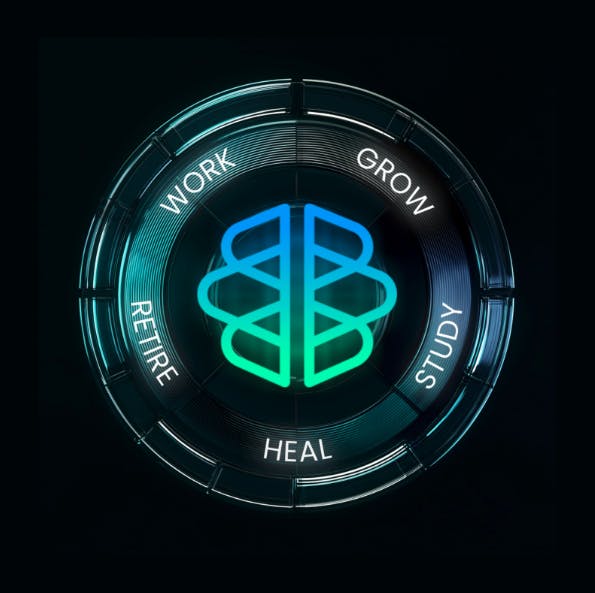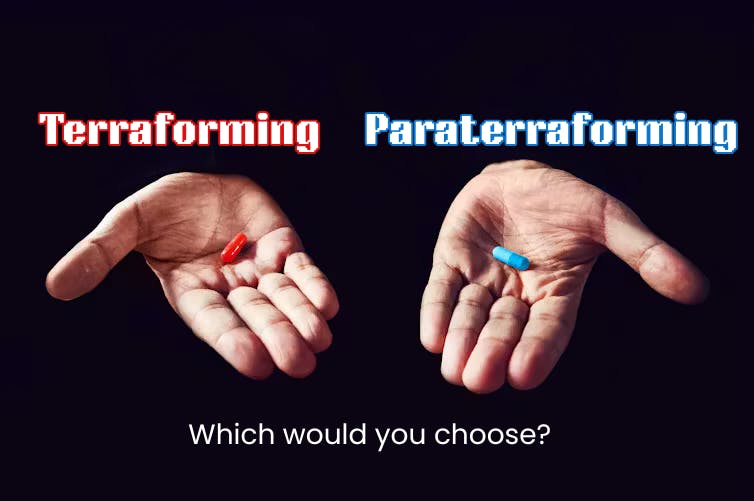I spend so much time messing with Windows settings to make my computer faster, more reliable, or just less annoying. But there’s one hidden setting that does the opposite of protecting us. It doesn’t speed things up or keep the system running smoothly. What it does is quietly send information out of my PC without my fully realizing it.
I’m talking about Telemetry. Microsoft calls it “diagnostic data,” but let’s be real. This is data collection that happens quietly in the background, and most people don’t realize just how much information gets scooped up.
What is Windows Telemetry?
Microsoft says it improves updates, but the reality is different
On paper, telemetry is Microsoft’s way of gathering information from your PC. According to the company, this helps identify bugs, improve performance, and deliver updates that match the way people use Windows. The idea is that by studying millions of systems, Microsoft can identify issues more quickly and roll out more effective fixes.
That’s the official pitch. In practice, it goes way beyond error reports. Telemetry scoops up details about your system configuration, which apps you install, how often you use them, what kind of hardware you run, and even patterns in your activity. Microsoft assures us the data is anonymized, but if you’ve ever dealt with so-called anonymized datasets, you know that’s not always as reassuring as it sounds.
When I first discovered how deep the telemetry rabbit hole goes, I felt a little blindsided. I’d always assumed crash reporting was voluntary, something you send when a program blows up. Instead, Telemetry is baked in, turned on by default, and designed to run constantly in the background.
Why I don’t trust telemetry
Data collection happens quietly in the background
The problem isn’t only that telemetry exists; it’s the way it works in the background without you being able to fully control it. I don’t want my PC reporting back to Microsoft HQ like a snitch. The promise that data is anonymized is not enough either. Studies keep proving that “anonymous” datasets can be linked back to individuals.
Beyond the privacy angle, telemetry can be a nuisance in other ways. It consumes bandwidth, chews CPU cycles, and adds one more background process to a system that already has plenty. If you’ve ever wondered why your fans spin up or your laptop slows down right after a big update, telemetry is one of the suspects.
How much data is Windows really collecting?
Microsoft does not provide a clear breakdown
This is where things get sketchy. Microsoft doesn’t publish detailed breakdowns of telemetry collection, which is a red flag in itself. But from independent research and user testing, we know that the data can be extensive.
For example, a forensic analysis of Windows telemetry found that diagnostic data can include device identifiers, app usage, and even fragments of files involved in a crash. Microsoft’s own documentation on configuring diagnostic data outlines broad categories, but it never gives a fully transparent list of what’s collected.
So, imagine working on a sensitive project or typing out personal notes when a system error occurs. If Windows scoops up part of that file as “diagnostic data,” you’ve just shared private information with Microsoft without meaning to.
“But I have nothing to hide”
Privacy is about choice, not hiding secrets
I’ve heard this argument countless times: why care if you’re not doing anything shady? I used to think the same way until I realized how dangerous that mindset is. Privacy isn’t about hiding criminal behavior. It’s about controlling who has access to your personal life.
Would you be fine with someone standing over your shoulder while you work, taking notes on what you click, what you type, and when your apps fail? Even if they promised not to use it against you, it would still feel invasive. That’s exactly how I view telemetry.
How to turn off telemetry in Windows
You cannot erase it completely, but you can reduce it
You can shut down most telemetry collection, even if Microsoft doesn’t make it obvious.
- Open the Settings app
- Go to Privacy & Security
- Select Diagnostics & feedback
- Under Diagnostic data, toggle off Send optional diagnostic data
That’s step one, and it already cuts down on a huge amount of tracking. But if you’re running Windows Pro, Enterprise, or Education, you can go even further using the Group Policy Editor.
Here’s how:
- Press Win + R, type “gpedit.msc”, and hit Enter.
- Navigate to Computer Configuration -> Administrative Templates -> Windows Components -> Data Collection and Preview Builds.
- Double-click Allow Diagnostic Data (Windows 11) or Allow Telemetry (Windows 10) and set it to Disabled.
If you’re comfortable with the Registry Editor, you can achieve the same thing by opening the Registry Editor and adding a DWORD key called AllowTelemetry under HKEY_LOCAL_MACHINESOFTWAREPoliciesMicrosoftWindowsDataCollection and setting it to 0.
Once you do this, your system stops phoning home for telemetry. Updates will still work, but the endless reporting chatter in the background drops dramatically. I’ve noticed the difference almost immediately after disabling it—fewer random spikes in network usage and a smoother, quieter system overall.
Take control of your data
If you care even a little about privacy, turning off Telemetry is non-negotiable. I know that sounds harsh, but I stand by it. Microsoft should be transparent and give us a clear “off” switch, but since they won’t, it’s up to us to take control. I don’t want to live in a world where every click and keystroke is quietly logged for the sake of “improving user experience.” You deserve better than that. Your computer should work for you, not for Microsoft.