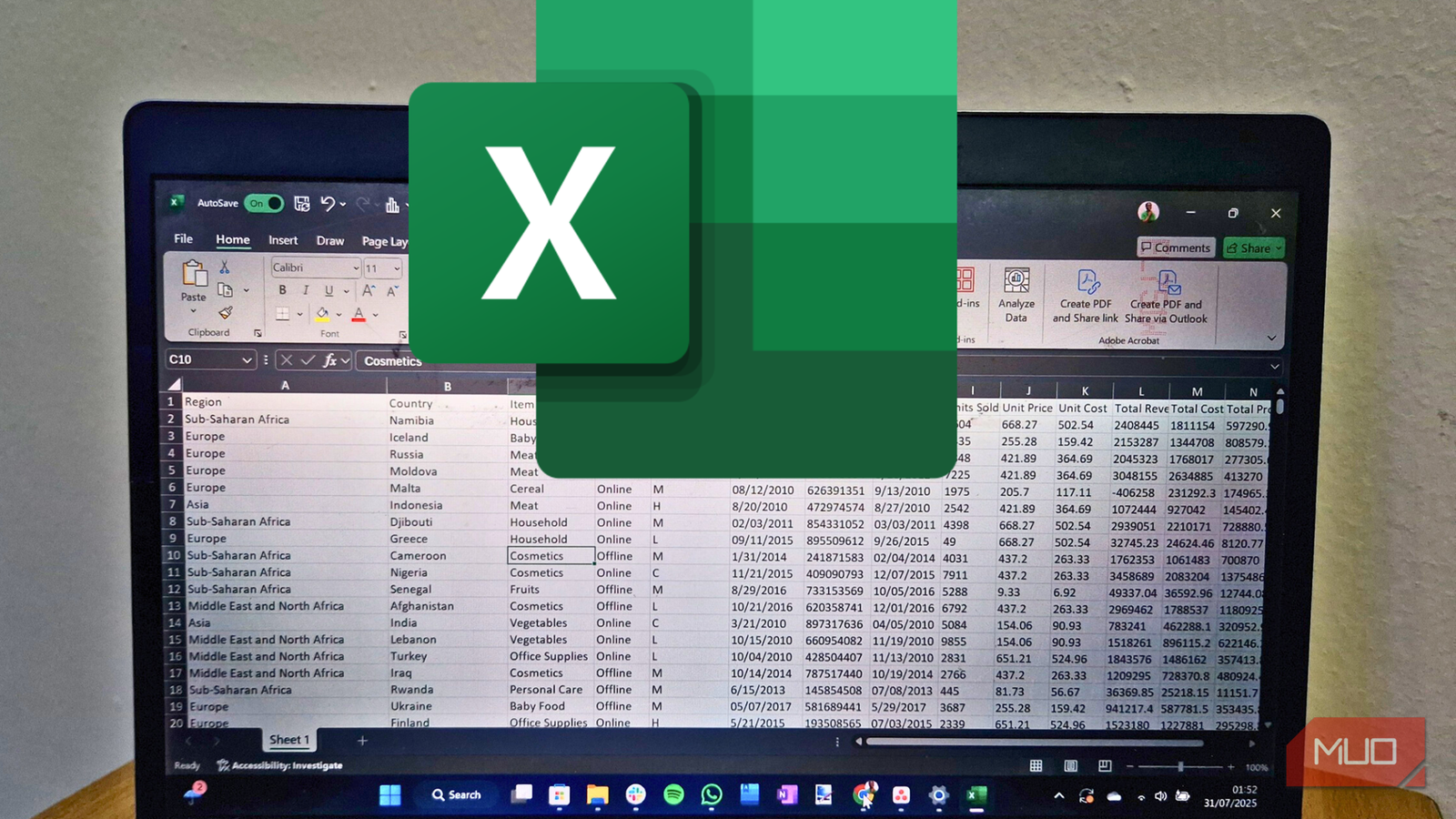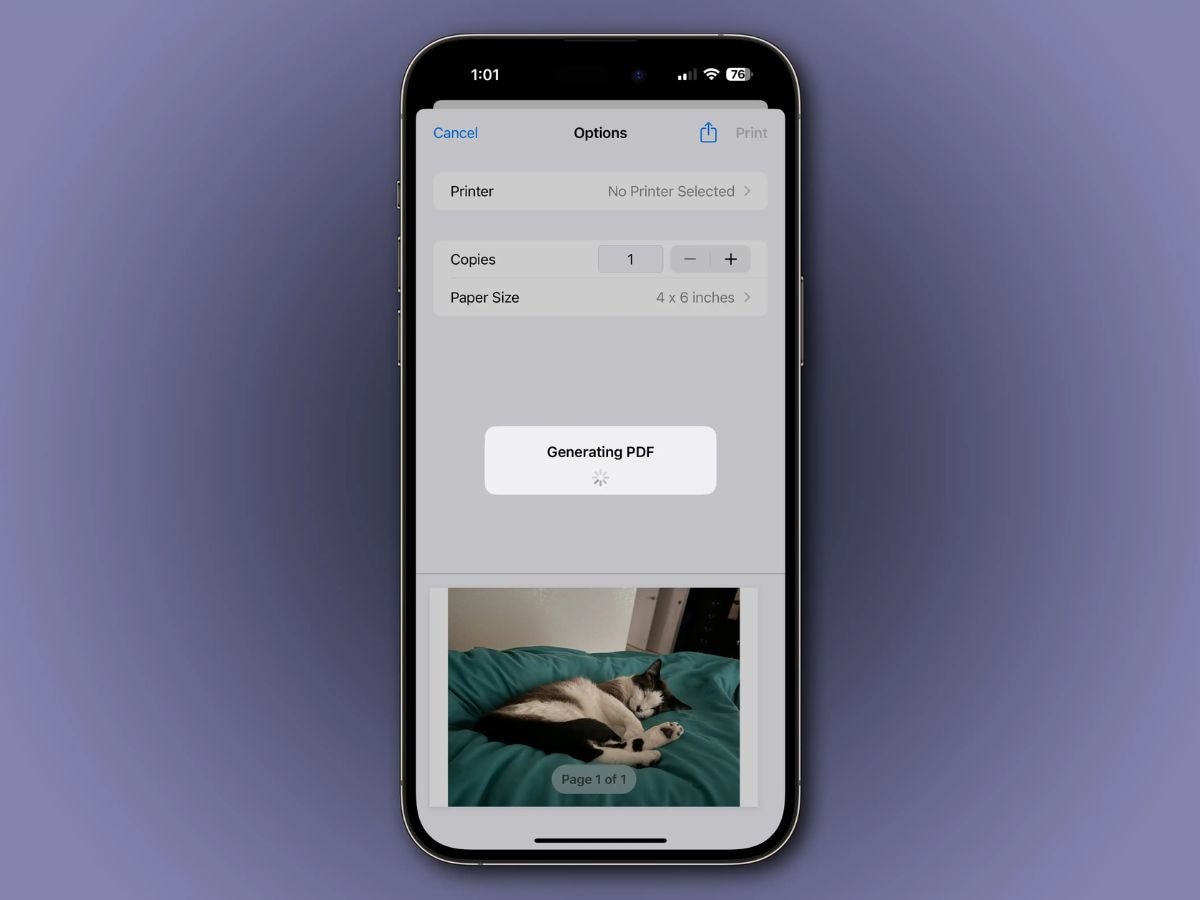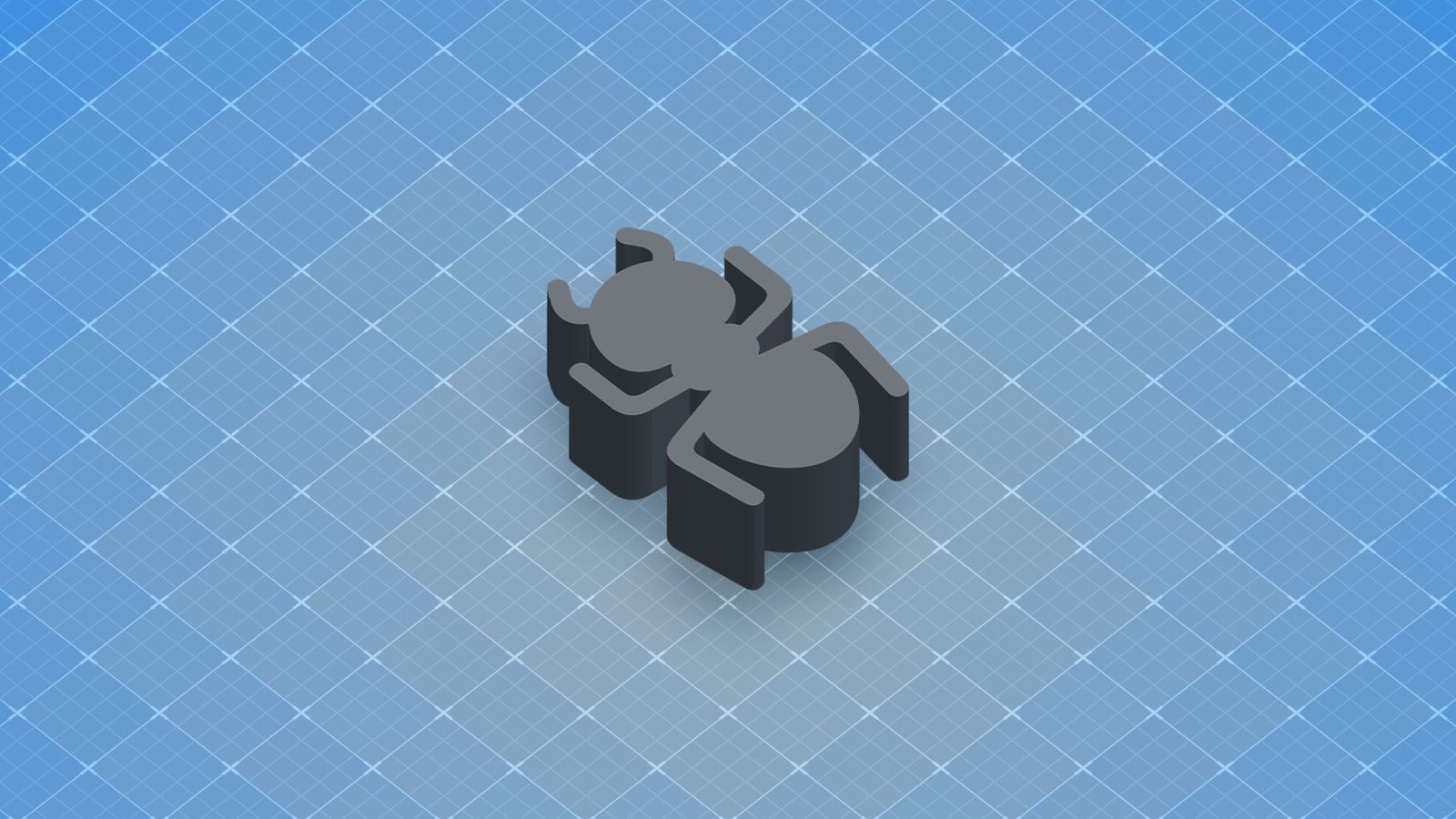I still remember the first time I tried to build a dashboard in Excel. I stared at endless rows of data, fumbled with formulas, and wrestled with chart placement, only to end up with a cluttered sheet that was barely usable. What I didn’t realize then was that a few simple techniques could have saved me countless hours and made the whole process far less frustrating.
If you’ve ever been in the same situation, you’ll probably find it helpful to learn a few Excel productivity tricks that can transform the way you build dashboards. You don’t need to be an expert or know every formula to use them effectively. With just a little practice, you can move from raw data to a clean, interactive dashboard in much less time than you might expect.
Pivot Tables
Summarize thousands of rows in seconds without formulas
Pivot Tables might sound intimidating, but they’re one of Excel’s most powerful tools for making sense of large datasets. Instead of writing complex formulas to calculate totals, averages, or counts, you can simply drag and drop fields into place.
For instance, I have a dataset containing 1,500 rows of sales transactions across regions, products, and months. Before I knew about Pivot Tables, I would rely on the SUMIFS function in Excel to answer questions like “What were our top-selling products in the Northeast?” That meant setting up separate formulas for each product—a process that’s tedious with just a handful of items and nearly impossible with hundreds. With a Pivot Table, you can get the same answer in less than a minute.
To build one, start by selecting your data range. Then go to Insert > Tables > PivotTable > From Table/Range. When Excel asks where to place it, I usually choose a New Worksheet. On the new sheet, you’ll see your column headers in a panel on the right. From there, just drag them into the Rows, Columns, Values, or Filters areas depending on how you want to analyze your data. To find the top-selling product in the Northeast, for instance, drag Region to Columns, Product to Rows, and Revenue to Values. There’s your answer!
The amazing thing about Pivot Tables is that they update automatically when your source data changes. Instead of recalculating or rewriting formulas, you can simply refresh the Pivot Table and always have the latest insights at your fingertips.
Pivot Charts
Visualize your Pivot Table data with one click
Once you’ve built a Pivot Table, turning it into a chart is almost too easy. Simply click anywhere inside the table, go to Insert > PivotChart, and select your preferred chart type. You’d even get a recommendation on the best chart for your data.
After selecting one, Excel instantly creates a dynamic chart that updates automatically whenever the Pivot Table changes. You’ll find a plus and brush icon beside the chart. Click on those, and you’ll be able to adjust the axes, labels, style, etc., to match your dashboard.
This is a major advantage over regular charts, which require you to select ranges manually and start over if the structure of your data changes. With Pivot Charts, everything adapts for you. Instead of recreating charts after making changes to your original dataset, simply refresh the Pivot Table (right-click > Refresh), and the chart would update instantly with the latest numbers.
Helper Sheets
Keep raw data and complex calculations off the main dashboard view
When I first started building dashboards, I crammed everything—raw data, formulas, charts, and formatting— into a single sheet. The result was messy, confusing, and almost impossible to troubleshoot when something went wrong.
That’s where helper sheets come in. By separating the background work from the polished dashboard, you keep everything more organized and much easier to maintain. Helper sheets are different from helper columns, which are extra columns you add inside a dataset to make formulas easier.
A setup that works well for me is having one sheet for raw data, another for calculations, and a final sheet for the dashboard itself, where only the charts, key metrics, and slicers are visible. Here’s a concrete example using sales data:
Start with your raw data
First, I turned my 1,500-row data range into an Excel table (highlight > Ctrl+T). Then, in the calculations sheet, I exported the data column by column with references like this:
=Table1[Date]
I repeated this for each column, manually adding headers since they don’t carry over.
Add helper columns
To make Pivot Tables easier, I inserted columns that broke the dates into useful time units:
=YEAR(A2:A1500)
=TEXT(A2:A1500,"yyyy-mm")
=ROUNDUP(MONTH(A2:A1500)/3, 0)
These spill automatically if your Excel version supports dynamic arrays. Otherwise, you’d have to reference one cell and drag it down.
I created another table (Table2) with monthly revenue goals by region. Then, on the calculation sheet, I pulled the targets into my dataset and calculated the variance with the revenue using these formulas:
=VLOOKUP(B2:B1500,Table2,2,FALSE)
=I2:I1500-E2:E1500
At this point, I had five new columns: Year, Month, Quarter, Target, and Variance.
With these calculations in place, I can build Pivot Tables and charts on a new dashboard sheet without cluttering the raw data or formulas. Typically, you’d set up helper sheets before creating your Pivot Tables, but you won’t always need them. It depends on how complex your data is.
When I share a workbook, I only point people to the Dashboard sheet, while all the messy prep work stays safely out of sight. To make helper sheets even more effective, use Excel Tables or named ranges, so your formulas remain stable as your data grows.
Slicers and Filters
Quickly focus on relevant records
Slicers are visual filtering buttons that let you explore your data without writing a single formula. They’re especially powerful when linked to Pivot Tables and Pivot Charts, because you can filter and compare results instantly. That said, they also work with regular Excel Tables.
To add one, click on your Table or Pivot Table, go to Insert > Slicer, and select the fields you want to filter by (Region, Date, etc.). Excel will create a panel of buttons that act as filters. If you want to see only Q1 results for the West region, just click the region and quarter buttons. For time-based data, you can also insert a timeline slicer (Insert > Timeline) to move between years, days, quarters, or months with a single click.
That said, traditional filters still play an important role. For quick, temporary analysis on regular tables, you can use Data > Filter to add dropdowns to each column header. They aren’t as polished as slicers, but they’re simple, fast, and invaluable when you just need to narrow down a dataset without building a full Pivot Table.
Conditional Formatting
Highlight data with visual alerts
Numbers alone can be boring. Conditional Formatting adds color, icons, and data bars to make patterns stand out instantly.
For example, you can turn a plain table into a heat map in seconds. Select your range of cells, go to Home > Conditional Formatting > Color Scales, and choose a gradient. High values might appear in green, low values in red, and everything in between in shades that show exactly where it falls. Instead of scanning through rows of numbers, your eyes go directly to the hot spots.
I also use icon sets for status tracking—green checkmarks for goals met, yellow exclamation points for warnings, and red Xs for problem areas. Data bars are another favorite: they act like tiny bar charts built into the cells, making it easy to compare values at a glance.
However, it’s important to use these features with restraint. Too much formatting creates visual noise instead of clarity. I reserve it for the most important metrics or exceptions, so the right information pops out when it matters.
It’s not so difficult to create a powerful, interactive dashboard in Excel
Looking back, I wish I had known about these five features much earlier. They would have saved me countless hours and spared me from feeling like I was fighting Excel instead of using it as the powerful tool it is.
You don’t need to master everything at once. Start with Pivot Tables to get control of your data, then add a Pivot Chart to bring it to life visually. Even with just those two, you’ll be far ahead of where most beginners stall out. As you grow more comfortable, layer in helper sheets, slicers, and conditional formatting. Before long, you’ll have dashboards that refresh in seconds, are easy to maintain, and make your data far easier to understand.