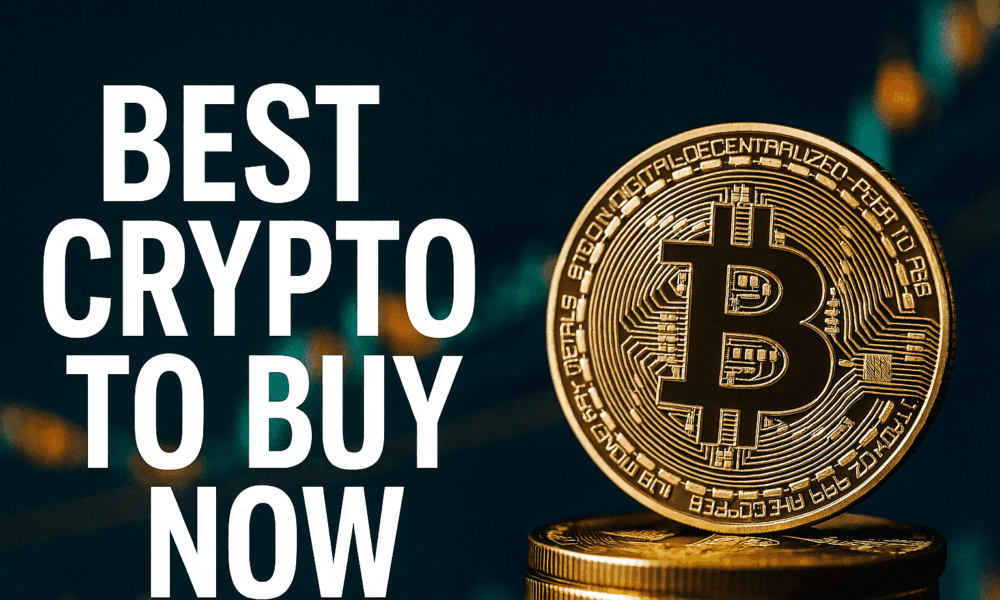Charging my gadgets overnight has never bothered me. At this point, it has become part of my bedtime routine, just like brushing my teeth. I place my phone and watch on the charger and disconnect for the night.
That is, until sleep tracking complicated everything. The Apple Watch can record several important health metrics during sleep and look for indicators of sleep apnea, hypertension and even early signs of illness. It’s gotten too good to ignore.
So even though I liked the ritual of mentally “clocking out” from the data collection, and I’ve never liked sleeping with anything on my wrist, wearing the watch to bed now feels nonnegotiable.
But my biggest challenge with this new sleeping arrangement has been battery life. The Apple Watch needs at least seven consecutive nights of sleep tracking to start analyzing the data. And even though the current Series 11 and last year’s Series 10 can last through a full day and a night of sleep tracking, they leave me with a dead watch around lunchtime if I don’t recharge.
After too many days of not receiving credit for midday workouts and obsessively watching the battery percentage drop, I began searching for every trick to maximize my Apple Watch’s battery life. And I’m guessing I’m not alone. Here’s what’s helped.
The Apple Watch Series 11 lasted about 6 hours past its 24-hour rating in our real-world testing.
1. Charge as fast as possible
The first thing you can do without sacrificing any features is make sure you’re actually getting full fast charging speeds. The Series 10, Series 11, SE 3 and Ultra 3 all support superfast charging, but I realized I wasn’t using the right wattage wall adapter.
Apple doesn’t include a charging brick anymore, so if you plugged your cable into whatever spare charger that was lying around your kitchen (like me), you’re probably not charging your watch as quickly as you could. Apple recommends a 20-watt or higher USB-C power adapter, which should charge newer models from empty to full in under an hour or provide enough juice for a full night of sleep tracking in 5 minutes — about as long as it takes to brush your teeth.
2. Gain a few more hours with a small trade-off
Extending your battery won’t come without some compromises, but the easiest sacrifice for me is turning off “Wake on Wrist Raise” and “Wake on Crown Rotation” in Settings. On watches with an always-on display, this simply means that the screen remains in its dimmer “resting” state until you intentionally tap it, instead of lighting up every time you move your wrist or brush the crown.
It won’t work for older models that lack an always-on display, but if you do have a compatible watch, it can easily add four extra hours of use. The only caveat is that you won’t see your notifications immediately. You’ll still receive the haptic alert, but you’ll need to tap in to view the notification, rather than simply tilting your wrist to see it appear.
Disable the Wake on Wrist Raise and Wake on Crown Rotation to save a bit on battery life.
To disable it, open the Settings app, go to Display & Brightness and then scroll all the way to the bottom and toggle off both options.
3. Dim the lights
Lower your screen brightness — it’s another small trade-off, but only on a sunny day. The watch comes out of the box with its brightness set around two-thirds of its peak level. The screen’s brightness will automatically adjust based on your environment, but you can force it to stay at the lowest setting. In the Display & Brightness settings, reduce the Brightness level to one bar.
Dimming the display on the Apple Watch can help conserve power.
Dimming your watch’s display can add one or two extra hours of battery life between charges, depending on where you spend your day and how often the screen wakes. The only times I miss having a bright screen are during outdoor runs in blazing sun. But sacrificing brightness for a longer battery life is by no means a deal-breaker.
4. Go for a bare-bones watch face
Switching to a simpler watch face can also help squeeze more life out of the battery. The more pixels your watch has to light up (think photo faces) or the more animation involved (hello, Memojis), the faster your battery drains. The same applies to complications that constantly update, such as the weather or your heart rate.
Apple doesn’t offer a battery-use score for its watch faces the way some Android watches do, but as a general rule of thumb, darker, simpler faces with fewer active elements last the longest. My go-tos are Activity Digital, which displays only my rings, or X-Large, which shows only the numbers.
Watch faces with more dark space like Activity Digital tend to be less power hungry than the brighter ones that take up the whole screen.
5. Getting through Day 2 will cost you
A few extra hours of battery life are great, but sometimes even that isn’t enough to get me through the day. My biggest issue is running out of juice when I’m away from home and a charger is nowhere in sight. Even if your weekday routine includes an office charge, weekends are unpredictable, and it’s best to make it to the evening when you’re closer to your charger.
For me, the next-level compromise is turning off the always-on display. You’ll need to raise your wrist to wake the screen, but this feature adds up to 6 hours of battery life, depending on your model.
To turn it off, go to Settings, then select Display & Brightness and toggle off Always-On. Note that it also affects workouts, so if you prefer training with your heart rate zones or other stats visible at a glance, this might not be the best option.
6. Turn on low power mode as a last resort
If I really need to squeeze every last drop of battery life, I switch to low power mode once when the watch hits 15%. It’s actually easier to toggle on and off than the always-on display because it’s accessible in the control panel by pressing the side button. Tap the Battery Percentage button and then press Low Power Mode.
Low power mode on the Apple Watch disables the always-on display, turns off auto-start for workouts and pauses background readings.
Low power mode does more than just disable the always-on screen. It also delays notifications (only slightly), turns off auto-start for workouts (so you’ll need to start them manually) and pauses background measurements. Heart rate zone alerts, high/low and irregular rhythm notifications, and loud environment alerts are all disabled, too. However, when a workout is running, heart rate and pace are still measured.
7. Check the health of your battery
If you’re still experiencing poor battery life after trying all these troubleshooting tricks, it may simply be time to check your battery’s health. Even with the best habits, a worn-down battery can only do so much, and at a certain point, an upgrade or replacement is the only real fix.
Older models tend to show wear sooner, but it’s not guaranteed. Charging patterns and overall usage can take a toll on newer models, too. Having Apple replace the battery costs around $99, or you can put that money toward a newer model, like the SE 3, which starts at $250. If you have AppleCare Plus and your battery capacity is below 80%, the repair or replacement (if needed) is included.
To check your battery health, go to Settings, then Battery, tap Battery Health and scroll down to Maximum Capacity. Anything around or below 80% can start to cause noticeable issues.
A battery health of approximately 80% or lower can noticeably decrease battery life on the Apple Watch.
Which Apple Watch model you have also matters for battery life
If you do decide that upgrading is your best choice, the Apple Watch Ultra line (especially the Ultra 3) has the longest battery life by far. Apple says 42 hours per charge, but I consistently hit closer to 48 hours without disabling features. The Series 11 is rated for up to 24 hours, though I typically get about 30 hours with a full night of sleep tracking and a 40-minute GPS workout.
Apple doesn’t officially advertise it, but larger-sized models generally last about two hours longer than smaller ones — so the 46mm Series 11 outperforms the 42mm. Models like the SE 3 or the Series 10 and older are rated for 18 hours with the always-on display enabled, but I’ve pushed mine past the 22-hour mark.
Whatever mix of tricks you use (or whichever new model you start fresh with), here’s hoping you crack the battery routine and get the full benefit of everything the Apple Watch can do for your health.