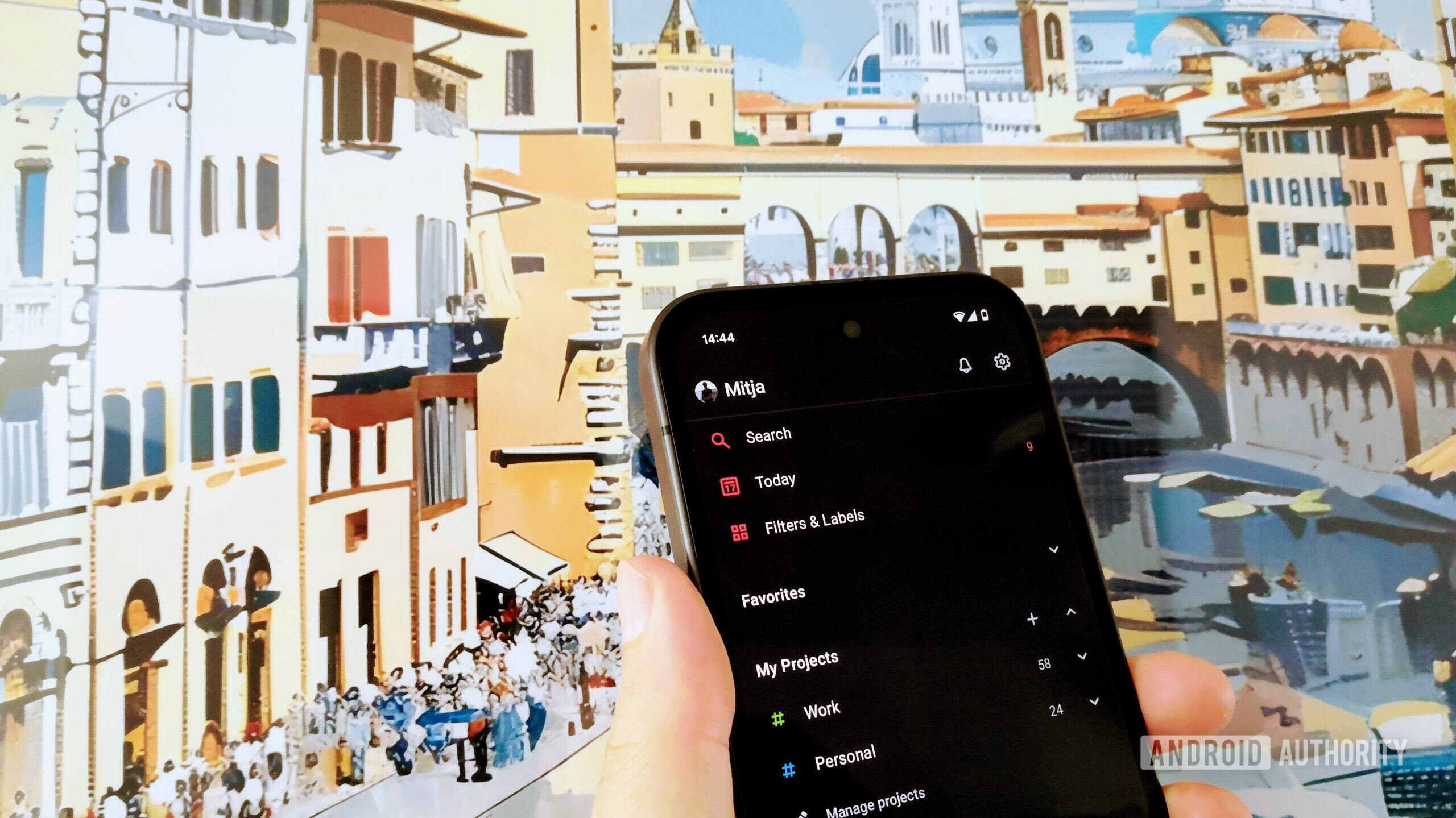Keyboard shortcuts are meant to be helpful. But with the wealth of keyboard shortcuts in Windows 11, you’re bound to activate one by mistake before long. And many of these create huge problems if you don’t realize you’ve activated them or aren’t sure how to reverse the change.
It’s wise to familiarize yourself with potentially disruptive shortcuts so you know what they are when they appear. There are a handful I’ve seen most often, and they’re thankfully not difficult to reverse (or disable entirely).
Sticky keys
Random keyboard shortcuts galore
Many helpful Windows accessibility features intended to assist those who need them can backfire when they’re activated by mistake. Sticky keys is one of the worst, because its activation method (hitting Shift five times quickly) is easy to do unintentionally.
Sticky keys allows you to input key combinations one at a time, so you can press and release Ctrl, then press and release C, to copy text. If you don’t want it, random keyboard shortcuts will activate all the time and throw off your work.
Hitting Shift five times in a row again will disable Sticky keys, but it’s best to deactivate this shortcut altogether. Open Settings, then go to Accessibility > Keyboard > Sticky keys. Click the item, then disable the Keyboard shortcut for Sticky keys. Now, the feature won’t activate unless you do so from this menu.
Windows Narrator
A robotic voice reading out everything you do
The Windows Narrator helps people who have difficulty reading what’s on the screen. But it’s disruptive (and potentially privacy-invading) to hear this voice shouting out everything you’re doing on your PC when you don’t want it.
Its shortcut, Win + Ctrl + Enter, is easy to hit since the latter two keys are used for sending messages in some apps. Like Sticky Keys, the same key combo that opens it will disable it, but you can shut off the shortcut to prevent this from happening again. Head to Settings > Accessibility > Narrator and disable Keyboard shortcut for Narrator.
Insert key
Text is deleted as you type
Your keyboard’s Insert key toggles your typing input between two modes: insert and overtype. The former is what you’re likely used to, where new text pushes any existing text forward. With overtype mode, all input deletes the text currently in that location.
While both can be useful, I prefer insert mode since it doesn’t destroy what’s already there. This key is easy to hit by mistake, plus there’s no indication when you’ve hit it. Adding to the confusion, many programs don’t support overtype mode, so you might not realize it’s turned on until later.
The easiest way to avoid this is to use the Keyboard Manager utility, which is one of many awesome tools in the PowerToys suite. Its Remap a key option lets you set Insert to Disable (or remap it to another key).
Assuming you don’t use it, this is also a good way to disable the annoying Caps Lock key. Some websites will warn you when Caps Lock is on, but if you don’t realize it, it’s another common keyboard time-waster.
Zooming
Everything is getting bigger or smaller
Windows offers two ways to zoom, which both trigger while holding the Ctrl key. You can either use the plus and minus buttons or scroll your mouse wheel. This is great when you mean to do it, but it can also activate when you’re trying to scroll normally.
In my experience, the biggest reason this triggers by mistake is that the Ctrl key gets stuck. If your keyboard is dirty or old, the key might stay down once you’ve pressed it. Occasionally, you should give your Win, Ctrl, and Alt keys a good smack to make sure they aren’t gummed up with anything. As we’ve seen, those modifier keys can cause all kinds of unwanted behavior during an unwanted activation.
Ctrl + 0 (zero) is a universal shortcut to reset the zoom level to 100%, which is useful for extreme accidental zooms in either direction.
Keyboard Tester is a handy site to see which keys are activating. If certain keys always fire when you aren’t pressing them, it’s time to clean your keyboard.
When the arrow keys scroll your spreadsheet
Scroll Lock is one of the least-used keys on the keyboard; you’d be forgiven for not knowing its function. Historically, it was used to toggle the arrow keys between moving the cursor and scrolling around the window. Today, this only applies to one major app: Excel.
By default, your arrow keys change the currently-selected cell in Excel. With Scroll Lock on, however, the arrow keys instead scroll the entire document. Which one you prefer is up to you, and perhaps you like switching between them.
But for everyone else, given this archaic usage, you can safely disable or remap the key using the same method mentioned for Insert.
Full-Screen
You’re trapped in your current app
Everyone who uses Windows is familiar with the three window control buttons at the top-right and dragging the window bar to move it around. But what happens when this disappears and you can’t leave the current app?
This happens because of full-screen mode, accessible with the F11 shortcut. Full-screen apps have their title bar hidden; you can put them back to normal by pressing the same key. Depending on the app, mousing to the top of the screen might show the menu bar or an X to close it.
Random code taking up space
Here’s one that offers two ways to create confusion: the Developer Tools browser panel. In Chrome, Firefox, and Edge, pressing either Ctrl + Shift + I or F12 will open this panel. As you’d expect from the title, this is a collection of tools that lets you inspect the code that makes up the page, monitor network activity, view console output, and similar.
While these tools can provide some amusement even if you’re not a developer (namely, Inspect Element and changing your browser agent), don’t let them waste screen space when you don’t want them. Hit either shortcut or click the X at the top-right corner to close them.
Another quick browser shortcut to be aware of is Ctrl + Shift + B, which toggles visibility of the bookmarks bar below the address bar. I rely on this a lot; if you do too and it suddenly disappears, that’s stressful.
Function Keys
Beware the many ways they cause trouble
The Function key, which you might have on your laptop or gaming keyboard, deserves special attention thanks to the havoc it can create.
This key is different than the standard F1-F12 keys at the top of the keyboard. Though those can cause trouble, too—F1 launches a Help screen in most apps; Windows 11 will open a Bing search in Edge with a prompt for help.
First, you should know if your keyboard has a function lock option—it might be a light next to the ones for Caps Lock and others, or a light on the Fn key itself. Common shortcuts include Fn + Esc and Fn + F12. With this enabled, pressing other keys will run their Function shortcuts (like changing volume, controlling brightness, or similar) even if you don’t have Fn held down.
Otherwise, it’s wise to know what functions this key can run. On my old laptop, for instance, Fn + F5 would disable the touchpad, with a light to show when it was off. This is confusing when you don’t expect it. Some gaming keyboards use Fn + W to swap the WASD keys and arrow keys, which left-handed gamers might prefer.
Take a look at your keyboard manufacturer’s software to see what’s on offer and what you can disable.
No more mistaken shortcuts
Every shortcut can be useful to the right person, but for others, it becomes a nightmare. These are the shortcuts I’ve frequently seen people activate without meaning to over time.
Thankfully, app developers sometimes change shortcuts because they’re so frustrating. Ctrl + Alt + Arrow keys used to rotate the screen 90 degrees on machines with Intel integrated graphics, but the company has since changed this default shortcut. In Chrome, the Backspace key once functioned as a Back button, which Google removed because people often hit it by mistake.