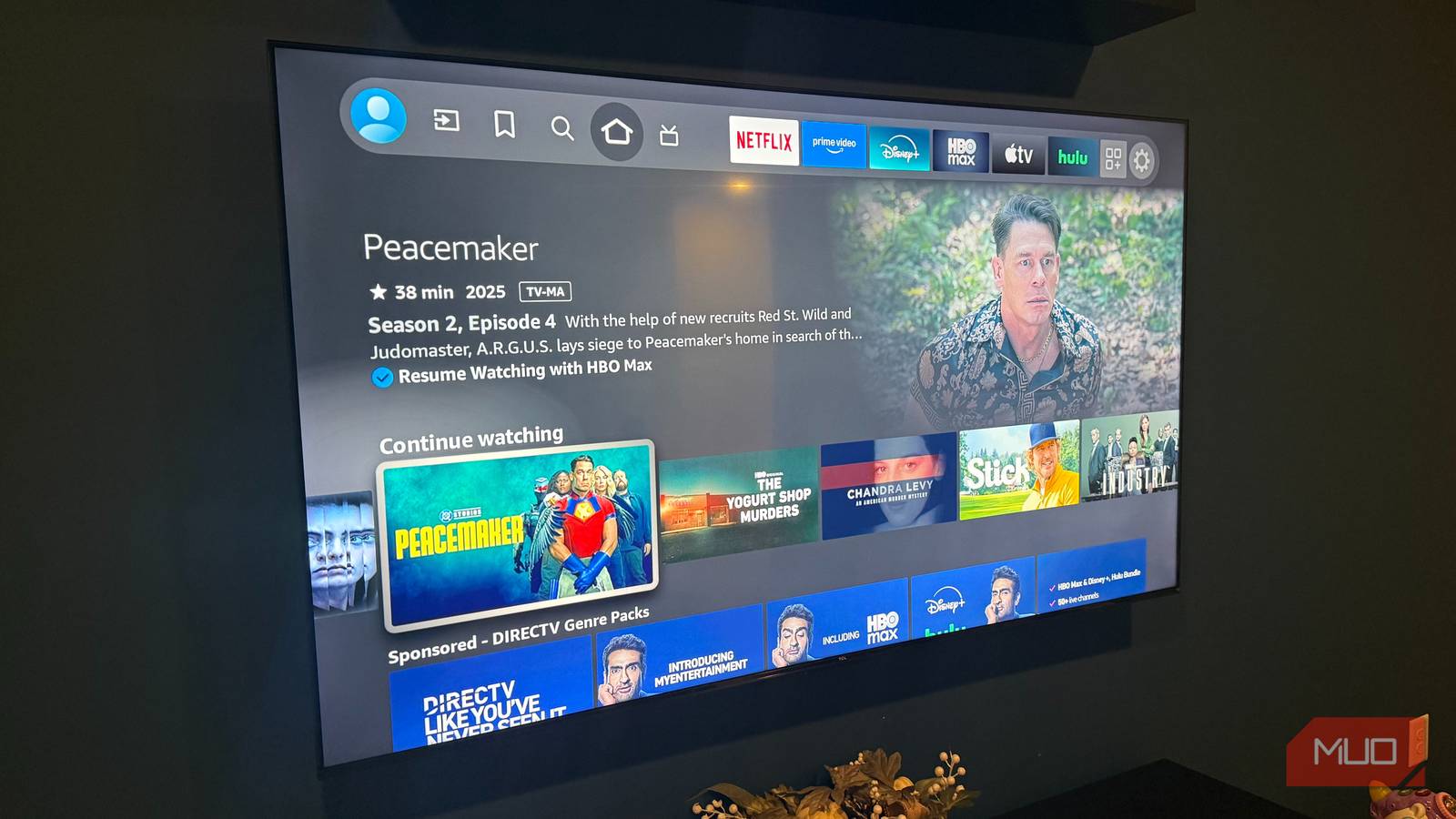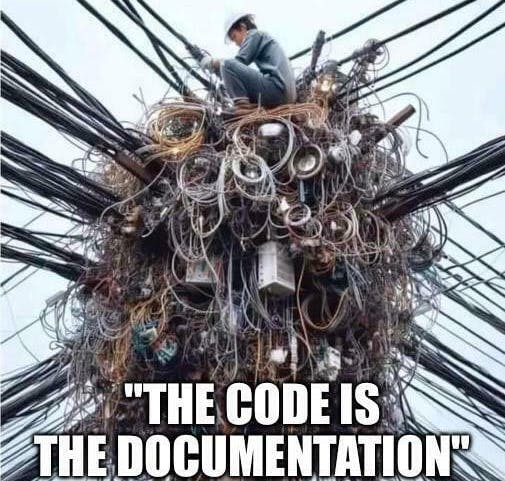I grabbed two TCL 75-Inch Class S5 UHD 4K LED Smart TVs with Fire TV last year, expecting a simple setup—just plug them in and start streaming the next great sci-fi movie on your watch list. Man, was I naïve about that. Spending time on the menus and experimenting with different options showed me that these things can do way more than what you get right out of the box.
Customize your input names for instant recognition
Stop playing HDMI roulette
Have you ever sat there clicking through “HDMI 1,” “HDMI 2,” “HDMI 3,” wondering which one goes to your PlayStation? This was driving me crazy during my basement setup with a PS5, Xbox Series X, and Nintendo Switch all connected. Constantly selecting the wrong input became a daily annoyance.
Fire TV lets you replace those generic labels with actual device names. Navigate to “Inputs” in the main navigation bar, highlight an input, then hit the hamburger button on the remote. Next, choose “Edit Name.” Instead of numbers, I now see the actual console names when switching inputs.
When friends come over for gaming, they can grab the remote and immediately know which device they want to use. This tiny adjustment eliminates so much daily frustration. Spending five minutes labeling your ports properly will save you countless moments of confusion.
Curate your app bar for one-click access
Ditch Amazon’s app priorities for your own
Amazon wants you to see Prime Video and their other services first, but that’s probably not how you actually watch TV. I set up different app layouts for each room based on what I actually use there.
My gym TV features Netflix, HBO Max, Spotify, and BODi, which are the services I typically launch while working out or relaxing in the sauna. My basement setup puts gaming apps like Twitch, YouTube, and Steam Link at the front of the line.
Go to “Your Apps and Channels” via the main navigation bar, then move the cursor to the App you’d like to move. Press the hamburger button on the remote and select “Move” next to any app to rearrange them. You can also hide apps you never touch. This minor adjustment makes your Fire TV feel more personalized, rather than being designed by Amazon’s product team.
Connect Ring Doorbell for instant notifications
Never miss a visitor again
One of Fire TV’s coolest hidden features is Ring integration. My doorbell notifications pop right up on whatever I’m watching, complete with live video feed.
All I had to do to set this up was just sign in to my Amazon account. I was surprised this was an out-of-the-box feature and so simple.
Delivery notifications and visitor alerts now appear instantly without interrupting my content. This feature works especially well for my basement TV since the doorbell isn’t always audible from downstairs.
Pair Bluetooth devices for better audio
Wireless audio that actually works
I never thought much about Fire TV’s Bluetooth until I started connecting different speakers and headphones. My gym setup connects to the sauna’s built-in speakers, which sounds way better than the TV’s built-in audio.
Getting this working is simple: go to Settings -> Controllers & Bluetooth Devices -> Other Bluetooth Devices and hit “Add Bluetooth Devices.” When I’m running on the treadmill, I connect my AirPods straight to the TV, so I don’t have to mess with my phone.
Fire TV remembers multiple paired devices, making it easy to switch between my sauna speakers and headphones with just a few clicks of the remote.
Optimize picture and audio settings
Actually dial in your display
The out-of-the-box picture settings are fine, but tweaking them manually makes everything look way better. Head to Settings -> Display & Sounds -> Display and mess with brightness, contrast, and color until it looks right for your room.
Audio tweaks matter too. “Night Mode” is fantastic—loud scenes won’t blow your ears off, and you can actually hear what people are saying in quiet scenes.
For gaming, you need “Game Mode” turned on to cut input lag. Also, flip on HDR10 and Dolby Vision if you watch 4K stuff regularly.
Upgrade to Ethernet for rock-solid streaming
Ditch the Wi-Fi struggles
Wi-Fi is fine for most stuff, but 4K streaming and cloud gaming really need that wired connection stability. I tired of random buffering during prime time, so I ran Ethernet to both TVs with simple USB adapters.
The improvement hit me right away. 4K shows on Netflix start playing immediately instead of the annoying few seconds of blurry resolution.
My internet speed tests prove it—Ethernet delivers the full speed I pay for, while Wi-Fi typically caps out around 80–90%. When everyone in the neighborhood is streaming at night, Ethernet keeps chugging while Wi-Fi starts stuttering.
Install an in-wall kit for a clean, professional setup
Get rid of the cable mess
Cables dangling down the wall look terrible, no matter how nice your TV is. After months of living with that eyesore, I finally did something about it and hid all the cables in the wall.
I used a HOME VISION Fixed TV Wall Mount rated for up to 264 lbs that works with 48–120-inch TVs. Both my Fire TVs now look like they’re floating with zero visible cables. Beyond looking better, wall mounting puts the screen at the perfect viewing height.
Your Fire TV can be so much more
These modifications turned my Fire TVs into something far more functional than standard streaming devices. My gym version handles workouts and relaxation perfectly, while my basement setup excels at gaming and movies.
These adjustments require minimal time investment but dramatically improve your daily viewing experience. Start with renaming inputs and organizing apps—you’ll notice the difference right away. Then tackle the bigger projects like Ethernet, wall mounting, and blocking ads via your router when you have a weekend free.