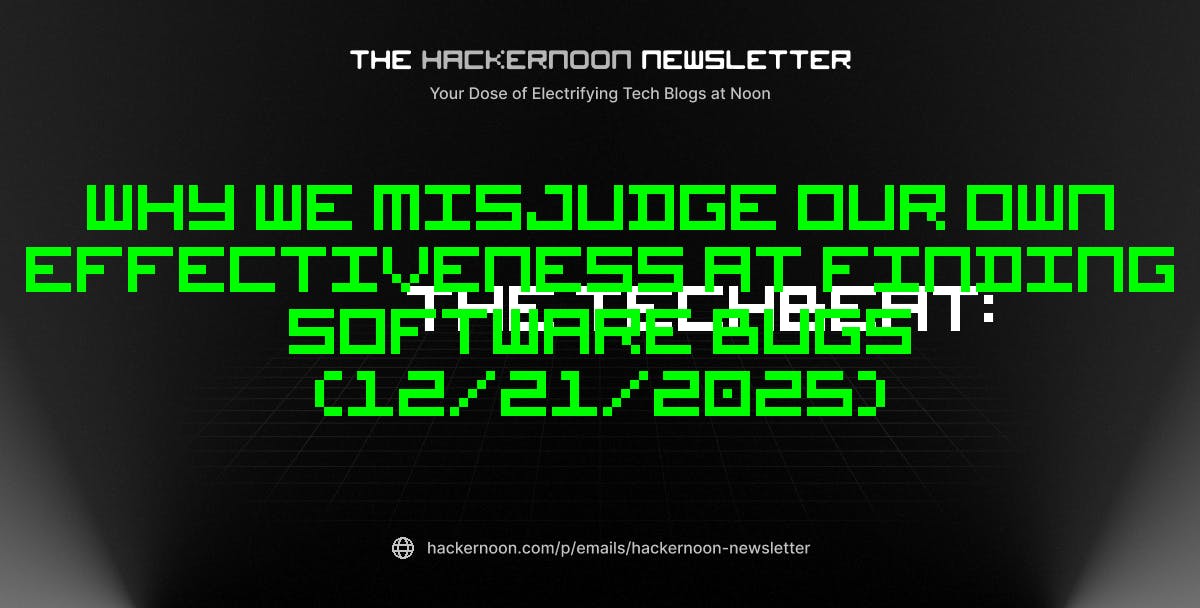If you’ve spent much time in Windows File Explorer, you know it can feel… basic. Slow file transfers, clunky search, bland visuals, and a lack of automation all add up to wasted time. While there are plenty of alternatives that address these issues and even offer extra features, I prefer to stick with File Explorer for its familiarity and seamless integration with Windows.
That doesn’t mean I have to settle for its shortcomings. With the right free tools, you can patch its annoyances, speed up tedious tasks, and even add features Microsoft never included. From previewing files instantly to automating downloads, batch renaming, and faster file transfers, I rely on several add-ons to fix everything that’s wrong with File Explorer.
Enjoy modern themes and smarter folder details
While there are plenty of ways to tweak and customize the look and feel of your Windows PC, Microsoft doesn’t offer much flexibility when it comes to File Explorer. Windhawk is like a Swiss Army knife for fixing everything that’s frustrating about Windows. It’s a collection of modules designed to patch the little annoyances and unlock features for your PC.
One standout module is Windows 11 File Explorer Styler. This tool lets you swap the usual bland interface for a variety of fresh, modern themes. From a darker, sleeker look to something that pops with color, this module gives you several options to choose from.
Another subtle but powerful module is Better file sizes in Explorer details. By default, File Explorer only shows folder sizes in KB, which isn’t ideal when you’re working with large files. This module changes that by displaying them in GB or MB, depending on their size. Also, while File Explorer only shows sizes for files, this module can force it to do the same for folders too. This way, you can check how much storage a folder is taking without opening its properties.
Make file transfers painless
Anyone who has seen File Explorer handle file transfers knows how unreliable it can be, from pausing and quickly resuming to completely stalling when something goes wrong. TeraCopy is built to make moving and copying files faster, smarter, and far less stressful. It lets you pause and resume transfers, skip problematic files without stopping the entire process, and even verify copied files to ensure everything transfers safely.
The tool integrates seamlessly with Windows File Explorer. Once installed, you can right-click any file or folder to copy or move it using TeraCopy instead of the default Windows system. Another great feature is its transfer queue—you can line up multiple copy jobs and pause or resume them anytime, all from one clean, organized window.
My favorite thing about TeraCopy is that it doesn’t stop when an error occurs. Instead, it automatically skips the problematic file and continues with the rest of the transfer. That means you can start a large copy job and walk away, confident that it’ll finish without needing constant supervision.
Automate your file sorting
While TeraCopy makes moving files easier, doing it manually for every download can still be a hassle. Unfortunately, File Explorer doesn’t offer any built-in way to automate that process. DropIt is a free tool that lets you create simple rules that automatically sort your downloaded files into the right folders.
For instance, I can configure the app to move all downloaded PDFs to the Documents folder or photos to the Pictures folder. All I have to do is create simple rules based on file type, size, and even name patterns. Once set up, DropIt quietly sorts your files in the background. Beyond moving files, DropIt can also copy, compress, rename, or even upload them to cloud storage. It’s like having a tiny, tireless assistant that keeps your digital space organized without ever needing your input.
Find files instantly
File Explorer has always struggled when it comes to finding files quickly. Sure, you can navigate folders or use the search box, but it often feels slow and clunky. Listary solves that problem by putting instant file search right inside File Explorer. It has all the useful search options File Explorer offers but works way faster. You can open Listary and find any file or folder in seconds. Once you find what you need, double-clicking it opens it instantly in File Explorer.
You don’t even have to open Listary to use it. Press the Ctrl key twice, and a floating search tool appears. With this, I rarely use File Explorer’s built-in search anymore. Beyond finding files, Listary’s floating search bar can also launch your favorite apps, perform web searches, and even execute commands.
There’s also a pro version for a one-time fee of $19.95, which adds features like a dark theme, advanced search syntaxes, and custom filters. That said, the free version covers everything I personally need and still speeds up my workflow dramatically.
Simple and powerful batch renaming
While managing files, there are times when you have to rename a bunch of files. Doing that one by one, of course, is not ideal. PowerRename is a handy PowerToys module that solves that problem. It lets you rename multiple files at once using search and replace, patterns, or even regular expressions.
Once installed, you can right-click a selection of files in File Explorer and choose PowerRename from the context menu. A window pops up where you can specify how you want to rename files. You can add sequential numbers, remove unwanted text, or standardize file names. There’s even an option to capitalize all file names or set them to lowercase.
The simplest thing you can do with PowerRename is a basic Find & Replace. But it also supports more advanced operations, like changing file extensions or using regular expressions to handle complex renaming rules.
PowerToys also includes an Image Resizer tool that works similarly. It lets you quickly resize multiple images in bulk.
Peek at files without opening them
File Explorer includes a Preview Pane that lets you glance at a file without opening it in a separate app. This is handy when you’re sifting through files to find a specific one. However, it doesn’t support all file types and isn’t great for quickly browsing multiple documents. QuickLook, which is inspired by macOS, solves this by letting you preview nearly any file instantly, without launching its full application.
Once installed, all you have to do is select a file and press the Spacebar. A floating window pops up with a preview of the file, whether it’s an image, PDF, video, or text document. You can scroll through multi-page files, play media, and quickly decide if it’s the file you need. For anyone who often digs through downloads or folders packed with documents and media, QuickLook is a huge time saver.
While PowerToys also offers a similar module called Peek, it requires pressing Ctrl + Space to preview files. That’s the main reason I install QuickLook separately.
Windows File Explorer doesn’t have to be slow, frustrating, or bland. With the right free tools, you can fix its shortcomings without abandoning it. Most of these utilities are completely free, and while a few offer premium versions, you probably won’t need them to enjoy the full benefits. So go ahead, give them a try, and make File Explorer easier to use.