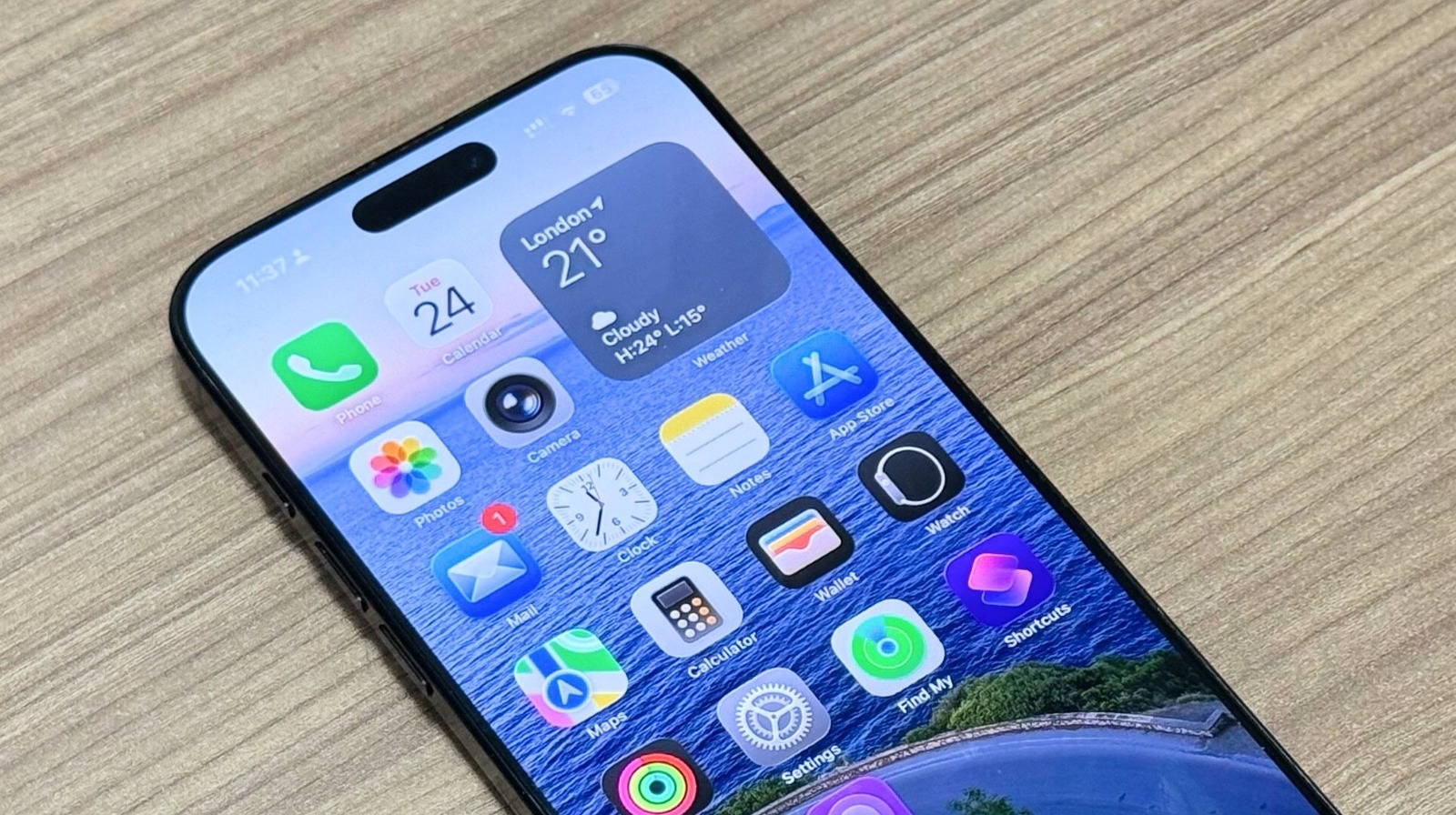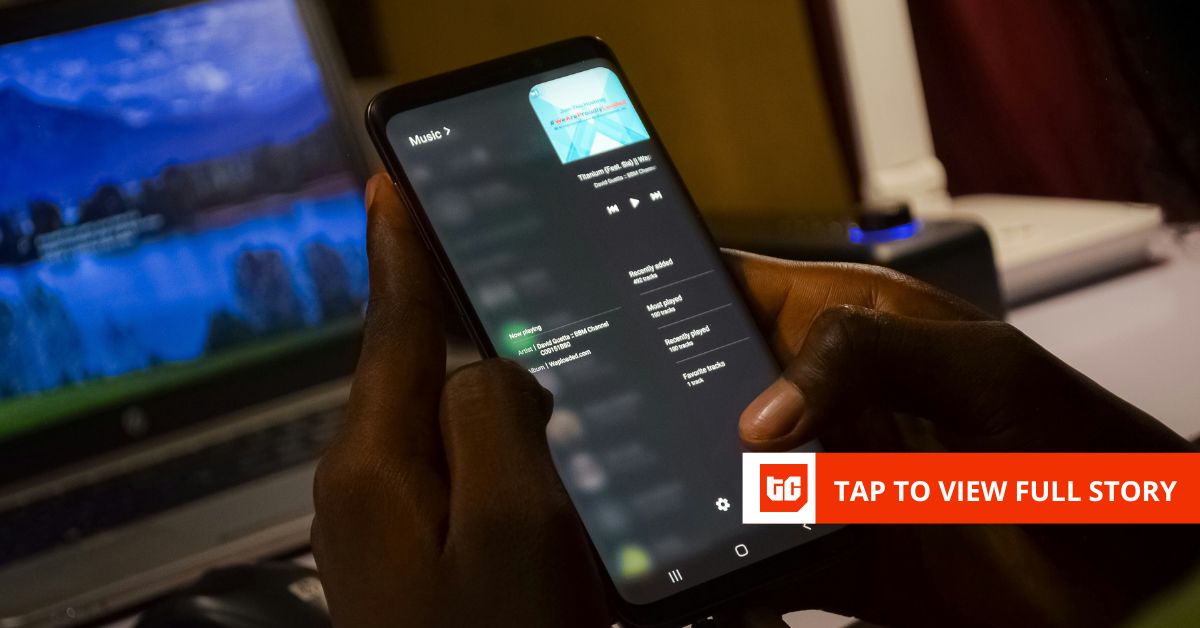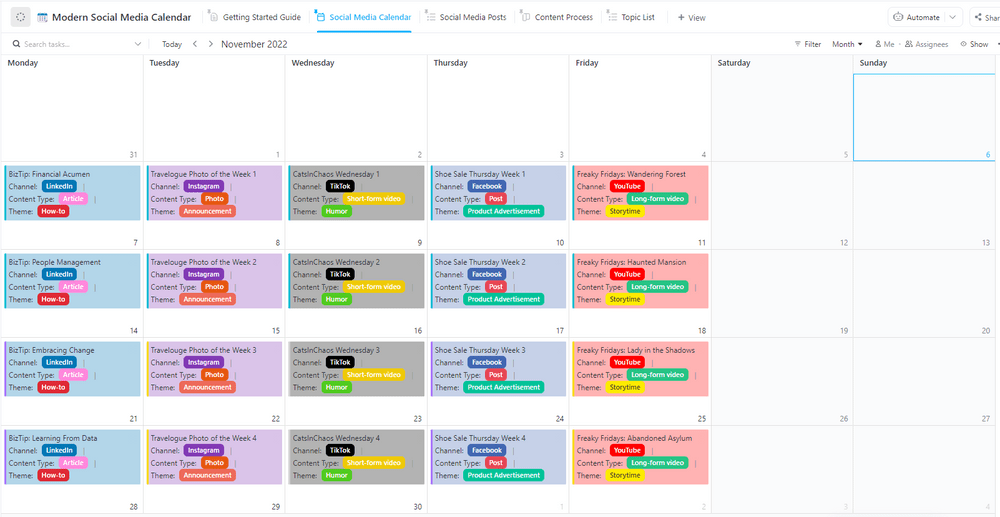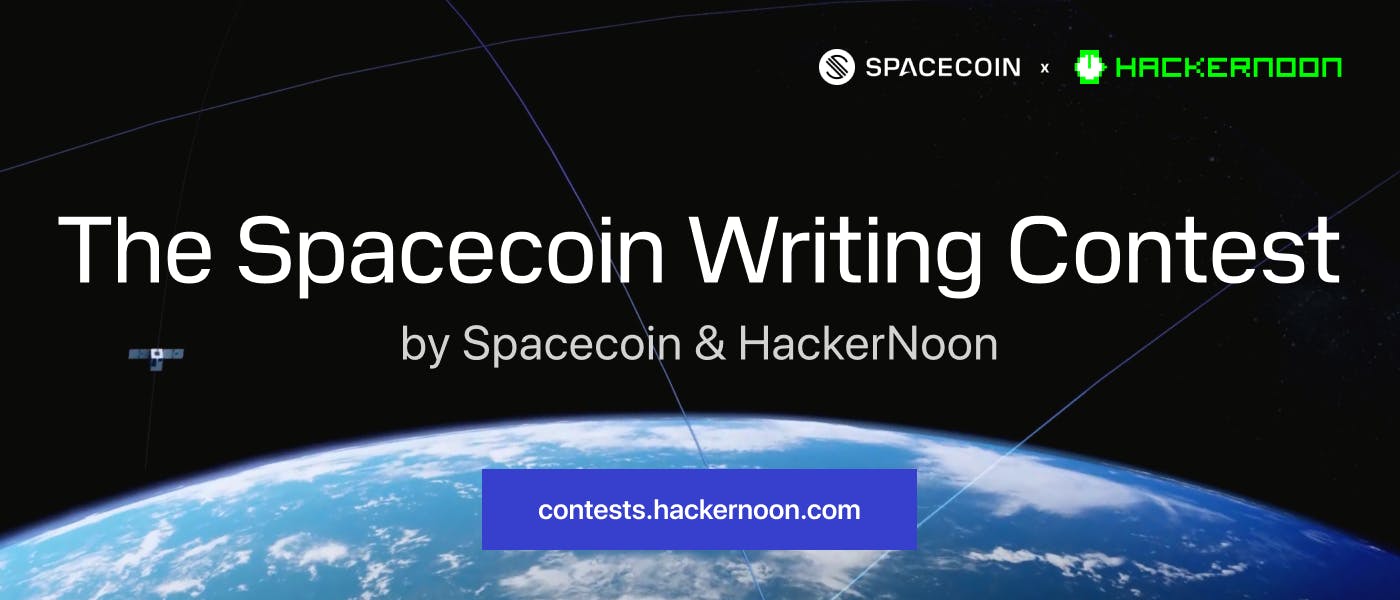Alt Title – This built-in productivity tool is the best Chrome feature you are not using
There are many practical ways to organize your browser tabs and boost your productivity, but you may not be using the most underrated productivity tool that allows you to completely separate your work and personal browsing: Chrome profiles. Most people have work tabs mixed with personal stuff, bookmarks that are a mess of everything, and the same extensions running whether they’re in a meeting or just browsing around.
Chrome profiles keep everything completely separate — different tabs, different bookmarks, different extensions for work and personal use. When I’m working, I can choose the right profile for what I’m doing and stay focused.
Why I use multiple Chrome profiles
Tab hoarding was killing my productivity
If you’re anything like me, you probably keep tabs open to read later. An interesting article here, a potential opportunity there, maybe a product you’re researching. Before you know it, you have 30 tabs across multiple windows, and finding anything becomes a chore. While tab groups can help organize your browsing, they still don’t address the core issue of mixing work and personal contexts in the same browser session.
Bookmarking is another option, but most of us rarely revisit our bookmark folders once they start filling up. Even Chrome’s built-in reading list didn’t solve the problem for me. So the tabs stay open, piling up until your browser slows to a crawl, or you give up and close everything just to free up memory.
This is where Chrome’s profile feature helps. Instead of mixing everything together, you can separate work stuff from personal browsing completely. When you’re done with work, you can close that profile without losing any of your research.
Browser profiles don’t share anything
Extensions, logins, history — everything separate
Each Chrome profile maintains its own set of extensions. My work profile runs a custom focus session plugin to block social media, YouTube, and other time-wasters. I also have a few productivity extensions for Chrome, such as Session Buddy for tab management, an ad blocker, and Just Read, which strips away website clutter. After work, I switch to my personal profile, where none of these restrictions exist.
Chrome profiles keep you logged into only the relevant accounts, which is important when working from home. Your X (formerly Twitter), YouTube, and Netflix stay in your personal profile. Switch to work, and those accounts don’t exist. There’s no temptation to quickly check social media because you’re not logged in. That slight friction kills most impulsive browsing.
Separate profiles also eliminate bookmark clutter. Work bookmarks stay with work, and personal bookmarks have their space. I find this separation makes bookmarks more useful than having everything dumped into the same folder. The same goes for your search history. No more scrolling through dozens of YouTube and X (formerly Twitter) links to find that one article from last week. Everything stays in its container.
How to add a new Chrome profile
Two minutes to better browsing
Creating new profiles in Chrome is easy. Click the Profile icon in the top right corner and select Add Chrome profile from the menu. You’ll see two options: Sign in with a Google account or Continue without one.
I recommend using separate Google accounts for full synchronization across devices, but profiles work fine without signing in. Choose what works for your situation.
Enter a name for your profile. You can choose a name based on its purpose, like “Work” for work and “Personal” for personal. Select a theme color to make profiles visually distinct. Click Done to save your profile.
For additional customization, click the Profile icon again and choose Customize profile. Pick an avatar if you want, but more importantly, create a desktop shortcut. This way, you can launch directly into your work profile without seeing personal tabs first.
Types of Chrome profiles I use
Different profiles for different tasks
I’ve created multiple Chrome profiles to separate different parts of my life throughout the day. Each serves a specific purpose and maintains strict boundaries.
Work profile handles everything job-related. Client projects, CMS access, Slack workspaces, and research bookmarks all live here. When I switch between projects, I don’t have to close anything. The research tabs for one project stay exactly where I left them while I work on something else.
My personal profile is for everything else: my favorite websites, shopping sites, and saved credentials to entertainment services. When I want to switch off from work, this profile has everything I need without any work distractions.
I also keep a social media profile completely isolated. Not having X (formerly Twitter) or LinkedIn readily accessible from other profiles adds intentional friction. If I want to check social media, I have to make the conscious decision to switch profiles. That extra step often makes me reconsider whether I really need to check it.
Guest mode for everyone else
If someone needs to use your browser, Chrome’s Guest mode gives them a clean slate. Click your profile icon and select Guest from the options. They get a fresh browser session that forgets everything when closed. Your bookmarks, passwords, and history stay private.
Why more people should use this feature
Browser profiles have been there all along, built into every installation. They’re an underrated productivity tool that keeps your browsing sessions organized and clutter-free without requiring third-party apps or complex setups.
That said, profiles aren’t a magic solution for poor tab management. You’ll still want to avoid leaving dozens of tabs open just because you can switch to a cleaner-looking profile. When used together with smart browsing habits, though, profiles can make your browser feel faster, lighter, and much more organized.