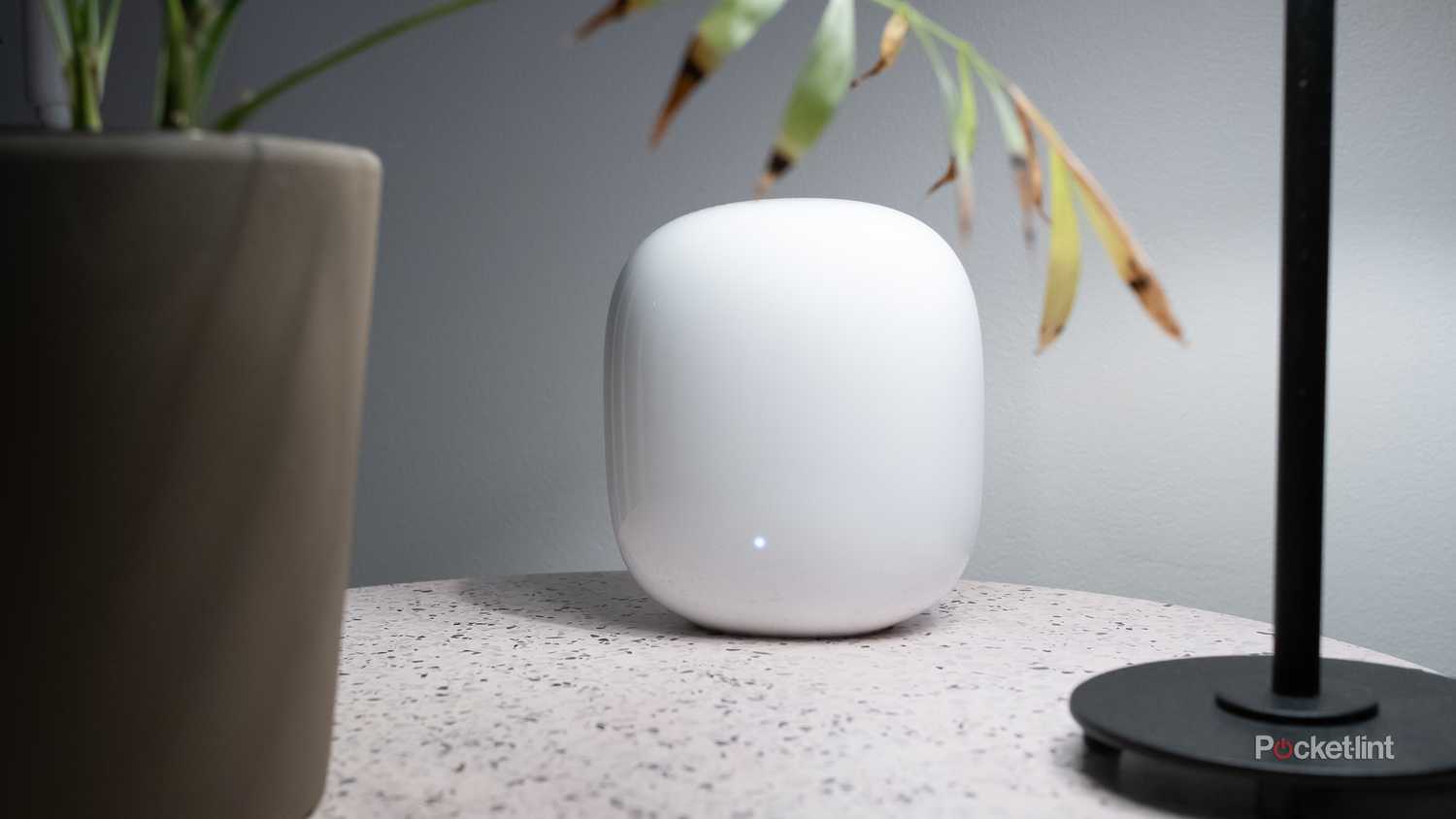Summary
- Restarting your router occasionally will get its processes and caches running fresh, potentially fixing (or preempting) glitches that could interfere with your Wi-Fi or internet access.
- In the case of combo router/modem units, a restart will also force a renewed connection to your ISP, solving some issues that (may) be impacting your bandwidth. Don’t count on it.
- You shouldn’t have to restart any more than once per month unless specific issues crop up. If you don’t want to unplug your router, you may be able to trigger a software restart using its phone app.
When everything’s functioning properly, Wi-Fi tends to feel seamless, even invisible. It is, after all, just a framework for what you want to do online, much in the same way that a road is the literal groundwork for a car, bike, or PEV. Looking at it from another angle, it would be strange if a F1 driver obsessed over the quality of the tarmac more than overtaking opponents or deciding when to come in for a pit stop.
Like a pothole, though, problems with Wi-Fi can instantly bring things to a screeching halt. The good news is that there are some preventative measures you can take to keep your network healthy, or at least reduce the chances of things going haywire. Yes, that includes periodically restarting your router. The idea might sound counterintuitive — but it’ll make perfect sense in a moment, I promise. You don’t even have to be offline for more than a few minutes.
Why you should unplug your Wi-Fi router occasionally
Wielding a common solution for modern tech problems
As you’re probably aware, Wi-Fi routers aren’t dumb conduits for internet access and shuttling data between your devices. They have onboard processors and software, which not only handle your settings, but a lot of routine background processes you shouldn’t have to worry about. Those include tasks like encryption, traffic prioritization, remote access, and managing authorized users and devices. To stretch my road analogy to the breaking point, you might think of a router as a cop, DMV clerk, and valet all rolled into one.
With any software comes the potential for bugs. Router makers do of course know that bugs are even less acceptable on a router than they are on your phone or laptop, but it’s extremely difficult to eliminate them entirely. Routers ship in many different hardware configurations, and have to interact with a countless variety of device and protocol types, some of which may not have even existed when a router was first introduced. The Matter smart home standard wasn’t certified until 2022, for instance.
The preventative aspect comes into play in that some bugs — such as memory leaks — won’t necessarily have a serious sudden impact.
Whenever you unplug a router and plug it back in again, you automatically force it to restart, unless it has some sort of battery backup. That in turn clears any cached data and forces processes to start fresh, which is exactly what you want if any bugs have cropped up. The preventative aspect comes into play in that some bugs — such as memory leaks — won’t necessarily have a serious, sudden impact.
Restarts may even improve your router’s performance, if you’re lucky. On top of clearing up local logjams, they can sometimes establish a new connection with your internet service provider (ISP). Your ISP isn’t going to miraculously upgrade you from 400Mbps to 1Gbps, but there are assorted technical reasons why you might end up with a smoother connection, which I won’t bore you with here. This only applies to combined router/modem units — a standalone router shouldn’t have much (if any) influence on what’s going on with a standalone modem connected via a WAN Ethernet cable.
Depending on your router model, a restart may also nudge it into fetching software updates. Such updates tend to be rare, but they can also potentially be essential for plugging security holes, or fixing odd compatibility and performance problems. A while back, for instance, updating my Eero Pro 6E seemed to clear up issues with Amazon Alexa and/or Spotify recognizing my Echo Studio/Echo Sub pairing. Indeed, it might as well be mandatory to stay on top of Wi-Fi updates if you depend on smart home accessories to stay safe and comfortable. The last thing you need is a fan failing to trigger in a Texas summer, or a security camera dropping out when a burglar is scoping out your property.
How (and how often) should you restart your Wi-Fi router?
Don’t do it on the daily
These days, the easiest way to restart a router isn’t to physically unplug it, normally. Instead, check the mobile app supplied by its maker. There should be some way of triggering a direct software restart, even if you have to fumble around options for a bit to locate it. In the Eero app, for example, you need to select the router you want to control, and then tap a triple-dot icon to access Restart [router name]. Nest Wifi Pro owners should perform a restart by opening Google Home, then going to Favorites -> Wifi -> Network settings -> Restart entire network. That saves the trouble of having to restart every individual Wi-Fi point.
If unplugging a router is necessary, or simply more convenient, follow this process:
- Unplug your modem’s power first, if it’s separate from your router, and you want to try for a better internet connection.
- Unplug your Wi-Fi router.
- Wait at least 10 seconds for the memory on your router to clear. If you want to be absolutely sure, you can wait 30 seconds, but that should be unnecessary.
- If you followed the first step, plug your modem back in. Wait for its status light to turn a solid green or white, whichever signals a good connection.
- Plug your router back in. Once its lights return to normal, you’re good to go.
As for how often to do any of this, nothing is set in stone. It’s probably overkill to do daily or weekly restarts, given that glitches are unlikely to creep up that quickly, and software updates may be delivered months apart. You should be fine restarting your router once a month, if not a just few times per year — bearing in mind that any software update will trigger a restart for you. My Eero router updates frequently enough that I’m never concerned with rebooting manually.
Naturally, it’s worth restarting your modem and/or router on the fly if you’re encountering active networking trouble. If that doesn’t solve things, you’ve at least ruled out one of the first troubleshooting steps any tech support hotline will make you go through. Beyond that point, you may need to verify router settings, problems with connecting devices, and/or whether your ISP is running into temporary hurdles.
As a final note, I’ll clarify that a restart is very distinct from a reset. Resets bring a device back to its factory state, undoing not just caches and processes, but all your settings. You’ll have to reconfigure your router as if it were new, which could be daunting if you originally had a technician do it for you. Use resets only as a last resort.