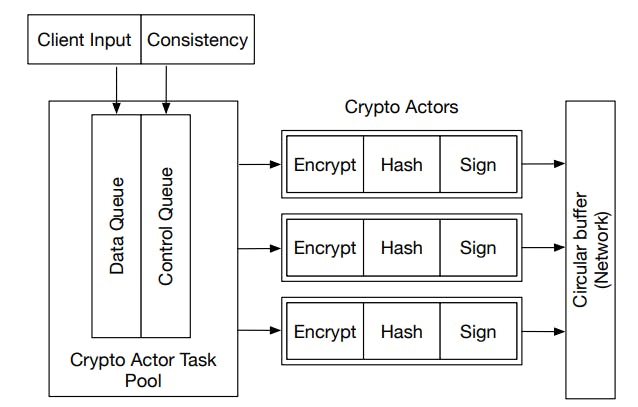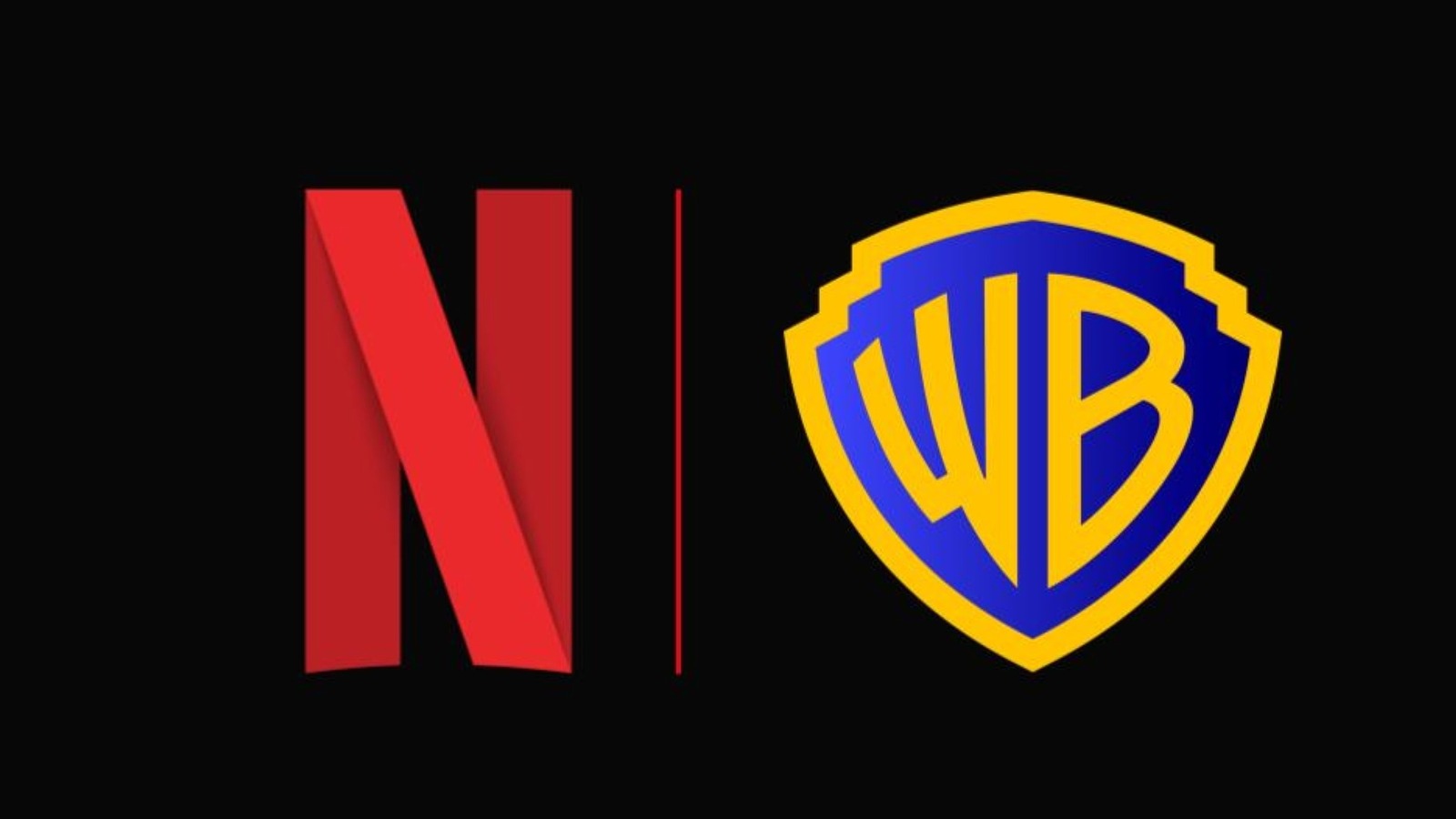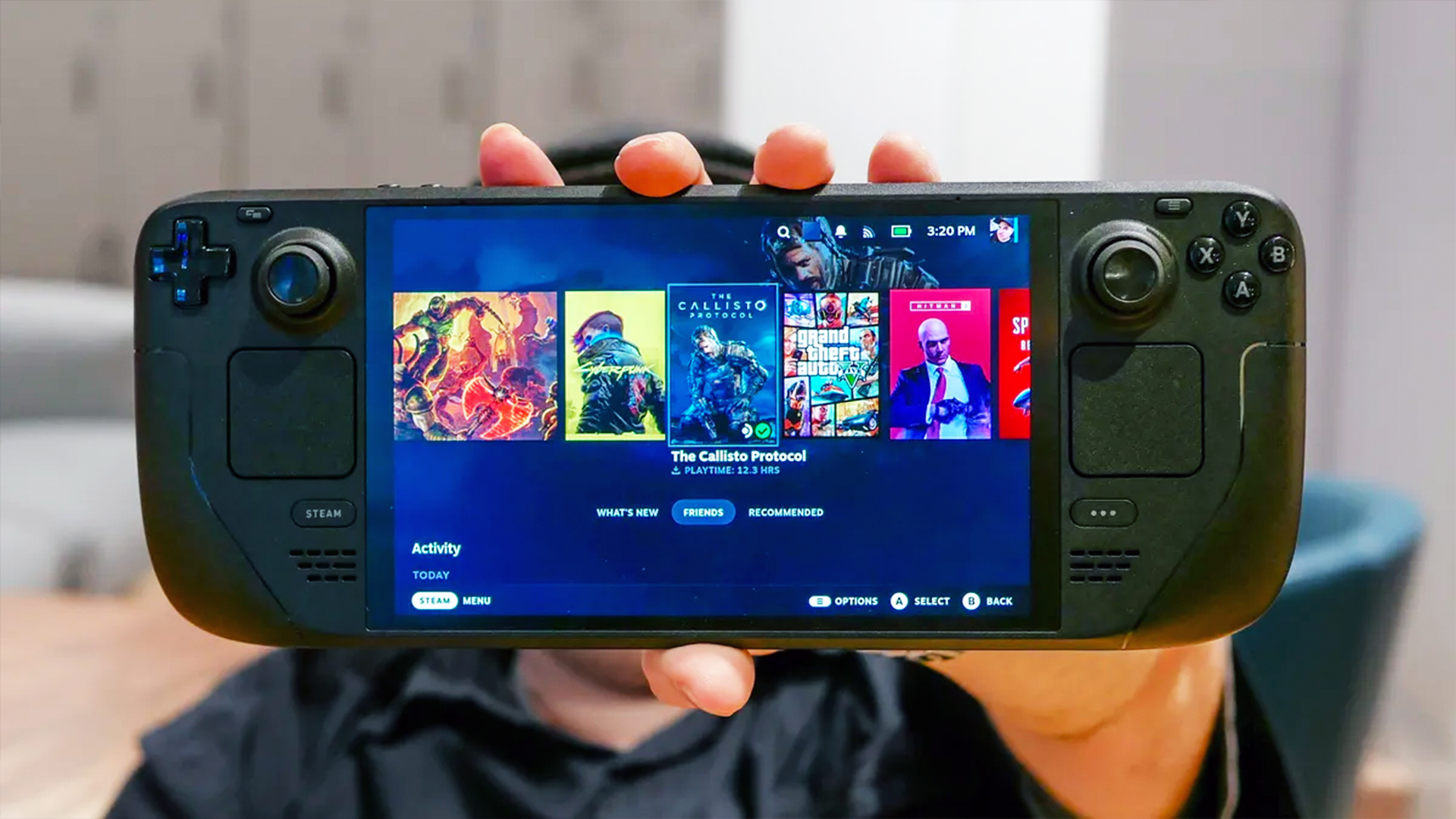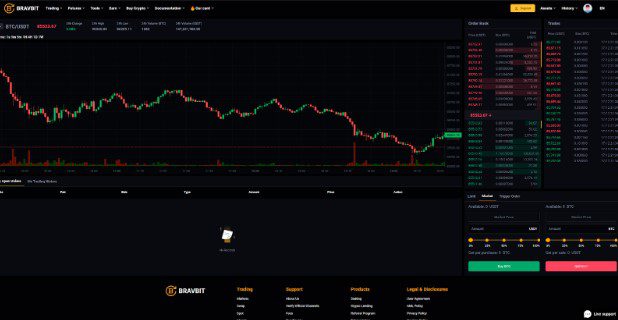Despite the first model arriving nearly 20 years ago, Kindles remain ingenious devices even with the steady rise of all-in-one iPads and great Android tablets. And yet, there’s one tiny detail about the devices that has always annoyed me: the lock screens. Fortunately, a significant change to the lock screen options was made a few years ago that continues to leave me smiling.
The default lock screen
Tired and old
Ever since the first Kindle arrived in 2007, Amazon has sold many of these devices with or without ads. If you choose the former, you save some cash, but see ever-changing ads on the lock screen. You can “unsubscribe” to these by making a one-time payment to cover the difference between the device price with and without lock screen ads.
Unfortunately, even when the ads are removed, the replacement lock screens are dreadful. These screens, which cycle through automatically, feature curated images or illustrations that fall into the categories of artistic, book-related, or literary-themed. Each of these tends to feel impersonal or distracting. Worse, they haven’t really changed all that much over the years.
A newer solution
The one change you need to make, if you can
In 2021, Amazon made a significant yet simple change to the Kindle cover screen options. Now, you can change a setting, so the lock screen is the cover of the book you are currently reading.
To make this change, you need to go into the Kindle’s settings menu by choosing the three-dot icon at the top right of the Kindle home page. From there, choose Settings from the pull-down menu. Next, select Screen and brightness. Finally, on the next page, toggle Shows covers on lock screen.
Once this setting is activated, you’ll always see the cover of the current book you’re reading. Otherwise, you’ll see one of the stock images with a message at the bottom saying you’ll see a book cover as soon as you open a new e-book.
There are, however, a few caveats. To use this feature, you must have already turned off the sponsored ads. This means spending some cash. You can remove the ads by initiating a payment through the Kindle itself, assuming it’s connected to the internet, or by going through your Amazon account online.
Additionally, the feature is only available on newer Kindle models. This includes the standard Kindle (8th generation and later), including the Kindle (2024); Kindle Paperwhite (from the 7th generation); Kindle Oasis (all generations); Kindle Voyage (7th generation and later); and Kindle Colorsoft.
Why does it feel better and further customization
It feels more unique
There are several reasons why I really enjoy having a book cover as my lock screen on my Kindle Paperwhite. For one, with the cover in place, my device looks a little bit more like a physical book. In turn, this makes me more excited about diving into a new story. Additionally, since the device’s lock screen is always on, every glance gives me a continuous reminder to pick it up and read. Again, this is a small change, but an important one.
There are a few other settings you can adjust to further enhance the appearance of the book cover on the lock screen. You can adjust the font and cover settings to create a more visually appealing layout. You can also enable dark mode for a cleaner look on some covers. These options are also available under the Screen and Brightness settings, located in Display & Text Size and Appearance, respectively.
A few more tips
Add even more personalization
There are several other ways to enhance your Kindle experience and tailor it to your personal preferences. The first modification you should try is adjusting the screen warmth setting, which applies to Kindle Paperwhite, Oasis, and Colorsoft models. The blue light emission from the screen decreases when you choose a yellowish tint, which helps minimize eye strain during nighttime reading.
The text display customization features will also improve your reading experience. You can adjust font sizes and style tweaks, change line spacing, and alter the size of margins and paragraph alignments. The ability to synchronize your reading position, notes, and highlights between all your Kindle devices and apps through Whispersync will also improve your reading experience. The feature enables you to access content on multiple platforms while preserving your current reading position and all your notes.
You should also make use of Kindle’s highlighter, which makes it possible to select important parts of the text by marking them. The feature allows you to access important content whenever needed, while keeping track of all valuable insights and ideas you encounter during reading.
There are several other Kindle tips worth considering to make your experience much fresher.
Make the change
The Kindle experience becomes more personalized and user-friendly when you update the lock screen to show the current book cover. This, combined with other customization features, enhances the overall experience, making it more engaging.